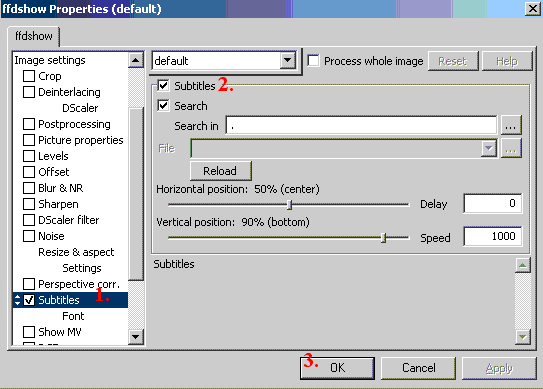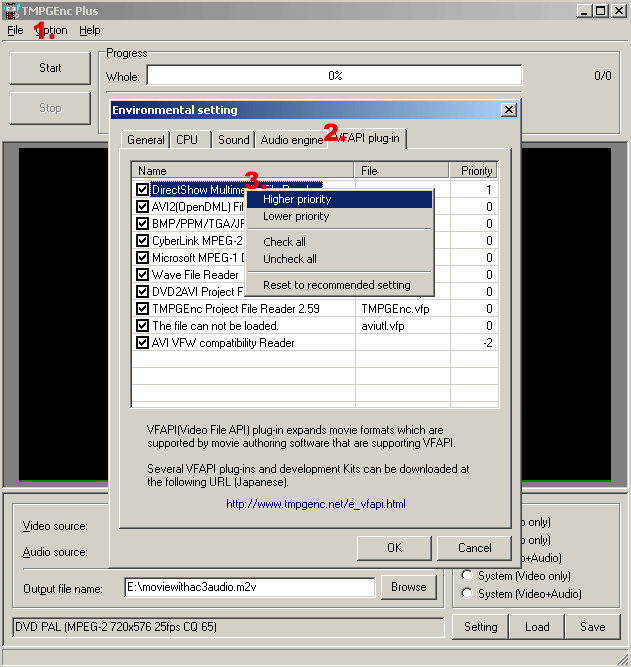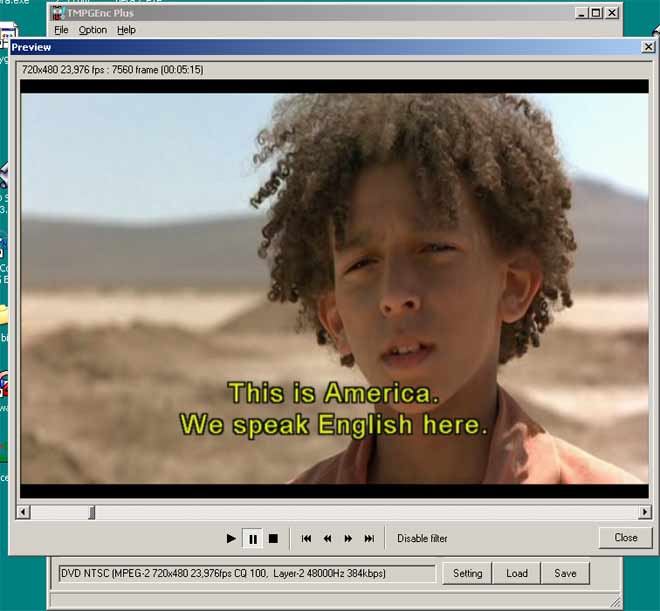Add
permanent subtitles to S/VCD,DVD,AVI with
ffdshow/vobsub
This is probably the easiest way of adding permanent subtitles to VCD, SVCD,
DVD or AVI/DivX/XviD. No frameserving required.
Tools required:
Latest ffdshow
or latest vobsub.
TMPGenc
Preparation
First be sure that you have your subs in sub or srt
format. You find a lo 13413h77n t of subtitles converters here if you have the subtitles in some
other format or if you want to make your own subtitles.
Rename the subtitle file to the same name as the video but with a .sub or .srt extension(Be sure to turn of Hide extension for known
files types in Windows Explorer under Tools->Folder Options->View).
Example:
video.avi
video.sub
Guide
First we must install a subtitle filter. You can use ffdshow or vobsub
subtitle filter.
Using vobsub
filter
Install vobsub and you are done. To change subtitles settings run the vobsub
configure from the Start menu->vobsub.
or Using ffdshow filter
Install ffdshow and run the ffdshow Configuration from the Start
menu->ffdshow->Configuration.
1. Select Subtitles in the menu to the left
2. Enable the subtitles.
3. Hit Ok.
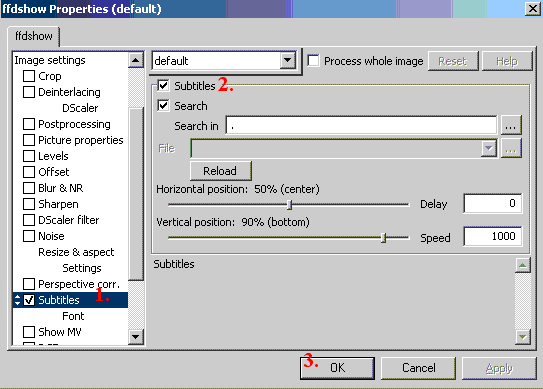
Now should the subtitles appear if you play the video with Media Player. If not then the subtitles may be in wrong format.

Converting to VCD,SVCD,DVD or AVI
Convert with TMPGenc
Start TMPGEnc and close the Wizard. First change the Directshow priority in
TMPGEnc (the Directshow reader reads the subtitles the same way as Media
Player).
1. Select Option->Enviromentel Settings
2. Select VFAPI Plugin
3. Right click on the Directshow Multimedia File Reader and select Higher
Priority, repeat it until it is on the top of the list.
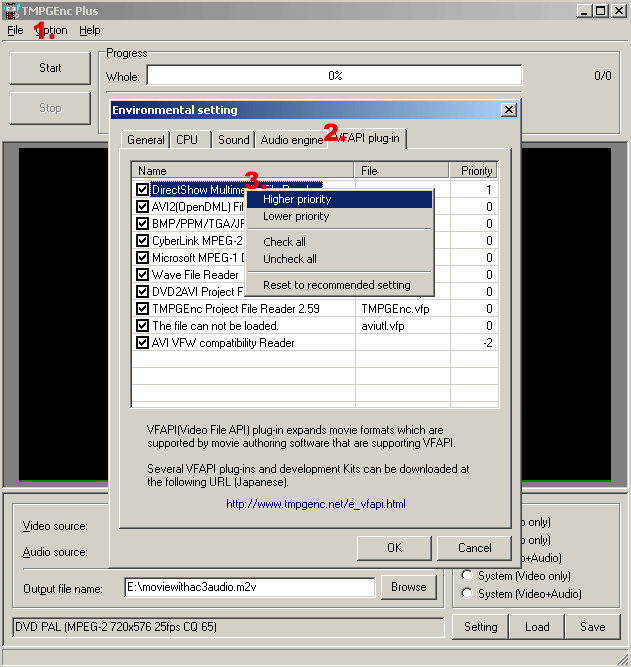
Open the video with wizard or manual. The subtitles should now appear. Use
File->Preview in TMPGEnc to check that you can see the subtitles before
encoding.
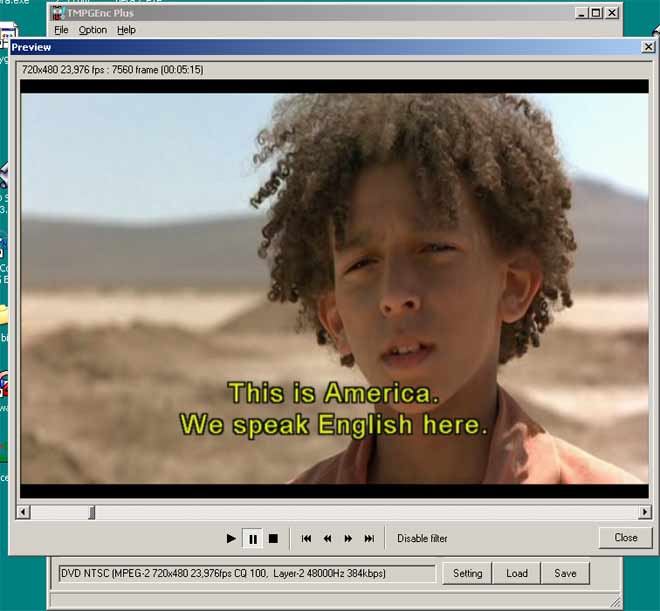
Last just convert to VCD
or SVCD or
DVD as usual.
To convert to AVI,DivX or XviD with permanent
subtitles use TMPGEnc. In TMPGEnc first close the wizard, choose file->new
project, open the video, choose File->Output to file->AVI File. Select a
video compression like DivX or XviD and choose an audio compression like MP3
and hit save.
Done.
Problems
The subs doesn't appear.
Try with both ffdshow and vobsub. Be sure that subs are in sub or srt format.
Be sure to change the directshow prirority in TMPgenc