AtomTime95 version 1.4
by Bruce Adelsman copyright 1996, 1997
All rights reserved, a freely distributed application
Introduction
AtomTime95 is a 32-bit Win95 Internet (Winsock) application which will connect to the Atomic Clock time server in Boulder, CO and fetch the current atomic clock time value. It compares this value to your PC time and displays the difference. You then have the option of updating your PC clock to match the atomic clock value. There is also a command line option to have AtomTime automatically set the clock and exit.
Display Window
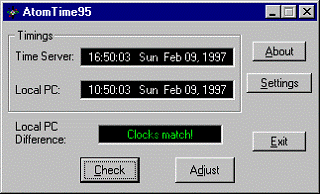
The Time Server box shows the time value as reported by the atomic clock (or other server). If there is an error in the time checking process, an error message (and possible code) will appear here.
The Local PC box s 121v2117b hows the time as reported by your PC.
The Local PC difference window displays how far off your PC is from the time server.
The Check button will cause the application to gather a new timing from the time server and compare it to your local PC time.
The Adjust button will set your PC clock to match the time server (taking into account your time zone or hour offset, of course).
Note: If you have not yet checked the time difference (using the Check button), the Adjust button will have no effect.
The Settings button allows you to set advanced options.
The About buttons displays a dialog box with program and author information.
The Exit button terminates the application.
Settings
Execution page
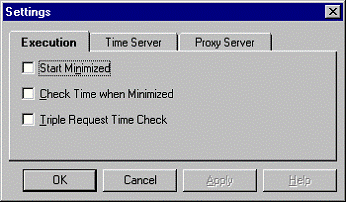
This Settings page contains information on the options that control how the application executes.
Start Minimized: Enabling this check box will cause the application to start execution minimized.
Check Time when Minimized: This checkbox enables the application to run in the background and attempt to check the time roughly once a minute. When it has successfully retrieved a time server value, it will automatically restore the application and display the difference.
Triple Request Time Check: When this option is enabled, AtomTime will request the time server value three times to help work out network lag (mainly by keeping the pathway active). When this option is disabled, the time server value will be requested only once.
Time Server page
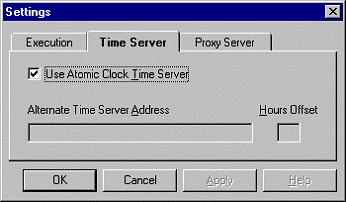
This page defines the address for the time server.
Use Atomic Clock Time Server: By default, AtomTime uses the Atomic Clock server in Boulder, CO. NOTE: This server reports the time in Universal Time Coordinated (UTC) and should work fine for everyone, regardless of where in the world you live, as long as you have the correct time zone and daylight savings settings under the Windows 95 Date/Time control panel. Wrong time zone and daylight saving settings are by far the biggest problem users encounter when using AtomTime; please double-check these settings and complain to Microsoft if it doesn't properly support your area of the world.
Alternate Time Server Address: If you really want to use a less accurate time server, you can turn off the Atomic Clock server and enter a time server address here.
Hours Offset: The number of hours ahead or behind the Alternate time server is from your local time. If you'd like to have Atomtime use your current time zone and daylight savings settings as the offset (same as Atomic Clock server option) then you can leave this field blank.
Proxy Server page
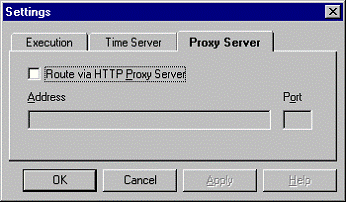
If needed, on this page you can define a proxy server. Some sites use a proxy server to control Internet traffic. If you have to define a proxy server to use Netscape or other web browsers, you'll need to do the same here.
Route via HTTP Proxy Server: This checkbook enables the proxy server support.
Address: This should be the hostname for the proxy server that you send HTTP protocol through.
Port: This should be the port number for that proxy server.
Check with your site administrator if this information if you need assistance with routing through a proxy server. NOTE: Outside of business sites, most users really shouldn't need to set this option.
Command Line options
There is currently just one option:
autoUpdate This option will cause AtomTime95 to start in the background, get the current time server value, set your clock, and then exit. This replaces the setting that was available on the Execution settings page in previous versions. Note: Using this command line option will not change any of your existing/saved settings for Atomtime95. The option is case-sensitive. See a screenshot below of a shortcut using this command line option.
Notes on Proxy Authenication
Beginning with version 1.4, AtomTime supported proxy servers that required authorization. After starting up AtomTime, the first attempt to a proxy server that requires authorization will end up prompting the user for a user ID and password. All attempts after that will continue to use this same authorization. However, once you exit AtomTime, the information is discarded -- the next time you use it you'll need to go through the process again.
AtomTime will not automatically save any information about user IDs or passwords. To do so could expose the user to a major security risk. However, it the user feels that they would like to automate this process and is willing to take those risks, there are a couple of options. All of these options require the manual editing of the ATOMTIME.INI file.
The following values can be defined in that file:
User = username
Password = password
If only the User field is added, then AtomTime will fill in the username field and prompt for the password.
For a slightly more secure method, the following could be used instead:
Authorization = mine-text-value
Where mime-text-value is defined as the string:
user:password
But, mime encoded including any pad characters (=). Example:
Your user ID is Aladdin and password is open sesame, the string Aladdin:open sesame would be mime encoded to be QWxhZGRpbjpvcGVuIHNlc2FtZQ== and thus the line in ATOMTIME.INI would be:
Authorization = QWxhZGRpbjpvcGVuIHNlc2FtZQ==
Search around the Internet if you don't already have some software to perform mime encoding.
Tips
By creating a shortcut to AtomTime95 with the keyword autoUpdate on the shortcut command line and then placing shortcut in your Start folder, the application will in the background automatically attempt to connect to the time server and update your PC clock every time you start Win95. After updating the clock, the application will then exit. Here is a screenshot of an example shortcut:
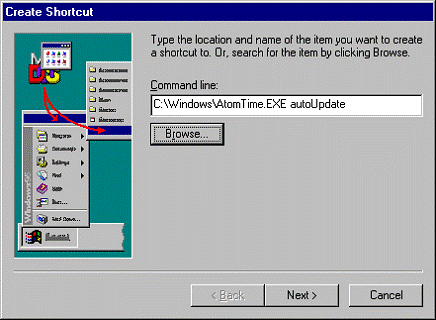
If you'd like to have this application update your clock automatically, but not everytime you start Win95 and you have installed the Win95 Plus! package, use the System Agent application to schedule when to run AtomTime95, again with the command line parameter autoUpdate.
Frequently Asked Questions (FAQ
Please, before writing me about problems with AtomTime95, check over these common problems and also check my web site (see below). Most of the questions I that I receive e-mail on are already answered in this list...
AtomTime95 always sets my clock off by an hour (or some increment)
You have one of three problems:
1) You are running v1.0 of Atomtime. Please download the new version.
2) Your Windows 95 Date/Time settings have the wrong time zone or daylight savings time setting. Check under the Control Panel, Date/Time settings. This is by far the most common error!
3) You are running a version before 1.2 and are NOT using the default time server.
Those first two should really solve your problem. As long as you're running AtomTime95 version 1.1 or higher AND you have the proper time zone settings (regardless of where in the world you live), Atomtime95 with the default Atomic Clock time server should set the correct time. But, if you just don't want to use the Atomic clock server, or you can't seem to get Win95 time zone settings to your liking, then get v1.2 or higher of Atomtime. This new version supports non-GMT reporting time servers and allows you to set a hour offset.
Why doesn't AtomTime work with America Online?
Actually, it does! BUT, you must have AOL for Windows 95 (not AOL for Windows). To check if you have the right version, simply do this: In AOL, click on the Help menu bar option, then click on the 'About America Online' choice. If the subsequent dialog box does NOT say 'for Windows 95' in it, you have the wrong version. Reason: Only AOL for Windows 95 uses a 32-bit Winsock that allows 32-bit Internet apps, like Atomtime95, to work. Believe me, this does work with AOL for Win95, I've tried it myself. Last I checked, the keyword aol3 will connect you to the Win95 version of AOL.
Why doesn't AtomTime work with CompuServe?
Actually, it does! BUT, you have to configure CompuServe to use the Win95 dialer and establish a true PPP connection. Check my web page or on CompuServe you can GO INETRES or GO WIN95FORUM for more details and assistance. (Don't write me, sorry, I don't useCompuServe).
Why doesn't AtomTime work with AT&T WorldNet?
Actually, it does! BUT, you have to configure it to use the Win95
dialer and establish a 32-bit Winsock connection. Check my web page for a link to jump to a site that contains instructions on setting up the Win95 dialer withAT&T WorldNet.
Why AtomTime95 doesn't work at my company?
Most likely, you are running behind a proxy server. A proxy server filters TCP/IP traffic, only allowing certain requests to proceed. AtomTime95 uses port 13 (daytime port) to gather its statistics. Unfortunately, some proxy servers block this. However, AtomTime 1.4 contains support for the majority of proxy servers on the market.
What does error xxxxx mean?
The most common error codes are:
10046 - No support. You most likely don't have a TCP (like PPP, WINSOCK.DLL) subsystem running.
10047 - Socket not supported. In general, this either means your site is blocking access on port 13 (DATETIME port) or your WINSOCK.DLL stack doesn't work with it. Try using the 32-bit winsock that comes with Windows 95.
10049 - Address not available. The site may not be responding or your provider is blocking access.
10051 - Network unreachable. Your network connection may be down or not responding.
10060 - Unable to connect. This means the time server you are using is currently down. It could also be that you may need either a proxy server configuration or a 32-bit winsock connection (see 10047 above).
10061 - Connection refused. Mostly likely your site is blocking the connection (port 13).
10065 - Host unreachable. Possible the same as 10051.
10093 - MFC socket initialization failed. Whoa, that really shouldn't happen. Better download a new copy.
Sorry about the cryptic messages, but the socket support with Win95 just doesn't provide any better information behind the failures.
Why does the Time Server window report a time hours different than the Local PC time, but yet the difference is only a few seconds?
Most true clock servers, like the Atomic Clock in Boulder, CO, report their time in UTC/GMT (Greenwich Mean Time). This way, any software using that time value merely needs to add or subtract the local time zone offset to match. AtomTime always reports the actual time read from the time server in the Time Server window.
How come when I use another time server the clock seems to be in the wrong timezone?
Versions of AtomTime95 before 1.2 supported only time servers that report the time in GMT. Thus, if your time server is reporting local time, you'll get the wrong calculation. If you are using 1.2 and beyond, make sure to read the documentation on configuration of an alternate server.
AtomTime worked a few days ago, now it reports 'Unable to Connect'?
Most likely the Atomic Clock server is down. Try an alternate site until it comes back on-line. At least one alternate site I know of is:
tycho.usno.navy.mil
What's a proxy server?
If you have to ask, you'll probably don't need to set up one. Basically, if you set up a proxy server for Netscape (or whatever browser), then you'll need to do the same for AtomTime. Services like AT&T Worldnet, America Online, and Compuserver do NOT use a proxy server.
Does AtomTime support proxy servers that require a user id and password?
Beginning with version 1.4, yes! See the documentation notes on Proxy Authenication for more details and tips.
In version 1.1a of AtomTime I used to have it running automated. Now with 1.2 that option is gone!?
The feature just changed in version 1.2, that's all. Now you need to specify the option 'autoUpdate' (exactly as spelled -- case sensitive) on the command line when you run AtomTime. An example command line:
atomtime autoUpdate
Programming Notes
This application was written in C++ using Symantec C++ 7.21 and the MFC 3.2 libraries. This combination explains the rather hefty size for this executable.
Web Site
The best source for the latest version of my software and FAQs (notes) is my software web page. Since I do change providers and thus move the site fairly frequently, the best way to locate it would be to use your favorite search engine (mine is https://www.altavista.digital.com/)with the keywords:
adelsman atomtime95
As of this writing, February 1997, my current site was:
https://www.winternet.com/~adelsman/Software
Contact Information
Before writing with problems, please check the frequently asked questions section above. I am still using America Online as my primary e-mail address so feel free to write me there:
I'm always glad to hear from people who are using my applications and I usually respond to most e-mail. Please include where you found this application -- I'm always curious!
Thanks,
Bruce Adelsman
Version Information
1.0 Initial release - 1996 Jan 20
1.1 Major improvements - 1996 Apr 04
Proxy server supprt
Daylight savings time support
Support for other time servers
Enhanced error reporting
1.1a Minor update - 1996 Apr 16
Fixed problem with some proxy servers that caused AtomTime to crash
1.2 Major updates - 1996 Nov 12
Added support for time servers that don't report GMT time
Modified auto update mode to be run from the command line only
Added triple time check option to ensure clock value has "settled"
1.2a Minor update - 1996 Dec 14
Made change to disable new triple time check option because of strange NT 4.0 problem
1.3 Major bug fix - 1997 Jan 11
Fixed a major bug that caused proxy server connections to fail for a lot of users
1.4 Major update - 1997 Feb 11
Finally fixed the bug that sometimes caused AtomTime to crash just after reporting the time
Re-enabled the Triple Check option for NT users
Added support for proxy authenication (user id and password prompting for proxy server)
Cleaned up minor regression bug with some proxy servers (would report Proxy error: 200 Ok)
|