ALTE DOCUMENTE
|
||||||||||
Overview
A Cisco router cannot operate without the Cisco IOS. Each Cisco router has a predetermined boot-up sequence that is used to locate and load the Cisco IOS. This module will describe the stages and importance of this bootup procedure.
Cisco internetworking devices use several different files to operate, such as Cisco IOS images and configuration files. A network administrator must manage these files to ensure that the proper versions are used and that necessary backups are performed. This module also describes the Cisco file system and provides the tools to manage it effectively.
Students who complete this module should be able to perform the following tasks:
5.1Router Boot Sequence and Verification
5.1.1Stages of the router power-on boot sequence
The goal of the startup routines for Cisco IOS software is to start the router operations. A router must reliably connect any configured networks. To do this, the startup routines must do the following:
![]()


Figure illustrates the sequence and services that are used to initialize a router.
5.1.2How a Cisco device locates and loads IOS
The default source for Cisco IOS software depends on the hardware platform. Most routers use the boot system commands saved in NVRAM. Cisco IOS software allows several alternatives to be used. Other sources can be specified for the software, or the router can use its own fallback sequence to load the software.
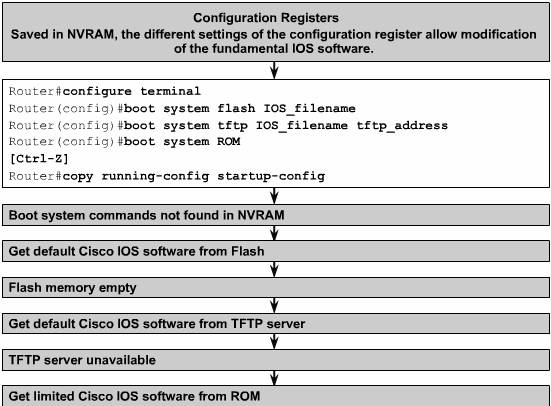
The settings in the configuration register enable the following alternatives:
5.1.3Using the boot system command
The three figures show boot system entries. These entries specify that a Cisco IOS software image will load first from flash memory, then from a network server, and finally from ROM:



The command copy running-config startup-config saves the commands in NVRAM. The router will execute the boot system commands as needed in the order in which they were originally entered into configuration mode.
5.1.4Configuration register
The order in which the router looks for system bootstrap information depends on the boot field setting in the configuration register. The default configuration register setting can be changed with the global configuration mode command config-register. Use a hexadecimal number as the argument for this command.
The configuration register is a 16-bit register in NVRAM that is represented as 4 hexadecimal digits. The lowest four bits of the configuration register form the boot field. To ensure that the upper 12 bits are not changed, first use the show version command to retrieve the current values of the configuration register. Then use the config-register command and change only the value of the last hexadecimal digit.
To change the boot field in the configuration register, follow these guidelines:
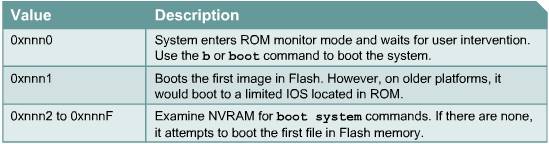
5.1.5Troubleshooting IOS boot failure
There are several reasons that a router may not boot properly:
When a router boots, it looks in the startup configuration file for a boot system statement. This boot system statement can force the router to boot from another image instead of the IOS in flash. Use the show version command to look for the line that identifies the boot image source.
Use the show running-config command and look for a boot system statement near the top of the configuration. If the boot system statement points to an incorrect IOS image, use the no version of the command to delete the statement.
If the configuration register setting is incorrect, the IOS cannot load from flash. The value in the configuration register tells the router where to get the IOS. To confirm this, use the show version command and look at the last line for the configuration register. The correct value varies for different hardware platforms. A part of the documentation of the internetwork should be a printed copy of the show version output. If that documentation is not available, there are resources on the Cisco documentation CD or Cisco website to identify the correct configuration register value. To correct this, change the configuration register and save this as the start-up configuration.
If there is still a problem, the router may have a corrupted flash image file. If this is the case, an error message should be displayed during boot. That message may take one of several forms. Some examples are as follows:
If the flash image is corrupt, a new IOS should be uploaded into the router.
If none of the above appears to be the problem, the router could have a hardware failure. If this occurs, contact the Cisco Technical Assistance Center (TAC). Although hardware failures are rare, they do occur.
The value of the configuration register is not displayed by the show running-config or show startup-config commands.
Students can use the Lab Activities to troubleshoot IOS boot failure and document configuration register settings.
This page concludes this lesson. The next lesson will show students how to manage the Cisco IOS File System. The first page will give an overview of the IOS File System.
5.2Managing the Cisco File System
5.2.1IOS file system overview
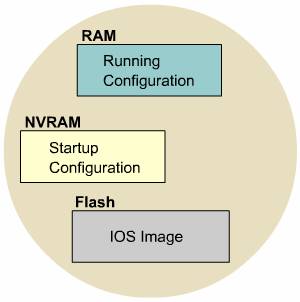 Routers and switches depend on software for
their operation. The two types of software required are operating systems and
configuration.
Routers and switches depend on software for
their operation. The two types of software required are operating systems and
configuration.
The operating system used in almost all Cisco devices is the Cisco IOS. The Cisco IOS is the software that allows the hardware to function as a router or switch. The IOS file is several megabytes.
The software a router or switch uses is referred to as the configuration file or the config. The configuration contains the instructions that define how the device is to route or switch. A network administrator creates a configuration that defines the desired functionality of a Cisco device. The functions that can be specified by the configuration are the IP addresses of the interfaces, routing protocols, and networks to be advertised. The configuration file typically is a few hundred to a few thousand bytes.
Each of the software components is stored in memory as a separate file. These files are also stored in different types of memory.
The IOS is stored in a memory area called flash. Flash memory provides non-volatile storage of an IOS that can be used as an operating system at startup. The flash allows the IOS to be upgraded or stores multiple IOS files. In many router architectures, the IOS is copied into and run from RAM.
A copy of the configuration file is stored in NVRAM to be used during startup. This is referred to as the startup configuration or startup config. The configuration in RAM is used to operate a router. It is referred to as the running configuration or running config.
Version
12 and later releases of the IOS provide a single interface to all the file
systems that a router uses. This is referred to as the Cisco IOS File System
(IFS). The IFS provides a single method to perform all the file system
management for a router. This includes the flash memory file systems, the
network file systems, such as TFTP and FTP, and read or write data, such as
NVRAM, the running configuration, and
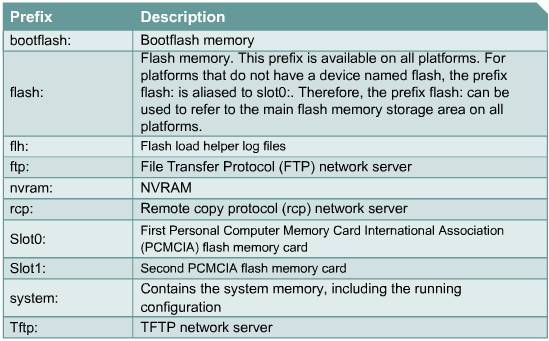
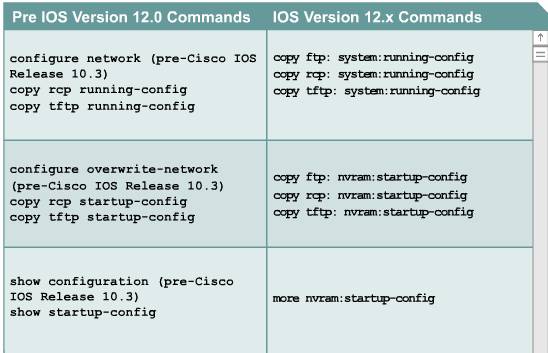 The IFS uses the URL convention to specify files
on network devices and the network. The URL convention identifies the location
of the configuration files following the colon as
[[[//location]/directory]/filename]. The IFS also supports FTP file transfers.
The IFS uses the URL convention to specify files
on network devices and the network. The URL convention identifies the location
of the configuration files following the colon as
[[[//location]/directory]/filename]. The IFS also supports FTP file transfers.
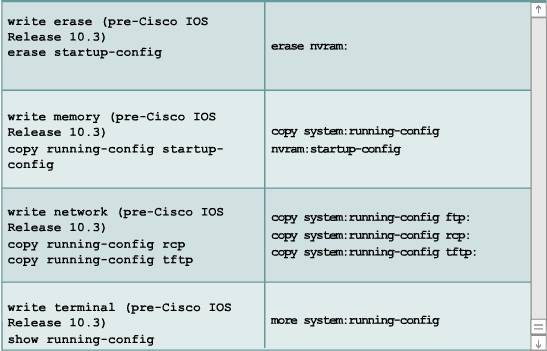
5.2.2The IOS naming convention
There are many different versions of the Cisco IOS. The IOS supports varied hardware platforms and features. New versions of the IOS are continuously developed and released.
To identify the different versions, there is a naming convention for IOS files. This IOS naming convention uses different fields in the name. The fields include the hardware platform identification, the feature set identification, and the numerical release.
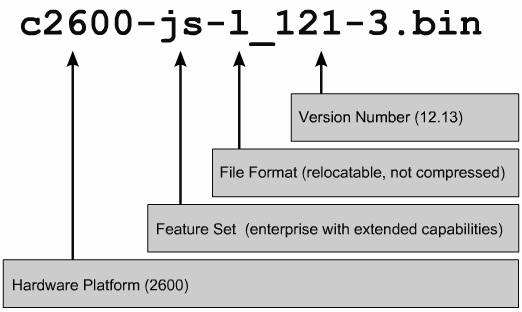
The first part of the Cisco IOS file name identifies the hardware platform for which an image is designed.
The second part of the IOS file name identifies the various features that a file contains. There are many different features to choose from. These features are packaged in software images. Each feature set contains a specific subset of Cisco IOS features. Here are some examples of feature-set categories:
The encryption designators for Cisco IOS Release 12.2 or later are k8 and k9:
-k8 - Less than or equal to 64-bit encryption in IOS version 12.2 and later
-k9 - Greater than 64-bit encryption in IOS version 12.2 and later
The third part of the file name indicates the file format. It specifies if the IOS is stored in flash in a compressed format and whether the IOS is relocatable. If the flash image is compressed, the IOS must be expanded during boot as it is copied to RAM. A relocatable image is copied from flash into RAM to run. A non-relocatable image is run directly from flash.
The fourth part of the file name identifies the release of the IOS. The numerical version number increases for newer versions of the IOS.
5.2.3Managing configuration files using TFTP
In a Cisco router or switch, the active configuration is in RAM and the default location for the startup configuration is NVRAM. The startup configuration should be backed up in case the configuration is lost. One of these backup copies of the configuration can be stored on a TFTP server. The copy running-config tftp command can be used to do this.
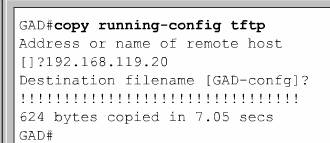
The steps for this process are listed below:
The backup configuration file can be loaded from a TFTP server to restore the router configuration.
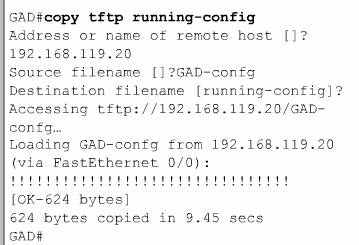
The steps below outline this process:
5.2.4Managing configuration files using copy and paste
Another
way to create a backup copy of the configuration is to capture the output of
the show running-config command. To do this
from the terminal session, copy the output, paste it into a text file, and then
save the text file. This file will need to be edited before it can be used to
restore the router configuration. ![]()
![]()
Perform the following steps to capture the configuration from a HyperTerminal screen:
After the complete configuration has been displayed, use the following steps to stop the capture:
After the capture is complete, the configuration file needs to be edited to remove extra text. Remove any unnecessary information from the captured configuration so it can be pasted back into the router. Comments may also be added to explain the various parts of the configuration. To add a comment, begin a line with an exclamation mark (!).
The configuration file can be edited from a text editor such as Notepad. To edit the file from Notepad click on File > Open. Find the captured file and select it. Click Open.
The lines that need to be deleted contain the following information:
Add the no shutdown command to the end of each interface section. Click File > Save to save a clean version of the configuration.
The backup configuration can be restored from a HyperTerminal session. Before the configuration is restored any remaining configuration should be removed from the router. To do this, enter the erase startup-config command at the privileged EXEC prompt and then enter the reload command to restart the router.
HyperTerminal can be used to restore a configuration. Use the following steps to copy a clean backup of the configuration into a router:
5.2.5Managing IOS images using TFTP
The IOS may need to be backed up, upgraded, or restored using the copy command. When a router first arrives, the IOS should be backed up. The IOS backup can be initiated from the privileged EXEC mode with the copy flash tftp command. This IOS image can be stored in a central server with other IOS images. These images can be used to restore or upgrade the IOS on the routers and switches in a network. This server should have a TFTP service running. The router will prompt the user to enter the IP address of the TFTP server and to specify a destination filename.
To restore or upgrade the IOS from the server use the copy tftp flash command . The router will prompt the user to enter the IP address of the TFTP server. Next, the router will prompt the user for the filename of the IOS image on the server. The router may then prompt the user to erase flash. This often happens if there is not sufficient flash available for the new image. As the image is erased from flash, a series of e's will appear to show the erase process.
As each datagram of the IOS image file is downloaded, an exclamation mark (!) will be displayed. This IOS image is several megabytes and may take a long time to download.
The new flash image will be verified after it is downloaded. The router is now ready to be reloaded to use the new IOS image.
5.2.6Managing IOS images using Xmodem
If the IOS image in flash has been erased or corrupted, the IOS may need to be restored from the ROM monitor mode (ROMmon). In many of the Cisco hardware architectures, the ROMmon mode is identified by the rommon 1> prompt.
This first step in this process is to identify why the IOS image did not load from flash. This could be due to a corrupt or missing image. The flash should be examined with the dir flash: command.
If an image is located that appears to be valid, the user should attempt to boot from that image. This is done with the boot flash: command. For example if the image name is c2600-is-mz.121-5, the command is as follows:
rommon 1>boot flash:c2600-is-mz.121-5
If the router boots properly, the user should check two items to determine why the router did not use the IOS image from flash and booted to the ROMmon instead. First, use the show version command to check the configuration register to ensure that it is configured for the default boot sequence. If the configuration register value is correct, use the show startup-config command to see if there is a boot system command that instructs the router to use the IOS for ROMmon.
If the router will not properly boot from the image or there is no IOS image, a new IOS will need to be downloaded. To recover the IOS file, a user can use Xmodem to restore the image through the console or use TFTP to download the image from the ROMmon mode.
Download with Xmodem from ROMmon
To restore the IOS through the console, the local PC needs to have a copy of the IOS file to restore and a terminal emulation program such as HyperTerminal. The IOS can be restored with the default console speed of 9600 bps. The baud rate can be changed to 115200 bps to speed up the download. Use the confreg command to change the console speed from ROMmon mode. After the confreg command is entered, the router will prompt for the parameters that can be changed.
When the "change console baud rate? y/n [n]:" prompt appears, if the user selects y, the router will prompt the user to select the new speed. After the console speed is changed, restart the router into ROMmon mode. The terminal session at 9600 bps is terminated and a new session is started at 115200 bps to match the console speed.
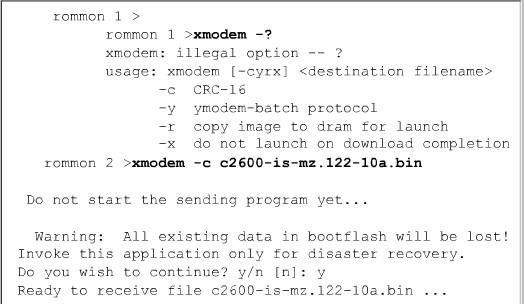 The xmodem command can
be used from the ROMmon mode to restore an IOS software image from the PC. The
format of the command is xmodem -c image_file_name. For
example, to restore an IOS image file named c2600-is-mz.122-10a.bin, use the
following command:
The xmodem command can
be used from the ROMmon mode to restore an IOS software image from the PC. The
format of the command is xmodem -c image_file_name. For
example, to restore an IOS image file named c2600-is-mz.122-10a.bin, use the
following command:
xmodem -c c2600-is-mz.122-10a.bin
The -c instructs the Xmodem process to use cyclic redundancy check (CRC) for error checking during the download.
The router will prompt the user to not begin the transfer and present a warning message. The warning message will inform the user that the bootflash will be erased and will ask for confirmation to continue. When the process is continued, the router will then prompt to start the transfer.
Now the Xmodem transfer needs to be started from the terminal emulator. In HyperTerminal, select Transfer > Send File. In the Send File popup specify the image name and location, select Xmodem as the protocol, and start the transfer. The Sending File popup will display the status of the transfer.
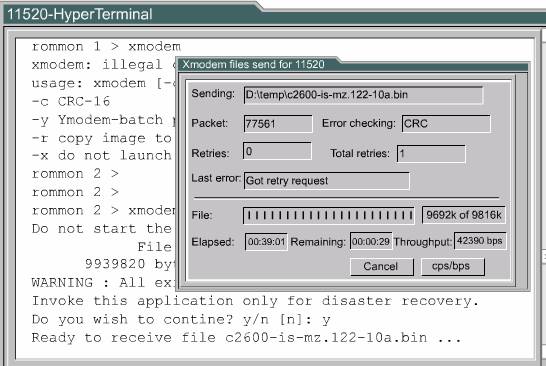
After the transfer is complete, a message will indicate that flash is being erased. This is followed by the "Download Complete!" message. Before the router is restarted, set the console speed back to 9600 and the config register back to 0x2102. Enter the command config-register 0x2102 at the privileged EXEC prompt.
While the router reboots, end the 115200 bps terminal session and begin a 9600 bps session.
5.2.7Environment variables
The IOS can also be restored from a TFTP session. The fastest way to restore an IOS image to the router is to use TFTP from ROMmon to download the image. To do this, set the environmental variables and then use the tftpdnld command.
Since the ROMmon has very limited functions, no configuration file is loaded during boot. As a result, the router has no IP or interface configuration. The environmental variables provide a minimal configuration to allow for the TFTP of the IOS. The ROMmon TFTP transfer works only on the first LAN port so a simple set of IP parameters are set for this interface. To set a ROMmon environment variable, type the variable name, then the equal sign (=), and the value for the variable. For example, to set the IP address to 10.0.0.1, type IP_ADDRESS=10.0.0.1 at the ROMmon prompt.
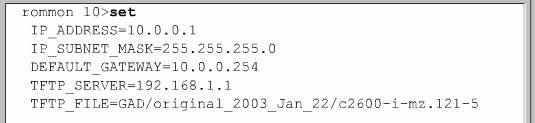
NOTE: All variable names are case sensitive
The minimum variables required to use tftpdnld are as follows:
Use the set command to check the ROMmon environment variables.
Once the variables are set for the IOS download, the tftpdnld command is entered with no arguments. The ROMmon will echo the variables and then a confirmation prompt will appear with a warning that this will erase the flash.
As each datagram of the IOS file is received, an exclamation point (!) will be displayed. When the complete IOS file has been received, the flash will be erased and the new IOS image file written. Appropriate messages will be displayed as the process is completed.
When the new image is written into flash and the ROMmon prompt is displayed, the router can be restarted by entering the reset command or typing i. The router should now boot from the new IOS image in flash.
5.2.8File system verification
This
page will review some commands that can be used to verify the router file system.
One of these is the show version command. ![]() The
show version command can be used to check the current
image and the total amount of flash. It also verifies two other items that
relate to how the IOS is loaded. It identifies the source of the IOS image that
the router used to boot and displays the configuration register. Check the boot
field setting of the configuration register to determine the location from
which the router will load the IOS. If these do not agree, there may be a
corrupt or missing IOS image in flash or there may be boot system commands in
the startup configuration.
The
show version command can be used to check the current
image and the total amount of flash. It also verifies two other items that
relate to how the IOS is loaded. It identifies the source of the IOS image that
the router used to boot and displays the configuration register. Check the boot
field setting of the configuration register to determine the location from
which the router will load the IOS. If these do not agree, there may be a
corrupt or missing IOS image in flash or there may be boot system commands in
the startup configuration.
The show flash command can also be used to verify the file system. This command is used to identify IOS images in flash and the amount of flash that is available. This command is often used to confirm that there is ample space to store a new IOS image.
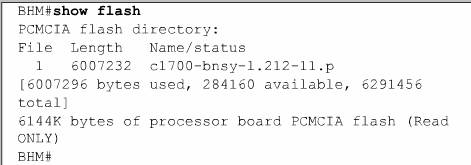
As previously mentioned, the configuration file may contain boot system commands. These commands can be used to identify the source of the desired IOS boot image. Multiple boot system commands may be used to create a fallback sequence to discover and load an IOS. These boot system commands will be processed in the order of their appearance in the configuration file.
Summary
The default configuration register setting can be changed with the global configuration mode command config-register
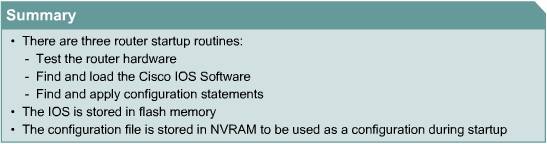
The
boot sequence for the Cisco IOS can specify the fallback sequence that is used
to boot Cisco IOS software. A common fallback sequence would be to load first
from flash memory, which is not vulnerable to network failures. The network
server would be used next if the flash memory were corrupt. Finally if the
first two methods failed the router would boot from
The command copy running-config startup-config saves the configuration commands in NVRAM. The router will execute the boot system commands as needed in the order in which they were originally entered in the configuration mode. If a configuration register setting is incorrect, the Cisco IOS will not load from flash.
To troubleshoot the boot sequence, use the show running-config command and look for a boot system statement near the top of the configuration. If the boot system statement points to an incorrect IOS image, use the no form of the command to delete the statement.
The two types of software required to operate a router and a switch are the operating systems and the configuration. The Cisco IOS allows the hardware to function. The configuration file or config is the software that contains the instructions that define how the device is to route or switch the packets that enter the device.
The naming convention for Cisco IOS files includes four parts. The first part of the Cisco IOS file name identifies the hardware platform for which this image is designed. The second part of the Cisco IOS file name identifies the various features that this file contains. The third part of the file name indicates the file format. It specifies if the Cisco IOS is stored in flash in a compressed format and whether it is relocatable. The fourth part of the file name identifies the release of the Cisco IOS. As newer versions of the Cisco IOS are developed, the numerical version number increases.
The active configuration for a Cisco router is maintained in RAM and the default location for the startup configuration is NVRAM. The copy running-config tftp command can be used to back up copies of the configuration to a TFTP server.
Another way to create a backup copy of the configuration is to capture the output of the show running-config command. To do this from the terminal session, copy the output, paste it to a text file, and then save the text file. After the capture is complete, the configuration file needs to be edited to remove extra text. To add a comment, begin a line with an exclamation mark (!).
|