Overview
The initial steps that are used to configure a router are not very difficult. If students become familiar with these steps and learn how to move between the router user modes, it will be easier to perform complex router configurations. This module introduces the basic configuration modes of the router and provides opportunities to practice simple configurations.
A clear, easy to understand router configuration that is backed up regularly should be a goal of all network administrators. The Cisco IOS provides many tools that an administrator can use to add information to the configuration file for documentation purposes. A network administrator should provide as much information as possible in case another person becomes responsible for the network.
Students who complete this module should be able to perform
the following tasks: ![]()
3.1.Configure a Router
3.1.1.CLI command modes
All CLI configuration changes to a Cisco router are made from global configuration mode, which is sometimes called global config. Global config is the primary configuration mode. Specific modes are used for various configuration changes, but these modes are all subsets of the global configuration mode.
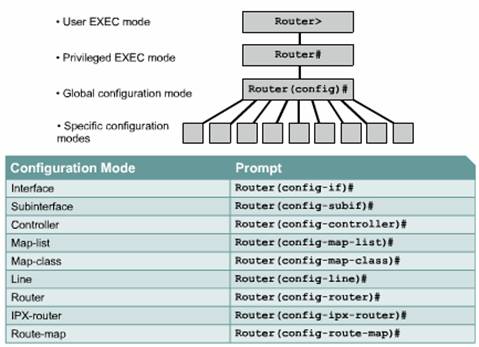
Global configuration mode commands are used in a router to apply configuration statements that affect the system as a whole. The following command moves the router into global configuration mode and allows entry of commands from the terminal:
|
NOTE: The prompt changes to indicate that the router is now in global configuration mode. |
Router#configure terminal
Router(config)#
The prompt will change to indicate that the router is in global configuration mode. Here are a few of the modes that can be entered from global configuration mode:
When these specific modes are entered, the router prompt changes to indicate the current configuration mode. Any configuration changes that are made will apply only to the interfaces or processes covered by the particular mode.
Type exit from one of the specific modes to return a router to global configuration mode. Pressing Ctrl-Z leaves the configuration modes completely and returns the router to privileged EXEC mode.
3.1.2.Configuring a router name
A router should be given a unique name as one of the first configuration tasks. This task is accomplished in global configuration mode with the following command:
Router(config)#hostname
When the Enter
key is pressed, the prompt will change from the default host name, which is
Router, to the newly configured host name, which is
3.1.3Configuring router passwords
Passwords restrict access to routers. Passwords should always be configured for virtual terminal (vty) lines and the console line. Passwords are also used to control access to privileged EXEC mode so that only authorized users may make changes to the configuration file.
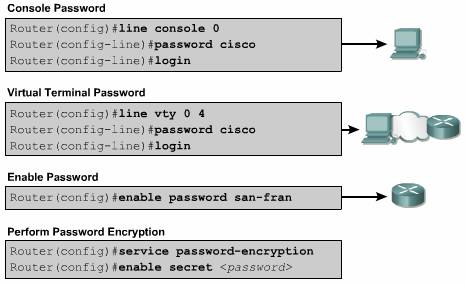
The following commands are used to set an optional but recommended password on the console line:
Router(config)#line console 0
Router(config-line)#login
Router(config-line)#password <password >
A password must be set on one or more of the vty lines for users to gain remote access to a router through Telnet. Most Cisco routers support five vty lines numbered 0 through 4. Other hardware platforms support different numbers of vty connections. The same password is generally used for all vty lines. However, a unique password can be set for one line to provide a fall-back entry to the router if the other four connections are in use. The following commands are used to set a password on vty lines:
Router(config)#line vty 0 4
Router(config-line)#login
Router(config-line)#password <password >
The enable password and enable secret commands are used to restrict access to the privileged EXEC mode. The enable password is only used if the enable secret has not been set. The enable secret command should be used because the enable secret command is encrypted. The enable password command is not encrypted. The following commands are used to set the passwords:
Router(config)#enable password <password >
Router(config)#enable secret <password >
Sometimes it is undesirable for passwords to be shown in clear text in the output from the show running-config or show startup-config commands. This command is used to encrypt passwords in configuration output:
Router(config)#service password-encryption
The service password-encryption command applies a weak encryption to all unencrypted passwords. The enable secret <password > command uses a strong MD5 algorithm for encryption.
3.1.4.Examining the show commands
This page will introduce some show commands. Many of these commands can be used to examine the contents of files in the router and for troubleshooting. In both privileged EXEC and user EXEC modes, the command show ? provides a list of available show commands. The list is considerably longer in privileged EXEC mode than it is in user EXEC mode.
Students should learn the functions of the following commands:
Router#show interfaces serial 0/1
Router#show controllers serial 0/1
3.1.5.Configuring a serial interface
This page will explain how a serial interface can be configured from the console or through a virtual terminal line. To configure a serial interface follow these steps:
Each connected serial interface must have an IP address and subnet mask to route IP packets. Configure the IP address with the following commands:
Router(config)#interface serial 0/0
Router(config-if)#ip address <ip address > <netmask >
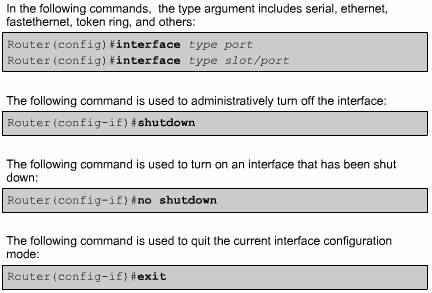
Serial interfaces require a clock signal to control the timing of the communications. In most environments, a DCE device such as a CSU/DSU will provide the clock. By default, Cisco routers are DTE devices but they can be configured as DCE devices.
On serial links that are directly interconnected, as in a lab environment, one side must be considered a DCE and provide a clocking signal. The clock is enabled and speed is specified with the clock rate command. The available clock rates in bits per second are 1200, 2400, 9600, 19200, 38400, 56000, 64000, 72000, 125000, 148000, 500000, 800000, 1000000, 1300000, 2000000, or 4000000. Some bit rates might not be available on certain serial interfaces. This depends on the capacity of each interface.
By default, interfaces are turned off, or disabled. To turn on or enable an interface, the command no shutdown is entered. If an interface needs to be administratively disabled for maintenance or troubleshooting, the shutdown command used to turn off the interface.
In the lab environment, the clockrate setting that will be used is 56000. The commands that are used to set a clock rate and enable a serial interface are as follows:
Router(config)#interface serial 0/0
Router(config-if)#clock rate 56000
Router(config-if)#no shutdown
3.1.6.Making configuration changes
If a configuration requires modification, go to the appropriate mode and enter the proper command. For example, if an interface must be enabled, enter global configuration mode, enter interface mode, and issue the command no shutdown
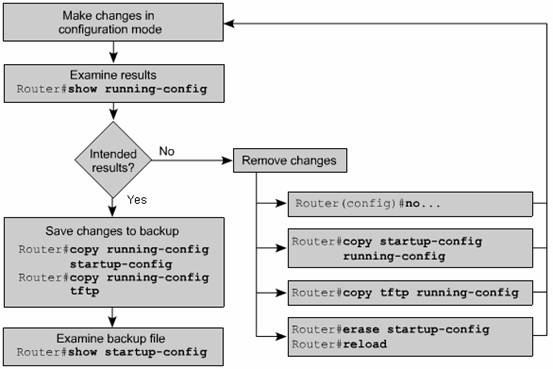
To verify changes, use the show running-config command. This command will display the current configuration. If the variables displayed are not correct, the environment can be changed in the following ways:
To save the configuration variables to the startup configuration file in NVRAM, enter the following command at the privileged EXEC prompt:
Router#copy running-config startup-config
3.1.7Configuring an Ethernet interface
Each Ethernet interface must have an IP address and subnet mask to route IP packets.

To configure an Ethernet interface follow these steps:
By default, interfaces are turned off, or disabled. To turn on or enable an interface, the command no shutdown is entered. If an interface needs to be disabled for maintenance or troubleshooting, use the shutdown command to turn off the interface.
3.2Finishing the Configuration
3.2.1 Importance of configuration standards
This page explains why it is important to develop standards for configuration files within an organization.
Configuration
standards can be used to control of the number of configuration files that must
be maintained, how the files are stored, and where the files are stored. ![]()

A standard is a set of rules or procedures that are either widely used or officially specified. If an organization does not have standards, the network will be in chaos if a service interruption occurs.
Network management requires a centralized support standard. Configuration, security, performance, and other issues must be addressed for the network to function properly. The creation of standards for network consistency helps reduce network complexity, unplanned downtime, and events that may affect network performance.
3.2.2Interface descriptions
This page will explain what interface descriptions are and why they are used.
An interface description should identify important information such as a router, a circuit number, or a specific network segment. A description of an interface can help a network user remember specific information about the interface, such as what network the interface services.
The description will appear in the configuration files that exist in the router memory. However, it will not affect the operation of a router. A description only provides information about an interface. Descriptions are created by following a standard format that applies to each interface. The description may include the purpose and location of the interface, other devices or locations connected to the interface, and circuit identifiers. Descriptions allow support personnel to better understand the scope of problems related to an interface and allow for faster resolution of problems.
3.2.3Configuring an interface description
To configure an interface description, enter global configuration mode. From global configuration mode, enter interface configuration mode. Use the command description followed by the information.
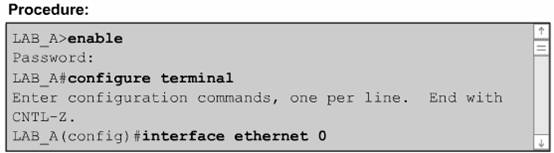
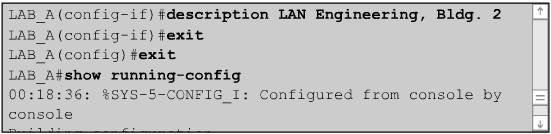
The steps to configure an interface description are as follows:
Here are two examples of interface descriptions:
interface ethernet 0
description LAN Engineering, Bldg.2
interface serial 0
description ABC network 1, Circuit 1
3.2.4.Login banners
A login banner is a message that is displayed at login. Login banners can be used to convey messages that affect all network users, such as scheduled system shutdowns.
Login banners can be seen by anyone. Therefore, a banner message should be worded carefully. "Welcome" is an invitation for anyone to enter a router and is probably not an appropriate message.
A login banner should warn users not to attempt login unless they are authorized. A message such as "This is a secure system, authorized access only!" informs unwanted visitors that any further intrusion is illegal.
3.2.5.Configuring message-of-the-day (MOTD)
This page will explain how a message-of-the-day (MOTD) banner can be configured and displayed on all connected terminals.
Enter global configuration mode to configure an MOTD banner. Use the banner motd command, followed by a space and a delimiting character, such as the pound sign ( ). Add an MOTD followed by a space and the delimiting character again.

Follow these steps to create and display a message-of-the-day:
Use the configure terminal command to enter global configuration mode.
Enter the command banner motd # <message of the day > #
Issue the copy running-config startup-config command to save the changes
3.2.6.Host name resolution
This page will explain how Cisco IOS performs host name resolution.
Host name resolution is the process that a computer system uses to associate a host name with an IP address.
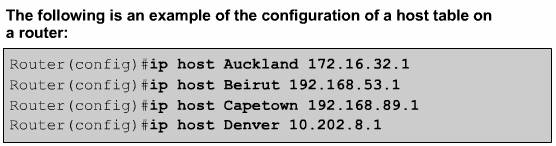
In order to use host names to communicate with other IP devices, network devices such as routers must be able to associate the host names with IP addresses. A list of host names and their associated IP addresses is called a host table.
A host table might include all devices in a network organization. Each unique IP address can have a host name associated with it. The Cisco IOS software maintains a cache of host name-to-address mappings for use by EXEC commands. This cache speeds up the process of converting names to addresses.
Host names,
unlike DNS names, are significant only on the router on which they are
configured. The host table will allow the network administrator to type either
the host name such as
3.2.7Configuring host tables
This page will teach students how to configure a host table.
To assign host names to addresses, first enter global configuration mode. Issue the command ip host followed by the name of the destination and all IP addresses where the device can be reached. This maps the host name to each of its interface IP addresses. To test connectivity to the host, use a telnet or ping command with the name of the router or an IP address that is associated with the router name.
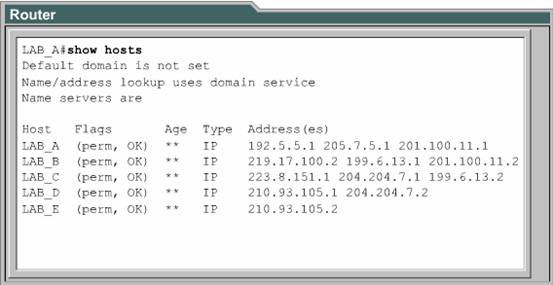
The procedure to configure a host table is as follows:
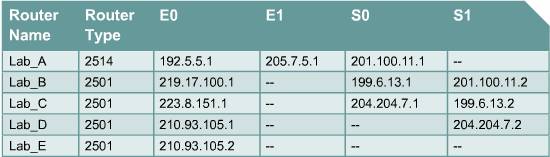
3.2.8Configuration backup and documentation
This page will discuss the backup and documentation of configuration files.
The configuration of network devices determines how the network will behave. Management of device configuration includes the following tasks:
Configuration files should be stored as backup files in the event of a problem. Configuration files can be stored on a network server, on a TFTP server, or on a disk stored in a safe place. Include documentation with the offline information.
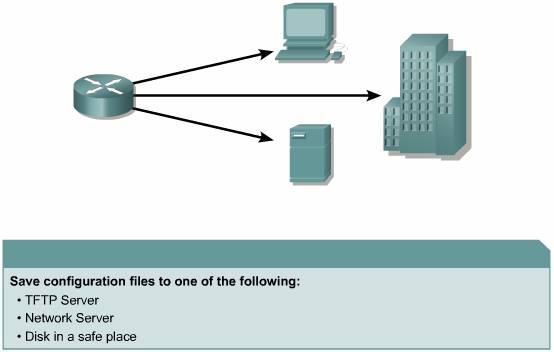
3.2.9.Backing up configuration files
This page will teach students how to backup and restore configuration files using tftp.
A
current copy of the configuration can be stored on a TFTP server. The copy
running-config tftp command can be used to store the current
configuration on a network TFTP server, as shown in Figure ![]() .
To do so, complete the following tasks:
.
To do so, complete the following tasks:
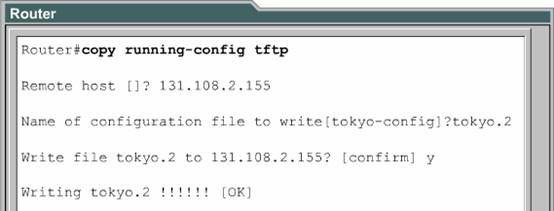
A configuration file stored on one of the network servers can be used to configure a router. To do so, complete the following tasks:
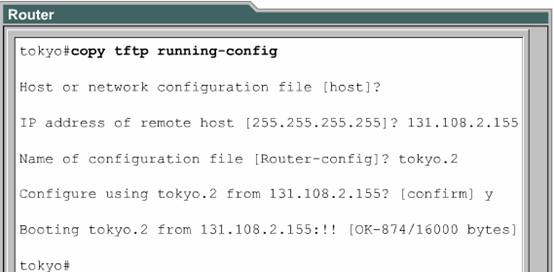
To save a router configuration to a disk or hard drive, capture text in the router and save it. If the file needs to be copied back to the router, use the standard edit features of a terminal emulator program to paste the command file into the router.
Summary
A router has several modes that are used to accomplish specific tasks. The user EXEC mode is used primarily to check the status of a router. The privileged EXEC mode allows administrators to set usernames and passwords for access to router commands. Global configuration mode is used to apply configuration statements that affect a whole system.
One of the first configuration tasks is to give a unique name to a router. For security purposes, passwords and user IDs for authorized users should be set. The show command is used to examine the contents of files and for troubleshooting.
Serial interfaces require a clock signal to control the timing of the communications. An interface must have an IP address and subnet mask to route IP packets. By default, interfaces are turned off or disabled. Use the no shutdown command to turn on an interface. Use the show running-config command to display the current running configuration to verify any modifications.
Configuration standards are developed for consistency, to reduce network complexity, to reduce downtime, and to maximize network performance. Some standards for configuration files include the number of files to maintain, how they are stored, and where they are stored. Interface descriptions, login banners, and MOTDs can be standardized to inform users about events such as downtime and to warn unauthorized users.
Host name resolution translates names to IP addresses. The Cisco IOS software maintains a cache of host name-to-address mappings for use by EXEC commands. The cache speeds up the conversion process. Unlike DNS, host names are only significant to the router on which they are configured. Host names are entered in global configuration mode.
Configuration backup can be stored on a TFTP server, on a network server, or on a disk. A specific backup plan will ensure that the files are available if a problem occurs.
|