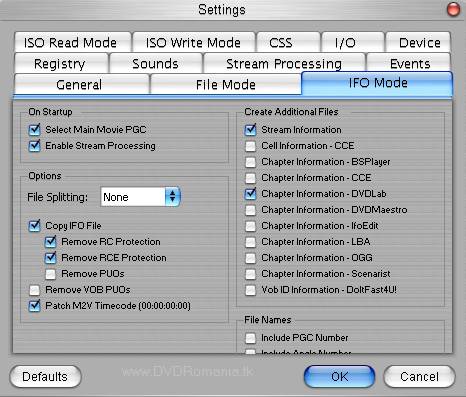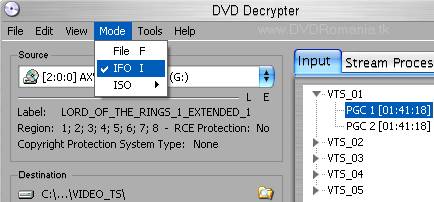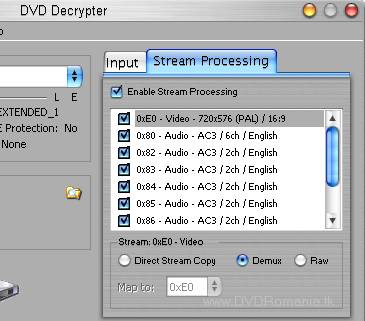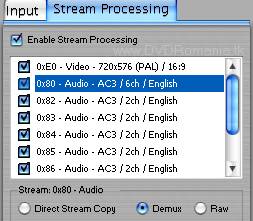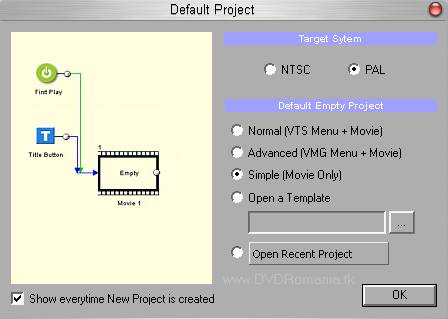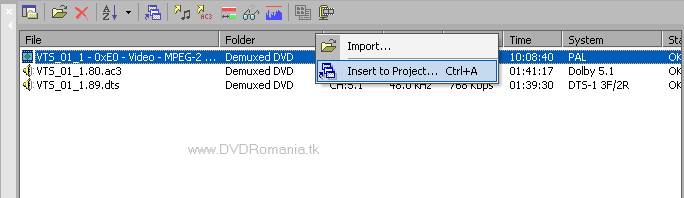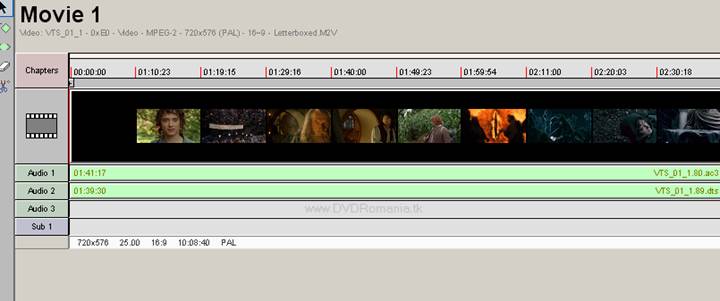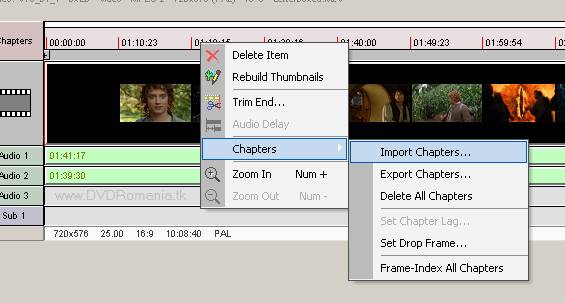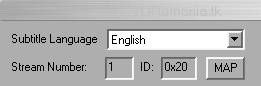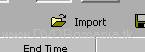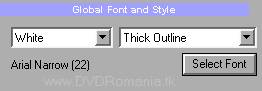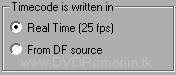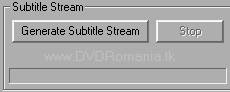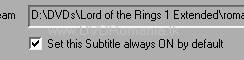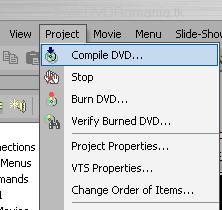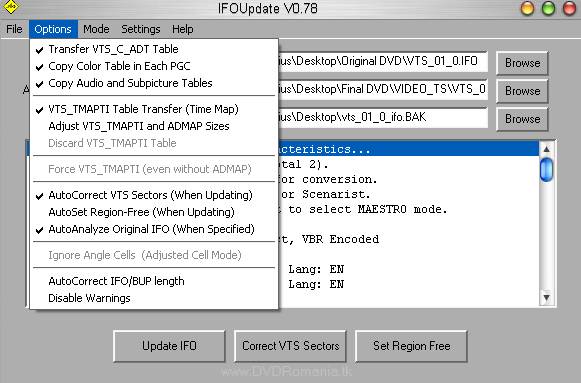DVD Subtitle Guide using DVD-lab PRO
3 Steps Guide
This guide brings new things, like support for SRT and SUB
subtitles or SSA, SON and SST.
And more easy on use by the beginers on DVD Authoring world.
I must to thank all the users on my forum for supporting
me and understanding me.
Please join my forum for more support and if you need
help, ofcourse ;-)
Software used:
1. DVD Decrypter - (for demuxing
video, audio, subtitles and chapters form the DVD)
2. DVD-lab PRO - (for multiplexing
video, audio and subtitles)
3. Ifo Update - (for updating the
original IFO fles, let them know about the new info
in the VOB files)
Create 3 folders on a partition with more then 20 Gb of free space. NTFS partition
is needed for DVD movies over 4 Gb.

STEP 1 - DVD Decrypter
a). Insert in the DVD-ROM th 19319b119t e disc on which you want to
add a subtitle. If you have an DVD Image on the HardDrive mount it first with Daemon
Tools. Open DVD Decrypter, go to Tools menu and
then press "Settings" and after that press "IFO Mode" tab
and set the parameters like in the image below.
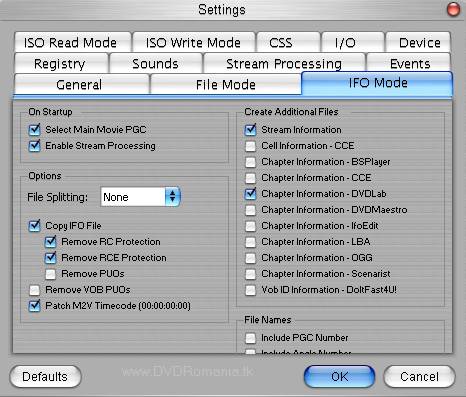
After you have set everything as in the image above,
press OK and go to "Mode" menu and select "IFO I".In this moment the software will automatically
choose the main film in order to demux it.
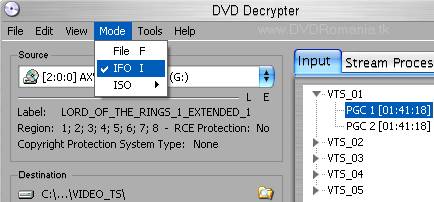
b). In the right side, press "Stream Processing
" tab and check "Enable Stream Processing" and at the bottom of
the window select "Demux" like in the image
below.
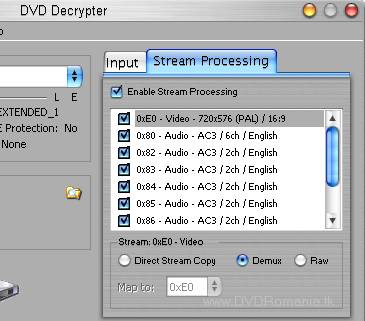
Now select all the lines in the Stream Processing window,
one by one, (ONLY THE ONES YOU WANT OR NEED) and select for each one the Demux option.
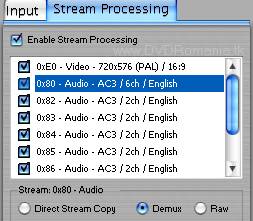
c). Select the files destination, in our case "Demuxed DVD" . Press the
button

and the program will start its work. After it finishes,
close DVD Decrypter.
STEP 2 - Multiplexing video,
audio and subtitles with DVD-lab PRO.
a).
Open DVD-lab PRO and on the window that appears select like in the image below,
the option "Simple (Movie Only)". Don't forget to chose
the NTSC or PAL option as is your original DVD movie and hit OK.
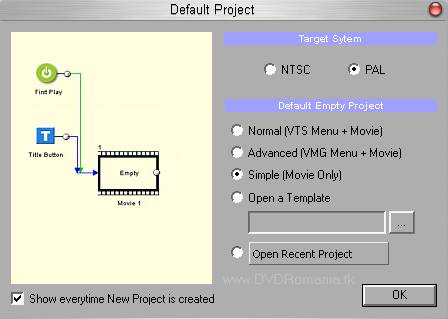
b). In the lower left part of the screen, in the big
white section, right click and chose "Import..." and import one by
one, your VIDEO file and AUDIO file(s).

c.) Right click one by one the each line in the big white
section where you just imported the video and audio files, and chose
"Insert to Project...".
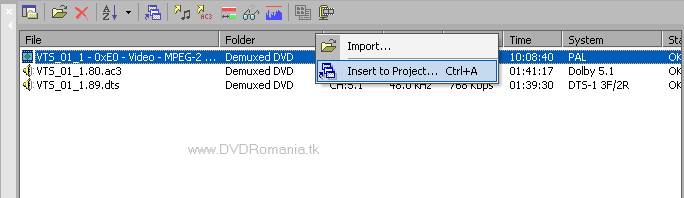
The Video and Audio will be automaticaly
inserted on the MOVIE 1 window (right upper part of the screen).
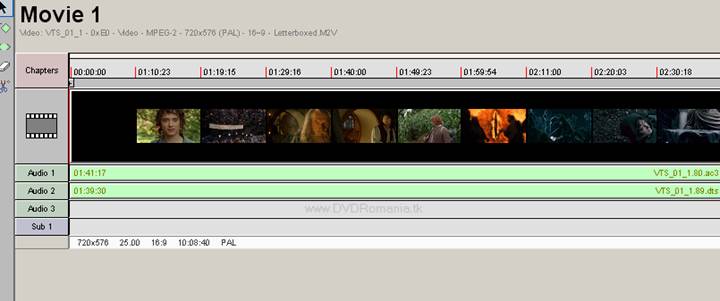
d). Right click on the Chapters section (right above the
Video section) in the MOVIE 1 zone and go to Chapters->Import Chapters...
A windows will appear, just hit "Proceed"
button and the chapters will be imported automaticaly
to the movie. (Hit OK to all the windows that appear).
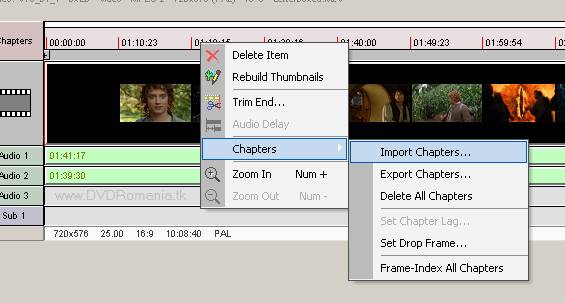
e). Double click the Sub 1 line and a new window will
appear.
First you must chose the
subtitle language...
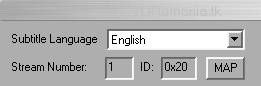
Second you must click on the Import button and open the
subtitle file (you have 5 formats to chose from: SUB, SRT, SSA, SON, SST).
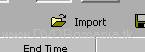
Optional:
1. You can chose the font color
(White or Yellow).
2. You can chose the font face.
(I suggest using a Arial font face).
3. You can chose the font size.
(I suggest using a 22 size font).
4. You can chose the font style.
(I suggest using Thick Outline style).
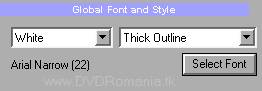
If you have an NTSC disc I suggest to
check the "From DF source" option for perfect syncronization. (You can do some test yourself and see if
you have perfect syncronization).
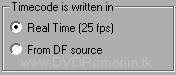
You can view the changes in the Preview window !
After your are done hit the
"Generate Subtitle Stream" button and wait for the process to
finish...it will automaticaly return to the main
window after it's done.
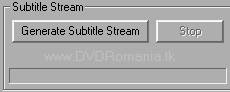
Now you can see your subtitle line added automaticaly.
If you want a subtitle to appear automaticaly
on the movie when you start the movie, just select the "Set this Subtitle
always ON by default" option.
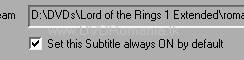
f). Go to "Project" -> Compile DVD...
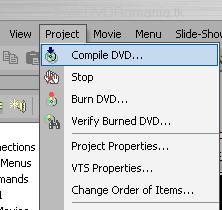
In the window that will appear chose the path to the
Final DVD folder and hit Start.
Wait untill the whole process
finishes. About 15-20 minutes on a AMD 2.0 Ghz machine with 512 DDR.
STEP 3 - Update the original IFO
files.
a).
Copy from the DVD-ROM in "Original DVD" folder all the files of the
disc with DVD Decrypter in File Mode.
WARNING ! - Before moving the *.vob files over
the original ones rename them (e g: let's suppose that on the original disc the
movie is situated in the VTS_03_1.VOB, VTS_03_2.VOB, VTS_03_3.VOB etc... files . You will have to rename the VOB files from the
"Final DVD" folder to their original names.)
b).
Select the main movie *.VOB files from the "Final DVD" folder (ex
" VTS_01_1.VOB, VTS_01_2.V OB,
VTS_01_3.VOB, VTS_01_4.VOB etc) that contain the movie, !ONLY
AFTER YOU HAVE CORRECTLY RENAMED THEM!, and move them (Cut and Paste) in the
"Original DVD" folder overwriting the old ones .

c). Open IfoUpdate and go to
"Options" menu and select as in the image below.
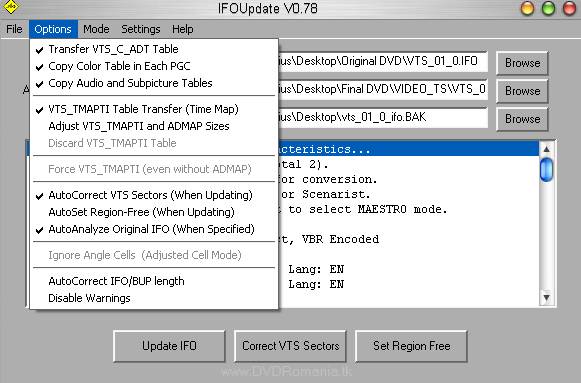
d). Now you will have to insert the IFO files.
- On "Original IFO Path" choose the
corresponding IFO file from "Original DVD" folder (eg:if the movie is situated in the VTS_03_1.VOB,
VTS_03_2.VOB, VTS_03_3.VOB etc files, you will have to open VTS_03_0.IFO in IfoUpdate)
- On "Authored IFO Path" choose from
"Final DVD" folder VTS_01_0.IFO file.
- On "Backup IFO Path" choose
where to save a backup of the original file just in case you make a mistake.
Press "Update IFO" and 2 windows will appear and click OK.
Now the new DVD with your prefered
subtitle is ready for burning on a DVD±R/DVD±RW.