Desktop Publishing
Prepared for
Desktop Publishing Departments
Various Organizations
Prepared by
Marilyn Johnston
Design Specialist
Image is Everything, Inc.
Many organizations today are preparing their own publications. With today's technology, people can use their own desktop computer systems to create a well-designed, professional publication. This report discusses formatting and typography guidelines to help you prepare professional-looking documents.
Before you start typing the
document, you should select font characteristics. These elements include font
face, weight, and font size. 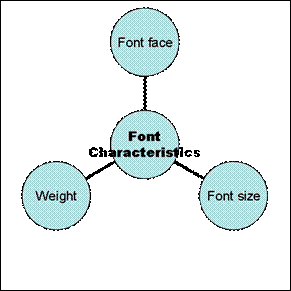
Figure : Font Characteristics
With thousands of font faces available, people are often tempted to use as many different fonts as possible. However, a professionally formatted document typically uses only two or three different fonts. Fonts should be used to facilitate the reading of the document, not to satisfy the writer's desire to "beautify" the document.
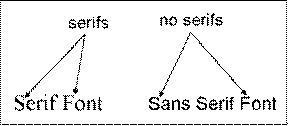
Two different fonts are necessary to distinguish text from headings. You should
choose one serif font and one sans serif font. A serif font has tiny lines at
the ends of most characters. A sans serif font has a "clean" look; it does not
have tiny lines at the ends of the characters.
Figure : Font Types
Use a serif font for the body of the document (i.e., paragraphs of text). The serifs help guide the reader's eyes across the line of text. The following are typical serif fonts:
Times New Roman
Bookman
Garamond
Palatino
Use a sans serif font for titles, headings, and graphics captions. The clean look of a sans serif font is a nice change of pace for the reader. The reader can easily locate headings on a page because the sans serif font stands out from the serif font. Typical sans serif fonts include Arial, Helvetica, and AvantGarde.
When you choose a font, make sure it has about four font styles. A font style is a variation of the actual font. The four primary font styles are regular, bold, italic, and bold italic. Use one of the last three font styles to help enhance text instead of selecting additional font faces.
When selecting font faces, you should also look at its weight. The weight of a font refers to the degree of thickness of the font face. Regular weight is appropriate for basic document text. You don't want a font that is too light (thin) or too heavy (thick) for paragraphs of text.
Headings, however, typically have a heavier weight than regular document text. When choosing a sans serif font, be careful that it is not too heavy. Some heavyweight fonts are difficult to read, because the characters seem to run into each other.
In addition to choosing a font, you should carefully consider the font size. The body of the document should be easy to read. Although Word's default font size is 12 point, you can use between 10- and 12-point size. Point sizes below 10 are difficult to read, and point sizes above 13 are too big and clumsy to read text-intensive documents.
You should, however, use larger font sizes for headings and titles. The font size should reflect the particular level of the heading. For example, a chapter title should be in a larger font than headings within that chapter. Depending on the document, you might want to use a 14- or 16-point font size for headings within a section and 22- to 30-point font size for titles. Your goal is to have a natural progression from the broadest heading (the title) down to the most specific heading (such as a paragraph heading).
As you start to prepare the document, you must also consider spacing. Spacing refers to margin space, leading, and line spacing.
Because your document must be aesthetically pleasing, you need to carefully choose your margins. If the margins are extremely wide, the page has too much space. On the other hand, setting very small margins makes the page look too full, which can be intimidating to the reader.
Leading
Leading is the amount of white space between lines of text. You measure leading from the base, or bottom, of one line of text to the base of the next line. While adjusting leading, pay close attention to descenders, parts of characters that fall below the baseline, such as the bottom part of a lowercase "p." You don't want descenders overlapping text on the following line.
Some space is needed between the descenders and the top part of uppercase letters on the following line. Typically, the default leading for font size is the font size plus two. For example, if the font size is 14 points, the leading is about 16 points to allow for descenders and a little space.
Often, publications have more leading immediately above a heading than below it. The extra leading separates the end of a section and the beginning of the next section.
Manuscripts and other in-house business documents are typically double-spaced to allow the readers to easily read the document. Published documents, such as booklets and brochures, are often single-spaced since these documents are not extremely long.
Beach, Mark, Getting it
Printed, Revised Edition, North Light Books,
Mulbery, Keith, Word 2000
Essentials Basic, Prentice Hall,
|