Firmware Update Easy Guide
Please install driver setup-080220-1m-WHQL.exe then reboot your system after installation. If you already install old version dr 19119e411t iver, please remove it first.
In Windows XP and 2000, power on your enclosure and do not mount your disk, miniSAN Management Tool will discover your hard driver.

In Windows Vista, please right click miniSAN Management icon in the system tray then click miniSAN. Click approve in the asking window.
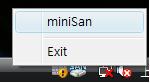
Right click mouse on your device icon and click Admin.

Click Access page and enter miniSAN in the Login window.

Access page will change as below.

Please click Advanced page then click Update button.

Please open the firmware file in the firmware file window then click Open.
ME747K-SI ME747AK-SI MEGA\User FW and EEP\ Hermes1.6.24_realtek0003.bin
ME747GK-S GIGA\User FW and EEP\ Hermes1.6.24_marvell0004.bin
Then you will see the update message from miniSAN Management Tool.

You will see the message appear after update success. Please click OK to finish update process. Your device will reboot automatically, you do not need to power off and power on your enclosure.

After updating, the firmware and EEPROM version are as below picture
ME747GK-S
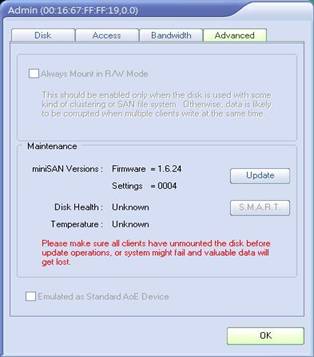
ME747K-SI ME747AK-SI
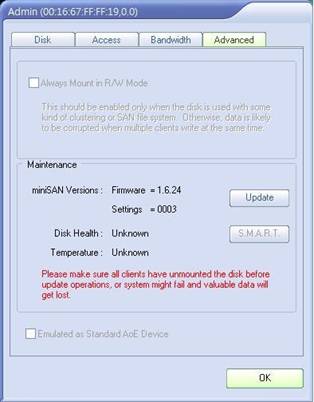
|