How to set up MS Outlook Mail:
1. go to Start/Control Panel/Mail:
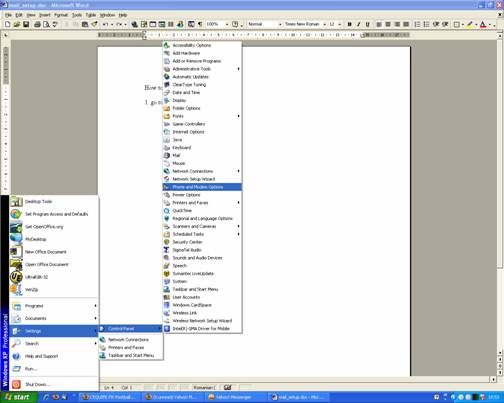
2. Click Add in the Emerging Window, then
"Personal Folders", then give a name to the f 212n1324c older, eg: "test.pst". Do not
modify anything, just save it: 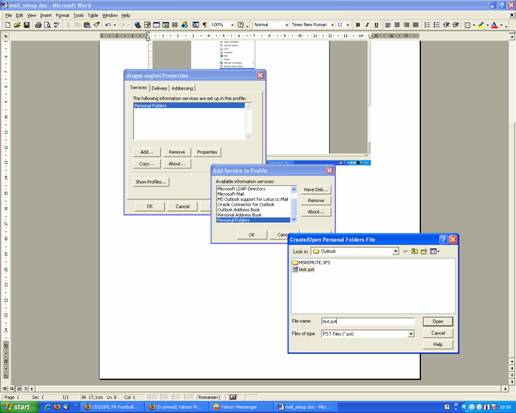
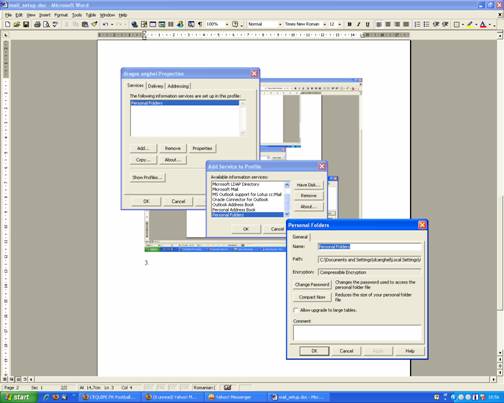
4. Click Add again and select "Internet Mail". Go to each tab of the third window (General, Servers, Connection, Advanced) and save the values as needed:
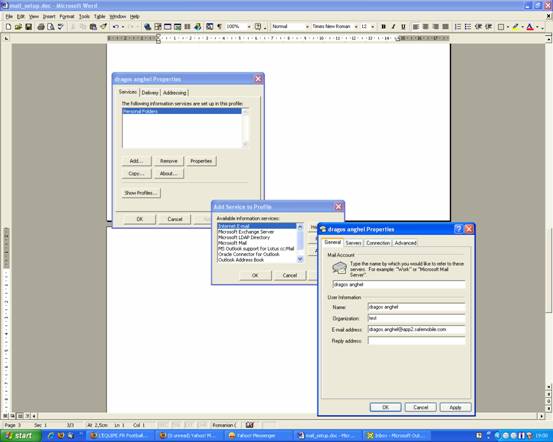
At "Servers": set app2.safemobile.com as server names and set the account username and password. Do not enable "log on using Secure Password Authentication". Check "My server requires authentication" at "Outgoing Mail Server" and add the credentials by clicking the "Settings" button.
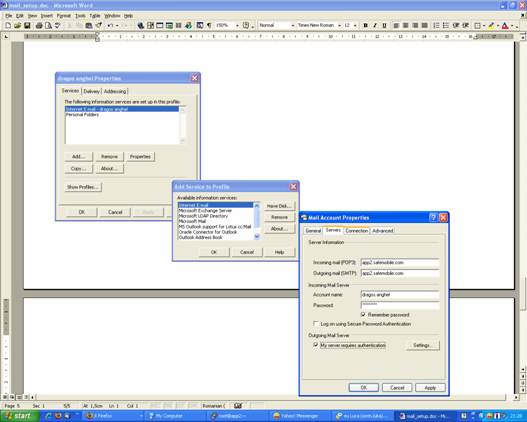

Set the "connection" settings as appropriate:
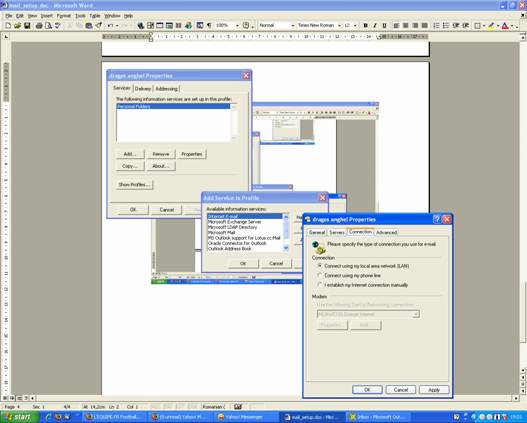
Finally, Check both outgoing and incoming mail to use SSL by checking the boxes as in the picture below:

When starting MS Outlook, it should use the mail account set as above.
This can be set in outlook at Tools/Options:
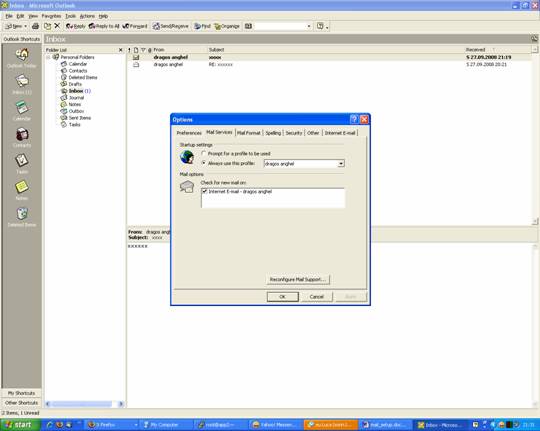
|