Table of Contents
Chapter One: Product Description
Chapter Two: Quick Installation Guide
Chapter Three: Utility of the Configuration Software
WA-T1 54Mbps Wireless USB Interface LAN Adapter is
suitable for standard USB1.1/2.0 Interface, supports latest IEEE
u Supports USD1.1/2.0 standard interface, plug & play, easy installation
u
Fully compliant with IEEE
u Supports TCP/IP, NDIS, NetBEUI communication standard
u Support 64/128 bits WEP encryption, WPA-PSK, WPA2 encryption and security protocol etc.
u
Max transmission rate up to 54Mbps, auto
negotiation with 54/48/36/24/
u Built-in high gain antenna
u Supports two working modes: Ad Hoc Mode and Infrastructure Mode
u Supports Windows 2000 and XP etc.
u Offer simple software for configuration and monitoring
u Support wireless roaming, enables you to move among different APs with network not being disconnected
u Max transmission range Indoor 100 meters/328 feet, outdoor 300 meters/984 feet, (actual range will vary according to environment)
u DSSS spread-spectrum technology adopted, supports point to point and point to multi points access, realizing Seamless Connectivity with wired Ethernet
u Easy installation and configuration, convenient and fast
u
Supports all WLAN standards around the
world, including FCC/Singapore, CE, DGT, Austria/Korea,
u LED Indicator: On indicates that Power is ON, Blinking indicates successful connectivity
54Mbps USB wireless LAN Adapter offers fast, reliable and low-cost solution for wireless access. Deployment as follows:
For staff who requires higher mobility in the office, they want to have access to traditional wired or wireless network in any place of the office
Companies or places which are not suitable for LAN cable laying out because of budget or objective building, including places of great interests, rent places or places for short-term usage
Company or individual who avoids using expensive cables, renting cables or renting rights for access.
|
54Mbps USB Wireless LAN Adapter | |
|
Installation CD | |
|
User¡¯s Manual | |
|
Warranty Card (Page Three of the User¡¯s Manual) | |
|
USB Cable |
Here we will show you how to install the software program of the LAN Adapter with the CD ROM enclosed. We have integrated the driver program and configuration program together in the software packet of the CD. So when you install or uninstall the configuration program, the driver program will be installed or uninstalled automatically.
We will display under Windows XP operating system, for installation steps under other operating systems, please refer to this manual and related notice during installation.
Please insert the CD into your CD ROM of the PC, open
¡°My Computer¡±>CD ROM >WA-T1, and then double click the icon ![]() .
.
Please connect WA-T1 to your computer correctly. If it is not connected correctly, the below dialog box will appear, please make sure that WA-T1 is connected correctly and then click ¡°Yes¡± to continue.
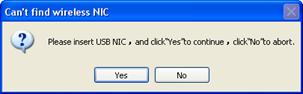
Dialogue box of ¡°Found New Hardware¡± will appear, here, you can select ¡°Cancel¡±, while installing the software, the driver program will also be installed automatically. Or, you can also select ¡°Next¡±, and the driver program in the CD will be installed.
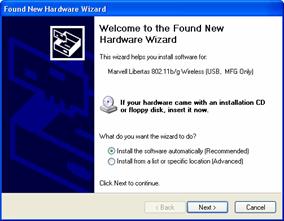
Here you will see the Welcome notice, please select ¡°Next¡±.
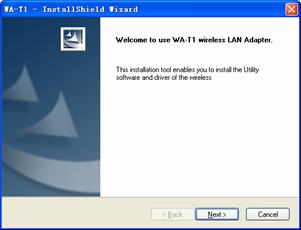
Dialogue box of ¡°Select Destination Directory¡± appears as follows, please click ¡°Browse¡± and then select the destination directory, and then click ¡°Next¡±.
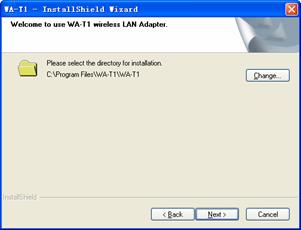
After confirming the installation information, please click ¡°Next¡± to continue.
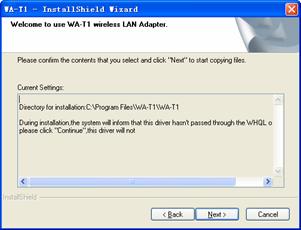
During installation, the following dialogue box would appear, please select ¡°Continue Anyway¡± to continue. This is not affecting your utility of the configuration software and computer security.
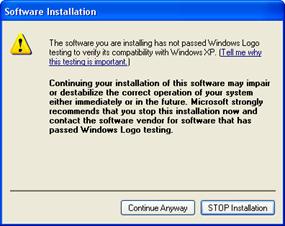
Now the installation completed notice will appear as follows, please click ¡°Finish¡± to complete.
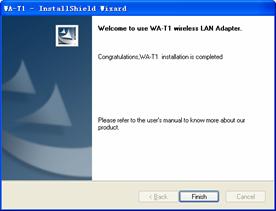
Notice: WA-T1 is
equipped with its own management program, please use this program to have
function configuration. You can do this through double clicking the icon ¡°WA-T
This configuration
software enables you to manage WA-T1, all the functions can be configured
through this software. Please click the icon ¡°WA-T
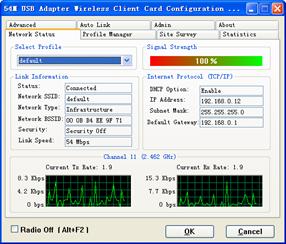
To Display the current Network Status of the wireless LAN adapter
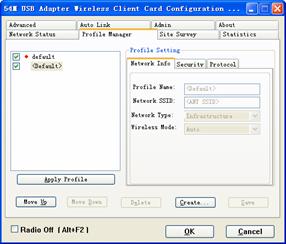
You can set and save configuration parameter in the Profile Manager beforehand, and then save multi Profile Manager files meanwhile to adapt the different demands of the network.
Create: You can create a new Profile Manager file, which you can set also. Click the ¡°Create¡±, the frame listed below will come out, it including the Profile basic setting namely Infrastructure Model and Ad-Hoc Model:
Ad-Hoc Model: Allow adding a basic service troop, namely point-point, without demanding access the AP.
Infrastructure Model: Allow adding a extending basic service troop, namely demand accessing the AP.
Delete: choosing the profile can delete the existed profile.
Apply Profile: choose starting profile of the network device (adapter) in the Profile Name.
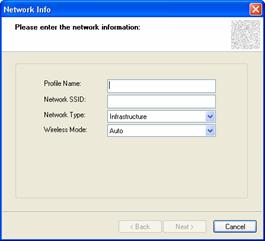
Infrastructure Model
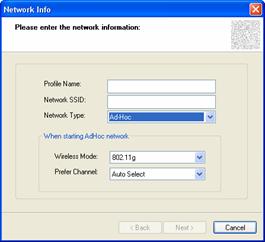
Ad-Hoc Model
If chose the Infrastructure Model, input a configuration name, then click the ¡°next¡±, a further ¡°security¡± configuration window will come out, including a authentication mode and Encryption method.
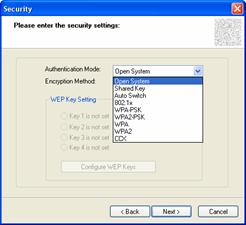
Authentication mode choice
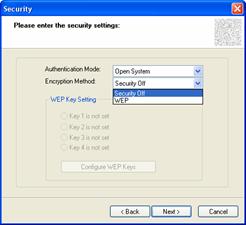
Encryption method choice
Take the Infrastructure model, under WPA-PSK Authentication as sample. choose the WPA-PSK in the Authentication, it will choose the TKTP as Encryption method. Then put into the password in the ¡°pass phrase¡± and the same password in the ¡°confirm¡±, listed as below:
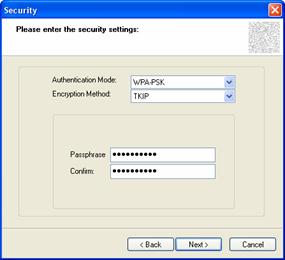
Click the ¡°next¡±, skip the window as below, and choose ¡°do not change settings (Keep original) generally. Choose the corresponding setting by delete ¡°¡Ì¡± item if there are special demands.
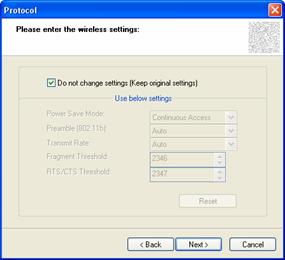
Click the ¡°next step¡±, click ¡°finish¡±. Back to ¡°Profile Manager¡± window, the profile named as ¡°default¡± will be added into the next profile, choose the corresponding profile if need to use it, then click the ¡°apply profile¡±.
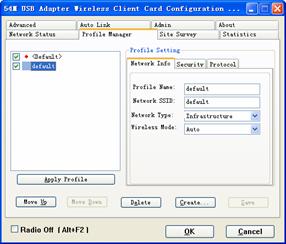
Notice:
1. SSID is used to distinguish the different wireless network team, and any wireless access device must set the same SSID as the corresponding team.
2. Every AP accessed Encryption method and Encryption must be clear, you can fulfill the Encryption method in the ¡°Data Encryption¡±, and Encryption in the ¡°AP Encryption¡±.
Display all the wireless device and the work situation such as SSID, signal intension, channel, and MAC address which searched by the current device (adapter). Listed as below:
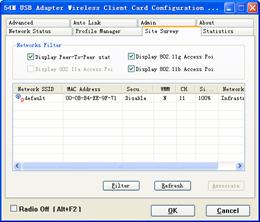
Display the current device (adapter) and other device connecting signal intension, including data account, so you can know the current wireless device connecting situation. Listed as below:
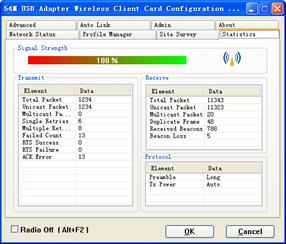
Device (adapter) Senior function configuration, including power management (saving model), transfer work, transfer speed and the standard choice (field code) of the field.

Notice:
Please select the standard of the access devices (the wireless router, AP), please select accordingly in ¡°Advanced¡±>¡°Regulatory Domains¡±. For example, if the wireless device (wireless router, AP) which you are going to connect to is adopting CE standard and it requires to work within 13 channels, and your adapter is adopting FCC standard with 11 channels, in this case, you will not be connected. So, in the ¡°Regulatory Domains¡± column, you should select CE standard, in this way, you are able to connect to the wireless router of AP.
Search the device which fit your using profiles and connect automatically.

Users can customize the frequency used configuration files, use ¡°Export profile¡± to make a copy, it¡¯s easy to import the profile copy while needed, and run and deploy it in the ¡°Profile Manager¡±, then the system are occupied by the prior profile.
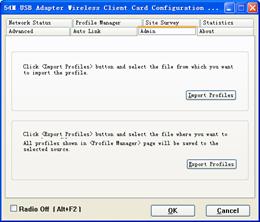
The MAC address, Regulatory domains, Firmware Version No. Etc of the System display facility (LAN adapter) are as following:

WLAN Wireless Local Area Network
802.11b An extension to 802.11 WLAN standard that provides up to 11 Mbps transmission in the 2.4 GHz ISM radio band.802.11b uses DSSS modulation.
Ad-Hoc A group of computers each with wireless adapters , connected as an independent WLAN.
AES Advanced Encryption Standard
BSSID Basic Service Set ID
DHCP Dynamic Host Configuration Protocol
DSSS Direct Sequence Spread Spectrum. DSSS is one of two types of spread spectrum radio. The other is frequency-hopping spread spectrum(FHSS).
Qos Quality of Service
OFDM Orthogonal Frequency Division Multiplexing
RADIUS Remote Authentication Dial In User Service
RTS Request to Send
SSID Service Set Identifier. A 32-character unique identifier attached to the header of packets sent over a WLAN that acts as a password when a mobile device tries to connect to the BSS.
TCP/IP Transmission Control Protocol/Internet Protocol
TKIP Temporal Key Integrity Protocol
WDS Wireless Distribution System
WEP Wired Equivalent Privacy. A security protocol for WLANs defined in the IEEE 802.11 standard.
WPA Wi-Fi Protected Access
WPA2 Wi-Fi Protected Access 2. The next generation of Wi-Fi security, based on the 802.11i standard.
WPA2-PSK Wi-Fi Protected Access 2-Pre-shared Keys
|
Standard and protocols supported |
IEEE |
|
Bus Type |
USB1.1, USB2.0 |
|
|
2.4835GHz |
|
Transmission Rate |
54 Mbps, 48 Mbps, 36 Mbps, 24 Mbps, 18 Mbps, 12 Mbps, 9 Mbps, 6 Mbps, 11 Mbps, 5.5 Mbps, 2 Mbps, 1 Mbps |
|
Channels | |
|
Sequence Spread |
DSSS(Direct Sequence Spread Spectrum) |
|
Data modulation |
BPSK, QPSK, CCK and OFDM(BPSK/QPSK/16-QAM/64-QAM) |
|
Transmission type |
CCK, OFDM |
|
Transmission Distance |
Up to |
|
Antenna Gain |
2dBi |
|
LED Indicator |
LINK/ACT(wireless network) |
|
Working Environment |
Working temperature:0ºC 40ºC; Store temperature:-20ºC 80ºC Working humidity :10% 95% RH Non-condensing |
|
OS supported |
Windows9x/Me/2000/NT/XP/2003 |
|