normally,
if you wanted to hook a hard drive up to another computer for troubleshooting
purposes, etc., you would have to turn off the computer, open the case, hook
the hard drive up to the motherboard, turn the power on, and pray the computer
will start up.... all before even getting to see what is on the drive!
with the USB-to-IDE cable, all you need to do is
attach the hard drive and plug the cable into a USB port. the
computer does not even need to be turned off.
STEP 1 - SET HARD DRIVE TO MASTER.
set the jumper configuration on the hard drive to MASTER. the configurations are usually printed on the hard drive itself and may vary from model to model. if not, they can be found on the web, as long as you have the make and model of the hard drive handy(also typically located on the drive itself). Note: We have set some hard drives to CS (cable select) and also SLAVE and had the computer recognize the drive without a problem.
STEP 2 - PLUG USB-to-IDE CABLE INTO HARD DRIVE.
Plug the IDE end of the USB-to-IDE cable into the hard drive. It is possible to put this on backwards, so make sure that the pin numbers line up. Pin 1 on the cable is RED and this should be at the end closest to where the power supply plugs into the hard drive. this is the same for CD-ROM devices.
STEP 3 - POWER UP HARD DRIVE.
Plug the power supply into a wall outlet and the 4-pin connector into to hard drive. You should hear the hard drive "spin up". If it does not spin up, you may have a dead hard drive on your hands.
STEP 4 - INSTALL DRIVER.
MacOS - install "geneUSBIDE_05E3_0702.sit" (the other driver is older and should not be installed unless the first driver does not work).
Windows 98 - run "setup.exe" for windows 98. It will probably ask you to restart the computer.
Windows ME/2000/XP - the computer will auto detect hard drive and assign a drive letter to it. No restart is necessary. Sometimes, the drive letter may not be automatically assigned. if this happens, The manual-d ¡°FAQ USB 2.0 to IDEATAPI Adapter.doc¡± or ¡°FAQ USB 2.0 to IDEATAPI Adapter.pdf¡± will help you, this manual you can find it in driver CD.
STEP 5 - PLUG USB-to-IDE CABLE INTO COMPUTER.
plug the USB end of the USB-to-IDE cable into an available USB port on a computer. in Mac OS, a new drive icon will show up on your desktop. in Windows, a series of bubble messages will tell you that is has detected the devices and is installing them.
What
does it mean if I see this message?
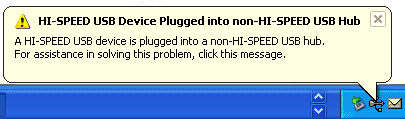
This is not a problem. It just means that you are plugging a device that supports USB 2.0 ("HI-SPEED") into a USB 1.1 ("non-HI-SPEED") port. It will be slower, but it will still work!
STEP 6 - HAVE FUN!
Now you can transfer, delete, re-format, drag and drop to your heart's content as if it were another local drive.
STEP 7 - UNPLUGGIN THE DRIVE.
in reality, you can just yank the cable and everything will still work. However, if you want to do things the "right" way, here is what to do.
MacOS - CTRL+Click on the icon for the drive you wish to unplug and select "Put Away" or just drag the drive icon to the trash.
Windows
-
double-click the unplug/eject icon in the system tray ![]() in
Windows XP the icon looks more like
in
Windows XP the icon looks more like ![]() .
you will see the following window:
.
you will see the following window:
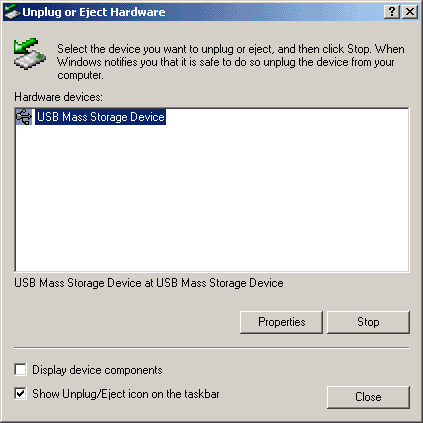
select "USB Mass Storage Device" and click "Stop"...
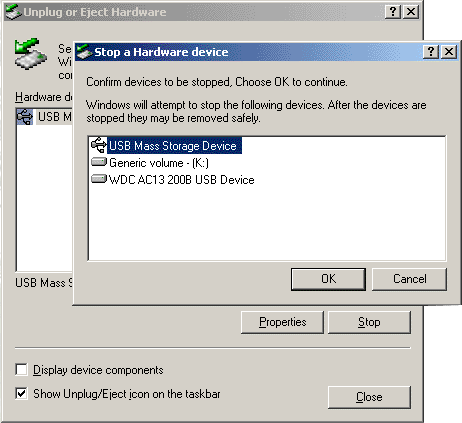
Select "USB Mass Storage Device" and click "OK". You can now "safely" unplug the USB-to-IDE cable from the computer.
|