Basic Guide To Setting Up Evolution-X Dashboard On Your XBOX (v0.5)
Tutorial written by : XanTium
Installation is at *OWN* risk. Installation can be
done faster , but this is the safest way to do it.
Make sure you don't shutdown (or crash) your xbox & PC while transferring
files.
This tutorial has been written for Ev 111w2212b olutionX v1.8.2594 &
higher. (an older tutorial for EvolutionX dashboard
v1.8.458 can be found here
This guide will explain how to install the EvolutionX
(alias EvoX) dashboard on your xbox harddrive.
What you have to do :
1) Get EvolutionX. (For legal reasons we can't place a download link here.)
2) You need a modchip. EvoX works fine on ALL modchips , but you can only swap HD if your modchip has the
HDD-swap feature. (check our modchippage
to check if your modchip has the HDD-swap feature).
All other features (ftp , dashboard
, ...) will work fine on ALL modchips.
3) Burn the iso of Evolution-X to cd-rw or
dvd-r/rw or whatever media actually loads on your xbox. (tutorial
: Burn ISOs with
PrimoDVD or Burn ISOs with Nero). If the EvoX version you downloaded is not an .iso file
, make a xiso file of default.xbe & evox.ini (there's no need to
include the "bios" & "skins" directories , but it won't
harm either) (check make xiso
tutorial).
Note that you might need to edit some of the network settings in evox.ini (fix
or non-fix ip , default gateway , subnetmask , ... ) ,
check the next step for network info.
4) Connect your Xbox with your PC (tutorial : Basic Networking (how to connect your PC with the Xbox)
5) Load the EvoX disc you just burned on
your xbox , after loaded scroll down and select
"System Utils" , then select "Settings" and then scroll
down to "IP".
(note : if you gave a fix IP will editing the evox.ini
file you already know the IP ofcourse)
6) This will give the IP of your xbox on your network.
7) Open an FTP client on your PC. We use FlashFXP , but you can use another FTP client if you prefer.
8) Open FlashFXP
The screen is divided in 2 parts. On the left side you should get the content
of your PC harddrive. To switch between ftp/hdd use
the top button the rightside.
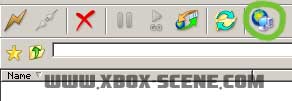
09) On the rightside ,
click the first topbutton and choose "quick connect".

10) Connect to your Xbox
Fill in the IP (you got from the EvoX in step6). The username is always
"xbox" , the password is standard
"xbox" unless you changed it in your evox.ini file.
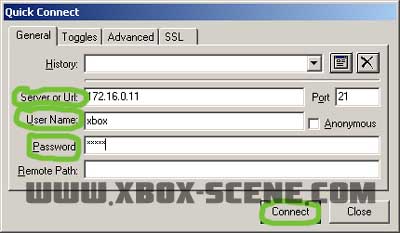
11) On the rightside of Flashfxp you
should see this :
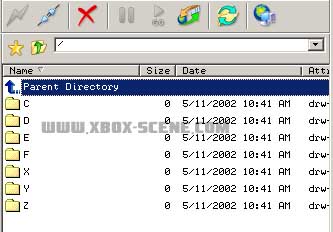
12) Backup your Xbox harddrive
On the leftside (PC harddrive) go somewhere with alot
of free webspace. (300MB should be enough) Select "C" &
"E" on the righside right-click and select "transfer". It
will now copy the C & E drive of your xbox to your PC HD. (it can take some
mins).
Make sure to keep this as backup if something goes wrong.

13) Enter the C directory on the Xbox harddrive
(right side).
It should look like this.
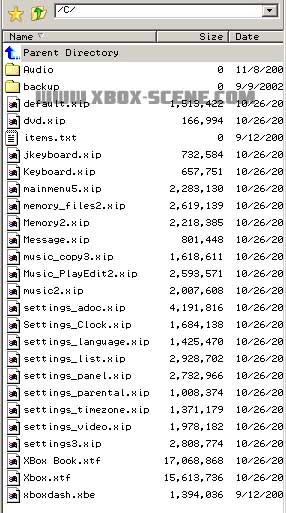
14) The last file should be xboxdash.xbe
(on a 4033 console the file should be 1.33MB , this
might be different on older or newer xbox dashboard versions)
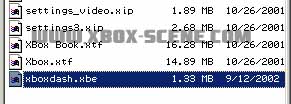
IMPORTANT:: if you have a special
"hacked" bios that boots evoxdash.xbe (or yboxdash.xbe on some old
bioses) instead of xboxdash.xbe you will need to do small changed to this
guide. (special comment has been added to this
tutorial or you can also check out this guide for more info).
The latest generation of bioses with
the "change bootfile v2 or v3" hack (X2 4972+ ,
evox 3.6+) will try to boot evoxdash.xbe first and if it fails it will boot
xboxdash.xbe. I added special comnment to this tutorial for these new bioses.
15 (if your hacked bios also boots to evoxdash.xbe
you don't have to do this)) Select the xboxdash.xbe file ,
right-click and select "Transfer As".
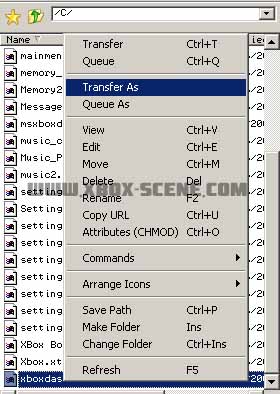
16 (if your hacked bios
also boots to evoxdash.xbe you don't have to do this)) Fill in
"msxboxdash.xbe" and click "ok"
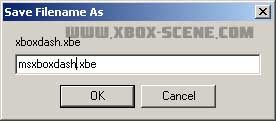
17) Now go to the directory on your PC
harddrive where EvoX is. (If you only have the .iso file you will have to
extract it first - tutorial).
You will now have a :
* evox.ini file : make sure to open the file with notepad and configure all the
settings (most important your network settings - the standard settings of all
the other options should be ok).
* default.xbe : rename this file to xboxdash.xbe (or
if your hacked bios boots to evoxdash.xbe , rename it to evoxdash.xbe)
When you done that copy (transfer) these 2 files to your C on the Xbox
harddrive.
Evox.ini will just copy and for xboxdash.xbe it will ask if you want to
overwrite the file , say "yes" (it will not
ask to overwrite if you use evoxdash.xbe) .
You don't have to transfer the "skin" & "bios"
directory. "skin" is used if you want to
install new skins for EvoX , if u don't copy the skin directory you will just
get the default skin.
The "bios" directory is only needed if you will flash your onboard
bios tutorial or lpc modchip (tutorial) later on.
note: It doesn't harm thought if u move both the skins
& bios directory to the C drive of your xbox.

18 (if your hacked bios
also boots to evoxdash.xbe you shouldn't do this) )
Now go back where you transfered msxboxdash.xbe on your PC harddrive.(step 15).
And retransfer the file (with it's new filename) to
the C of your xbox harddrive. (this will allow you to
go the original microsoft dashboard from the evolutionx dashboard).

This is how your C drive on your Xbox should look like (if bios booting
from xboxdash.xbe). Your drive will probably not have the "backup"
directory unless you already installed evox before.
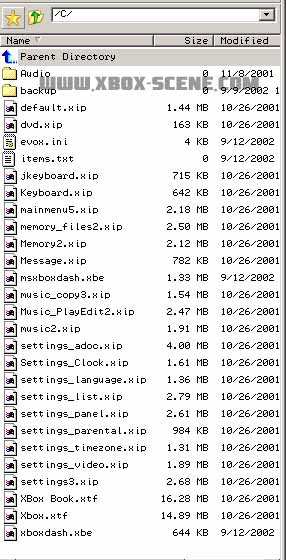
If your hacked bios boots from xboxdash.xbe :
xboxdash.xbe is the default.xbe from the EvoX release
msxboxdash.xbe is the old xboxdash.xbe from your C xboxdrive.
evox.ini is coming from the EvoX release
If your hacked bios (also) boots from evoxdash.xbe :
xboxdash.xbe didn't change (still the original MS dashboard)
evoxdash.xbe is the default.xbe from the EvoX release.
evox.ini is coming from the EvoX release.
20) Remove the CD ,
turn off your xbox and restart.
It should now boot up to the EvolutionX dashboard.
If it doesn't work your xbox isn't doomed , you can
still axx the the xbox harddrive with the CD. (and if
needed restore with the backup of C & E you made).
Tutorial written by : XanTium
|