From the Main Menu you can Start a new game, Load a previously saved game, view the Credits, or Exit to Windows. If this is your first time playing, choose Start. Now choose a level to play. There are two types of levels, Scenarios and Sandbox levels.
When you enter a Scenario, a park is already partially constructed for you. Your job is to add to or change the park until it meets the objectives outlined at the beginning of the Scenario. The first few Scenarios are designed as a tutorial that will teach you the basics of running a park. Later Scenarios test the skills you have learned. If this is your first time playing, select the first Scenario and choose Start.
 After you have learned the skills necessary
to build and maintain a
After you have learned the skills necessary
to build and maintain a
Use the arrow keys on the keyboard to move forward, back, left, or right around the park. You can also turn and change elevation using the mouse. Hold down the right mouse button and move the mouse left or right to turn, and up or down to change elevation.
Keyboard commands:
|
F2 |
Options Menu |
|
F4 |
Save Game |
|
F5 |
Load Game |
|
- (minus) |
Slow Time |
|
+ |
Speed Up Time |
|
P |
Pause |
|
S |
Scenery Menu |
|
B |
Construction Menu |
|
Page Up |
Zoom Out |
|
Page Down |
Zoom In |
|
Arrow Keys |
Move Camera |

The Menu Bar contains the tools you will use to build and monitor your park.
|
|
The Animal Browser contains information on all the animals found in your park. Learn about their habitat, behavior, eating habits, and even listen to the sounds they make. |
|
|
Use the Construction menu to place buildings in your park. |
|
|
Use the Scenery menu to place things like flowers, trees, trash cans, and fountains. |
|
|
A detailed report of your park's Finances, broken down by income and costs. |
|
|
Research unlocks upgrades for your park. |
|
|
The Object Browser is a sortable list of every guest, building, animal, and staff member in your park. |
|
|
The Status menu contains a broad overview of the park. |
|
|
Displays a Scenario's Objectives. The same screen that appears at the beginning of a Scenario. |
|
|
Speed up or slow down time. |
|
|
From the Options menu, you can save or load a game and adjust audio and video settings. |
|
|
Displays a Message History. |
In your park, clicking on any guest, building, animal, or staff member will bring up an Information Menu. From an object's information menu, you can view detailed information as well as adjust its settings (for instance, the price of soda at a Soda Stand).
Begin by clicking on the Construction button. The available buildings are separated by tabs into four groups: Animal Exhibits, Attractions, Dining, and Facilities. Once you have found the building you would like to construct, select it. If you meet the building's requirement and can afford the cost, push the Construct button in the lower right of the menu.

The building appears attached to your cursor. Find an open space in your park large enough to place the building. Use the normal movement controls to look around your park. Use the mouse's wheel or the space bar to rotate the building, and left-click to place it. Place the building close to a path, but far enough away that you can build a waiting line between the building and the path.
Guests can only walk on paths and waiting lines, so make sure your buildings are well connected. Paths and waiting lines are found in the Scenery menu.
Buildings like animal exhibits and rides need long waiting lines. People become unhappy if they are turned away from a ride because of a full line. Other buildings, such as shops and restaurants, don't need long waiting lines. Observe the behavior of your guests to determine the length of waiting line necessary for each building in your park.
The Shamu Stadium and Key West Fest animal exhibits allow you to actually choreograph and train the show the animals put on. The bigger and better the show, the more guests will appreciate it.
From either of the attractions' Building Information menus, push the Training / Schedule Show button. You'll be taken to the Animal Show Sequencer. Use the list of available behaviors to choreograph a show of up to 12 moves. Additional behaviors can be unlocked through Research.
Once a show is choreographed, it needs to be trained. Enter the Training Mode and watch the dial in the lower left corner. Press the arrow keys when prompted. The more accurate you are, the more your show will impress people.
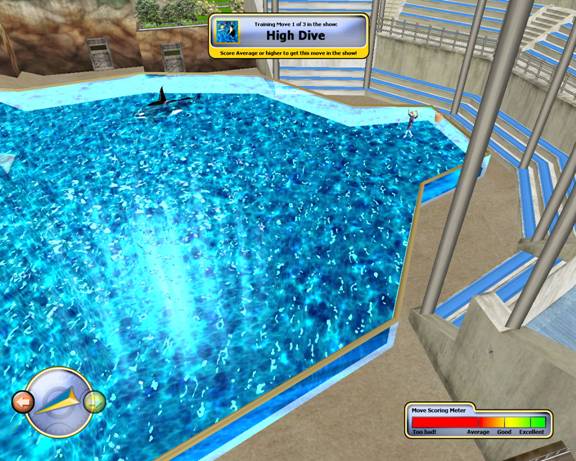
Research plays an important role in your park. First of all, guests appreciate a park that devotes money to research. Furthermore, research unlocks upgrades for your park, such as new buildings and show behaviors.
 Constructing an Animal Care Facility allows
you to participate in Conservation. After the facility is constructed, a pop-up window will appear whenever
animals are in danger around the world. At this time, you can choose to dispatch a team to rescue the
animal. There is a cost associated with
dispatching a team, but there are also rewards. Your park has a Conservation opinion that improves the more you rescue
animals.
Constructing an Animal Care Facility allows
you to participate in Conservation. After the facility is constructed, a pop-up window will appear whenever
animals are in danger around the world. At this time, you can choose to dispatch a team to rescue the
animal. There is a cost associated with
dispatching a team, but there are also rewards. Your park has a Conservation opinion that improves the more you rescue
animals.
The Object Browser is a comprehensive list of all the objects in your park. There are separate tabs for Guests, Buildings, Animals, and Staff. You can organize these lists in any order you like by choosing a sort criteria from the drop-down menu.
Clicking the blue arrow to the right of any of the objects in the list will bring you to an Information Menu for that object. Here you can find more detailed information about the object you have chosen and view or adjust its settings.
Staff management is handled on the Staff tab of the Object Browser. Buttons for hiring and firing each kind of staff member can be found there.
The Status menu displays general park statistics such as number of guests, staff, buildings, litter, and scenery. It also displays average guest opinions in a number of categories.
The Construction menu is where you begin the process of placing buildings in your park. Four tabs contain the types of buildings you can construct: Animal Exhibits, Amusements, Restaurants, and Facilities.
Information about a particular building is displayed after you select it. Each building has a cost associated with constructing it and also may require another building to be constructed first. A building's Intensity determines how well the building satisfies a guest's desire for a building of that type.
Once you have selected the building you wish to construct, push the construct button. Now place the building on any open space within your park. You can rotate the building by either rotating the mouse wheel or pushing the space bar.
Scenery affects your guests' Beauty opinion. Place scenery in your park to make it more attractive to guests and yourself. Trees, bushes, flowers, fountains, and other scenery can be found in this menu.
Some scenery has a different function. Paths allow your guests to get from place to place, benches allow them to rest, and trash cans keep them from littering.
Research plays an important role in your park. First of all, guests appreciate a park that devotes money to research. Furthermore, research unlocks upgrades for your park, such as new buildings and show behaviors.
From the Research menu you can adjust daily spending on research, view progress on the current upgrade being researched, and view a record of past upgrades.
The Options menu contains Game, Video, and Audio settings.
Game Settings- Save, load, restart, or quit a game.
Video Settings- Settings that change the quality of the graphics. The higher the setting, the better the quality. Nudge Scrolling allows the mouse to move the screen when the cursor is near the edge of the screen.
Audio Settings- Music and sound effects volume.
This menu contains all the information and options regarding buildings in your park. Different information and options appear depending on what type of building is being displayed. Clicking on a building in the park instantly brings you to its Building Information menu.
General Information
The left side of the menu contains general information about the building.
A thumbnail picture of the building being displayed.
The number of people who have visited the building in the current day.
Whether the building is open or closed.
Whether the building has been upgraded by research.
The appeal of the animal show.
Buttons that perform actions associated with the building are found near the bottom of the menu.
Open - Opens a building that was intentionally closed by the player.
Close - Closes a building.
Demolish Building - Removes the building from your park. Some money is regained.
Call Mechanic - Calls an available mechanic for building repairs.
Call Animal Specialist - Calls an available animal specialist to care for the building's animals.
Call Cleaner - Calls an available cleaner to clean the building.
Training / Schedule Show - Schedule and train a performance in either Shamu Stadium or Key West Fest.
Adopt Animal - Purchase and display an animal in this building. (Only available from the Animal Status tab.)
Sell Animal - Sell an animal from the building. (Only available from the Animal Status tab.)
Accounting information about a building can be found here.
Total income today - The amount of money the building has made in the current day.
Total costs today - Operating costs for the building.
Total profit today - Income - Costs = PROFIT!
Average daily profit - The building's average daily profit. Will be zero until after the first day.
Sells - What the building sells.
Price - The price of the commodity that the building sells. Change the price with the plus and minus buttons. But remember: Guests do not like high prices, and the happiness of guests is factored into your overall park rating.
Profit - The money made on each transaction at the current price.
Information on the maintenance of the building, present and past.
Repair state now: Ranges from 100%, mechanic just visited, to 0%, completely broken down.
Building age: The building's age in days.
Breakdown history: The older a building is, the more often it will break down. Buildings that constantly break down should be demolished and rebuilt.
Last inspection: When a mechanic last visited.
Repair status: How long until a mechanic arrives at a building that has broken down.
Upgraded: Has the building been upgraded through research?
Staff resting: How many staff members are currently resting in the building. (Staff Room only.)
Start Level: Determines the amount of guests that need to be present before the ride or attraction will start. If you find that a ride or attraction isn't starting frequently enough, lower this number. If lines are too long, raise it.
Cleaning Status: How clean a building is.
Shows the opinions of guests that relate to the building.
Price Opinion: How guests like the prices. Change the Price from the Cashflow Tab to alter this opinion.
Crowding Opinion: What guests think of the wait in line. Change the Start Level from the Information and Settings tab to change this opinion.
Welfare Opinion: Guests' opinions of how well animals are cared for in animal exhibits. If this is low, hire more Animal Specialists.
This tab displays a list of the animals living within the building. The animal's name, health, and a button taking you to the Animal Information menu are all listed for each animal.
The opinions and desires of individual guests can be learned from the Guest Information menu. Pay attention to your guests. Catering to their desires is the best way to manage a successful park.
The left side of the Guest Information menu contains a picture of the guest, an overall happiness rating, and buttons that allow you to either follow the guest around the park or see the park through their eyes.
Information Tab- General information, such as amount of money and time in the park.
Opinions Tab- Lets you know how your park rates in the eyes of the guest.
Thoughts Tab- The last three thoughts of the guest.
Activities Tab- A record of the guest's activities in your park.
The condition of the animals in your care can be found in the Animal Information menu. To the left of the menu is a picture of the animal and two buttons, one to follow the animal with the camera and one that brings you to the Animal Information Browser, where you can learn interesting facts about the animal.
Information Tab- General information such as health, age, and desires.
Opinions Tab- The animal's opinion of how well it is being cared for.
Monitor the park's staff from the Staff Information menu. The menu contains a picture of the staff member, energy level, and buttons allowing you to either follow the staff member or fire him or her. Additional information is found in the tabs.
Information Tab- General information.
Messages Tab- Lets you know what the staff member is thinking.
Settings Tab- Choose which jobs a staff member will perform.
|