Flexibility
Battery has 54 cells, arranged as a 6 x 9
matrix Fig. 1). In a simple application, each cell could
hold one sample. Each cell can have a different pitch envelope, volume
envelope, modulation amount, tuning, etc. - in fact, all panel controls (except
for the master section) are independent for each cell
ABOUT CELL
LAYERS
A cell can
also contain multiple sample layers Fig. 2). There
are several ways to use this feature:
- Combine several samples
together for a bigger sound. Each layer has adjustable level so you can get
the perfect blend.
- Use velocity
switching
to give more realistic drum sounds. For example, suppose you have one soft
and one loud snare sample. The soft one could play only if the velocity is
within the range of 1 to 90, while the loud one could play if the velocity
is within 91 to 127. You can layer up to 127 samples in one cell, each of
which responds to a particular dynamic range. Ranges can overlap, and
layers can crossfade (by clicking the Fade button) instead of
simply switch, for a more realistic sound.
- Use velocity switching to
trigger different sounds. You could load, for example, a regular snare hit
and a flammed one that responds only to higher velocity levels. If you
want the flammed sound, just hit the key extra hard.
For more
about splits and layers in Battery, see page
7.
Remember:
aside from level, all controls for envelopes, looping, velocity, and the like affect the
entire cell. If you have ten samples in a cell and lower the tuning, this
will lower the tuning of all ten samples.
|

|
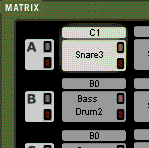
Fig. 1: The matrix. The yellow cell indicates that it is selected for
editing. Click to enlarge
|

|
|
|

|
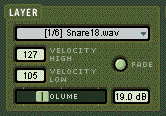
Fig. 2: The drop-down menu selects the desired layer. Here, the first of 6
layers (as indicated by 1/6 next to the sample name) is selected. It triggers
only if the velocity is between 105 and 127.
|

|
|
|

|
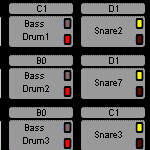
Fig. 3: Battery incorporates a number of
solo and mute options. Click to enlarge and for more info
|

|
|
|

|
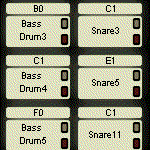
Fig. 4: The matrix is where you load samples and select them for editing. Click
to enlarge and for more info
|

|
|
MUTING AND
SOLOING
Battery can mute or solo individual cells, entire
rows, or entire columns Fig. 3). This is useful for
comparing sounds, isolating particular cells to see what they contribute to a
mix, setting up different drum kits on different rows (with similar drum sounds
assigned to the same notes) so you can decide which collection of sounds works
best in a piece, and so on.
EDITING
MULTIPLE CELLS SIMULTANEOUSLY
Parameter
editing affects whatever cells are yellow. Clicking on a cell
to hear it will turn it yellow and enable it for editing, but you can shift-click
on multiple cells to select them as well Fig. 4). For
example, suppose you want to pan 5 different cells to full left.
Shift-click on all five, turn the Pan control full left, and they will all be
panned full left
You can
select an entire row for editing by clicking on the row letter (A, B,
C...F) and an entire column by clicking on the column number (1, 2,
3...9). You can also shift-click any of the above combinations - you could
select a row, a couple columns, and a few other cells.
"METALAYERS"
In addition
to layering samples within an individual cell, you can layer cells themselves
by simply having them respond to the same MIDI
note number. This allows layering sounds with wildly different parameter
settings, such as a rim shot snare drum with heavy waveshaping at high
velocities, along with a fast-decay normal snare at lower velocities.