Overview
Cisco technology is based on the Cisco IOS, which is the software that controls the routing and switching functions of network devices. A solid understanding of the IOS is essential for a network administrator. This module will introduce the main features of the IOS and will provide practice in working with the IOS. All network configuration tasks, from the most basic to the most complex, require a strong foundation in the basics of router configuration. This module will pr 444i83e ovide the tools and techniques for basic router configuration that will be used throughout this course.
Students who complete this module should be able to perform the following tasks: Describe the purpose of the IOS
Troubleshoot command errors
2.1Operating Cisco IOS Software
2.1.1 The purpose of Cisco IOS software
As with a computer, a router or switch cannot function without an operating system. This page will review the Cisco IOS. It is the embedded software architecture in all of the Cisco routers and is also the operating system of the Catalyst switches. Without an operating system, the hardware does not have any capabilities. The Cisco IOS provides the following network services:
2.1.2 Router user interface
This page will review the Cisco IOS. The IOS is a core technology that extends across most of the Cisco product line. Its operation details may vary on different internetworking devices.
The CLI environment can be accessed several ways. Typically, the CLI is accessed through a console session. A console uses a low speed serial connection directly from a computer or terminal to the console connection on the router. A CLI session can also be accessed remotely through a dialup connection using a modem connected to the router AUX port. Neither of these methods require that the router have any IP services configured. A third method of accessing a CLI session is to Telnet to the router. To establish a Telnet session to the router, at least one interface must be configured with an IP address, and virtual terminal sessions must be configured for login and passwords.
Router user interface modes
The Cisco CLI uses a hierarchical structure. This structure requires entry into different modes to accomplish particular tasks. For example, to configure a router interface, the user must enter interface configuration mode. All configurations that are entered in interface configuration mode apply only to that interface. Each configuration mode is indicated with a distinctive prompt and allows only commands that are appropriate for that mode.
The IOS provides a command interpreter service known as the command executive (EXEC). After each command is entered, the EXEC validates and executes the command.
As a security feature the Cisco IOS software separates the EXEC sessions into two access levels. These levels are user EXEC mode and privileged EXEC mode. The privileged EXEC mode is also known as enable mode. The following are the features of the user EXEC mode and privileged EXEC mode:
The user EXEC mode allows only a limited number of basic monitoring commands. This is often referred to as a view only mode. The user EXEC level does not allow any commands that might change the configuration of the router. The user EXEC mode can be identified by the > prompt.
![]()
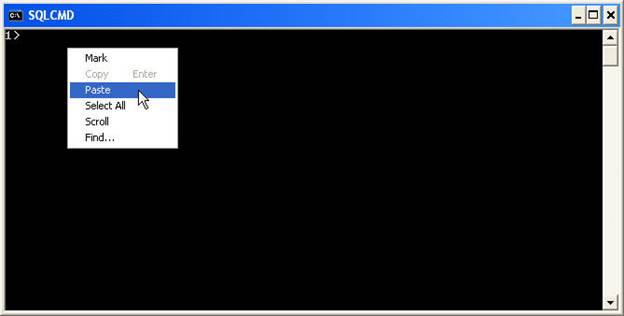 The privileged EXEC mode provides access to all router commands.
This mode can be configured to require a password. For added protection, it can
also be configured to require a user ID. This allows only authorized users to
access the router. Configuration and management commands require that the
network administrator be at the privileged EXEC level. Global configuration
mode and all other more specific configuration modes can only be reached from
the privileged EXEC mode. The privileged EXEC mode can be identified by the #
prompt.
The privileged EXEC mode provides access to all router commands.
This mode can be configured to require a password. For added protection, it can
also be configured to require a user ID. This allows only authorized users to
access the router. Configuration and management commands require that the
network administrator be at the privileged EXEC level. Global configuration
mode and all other more specific configuration modes can only be reached from
the privileged EXEC mode. The privileged EXEC mode can be identified by the #
prompt.
To access the privileged EXEC level from the user EXEC level, enter the enable command at the > prompt. If a password is configured, the router will then ask for that password. For security reasons, a Cisco network device will not show the password that is entered. When the correct password is entered, the router prompt will change to #. This indicates that the user is at the privileged EXEC level. When a question mark, ?, is entered at the privileged EXEC level, it will reveal many more command options than available at the user EXEC level.
2.1.4 Cisco IOS software features
Cisco continues to develop different IOS software images to optimize the Cisco IOS software that these various platforms require. Each image represents a different feature set that serves the various device platforms, available memory resources, and customer needs.
Although there are numerous IOS images for different Cisco device models and feature sets, the basic configuration command structure is the same. The configuration and troubleshooting skills that are acquired for any device will apply to a wide range of products.
The naming convention for the different Cisco IOS releases contains three parts:
One of the main considerations when selecting a new IOS image is compatibility with the router flash and RAM memory. In general, the newer the release and the more features that it provides, the more flash and RAM memory it requires. Use the show version command on the Cisco device to check the current image and available flash.
The Cisco support site has tools available to help determine the amount of flash and RAM required for each image. For example, specific IOS features can be selected using the Cisco Software Advisor, which is available to registered Cisco.com users. The Cisco Software Advisor is an interactive tool that provides the most current information and allows users to select options that meet network requirements.
Before installing a new Cisco IOS software image on the router, check to see if the router meets the RAM memory and flash requirements for that image. To see the amount of RAM, issue the show version command:
.<output omitted>.
cisco 2620 (MPC860) processor (revision 0x102) with 59392K/6144K bytes of memory
This line shows how much main and shared memory is installed in the router. Some platforms use a fraction of DRAM as shared memory. The memory requirements take this into account, so both numbers have to be added together to find the amount of DRAM installed on the router.
To find out the amount of flash memory, issue the show flash command:
Router>show flash
.<output omitted>.
[12655376 bytes used, 4121840 available, 16777216 total] 16384K bytes of processor board System flash (Read/Write)
2.1.5 Operation of Cisco IOS software
The Cisco IOS devices have three distinct operating environments or modes:
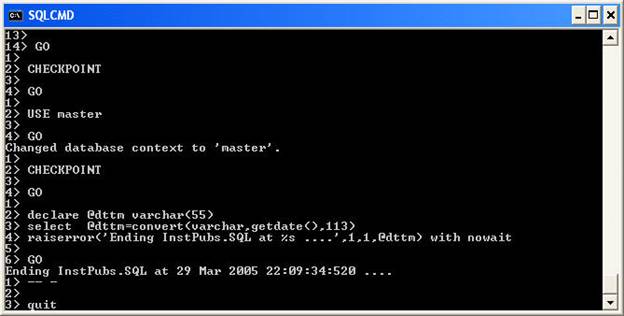
At startup, a Cisco router normally loads into RAM and executes one of these operating environments. A system administrator can use the configuration register setting to control the default startup mode for a router.
The ROM monitor performs the bootstrap process and provides low-level functionality and diagnostics. It is used to recover from system failures and to recover a lost password. The ROM monitor cannot be accessed through any of the network interfaces. It can only be accessed by way of a direct, physical connection through the console port.
When the router is running in boot ROM mode, only a limited subset of the Cisco IOS feature set is available. Boot ROM allows write operations to flash memory and is used primarily to replace the Cisco IOS image that is stored in flash. The Cisco IOS image can be modified in boot ROM with the copy tftp flash command. This command copies an IOS image that is stored on a TFTP server into the flash memory of a router.
The normal operation of a router requires use of the full Cisco IOS image as stored in flash. In some devices, the IOS is executed directly from flash. However, most Cisco routers require a copy of the IOS to be loaded into RAM and also executed from RAM. Some IOS images are stored in flash in a compressed format and have to be expanded when copied to RAM.
To see the IOS image and version that is running, use the show version command, which also indicates the configuration register setting. The show flash command is used to verify that the system has sufficient memory to load a new Cisco IOS image.
2.2 Starting a Router
2.2.1 Initial startup of Cisco routers
A router initializes by loading the bootstrap, the operating system, and a configuration file. If the router cannot find a configuration file, it enters setup mode. Upon completion of the setup mode, a backup copy of the configuration file may be saved to NVRAM.
The goal of the startup routines for Cisco IOS software is to start the router operations. To do this, the startup routines must accomplish the following:
When a Cisco router powers up, it performs a power-on self test (POST). During this self test, the router executes diagnostics from ROM on all hardware modules. These diagnostics verify the basic operation of the CPU, memory, and network interface ports. After verifying the hardware functions, the router proceeds with software initialization.
After the POST, the following events occur as the router initializes:
Setup mode is not intended to be used to enter complex protocol features in a router. The purpose of the setup mode is to permit administrators to install a basic configuration for routers when a configuration cannot be obtained from another source.
In the setup mode, default answers appear in square brackets [ ] following the question. Press the Enter key to use these defaults. During the setup process, Ctrl-C can be pressed at any time to terminate the process. When Ctrl-C is used to terminate setup, all interfaces are administratively shut down.
When the configuration process is completed in setup mode, the following options will be displayed:
[0] Go to the IOS command prompt without saving this config.
[1] Return back to the setup without saving this config.
[2] Save this configuration to nvram and exit. Enter your selection [2]:
2.2.2 Router LED indicators
Cisco routers use LED indicators to provide status information. LED indicators will vary for different Cisco router models.
An interface LED indicates the activity of the corresponding interface. A problem may be indicated if an LED is off when the interface is active and the interface is correctly connected. If an interface is extremely busy, its LED will always be on. The green OK LED to the right of the AUX port will be on after the system initializes correctly
2.2.3 The initial router bootup
This page will discuss the information and messages that are displayed during the initial router bootup. This information will vary, depending on the interfaces in the router and the Cisco IOS release. The screens displayed on this page are for reference only and may not reflect what the screen displays on the console.
The statement "NVRAM invalid, possibly due to write erase", tells the user that this router has not been configured yet or that the NVRAM has been erased. In order for the NVRAM to be valid after a router is configured and the configuration file is saved to NVRAM, the router must be configured to use the NVRAM configuration file. The factory-default setting for the configuration register is 0x2102, which indicates that the router should attempt to load a Cisco IOS image from flash memory.
The user can determine the bootstrap version and the IOS version the router is using as well as the router model, processor, and the amount of memory the router contains. The figure also includes the following information:
The number of interfaces
The types of interfaces
The amount of NVRAM
The amount of flash memory
In Figure , the user has the option to enter setup mode. Remember, the primary purpose of the setup mode is to permit an administrator to install a basic router configuration when it cannot be obtained from another source.
2.2.4 Establish a console session
This page will explain how a console session is established with a router.
All Cisco routers include a TIA/EIA-232 asynchronous serial console port. The console port is an RJ-45. Cables and adapters are needed to connect a console terminal to the console port. A console terminal is an ASCII terminal or PC that runs terminal-emulation software such as HyperTerminal. Use an RJ-45 to RJ-45 rollover cable with a female RJ-45 to DB-9 adapter to connect this type of a PC to the console port.
The default parameters for the console port are 9600 baud, 8 data bits, no parity, 1 stop bit, and no flow control. The console port does not support hardware flow control.
Take the following steps to connect a terminal to the console port on a router:
Connect the terminal using the RJ-45 to RJ-45 rollover cable and an RJ-45 to DB-9 adapter.
Configure the terminal or PC terminal emulation software for 9600 baud, 8 data bits, no parity, 1 stop bit, and no flow control.
2.2.5 Router login
To enter commands and configure a Cisco router, a user must log into the router to access the user interface. This page will show students how to log into a router.
For security purposes, a Cisco router has two levels of access to commands:
User EXEC mode - Typical tasks include commands that check the status of a router.
Privileged EXEC mode -Typical tasks include commands that change the router configuration.
To enter privileged EXEC mode, type enable at the > prompt. If a password has been set, enter it at the password: prompt. The two commands that can be used to set a password for privileged EXEC mode are enable password and enable secret. Two commands can be used to set a password used to access privileged EXEC mode: enable password and enable secret. If both commands are used, the enable secret command takes precedence. After the login steps have been completed, the prompt changes to a #. This indicates that the privileged EXEC mode has been entered. The global configuration mode can only be accessed from the privileged EXEC mode. The following are specific modes that can also be accessed from the global configuration mode:
To return to the user EXEC mode from the privileged EXEC mode, the disable command may be entered. Type exit or end or press Ctrl-Z to return to privileged EXEC mode from global configuration mode. Ctrl-Z may also be used to return directly to the privileged EXEC mode from any sub-mode of global configuration.
2.2.6 Keyboard help in the router CLI
A question mark, ?, can be entered at the user EXEC or privileged EXEC mode prompt to display a list of available commands.

Notice the --More-- at the bottom of the display in Figure . The --More-- prompt indicates that there are multiple screens of output. When a --More-- prompt appears, press the Spacebar to view the next available screen. To display just the next line, press the Return or Enter key. Press any other key to return to the prompt.
To access privileged EXEC mode, type enable or the abbreviation en or ena. This might cause the router to prompt the user for a password if one has been set. Figure lists the commands that are available in privileged EXEC mode.
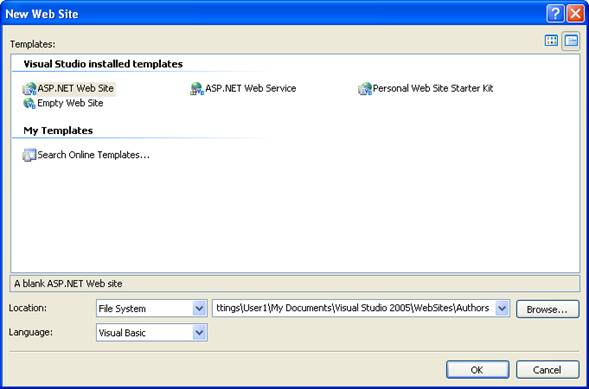
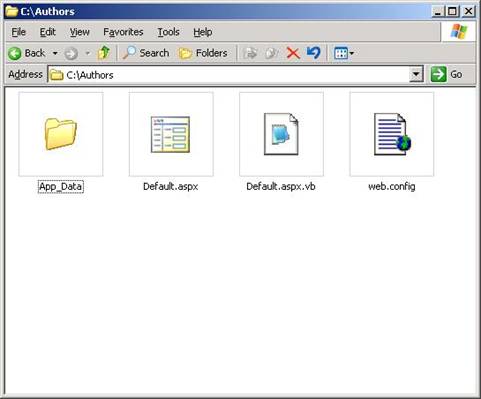 Screen output varies,
depending on Cisco IOS software level and router configuration.
Screen output varies,
depending on Cisco IOS software level and router configuration.
The help function, or question mark, ?, can be used to display the commands that are used to perform certain tasks. The following exercise illustrates one of the many uses of the help function.
If a user wants to set the router clock and does not know the command, the help function can be used as follows:
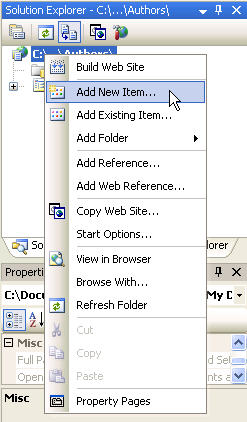 The system indicates that
additional information needs to be provided to complete the command.
The system indicates that
additional information needs to be provided to complete the command.
As demonstrated in the IOS Auto-Completion e-Lab, typing an abbreviated command, such as sh, followed by the Tab key completes a partial command name.
2.2.7 Enhanced editing commands
This page will introduce the enhanced editing mode that is available in the Cisco IOS user interface. This mode provides a set of editing key functions that allows a user to edit a command line as it is being typed.
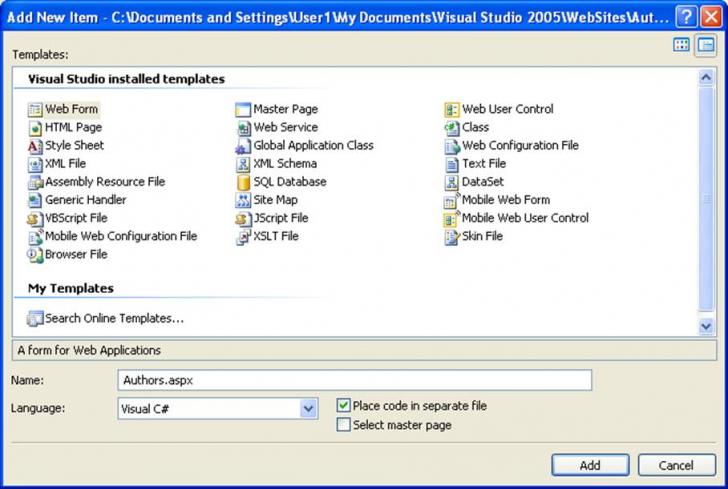
The key sequences indicated in Figure can be used to move the cursor on the command line for corrections or changes. Although enhanced editing mode is automatically enabled with the current software release, it can be disabled if it interferes with the interaction of written scripts. To disable enhanced editing mode, type terminal no editing at the privileged EXEC mode prompt.
The editing command set provides a horizontal scrolling feature for commands that extend beyond a single line on the screen. When the cursor reaches the right margin, the command line shifts ten spaces to the left. The first ten characters of the line cannot be seen, but a user can scroll back and check the syntax at the beginning of the command. To scroll back, press Ctrl-B or the Left Arrow key repeatedly until the beginning of the command entry is reached. Ctrl-A will return a user directly to the beginning of the line.
In the example shown in Figure , the command entry extends beyond one line. When the cursor first reaches the end of the line, the line is shifted ten spaces to the left and redisplayed. The dollar sign ($) indicates that the line has been scrolled to the left. Each time the cursor reaches the end of the line, the line is again shifted ten spaces to the left.
Ctrl-Z is a command used to back out of configuration mode. This will return the user to the privileged EXEC mode prompt.
2.2.8 Router command history
The user interface provides a history or record of commands that have been entered. This page will explain the use and benefits of this feature. This feature is particularly useful for recalling long or complex commands or entries. The command history feature can be used to perform the following tasks:
The command history is enabled by default and the system records ten command lines in its history buffer. To change the number of command lines the system records during a terminal session, use the terminal history size or the history size command. The maximum number of commands is 256.
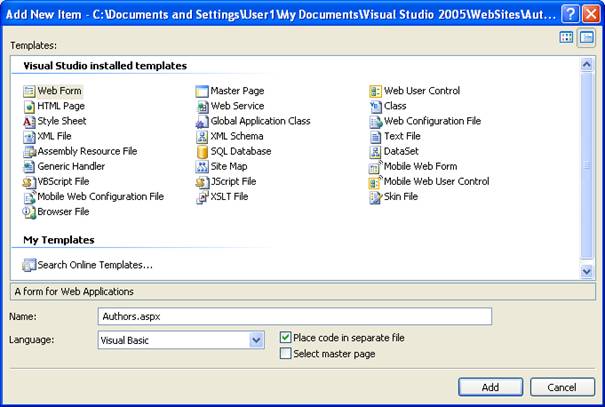
To recall the most recent command in the history buffer, press Ctrl-P or the Up Arrow key. Repeat this process to recall successively older commands. To return to a more recent command in the history buffer, press Ctrl-N or the Down Arrow key. Repeat this process to recall successively more recent commands.
When typing commands, as a shortcut, the unique characters may be entered for a command. Press the Tab key, and the interface will finish the entry. When the typed letters uniquely identify the command, the Tab key simply acknowledges visually that the router has understood the specific command that was intended.
On most computers additional select and copy functions are available. A previous command string may be copied and then pasted or inserted as the current command entry.
Command line errors occur primarily from typing mistakes. If a command keyword is incorrectly typed, the user interface uses the caret symbol ( ) to identify and isolate the error. The appears at the point in the command string where an incorrect command, keyword, or argument was entered. The error location indicator and interactive help system allow the user to easily find and correct syntax errors.
Router#clock set 13:32:00 23 February
% Invalid input detected at '^' marker.
The caret symbol ( ) and help response indicate an error at 99. To list the correct syntax, enter the command up to the point where the error occurred and then enter a question mark (
Router#clock set 13:32:00 23 February ?
<1993-2035> Year
Router#clock set 13:32:00 23 February
Use the correct syntax to add the year and press Enter or Return to execute the command.
Router#clock set 13:32:00 23 February 1999
If a command line is entered incorrectly, and the Enter key is pressed, the Up Arrow can be pressed to repeat the last command. Use the Right Arrow and Left Arrow keys to move the cursor to the location where the mistake was made. Then make the correction. If something needs to be deleted, use the Backspace key.
2.2.10The show version command
This page will discuss the show version command. This command displays information about the Cisco IOS software version that is installed on the router. This includes the configuration register and the boot field settings.
Figure shows the following information from the show version command:
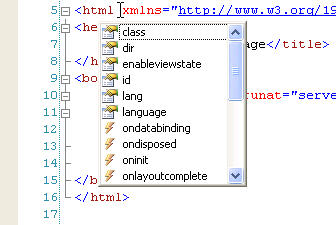
Use the show version command to identify a router IOS image and boot source
Summary
The Cisco IOS is embedded in all Cisco routers. The purpose of the Cisco IOS software is to provide basic routing and switching functions, to give the network scalability, and to provide a reliable and secure way to access the network resources.
The Cisco IOS software uses a command-line interface accessed through a console session or by using a dial-up connection through a modem connected to the router AUX port. A Telnet session to the router can be established remotely if at least one interface is configured with an IP address.
Cisco IOS software provides a command interpreter service known as the command EXEC. After each command is entered, the EXEC validates and executes the command.
There are two access levels available for added security. The user EXEC mode, which is identified by a > prompt, provides basic monitoring commands. From user EXEC mode, a user can run basic commands. For example, the user can view router properties or make temporary changes to the terminal settings. No password is required to access the user EXEC mode.
The privileged EXEC mode, which is identified by a prompt, is the global configuration and management mode. This mode allows access to all router commands. Within privileged EXEC mode, a user can configure the router interfaces, connect to external sources, load protocols, and move or delete files.
The enable command is used to access privileged EXEC mode. Privileged EXEC mode can also be configured with user name and password for more security.
Enter to view a list of available commands in a given mode. If the system detects any errors in a command, a carat symbol (^) will display as a marker. In addition, the enhanced editing mode provides a set of editing key functions that allows the user to edit a command line as it is being typed.
Compatibility issues with the router flash and RAM memory are major considerations before a newer release of the Cisco IOS software can be installed. Use the show version command to check current resources and available memory. Newer releases with more features will typically require more memory. The show flash command is used to verify that the system has sufficient memory to load a new Cisco IOS image. Use of the Cisco Software Advisor provides the most current information and allows the selection of options that meet network requirements.
|