UML User Tool Instructions
This document provides step-by-step instructions, with supporting screen shots, to help you run the UML Tool to view the UML for your .java files.
To begin open explore
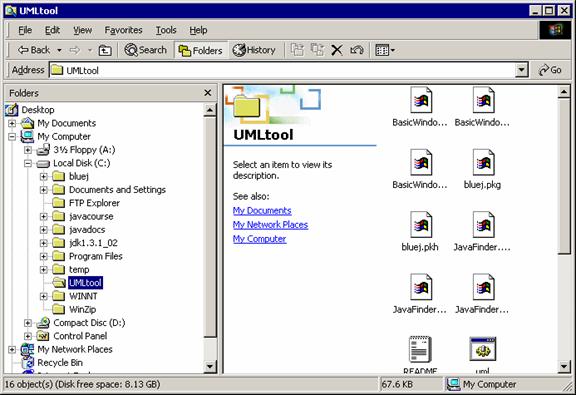
Double click on UMLtool folder
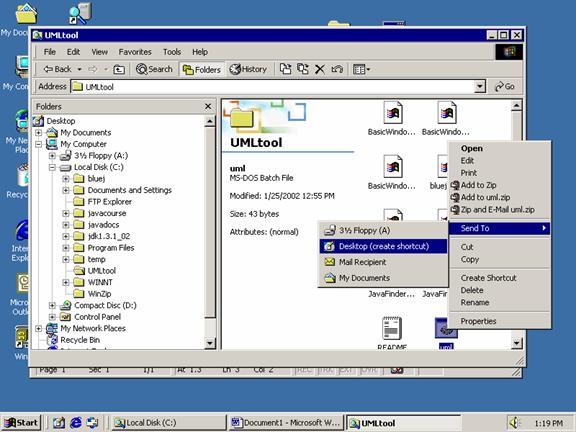
In the right window, right click on the UML icon and select Send to the Desktop (create a shortcut) to create a shortcut
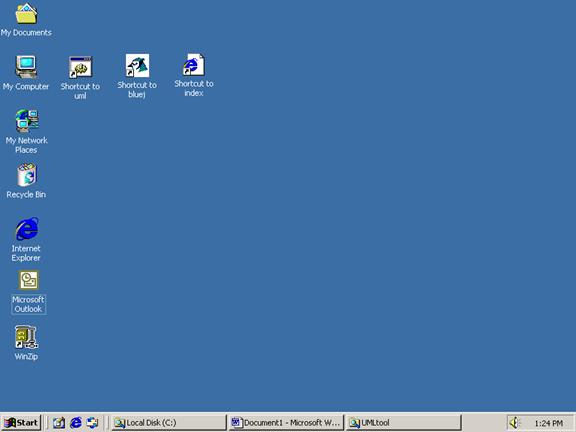 Double
click on the shortcut to uml. During
execution, you will observe the screen below:
Double
click on the shortcut to uml. During
execution, you will observe the screen below:
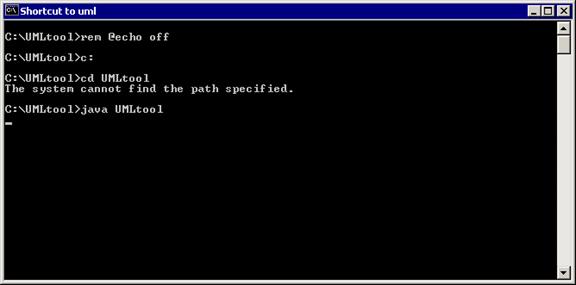
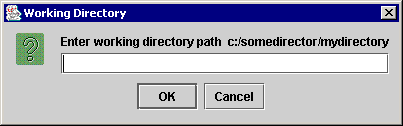
If you know the path to the .java file for which you want to generate a UML, enter the path. Otherwise, click OK and navigate to the directory of your .java file using the Look in: drop down list.
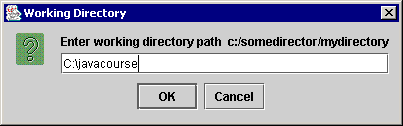
Click the OK button
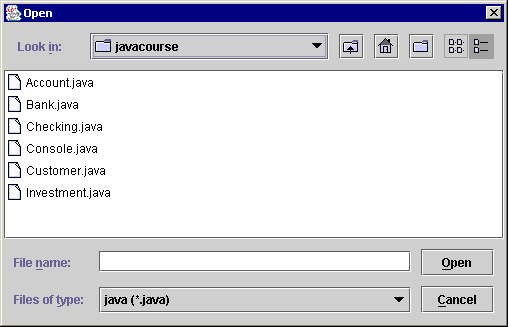
Select the .java file for which you wish to generate the UML
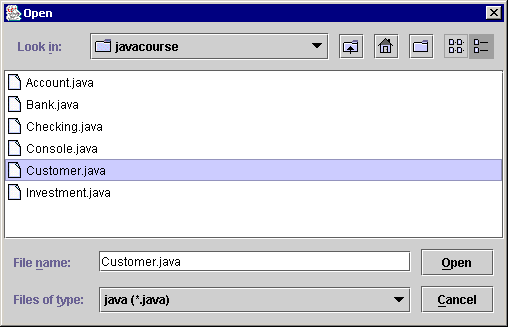
Click Open
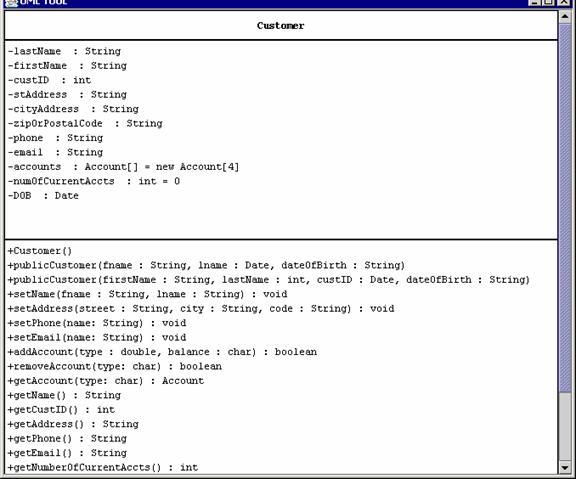
The UML for the .java file you selected will be displayed. Click the x in the upper right-hand corner to exit the UML tool.
For the UML tool to properly interpret your .java file, please adhere to the following guidelines:
All method signatures must be on a single line
Use a single space before and after an equal sign (=)
Use a single space after a comma (,)
Only declare one class attribute per line
|