First, click Invision > File Server Manager.
Once the window opens, you should be on the "Setup" tab.
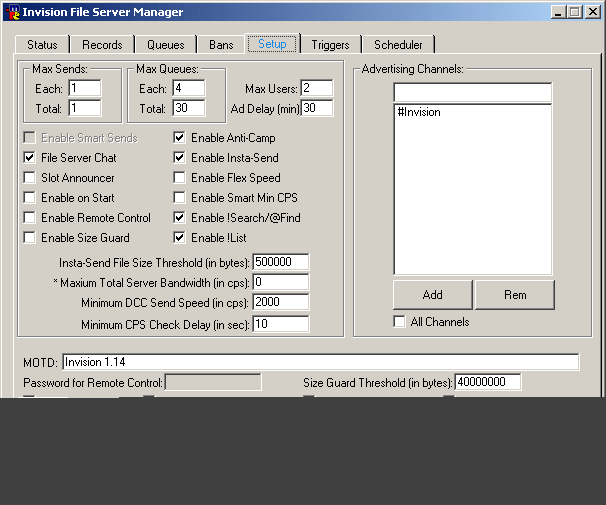
This is what you will see. Below I will list the things you should change from the Setup tab.
Now click the Triggers tab.
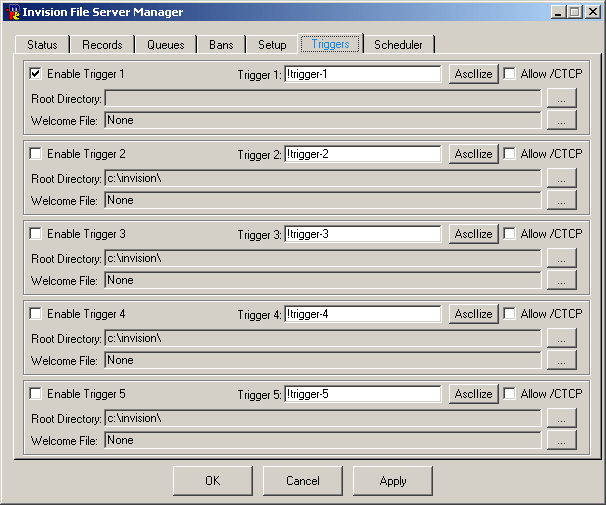
Ok, well here's how it works. If you have only one folder you want to share,
you only need to use 1 trigger. If you have two or more folders they are not
Sub-Folders (Folders that are not inside the folder you are sharing) then you
may want more triggers. Enabling the trigger: Make sure "Enable Trigger
1" is checked. Next, where it says "Trigger 1:", that
is where you want to put the text the user will type to get into your
fserve.... So you can make that !My Moviez , !New Movies , or
whatever you want it. It doesn't have to have the ! in it though.
There is a button, which says "AscIIize" this just makes the trigger
look "cool". You don't need to click this. You can also leave
"Allow /CTCP" unchecked.
Now you need to set the folder, which you will be serving. Click the
"..." button next to Root Directory. It will bring up a box like
this:
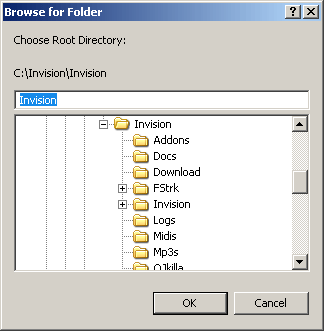
Select the folder that you will be serving to other users. Note: Do not just
click C:, this will give everyone access to your entire hard drive.
"Welcome File" is not needed. If you have a text file with rules or
something like that, click the "..." next to it and select the file.
That's it for setting up the fserve. Now you can close this window.
Ok now, you are done setting up the file server. Now you just need to start it. But before you start it you need to connect to a server. Type: /Server IRC.Sandnet.Net in the status window. Make sure you have joined #Movienight (this is done by typing: /join #movienight in the status window). Once you have joined, right click in the channel and click Server Controls > File Server > Start Now. If you checked start on connect click display ad instead.
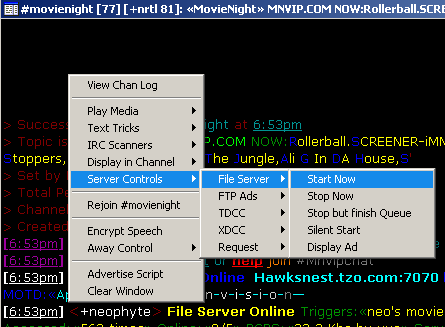
The file server will now start advertising. If it doesn't, then you missed something in one of the earlier steps.
|