When you hit the Add Bug button from CTPS-Bug list, the following screen shows up:
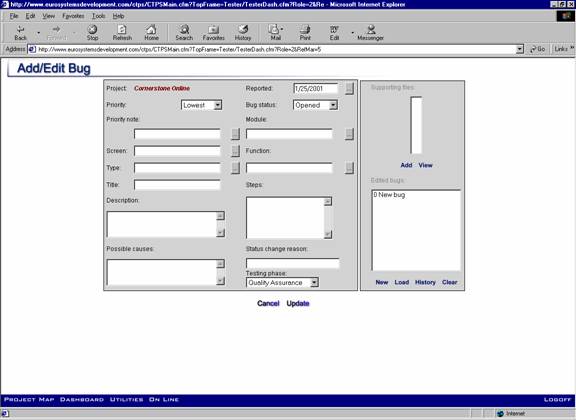
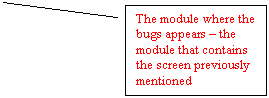
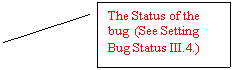
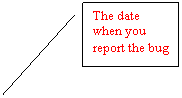
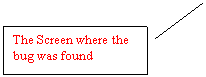
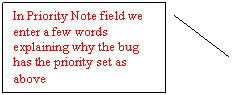
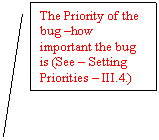

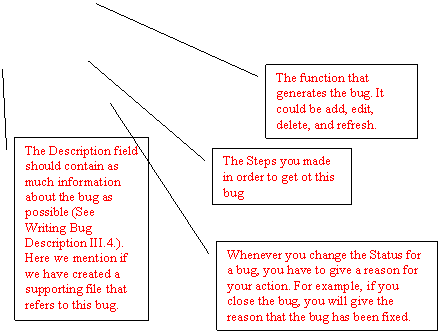
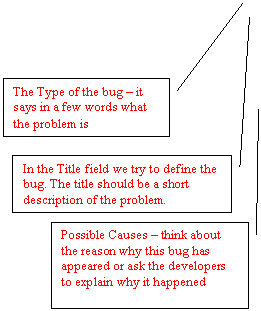
1. Setting Bug Priorities
Highest - we set this priority for showstoppers (things that make the screen not
work)
High - we use this priority for critical missing features
Normal - this priority is destined basic missing features
High to
Moderate to Low - we set this kind of priority for cosmetic/design changes
Writing Bug Description
You should describe the problem as if you are describing it to someone you do not know and will not get to talk to. Make sure your description is clear and excessive. Go the extra step or two to make clear what the problem is and what the solution is.
If you
consider it appropriate, feel free to attach a Word document with screen shots
and a more detailed description.
3. Setting Bug Status
In CTPS, there are four types of bug status:
Opened - this status is assigned to a bug that has to be fixed.
Closed - this status is assigned to a bug that has been fixed.
Cancelled - this status is assigned to a reported bug that turns out not to be a problem after all.
Reopened - a bug that closed will be reopened in case it shows up again in the next release or in case the bug was closed although the problem hasn't been fixed properly.
After entering a bug to CTPS you will have to create a task for the resource that will
have to fix that bug. Then the next question will be:
V. How to Enter a Task to CTPS?
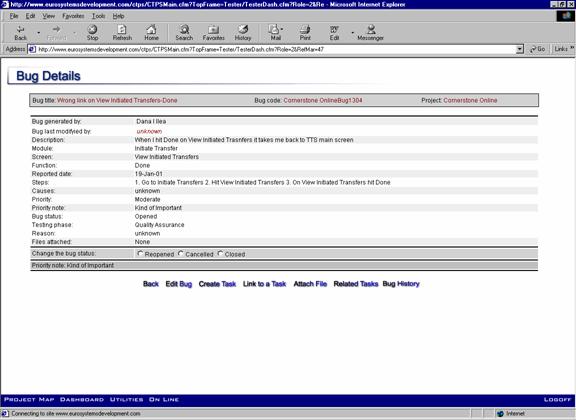
On the screen above, you will have to press Create Task (third button on the left) and the following screen will show up:
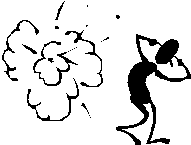
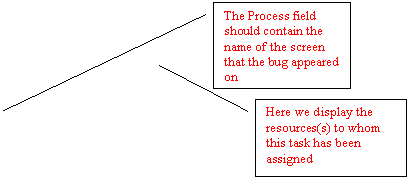
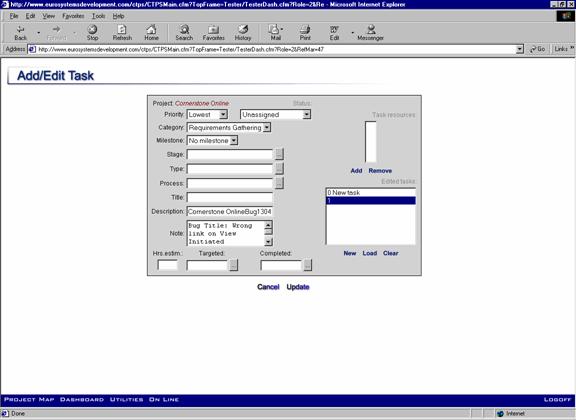
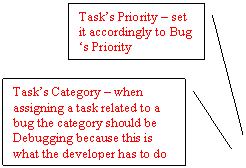
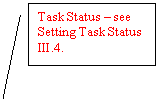
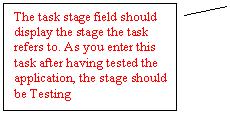
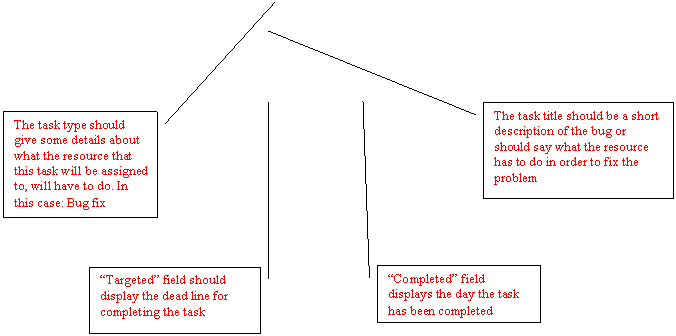
1. Setting Task Status
In CTPS we have the following types of task status:
Unassigned - a task that has to be assigned to a resource.
Assigned - a task assigned to at least one resource and that hasn't been addressed yet.
In Progress - a task assigned to at least one resource and it's being worked on.
On Hold - this is a task that could be assigned, but it's not being worked on until further notice due to management direction.
Awaiting Information - a task that can not be worked on without more information.
Closed - this is a task that, for various reasons, doesn't have to be worked on.
Reopened - a previously closed task that needs to be worked on some more
Completed - a task that has been accomplished by a resource
Resubmit - a task having this status describes some work marked completed by a resource has been sent back.
2. Notes on Bugs and Tasks
In case you find the same bug on more than one screen, you will enter a single bug and in the Bug Screen field you will enter all the screens the bug appears on and you will create a task for each of these, assigning the task to the resource that is working on that screen.
From time to time, you will have to check what tasks have been marked completed
and review the bugs related to those tasks. In case the bug is fixed, you may close it, but if it is not fixed you will have to reopen the task and notify the resource that worked on it that his/hers solution to the problem wasn't good and that he/she needs to review his/her work.
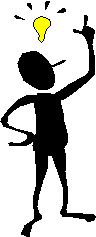
|