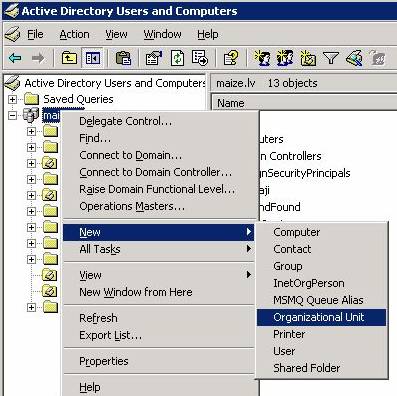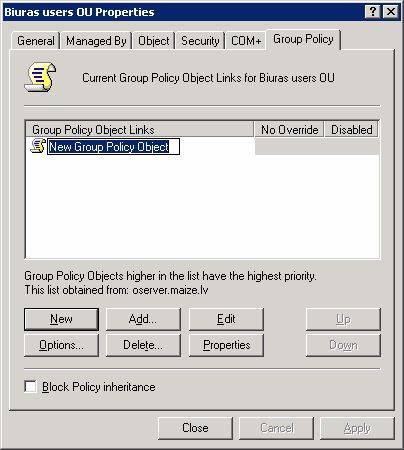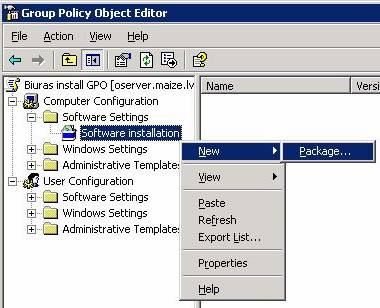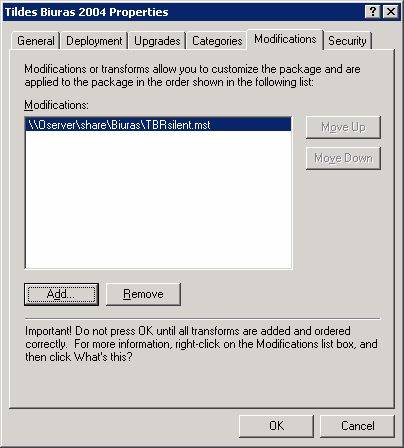How
to install Tildės Biuras
2006 through Active Directory
Tildės Biuras 2006 can be
installed for all domain's computers through Active
Directory using Group Policy.
- Copy all installation package fr 525p1516f om CD to
the network location (Software Distribution Point), share this folder and
give read, write permissions to administrators group and read permission to users, or user
groups for which you are planning to distribute this software.
- Open the file param.ini from this folder,
change xxxxxxxx-xxxxxxxx to Tildės
Biuras 2006 registration number and save the
file.
- On your Windows Server open Control
Panel/Administrative Tools/Active Directory Users and Computers.
- Right click on your domain name and from
drop-down menu choose Action/New/Organizational Unit and type the name of
this OU, for example 'Biuras users OU'.
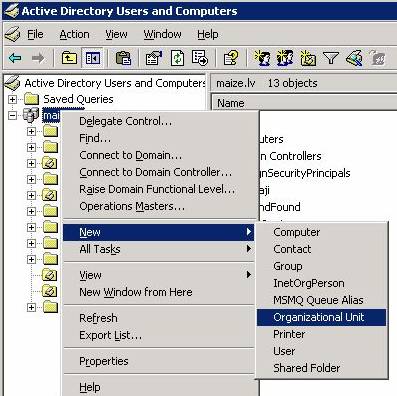
- Expand the Computers node and drag those
domain computers, for which you are going to deploy Tildes Biuras, under your new OU node.
- Right click on this node and chose
Properties.
- In Properties dialog click on 'Group
Policy' tab. Then on 'New' button and type the name for group policy
object, for example 'Biuras install GPO'.
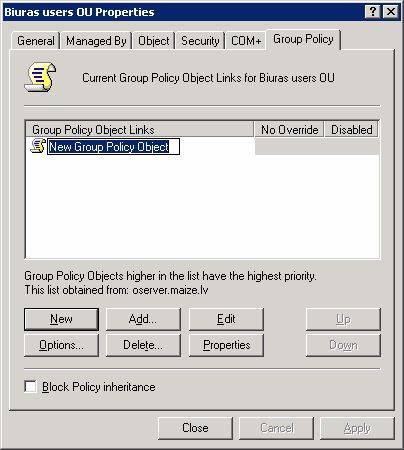
- Click 'Edit' button, the new console
window for this GPO will open.

- Right click on root node and choose
'Properties', click on 'Security' tab, add user group, which will use this
GPO and give them 'Apply Group Policy' permission.
- Expand your GPO node, click on 'Computer
Configuration', 'Software Settings'. Right click on 'Software
Installation', chose 'New', 'Package'. Select 'isscript.msi'
from 'Open' dialog and click 'Open'. In 'Deploy Software' dialog choose
'Assigned' and click 'OK'.
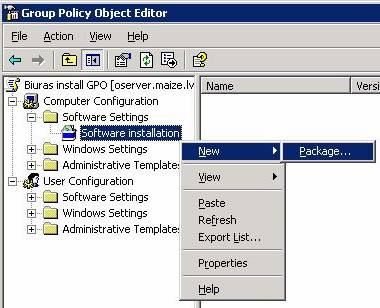
- Then add another new package, select 'Tildės Biuras 2006.msi',
in 'Deploy Software' dialog choose 'Advanced published or assigned' and
click 'OK'. In Properties dialog for the package click the Modification
tab. Then click 'Add..' and from file list choose transform file 'TBRsilent.mst' and click 'Open', then click 'OK' to
save the installation package.
|| It is
strongly recommended on computers with non-lithuanian system language to
install Tildės Biuras 2006 with English interface language. To achieve this - in
transform list first add the file '1033.mst' and then the file 'TBRsilent.mst'.

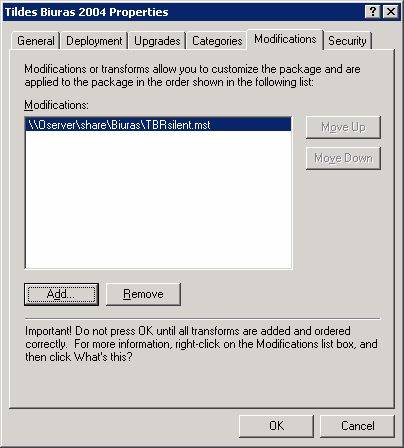
Tildės Biuras 2006 will be
installed next time the computer starts.