How to use Easy Populate 2.75
Introduction
Easy Populate is a tool for loading product information into and exporting data from an osCommerce shopping cart. Over the years since its introduction it has undergone many changes. This document covers Easy Populate for CRE Loaded, version 2.75. Many important changes have occurred in this release and you should pay careful attention to this document before attempting to use this tool.
It is important to note that there are now two Easy Populates, Easy Populate Advanced and Easy Populate Basic.
Easy Populate Basic is for older style Easy Populate files, mainly for for backward compatibility. This allows you to move data between sites th 616c214g at do not have Easy Populate 2.75 installed and sites that do.
With this version of Easy Populate, the contribution is taking the first steps to become an advance data mover. Not only to import and manipulate data in excel but other spread sheet programs, accounting programs, and inventory management programs.
The New Interfaces
Easy Populate Advance
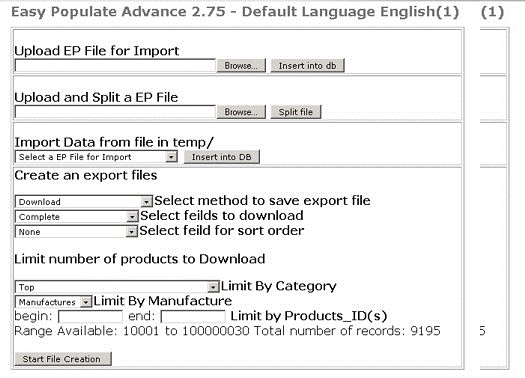
As you can see more options have been added so that you can refine what data you want in the download file by using various filters. There has also been a number of less obvious improvements that are not visible when looking at the main Easy Populate Advance screen.
Upload EP File for Import
The changes here are in the handling of HTML content in descriptions; image path URL's, and EP import filename requirements. You may now import files with html in the text fields and not have it mangled by EP or Excel. URL's for images in subdirectories can be handled and correctly written to the database. Beginning with 2.75, EP Advanced will not install files unless it begins with EPA,and EP Basic will not install files that begin with EPA. This feature is to protect the database from errors related to a new column added to the Easypopulate file format. EP Advanced uses the product_id column, on which more later.
Upload and Split a EP File
This routine incorporates the same changes noted above for import files. The major change present here involves the number of files in a split, with changes in the Complete Download File format you may now upload files with 400 to 500 records easily. This makes it possible to reduce the number of split files for large sites and we have done so.
Import Data from file in temp/
This is now a drop down list of all the files located in the /temp directory. But EP Advance will not install files unless it begins with EPA. and EP basic will not install files the begin with EPA.
Create an export files
There is a big change here instead of having one line links a series of drop down boxes are now used:
Select method to save export file
There are two selections here:
Save to temp file on server
Select fields to download
Select fields to download
This is the list of which download types to use you will also notice that v_products_id
has been added to the various files. This was done since not all store owner have module numbers. This also increases what can be done with EP, like adding back delete, linked products, and your own products_id's:
By default there are:
Complete (Attributes have been removed as there is now a separate file for those.)
Model/Price/Qty
Model/Category
Froogle
Attributes
Select field for sort order
This will sort the product for the download file.
None: (Default) No effect on sort order
Categories: Sort by categories ID
Manufacturers: Sort by manufacturers ID
Products: Sort by products_id
Limit Number of Products to Download
This new feature was added so that you can restrict your downloads to the things you need
to edit and not have to sort through large product lists.
Limit By Category
Limits the download to one category that is selected, if top is selected then no filtering is done.
It will show you in a drop down box what categories you have available in the catalog.
Limit By Manufacturer
This will limit the download to a specific manufacturer. It has a drop down list of all
manufacturers you have in the catalog. If Manufacturers is selected then there will be no filtering by manufacturers.
Limit by Products_ID(s)
This new feature allows you to select a range of product ID's to download. If there are no product ID's entered in either the begin or end boxes the there will be no filtering by product ID's.
You may specify by :
Beginning number only : If you only have a begin number the it will download from the next ID to the last product.
Beginning and ending number : Will download from the beginning to the ending product specified.
Ending number only : Will download from the first product in the database to the product ID specified.
Easy Populate Basic
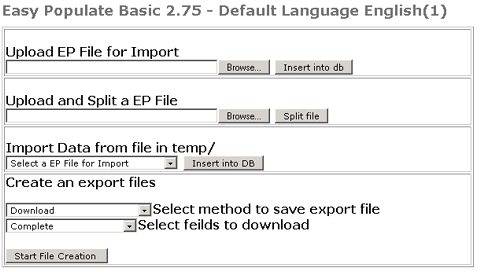
Upload EP File for Import
EP Basic has been enhanced with the same HTML and URL handling ablity as EP Advanced.
However, EP Basic will not install a file unless it begins with EPB or EP. It will not load files beginning with EPA.
Upload and Split a EP File
Again, changes here parallel those in EP Advanced, with the same restrictions on filenames described above.
Import Data from file in temp/
This is now a drop down list of all the files located in the /temp directory. The same filename restrictions applied to uploads apply here.
Create an export files
There is a big change here instead of having one line links a series of drop down boxes are now used:
Select method to save export file
There are two selections here:
Save to temp file on server
Select fields to download
Select fields to download
This is the list of which download types to use you will also notice that there is no V_products_id in the list. This is for backward compatibility of older files, and is the principle difference between earlier EP files and the newer EPA format.
By default there are:
Complete (Attributes have been removed as there is now a separate file for those.)
Model/Price/Qty
Model/Category
Froogle
Attributes
How to do specific task with the files in Easy Populate Advance:
Adding new products
As a new feature, you may use a product_id of zero (0) to add a new product. There can be as many 0's for product ID's as needed. The code will detect the 0 as a new product and auto increment the products_id. If the product ID is not zero (0) then a product will be modified. Modifications possible include edits or deletions. You may delete a field by simply uploading a new product entry including the contents of the fields you wish to keep, and omitting those you wish to delete. If the products_id number is left blank then the product will not be added.
You may also insert your own product ID. They do not have to be sequential. Be aware that this may create gaps in the product_id sequence, as auto incrementing will resume with the next available product_id number.
If you need to specify your own unique products_ID, and it does not exist in the data base it will be added as a new product. Make sure you add the correct categories, otherwise you will need to use the move product to a new category procedure.
Example:
I have a previous inventory software that has already assigned product ID's they are
These can be used by simply putting the in the v_product_id column.
Adding linked products
As a new feature Version 2.75 can handle linked products. A linked product is having one product record set, that is available in multiple categories. Caution : the built in froogle download can not handle this yet. But will in future versions.
To link a product to another category :
1. Download using either the complete or model/category file types.
2. Import into excel.
3. Copy the original product line to a new line
Change only category information where you want the product linked to leaving the v_product_id unchanged.
5. Save the file and re upload
Deleting products
This feature, available in early Easypopulate release for both products and categories but removed due to catastrophic errors, has been reimplemented for products only:
1. Single product not linked
Download any of the files that has a products_id column. You will notice a column called v_action all the way to the left. In this column place the word "delete" (without quotation marks) for each product you which to delete.
Deleting linked product:
Do a download that has all of the links for the product cut the paste th item you which do remove in front of the product links to remain. In the v_action column enter the word "delete" (without quotation marks) for the link you want to remove.
Note: the deleted item must be listed first. The product to remain must be listed after the product link you are deleting. Cut and paste as necessary to assure that the products are listed in this fashion or your deletion will fail.
Moving a product between two categories
In the spread sheet program :
1. copy the line for the product to a new line
2. on the original line type in delete in the v_action column
3. on the new line change the categories
Other features not listed above
Multi language capabilities added.
Configuration is now in a separate file
Product Attribute removed from full list.
Product Attribute file type added.
Downloads and uploads now use product ID to tied back to the database instead of model number. This was a significant step in allowing a number of additional feature to added.
Linked product can now be handled properly.
HTML in text fields will not be mangled when re uploaded to the database.
Now uses information in the easypopulate_configure.php file.
Future enhancements
Specify how many levels of categories to filter in the Limit By Category
Move configuration data to an admin.
Move misc function to the function file and move functions to functions directory.
Add the export/import method module files to EP.
Enhance the module system from export/import.
Add specific download and upload file types.
Simplify the method of adding fields to th uploads and downloads.
Upgrade the interface to look more like osCommerce
Adding built in help with the information in this file.
Updating the froogle download file
adding an off line file splitter
|