IP-guard is composed of IP-guard Agent, IP-guard Server, IP-guard Console, IP-guard Remote Switch(not include in trial version) and IP-guard Remote Console(not include in trial version). User can install each of them in the computers within a local area network.
IP-guard Server stores and manages the data gathered from all computers with IP-guard Agent installed. It is recommended that IP-guard Server should be installed in a server computer with high storage capacity. IP-guard Server is usually managed by the system administrator. 14214m1213o If you want to Install IP-guard Server in Windows 98/ME, You need install Microsoft Data Access Components (MDAC) first. Please note that only one IP-guard Server is allowed to operate within a specified LAN.
IP-guard Agent is installed in the computer which requires to be monitored. After the installation of IP-guard Agent, it operates automatically whenever the computer starts up. It is running in the background of the operating system and a PC User cannot see the operation of IP-guard Agent. In addition, with a greater level of protection afforded to an IP-guard Agent, it cannot be removed by any unauthorized user. Supervisor can use IP-guard Console to monitor the operation of the agent computer in real time and remove IP-guard Agent according to the needs.
IP-guard Console monitors each computer with an installed IP-guard Agent and plays back snapshot histories stored in IP-guard Server. It is usually installed in the computer of the Supervisor.
IP-guard Remote Switch is mainly for the connection and maintains the communication between IP-guard Remote Console and the LAN's IP-guard Server. It must be installed in a computer which can access the Internet or direct access by IP-guard Server or IP-guard Remote Console.
IP-guard Remote Console allows user to remote manage IP-guard Agents within the LAN. It must be installed in a computer which can connect to IP-guard Remote Switch.
Basic Requirements for IP-guard Agent
Operating system
Win 95 OSR2/ 98/ ME/ NT/ 2000/ XP
Minimum requirement
Pentium 166 CPU/ 64MB RAM/ 10MB free space in hard disk
Suggested requirement
Pentium 500 CPU/ 128MB RAM/ 100MB free space in hard disk
Basic Requirements for IP-guard Server
Operating system
Win95 OSR2/ 98/ ME/ NT/ 2000/ XP
Minimum requirement
Pentium III 500 CPU/ 128MB RAM/ 10GB free space in hard disk
Suggested requirement
Pentium III 1G HZ CPU/ 256MB RAM/ 50GB free space in hard disk
Basic Requirements for IP-guard Console
Operating system
Win 95 OSR2/ 98/ ME/ NT/ 2000/ XP
Minimum requirement
Pentium 166 CPU/ 64MB RAM/ 10MB free space in hard disk
Suggested requirement
Pentium III 500 or above CPU/ 128MB RAM/ 100MB free space in hard disk
Basic Requirements for IP-guard Remote Switch
Operating system
Win 95 OSR2/ 98/ ME NT/ 2000/ XP
Minimum requirement
Pentium 166 CPU/ 64MB RAM/ 10MB free space in hard disk
Suggested requirement
Pentium III 500 or above CPU/ 128MB RAM/ 100MB free space in hard disk
Basic requirement for IP-guard Remote Console
Operating system
Win 95 OSR2/ 98/ ME/ NT/ 2000/ XP
Minimum requirement
Pentium 166 CPU/ 64MB RAM/ 10MB free space in hard disk
Suggested requirement
Pentium III 500 or above CPU/ 128MB RAM/ 100MB free space in hard disk
IP-guard provides two setup programs: IP-guard Server, Console installation program and IP-guard Agent installation program. The filenames are IPguard.exe and IPguardAgent.exe respectively.
Double click the IPguard.exe and installation program starts.
The installation Wizard for IP-guard Server and Console interface starts. Click Next to continue.
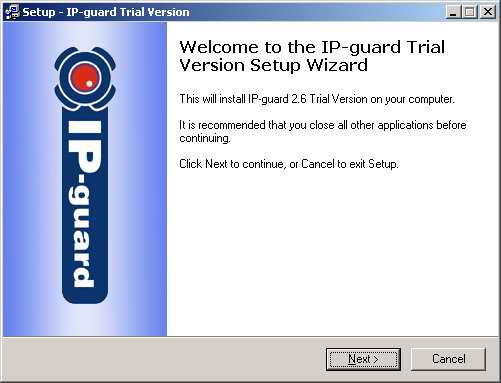
The License Agreement interface will be displayed. If you do not accept this agreement, click No to exit the installation. If you accept, please click Yes to continue.
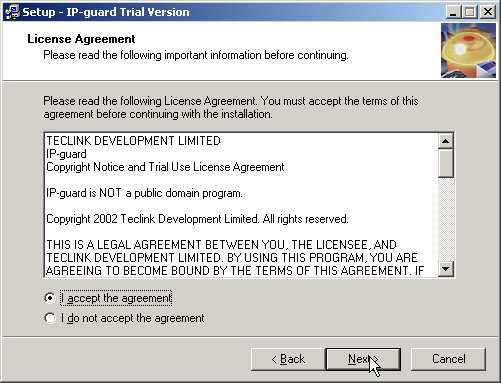
The system will remind user to choose the installation path. User can also change the installation path to choose a driver with high capacity to install IP-guard Server by clicking Browse. Click Next to continue after choosing the destination path.
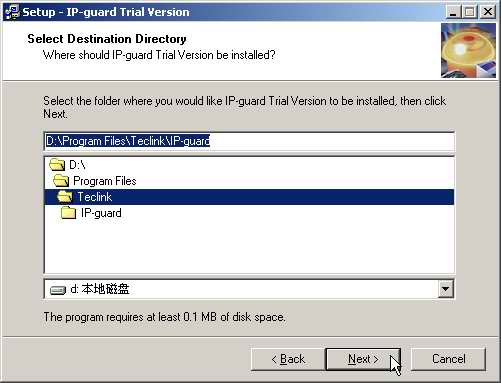
The installation process will remind user to choose the type of installation:
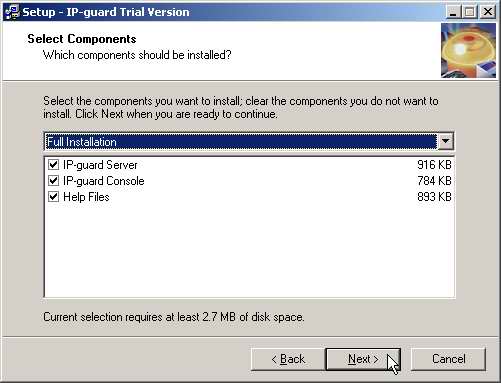
Choose IP-guard components by selecting from the check box.
Tick the check box in the following screen if you want to create a desktop icon for IP-guard Console.
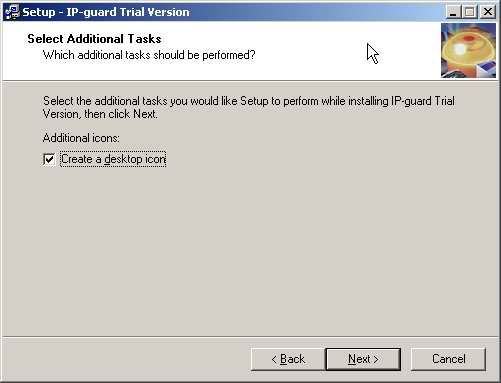
Click Next to continue. The system will display a dialog box to remind user that files are to be copied. Click Next to confirm and the system will start to copy files.
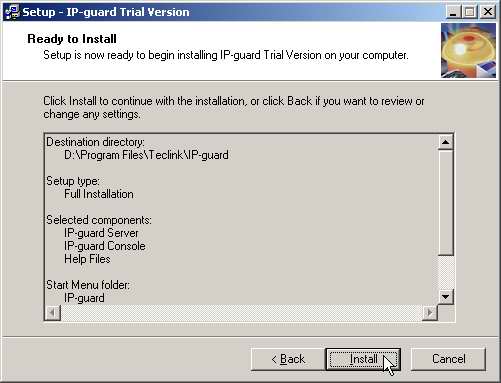
The following interface will appear after installation is completed. Click Finish to exit the installation program.
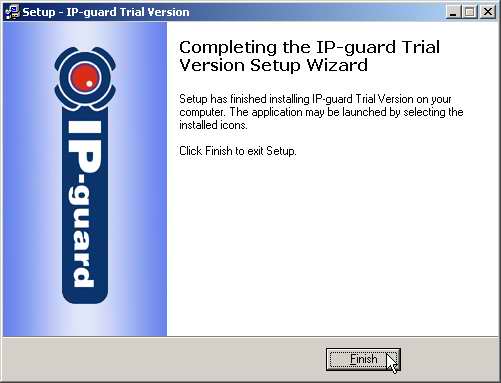
The installation of IP-guard Agent is similar to the installation of IP-guard Console and Server. It only skips step 4, 5, 6 of IP-guard Console and Server installation. Please run IPguardAgent.exe to start the installation.
Limitation in Trail version:
30 days limited
Only support 3 Agents
Functions limited
u Export function BMP JPEG TXT EXCEL
u User management function
u Email report
u History backup
u Remote control functions
If you want to buy IP-guard, please contact our sales:
Please send Email to [email protected]
To get latest information of IP-guard, Please visit https://www.ip-guard.com/
|