Logon Instructions for the Enterprise Manager Console
STEP 1:
From the Start button select the following:
From the Programs or All Programs menu of your operating system, select the Oracle submenu (by 20420n1323u default it is called Oracle - OraHome92; it may be named differently based upon the Home name assigned during the installation process). Select the Enterprise Manager Console when it appears in the submenu.
STEP 2:
When the Oracle Enterprise Management Console Login appears, select the Launch standalone option and click the OK button.
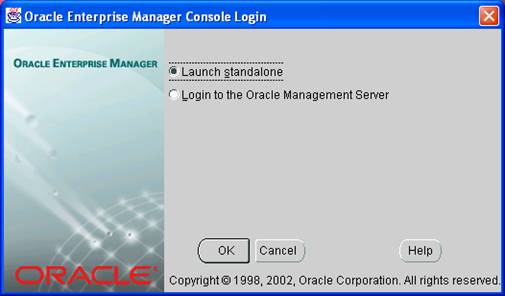
NOTE: depending upon your operating system, some windows may have rounded or squared edges.
STEP 3:
When the Oracle Enterprise Manager Console appears, click the plus sign (+) in front of the Databases folder in the left pane of the window.
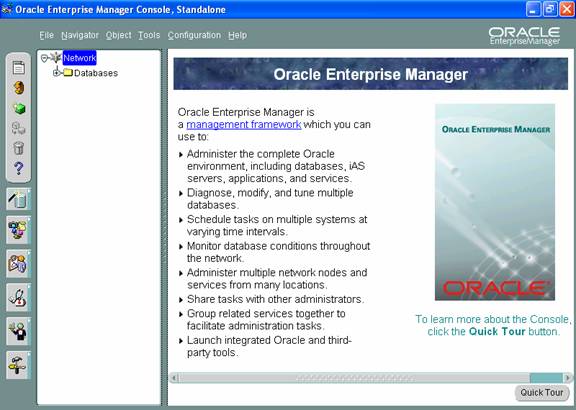
NOTE: depending upon your operating system, you may have more icons appearing on the left side of the Enterprise Manager Console than are shown in the figure.
STEP 4:
After the name of the available databases has been displayed, click the plus sign (+) in front of the appropriate database.
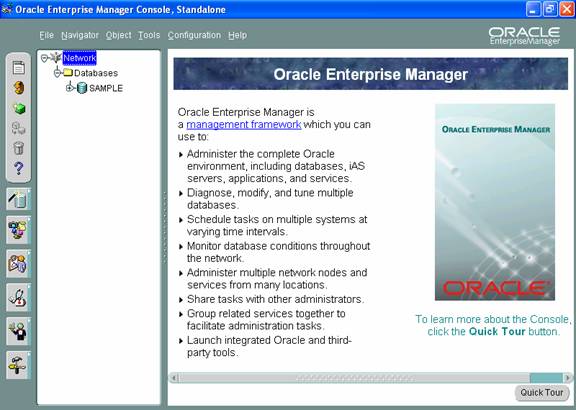
STEP 5:
When the dialog box appears, enter scott
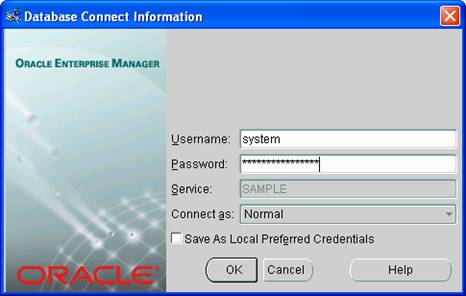
STEP 6:
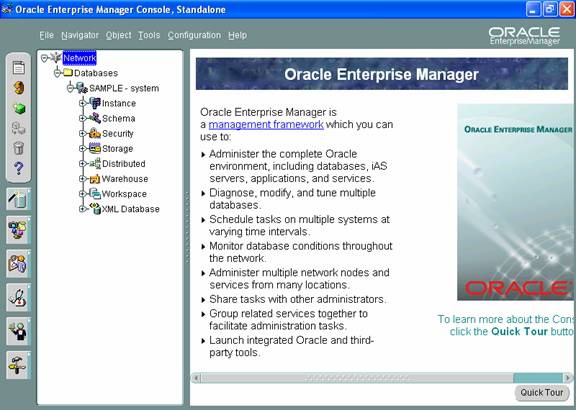
Once the user name and password have been validated, the Enterprise Manager Console will be accessible.
|