|
Microsoft Operations Manager (MOM) 2005 Deployment Guide |
Deploying MOM 2005 in Advanced Environments
Authors: Py Bateman (S&T Onsite), John Hallows, James R. Morey
Program Managers: Travis Wright, Lorenzo Rizzi
Published: June 2005
Applies To: Microsoft Operations Manager 2005
Document Version: Release 1.1
The information contained in this document represents the current view of Microsoft Corporation on the issues discussed as of the date of publication. Because Microsoft must respond to changing market conditions, it should not be interpreted to be a commitment on the part of Microsoft, and Microsoft cannot guarantee the accuracy of any information presented after the date of publication.
This White Paper is for informational purposes only. MICROSOFT MAKES NO WARRANTIES, EXPRESS, IMPLIED OR STATUTORY, AS TO THE INFORMATION IN THIS DOCUMENT.
Complying with all applicable copyright laws is the responsibility of the user. Without limiting the rights under copyright, no part of this document may be reproduced, stored in or introduced into a retrieval system, or transmitted in any form or by any means (electronic, mechanical, photocopying, recording, or otherwise), or for any purpose, without the express written permission of Microsoft Corporation.
Microsoft may have patents, patent applications, trademarks, copyrights, or other intellectual property rights covering subject matter in this document. Except as expressly provided in any written license agreement from Microsoft, the furnishing of this document does not give you any license to these patents, trademarks, copyrights, or other intellectual property.
Unless otherwise noted, the example companies, organizations, products, domain names, e-mail addresses, logos, people, places, and events depicted herein are fictitious, and no association with any real company, organization, product, domain name, e-mail address, logo, person, place, or event is intended or should be inferred.
2005 Microsoft Corporation. All rights reserved.
Microsoft, MS-DOS, Windows, Windows NT, Windows Server, Active Directory, ActiveSync, and Windows Mobile are either registered trademarks or trademarks of Microsoft Corporation in the United States and/or other countries.
The names of actual companies and products mentioned herein may be the trademarks of their respective owners.
Acknowledgments
Primary Reviewers: Stephanie Couch, Barry Webberley
Secondary Reviewers: Michael Bickle
Managing Editor: Sandra Faucett
|
Deploying MOM 2005 in Advanced Environments |
Chapter 7
This chapter describes the process of deploying Microsoft Operations Manager 2005 server components in clustered servers, multiple domains, beyond firewalls, and deploying agents in advanced environments. This chapter also provides detailed steps for performing these deployments.
The following table summarizes the revisions that have been made to this document.
Revisions, May 2005
|
Section |
New or Updated |
Title |
Description |
|
All |
The entire contents of this chapter have been substantially revised. |
Before you use this chapter, you should make sure that the configurations you are planning to use comply with the MOM 2005 Supported Configurations document (SuppConfig.htm), which is available in the RelDocs directory on the MOM 2005 CD or online.
Deploying the MOM 2005 Database on a SQL Server Cluster
Deploying MOM Reporting on a SQL Server Cluster
Deploying MOM 2005 in Multiple Domains
Deploying Agents in Advanced Environments
Deploying MOM Using the Command Line
Send feedback to the MOM Documentation Team: [email protected].
This section describes deployment of the MOM 2005 database on a Microsoft SQL ServerT cluster. The procedures in this section cover many of the same tasks as the "Installing the MOM Database" section in Chapter 3, "Deploying MOM 2005 across Multiple Computers." Where they are different, use the procedures in this section to deploy the MOM database on a SQL Server cluster. However, you can find related information and useful tips in Chapter 3.
The cluster might require Management Packs, but these cannot be installed until after the first Management Server is installed. For Management Server installation, see Chapter 3.
|
|
|
Note In SQL Server Enterprise Manager, the MOM database is named OnePoint. |
In SQL Server failover clustering, the operating system and SQL Server work together to provide availability in the event of an application failure, hardware failure, or operating system error. Failover clustering provides hardware redundancy through a configuration in which vital, shared resources are automatically transferred from a failing computer to an equally configured computer. Failover clustering is available only in SQL Server 2000 Enterprise Edition.
MOM 2005 supports the installation of the MOM database on a SQL Server cluster for failover purposes only.
|
|
|
Note Only the MOM database components, the MOM agent, and the MOM Reporting Database and components can be installed on a SQL Server cluster. The Management Server and consoles cannot be installed on a SQL Server cluster. |
The information in this section is based on the assumption that you are installing the MOM database on computers running Microsoft Windows 2000 or Microsoft Windows Server 2003 with the latest updates and service packs, you are using the NTFS file system, and you are running Microsoft SQL Server 2000 with the latest service pack.
The information in this section is also based on the assumption that the SQL Server cluster has already been installed and is operating correctly. This section does not provide any information about installing, 14214u2024o administering, or configuring the cluster, other than what is needed to install the MOM database. Procedures are provided in this section for configurations that are specific to MOM 2005. For more information about installing a SQL Server cluster, see the SQL Server 2000 product documentation.
You must confirm that the prerequisites have been met before you install the MOM database on the SQL Server cluster. Before you begin installation, ensure that each computer in your SQL Server cluster meets the system requirements stated in the MOM 2005 Supported Configurations document.
For an Active/Passive cluster, you must have administrative privileges for each node in the cluster. If you attempt to install the database without administrative privileges on each node, you will receive the error message "Cannot create local group SC DW DTS" during installation.
You can install the MOM database on a cluster that operates in Active/Active mode or on a cluster that operates in Active/Passive mode.
For Active/Active mode, you can install multiple instances of the MOM database in the cluster. Each SQL Server instance can hold only one instance of the MOM database. For this type of installation, you use the Microsoft Operations Manager 2005 database creation tool (momcreatedb.exe), which you can find in the Support Tools folder on the MOM 2005 CD.
For Active/Passive mode, you use MOM Setup to install the MOM database and log files on the first SQL Server cluster node (the shared disk resource for the cluster), and then you use MOM Setup again to install the necessary files and registry keys on the remaining nodes.
For installation on either cluster mode, make sure that the computer on which you are installing the MOM database component is the active node in the cluster. If necessary, switch that computer to be the active node by using Move Group in the SQL Server Cluster Administrator or by using the Cluster.exe command-line utility. The active node is the current owner of the cluster resources, not necessarily the preferred owner of these resources.
|
|
To move a group to another node by using the Cluster Administrator
In Administrative Tools, click Cluster Administrator.
In the console tree, double-click Groups.
In the console tree, click the group you want to move.
On the File menu, click Move Group.
|
|
|
Note After you move the group, the new node owns all resources in the group and the Owner column in the details pane reflects this change. |
|
|
To move a group to another node by using the Cluster.exe utility
Use the following syntax:
cluster.exe [/cluster:]<clustername> group <groupname> /move[to]: <nodename>
The cluster name is optional. If the name of your cluster is also a cluster command or a cluster command abbreviation, such as "cluster" or "group", use /cluster: to specify the cluster name. For a list of all the cluster commands, see documentation for the Windows 2000 Advanced Server, Windows 2000 Datacenter Server, or Windows Server 2003.
|
|
|
Note A system restart results in a failover to the next cluster node. If, for some reason, you restart your computer after you complete this step, you must repeat the Move Group step to ensure that this node is the primary computer. |
Run the Microsoft Operations Manager 2005 database creation tool (momcreatedb.exe) locally on the computer where the SQL Server instance is active. The MOM database and log files must reside on a hard disk owned by the SQL Server cluster group. To install the MOM database on multiple nodes, repeat this procedure for each SQL Server instance.
|
|
|
Tip To verify that your system meets the prerequisites, launch setup.exe from the MOM 2005 CD before you start your installation, and click Check Prerequisites. |
|
|
To install the MOM database on an Active/Active cluster
Insert the MOM 2005 CD into the computer where the SQL Server instance is active, and double-click the file momcreatedb.exe (located in the Support Tools folder).
In the Microsoft Operations Manager 2005 database creation tool dialog box, in the SQL Server Instance box, choose the instance on which you plan to install the MOM database.
In the Database data file location box, enter (or browse to) the location where you want to install the database. This location must be on the shared disk resource for the cluster.
In the Database log file location box, enter or browse to the location where you want to place the log file for the MOM database. This location must be on the shared disk resource for the cluster.
In the Database size box, type the initial size of the MOM database. The default setting is 1,000 MB; the minimum is 300 MB.
In the MOM management group box, type the name that you want to use for the management group. This name represents the database; you can use a name (consisting of alphanumeric characters) of your choice, but each management group name should be unique within your MOM environment.
In the DAS account box, type the domain account that you want MOM to use to log on to and communicate with the MOM database. Enter this information in the format domain\username.
In the DAS account password box, type the password for the DAS account.
Under Mutual authentication, click Yes. (You can change this setting later, if necessary.)
|
|
|
Note If all the computers for this management group are in Active Directory® domains that trust each other, Yes makes it possible for MOM to use mutual authentication for all communication between Management Servers and agents. Otherwise, change the setting to No later. For more information, see the Microsoft Operations Manager 2005 Security Guide. |
Under Error reporting, choose the setting you prefer for sending reports of MOM service errors to Microsoft.
Click None to disable automatic reports.
Click Auto to enable automatic reports sent immediately.
Click Queue to enable automatic reports queued for approval before being sent.
Click Create DB.
|
|
|
Note The initial creation of a SQL Server database can take several minutes, depending on the size of the database. During this period the progress bar will not move; once the process to create the database objects begins, the bar will start to move again. |
You can run MOM Setup on only one SQL Server cluster node at a time. The MOM database and log files must reside on a hard disk owned by the SQL Server cluster group to ensure that, in case of failover, the MOM database is moved along with the SQL Server instance. Each node must be made the active node before you install the MOM database.
You must have administrative privileges for each node in the cluster. If you attempt to install the database files without administrative privileges, during installation you will receive the error message "Cannot create local group SC DW DTS".
|
|
|
Note MOM does not synchronize the memberships of the SC DW DTS groups on the cluster nodes. You must do this manually. |
When you install the MOM database on the first node in the cluster, MOM Setup adds several registry keys, creates the SC DW DTS security group on the cluster node, and installs the database on the shared resource disk. When you install on subsequent cluster nodes, MOM Setup installs only the registry keys and the security group, as shown in Figure 7.1, but does not install additional instances of the database.
Figure 7.1 shows that installation activities are being performed on both the cluster node and the shared disk resource.
Figure 7.1 Installation on the first node

Figure 7.2 shows that installation activities are being performed only on the second cluster node.
Figure 7.2 Installation on subsequent cluster nodes

Figure 7.3 shows the state of the cluster nodes after the MOM database has been installed on all cluster nodes and installation is complete.
Figure 7.3 After the MOM Database has been installed on all nodes
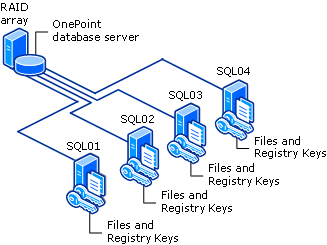
|
|
To install the MOM database on the first (Active) node
Verify that the node you are about to install the MOM database on is acting as the Active node.
Insert the MOM 2005 CD into the computer on which the node resides, and double-click setup.exe.
In the Microsoft Operations Manager 2005 Setup Resources dialog box, on the Setup Tasks tab, click Install Microsoft Operations Manager 2005 to start the MOM 2005 Setup Wizard.
On the Installation Options page, click Custom and then click Next.
On the Custom Setup page, expand all the components except MOM 2005 Database. For each component other than MOM 2005 Database, click This component will not be available and then click Next.
The Prerequisite Check page indicates whether you have met all the requirements for installing the MOM components.
On the SQL Server Database Instance page, in the SQL Server database instance list, select the server instance on which you want to install the MOM database.
On the Database and Log File Options page, type the initial size of the MOM database; the default setting is 1 GB (1,000 MB). To change the default installation location of either the data file or the log file (recommended-see the note in step 8 of this procedure), click Advanced and then click the appropriate Change button.
On the Management Group Name page, type the name that you want to use for the management group. This name represents the database; you can use a name (consisting of alphanumeric characters) of your choice, but each management group name should be unique within your MOM environment.
On the Data Access Server Account page, enter the domain account that you want MOM to use to log on to and communicate with the MOM database.
On the MOM Error Reporting page, select the Enable error reporting check box (optional).
On the Active Directory Configuration page, select the appropriate option for your environment and for this management group.
|
|
|
Note If all computers for this management group are in Active Directory domains that trust each other, choose Yes so that MOM can use mutual authentication for all communication between Management Servers and agents. Otherwise, choose No. For more information, see the Microsoft Operations Manager 2005 Security Guide. |
On the Ready to Install page, click Install.
|
|
|
Note The initial creation of a SQL Server database can take several minutes, depending on the size of the database. During this period, the progress bar will not move; when the processes to create the database objects begin, it will start to move again. |
On the Last page, click Finish.
|
|
To install the necessary MOM database files on a secondary (Passive) node
Verify that the node you are about to install the files on is acting as the Active node.
Insert the MOM 2005 CD into the computer on which the node resides, and double-click setup.exe.
In the Microsoft Operations Manager 2005 Setup Resources dialog box, on the Setup Tasks tab, click Install Microsoft Operations Manager 2005 to start the MOM 2005 Setup Wizard.
On the Installation Options page, click Custom and then click Next.
On the Custom Setup page, expand all the components except MOM 2005 Database. For each component other than MOM 2005 Database, click This component will not be available and then click Next.
The Prerequisite Check page indicates whether you have met all the requirements for installing the MOM components.
|
|
|
Note You must have administrative privileges for each node in the cluster. If you attempt to install the database files without administrative privileges, during installation you will receive the error message "Cannot create local group SC DW DTS". |
On the SQL Server Database Instance page, click Passive node of a Windows Server Cluster.
On the Last page, click Finish.
When you have finished your installation (for either Active/Active or Active/Passive mode), use an account that has local administrator rights to log on to the SQL Server cluster. Run SQL Server Enterprise Manager to verify the existence and correct configuration of the MOM database (named OnePoint in Enterprise Manager). You must verify the following:
That all of the OnePoint database scheduled jobs are installed. You can do this by expanding Server Management/SQL Server Agent and clicking Jobs. There should be eight jobs that start with "OnePoint" and one job that starts with "MOMX" listed in the details pane.
That the database is not configured for automatic file growth. During automatic file growth, all database operations are suspended. A database operation that must have uninterrupted access to the database (for example, insertion or a maintenance job) might attempt to write to the database during automatic file growth, but the attempt would not succeed. This condition can cause the database to keep MOM from functioning correctly. If you have already configured your OnePoint database for automatic file growth, use the following procedure to disable this function.
|
|
To disable automatic file growth
In Microsoft SQL Server 2000 Enterprise Manager, under Microsoft SQL Server, expand SQL Server Group.
Click the name of the server, and then expand Databases.
Right-click the OnePoint database, click Properties, and then click the Data Files tab.
Clear the Automatically grow file check box.
After you install the MOM database components, you must add login information to the active node so that the MOM reporting components can have the correct access to the clustered MOM database. To do this, run the following TSQL statement on the active cluster node.
Use OnePoint
execute p_SetupLogins '<DAS Account>', '<ComputerName for the MOM Database Node>', 0
In the Database and Log File Size dialog box, ensure that the database and database log files are placed in the \Microsoft SQL Server\MSSQL\Data directory on the shared disk resource for the cluster. (If you placed the Data directory in some other location, find it there.) The database file is EeaData.mdf, and the log file is EeaLog.ldf.
After you finish installing the MOM components, if you are informed that an error occurred and are presented with the option to view the MOM installation log, you can review it to fix any errors that occurred during the installation. The installation log, MOMServer.log, is located in the %temp% directory.
|
|
|
Important You must install the MOM database component on all the cluster nodes before you can install the first Management Server. When you supply the name of the database sever during the Management Server installation, use the Microsoft Clustering Services virtual server name and not the actual name of the database server. This will help ensure that the cluster can handle failover correctly. |
If momcreatedb.exe was used to install your MOM 2005 database on an Active/Active cluster, use SQL Server tools to remove it.
If your installation was performed on an Active/Passive cluster, the process of removing the database is basically the same as the installation process, except that you use the Remove and Modify setup options.
|
|
To uninstall the MOM 2005 Database from a SQL Server cluster
Back up the MOM database, and verify that it can be restored.
On the currently Active (primary) cluster node, open Add and Remove Programs.
On the Installation Options page, select the Remove option and click Next.
Finish the setup program on that node.
Make another node the primary node using Move Group in the SQL Server Cluster Administrator or by using the Cluster.exe command-line utility, both described in the "Verifying That the Server Is the Active Node" section, earlier in this document.
On the node, run the MOMServer.msi file.
On the Installation Options page, select the Modify option and click Next.
|
|
|
Important You must use the Modify option on all subsequent nodes. |
On the Custom Setup page, clear the MOM 2005 Database component and click Next.
Finish the setup program on the node.
Repeat steps 5-9 for each cluster node.
Deploying MOM Reporting and the Reporting Database on a SQL Server cluster is very similar to deploying the MOM database on a SQL Server cluster. This section details the differences between these processes and provides the information you need to deploy them successfully. You can install the MOM Reporting Database on only one SQL Server node at a time. The steps for installing it on the first node are slightly different than the steps for installing it on subsequent nodes.
You must do a full installation on the first node and then a partial installation on the subsequent nodes. You can install MOM Reporting only on an active node; each node that you want to install it on must be made active before you install. During subsequent node installations, you must select the Passive node of a Windows Server Cluster check box to signify that the node will be configured as a passive node.
Follow the instructions under "Installing the MOM Database on an Active/Passive Cluster" section of this document.
Run the MOMReporting.msi file or MOM Setup to install the MOM Reporting component on the cluster node.
After you provide a name for the instance of SQL Server that will host the MOM Reporting Database, you are asked for information about the DAS account. Provide the account information for the service account that you created before you started MOM Setup.
After you install the MOM Reporting and Reporting database components, you must add login information to the active node so that the MOM Reporting components can have access to the clustered MOM database. To do this, run the following TSQL statement on the active cluster node.
Use SystemCenterReporting
execute p_SetupLogins '<ComputerName for the MOM Reporting Node>'
As part of the installation process, MOM Setup automatically creates local groups on the cluster node. Verify that the following groups exist on the local system:
SC DW DTS
SC DW Reader
|
|
|
Note When you install MOM Reporting, MOM Setup also creates the SC DW DTS group on the MOM database server. |
After you log on to the MOM cluster node with an account that has local administrator rights, verify the existence of the following:
SystemCenterDTSPackageTask under Scheduled Tasks.
SystemCenterReporting database in SQL Server Enterprise Manager.
In the Database and Log File Size dialog box, verify that the database and database log files are placed in the %Program Files%\Microsoft SQL Server\MSSQL\Data directory. The database file is RepData.mdf, and the log file is RepLog.ldf.
When you install the MOM Reporting components on a cluster, MOM Setup creates a copy of the SystemCenterDTSPackageTask DTS job for each cluster node. You must disable or delete all but one of these jobs. You can do this by going to Scheduled Tasks.
The process of uninstalling MOM 2005 Reporting and the Reporting database from a SQL Server cluster is basically the same as the installation process, except that you use the Remove and Modify setup options to remove the MOM components rather than to install them.
|
|
To remove the MOM 2005 Reporting Database from a SQL Server cluster
Back up the MOM Reporting Database, and verify that it can be restored.
On the currently Active (primary) cluster node, run the MOMReporting.msi file.
On the Installation Options page, select the Remove option and click Next.
Finish the setup program for that node.
Make another node the primary node using Move Group in the SQL Server Cluster Administrator or by using the Cluster.exe command-line utility, both described in the "Verifying That the Server Is the Active Node" section earlier in this document.
On the node, run the MOMReporting.msi file.
On the Installation Options page, select the Modify option and then click Next.
|
|
|
Important You must use the Modify option on all subsequent nodes. |
Finish the setup program for the node.
Repeat steps 5-8 for each cluster node.
This section provides detailed instructions for deploying MOM 2005 in environments with multiple domains. You can use the deployment processes described in this chapter to deploy MOM 2005 in the following multiple-domain scenarios:
Trusted domains with a Management Server in one domain and managed computers in other domains
Trusted domains with Management Servers in multiple domains
Non-trusted domains with a Management Server in one domain and managed computers in multiple domains
Non-trusted domains with a Management Server and the MOM Administrator console in different domains
This scenario uses a deployment that consists of three domains (X, Y, and Z), with a Management Server and MOM database installed in domain Z and agents installed on managed computers in domains X and Y. The trust relationships among the domains are as follows:
Domain X trusts domain Z.
Domain Y trusts domain Z.
There is no trust between domain X and domain Y.
Domain Z contains a Management Server and the MOM database. Domain Z is also an accounts domain where all the enterprise user account information resides.
Use the deployment process described in Chapter 3, "Deploying MOM 2005 across Multiple Computers," as a guide to deploy the Management Server and MOM database in domain Z.
If the Management Server Action Account has administrator rights on all the target computers in domain X and domain Y, you can push-install agents on the target computers in these domains. Otherwise, you can provide credentials for an account that does have these rights to the domain when you use the Install/Uninstall Agents Wizard.
If you cannot use either of the preceding options, you must install the agents on the target computers in domain X and domain Y manually. If any of the managed computers is behind a firewall, you must install the agents manually. For more information about installing agents manually, see Chapter 4, "Discovering Computers and Deploying MOM Agents."
You can also use the command line to install agents. For more information, see the "Deploying MOM Using the Command Line" section in this chapter.
This scenario uses a deployment that consists of three domains (X, Y, and Z) with a Management Server installed in each domain. The trust relationships among the domains are as follows:
Domain X trusts domain Z.
Domain Y trusts domain Z.
There is no trust between domain X and domain Y.
Use the deployment process described in Chapter 3, "Deploying MOM 2005 across Multiple Computers," as a guide to deploy the Management Server and MOM database in domain Z. Install the Management Servers in domain X and domain Y as you would for domain Z.
You must use the same DAS account for domain X and domain Y as the DAS account that you use for the Management Server in domain Z. The DAS account must be given specific access rights; for more information, see the MOM 2005 Security Guide.
If the Management Server Action Account in domain Z has administrative credentials on all the managed computers in domain Z, you can push-install agents on these computers or you can provide credentials that have administrator rights on these computers. For more information about installing agents, see Chapter 4, "Discovering Computers and Deploying MOM Agents."
For managed computers in domains X and Y, you can install the MOM agents using the procedures described in the "Trusted Domains with a Management Server in One Domain and the Managed Computers in Another Domain" section presented earlier in this chapter.
You can also use the command line to install agents. For more information, see the "Deploying MOM Using the Command Line" section in this chapter.
|
|
|
Note For some configurations, such as a target computer behind a firewall, it might be necessary to manually install agents on managed computers in any of these domains. For more information about when you need to install agents manually, see Chapter 4, "Discovering Computers and Deploying MOM Agents." |
This scenario uses a deployment that consists of three domains (X, Y, and Z) with a Management Server installed in domain Z. The Management Server in domain Z manages computers in all three domains. The trust relationships among the domains are as follows:
There is no trust between domain X and domain Z.
There is no trust between domain Y and domain Z.
There is no trust between domain X and domain Y.
Use the deployment process described in Chapter 3, "Deploying MOM 2005 across Multiple Computers," as a guide to deploy the Management Server and MOM database in domain Z.
If the Management Server Action Account in domain Z has administrative credentials on all the managed computers in domain Z, you can push-install agents on computers in this domain or you can provide credentials for an account that has administrator rights to these computers. For more information about installing agents, see Chapter 4, "Discovering Computers and Deploying MOM Agents."
Because there is no trust between the domains, you must either provide credentials for an account that has administrator rights to these computers or manually install agents on the managed computers in domain X and domain Y. For more information about installing agents manually, see Chapter 4, "Discovering Computers and Deploying MOM Agents."
You can also use the command line to install agents. For more information, see the "Deploying MOM Using the Command Line" section in this chapter.
|
|
|
Note Depending on your configuration, such as a target computer behind a firewall, it might be necessary to manually install agents on managed computers in any of these domains. For more information about when you might need to install agents manually, see Chapter 4, "Discovering Computers and Deploying MOM Agents." |
This scenario uses a deployment that consists of two domains (X and Y), with a Management Server and the MOM database installed in one domain and a MOM Administrator console installed in another domain. The trust relationships among the domains are as follows:
There is no trust between domain X and domain Y.
There is no trust between domain Y and domain X.
The users of the MOM Administrator console do not have administrator rights on domain X or on their local workstations. There can be multiple MOM Administrator consoles in domain X and multiple Management Servers and MOM databases in domain Y.
|
|
|
Note This scenario works only if you install the MOM Administrator console on a computer running either Windows XP Professional or Windows Server 2003. |
Use the deployment process described in Chapter 3, "Deploying MOM 2005 across Multiple Computers," as a guide to deploy the Management Server and MOM database in domain Y. Do not install the MOM Administrator console in domain X until you have completed the steps in the following sections.
|
|
|
Note Installing the MOM 2005 Web console on a computer other than a Management Server is not supported. |
Before you install the MOM Administrator console in domain X, you must perform the steps in the following two sections.
Creating user accounts on the MOM database server
When you install the MOM database and Management Servers on servers in domain Y, MOM Setup creates several MOM security groups on each Management Server. These groups include the following:
MOM Users
MOM Authors
MOM Administrators
MOM System (accounts should not be added to this group)
MOM uses these groups to control the access that users have to MOM data.
By creating new user accounts on domain Y, adding the accounts to the appropriate MOM security groups, and then associating these accounts with domain X users, you can control the level of access to MOM data in MOM Administrator console for the domain X users. For more information about levels of access, see the Microsoft Operations Manager 2005 Security Guide.
|
|
|
Important If you installed the MOM database and Management Server on separate computers, you must add the domain Y user accounts to the appropriate MOM security groups on a Management Server. If you have more than one Management Server in the management group, you must add the user accounts to the MOM security groups on all the Management Servers. |
Associating domain X users with domain Y user accounts
Before you install the MOM Administrator console on a computer in domain X, you must modify the credentials of the domain X users on the computer that will host the MOM Administrator console. You modify the domain X user's credentials by associating them with one of the domain Y user accounts you created earlier. This step is necessary to allow the MOM Administrator console users to access the MOM database from the domain X computer because there is no trust relationship between the two domains. You can determine the level of access for each domain X user by choosing which domain Y account to associate it with.
The steps to modify the user's credentials are similar for computers running Windows XP Professional and Windows Server 2003.
|
|
To associate domain X users with domain Y user accounts
On the computer where you want to install the MOM Administrator console, log on using an Administrator account.
If the domain X user is not a member of the local Administrators group, add the user account to this group before continuing.
|
|
|
Important The only reason you must add the user account to the local Administrators group is to perform this procedure. After you have completed the procedure, you can remove the user from the local Administrators group if necessary. |
Log off as administrator, and log on using the specific user's credentials.
|
|
|
Note You must be logged on using the specific user's credentials because this procedure associates one of the domain user accounts that you created earlier with the logged on user's account. |
For computers running Windows XP Professional, open Control Panel, double-click User Accounts, click the Advanced tab, and then click Manage Passwords.
- OR -
For computers running Windows Server 2003, open Control Panel, and then double-click Stored User Names and Passwords.
In the Stored User Names and Passwords dialog box, click Add.
In the Server box, type the name of the domain where the Management Server and database are located, followed by a backslash (\) and an asterisk (*)-for example, domainY\*.
|
|
|
Important Ensure that you follow the name of the server with a backslash (\) and an asterisk (*). |
In the User name box, type the domain and user name of one of the proxy accounts that you created earlier, depending on the level of access that you want this user to have-for example, domainY\MOMAdmin.
In the Password box, type the password that you gave the account when you created it.
Click OK, and then click Close.
Restart the computer so that the network will recognize the new credentials.
After you have created the proxy user accounts in the MOM domain (domain Y) and associated those accounts with the appropriate user accounts in the Administrative domain (domain X), you can install the MOM Administrator console.
|
|
To install the MOM Administrator console only
On the computer where you want to install the MOM Administrator console, log on using an account with administrator rights.
Close all open applications.
Insert the MOM 2005 product CD in the drive, and wait for MOM Setup to open.
On the Setup Tasks tab, click Install Microsoft Operations Manager 2005.
On the Installation Type page, click Custom and then click Next.
On the Components page, select MOM 2005 User Interfaces, clear the check boxes for all components other than the Administrator console, and then click Next.
On the Management Server page, in the MOM Management Server box, type the name of the Management Server.
Complete the Setup program.
|
|
|
Note When you first start MOM, if you receive an error message indicating that the MOM server cannot be located, cancel your attempt and restart the computer to ensure that the user's credentials have been propagated to the domain controller. If the error persists, verify that the server name is correct and that the credentials are set correctly. Use a ping to test network connectivity, and verify that the computer can connect to the MOM Management Server. |
After you have completed the installation successfully, log on using a specific user's credentials and start the MOM Administrator console to verify that it can connect to the Management Server. Verify that the items visible in the MOM Administrator console are only those allowed by the user's proxy account and user group association and that the user can perform the appropriate operations from within the MOM Administrator console.
For more information about which operations a user can perform based on MOM user group membership, see the Microsoft Operations Manager 2005 Security Guide.
|
|
|
Note The lack of a trust relationship between the domains prevents users from the administrative domain (domain X) from reading or writing to the registry of the servers running MOM in domain Y. A user can modify settings only by using a MOM Administrator console in domain Y. |
Close the MOM Administrator console. Remove the user from the local Administrators group, if necessary. Launch the MOM Administrator console again by using the specific user's credentials, and verify that the user can still connect to the database server and perform basic operations.
You can now set up additional users on the same computer by repeating the user's credential procedures provided earlier in this section for each user on the computer. Any user on a computer with the MOM Administrator installed must have the appropriate credentials. If a user without the appropriate credentials starts the MOM Administrator console, an error message appears stating that the MOM Administrator console cannot connect to the Management Server.
The following sections describe how to deploy agents in complex scenarios. Table 7.1 provides an overview of the scenarios covered in these sections.
Table 7. Summary of Discovery and Monitoring Feature Support for Complex Scenarios
|
Scenario |
ComputerDiscovery |
Agentless Managed |
Agent-Managed |
Notes |
|
Clustered computers |
YES |
YES |
YES |
Discovery and agents installation supported only on physical nodes. Turn off event log replication. Note MOM can discover the physical servers within a cluster. |
|
Multiple non-trusted domains |
YES |
NO |
YES |
Use the Install/Uninstall Agent Wizard in the MOM Administrator console to install the agent on the computer. For more information, see the "Multiple Domains with a Non-Trust Relationship" section later in this chapter. |
|
Workgroups |
YES |
NO |
YES |
Use the Install/Uninstall Agent Wizard in the MOM Administrator console to install the agent on the computer. For more information, see the "Workgroups" section later in this chapter. |
|
Firewalls |
YES |
NO |
YES |
Install the agent manually, and set the control level to None. Open port 1270. |
|
Slow links |
YES |
NO |
YES |
Use a dedicated Management Server, and adjust the heartbeat and polling settings. |
|
ManualMC.txt file |
YES |
NO |
YES |
Use this file to define the computers to be discovered and have agents installed on them. |
|
Windows NT 4.0 |
YES |
YES |
NO |
Windows NT 4.0 SP 6.0a and later versions only. |
YES = Supported
NO = Not supported
N/A = Not applicable
1 - Using the ManualMC.txt file to install agents always designates computers as Agent-managed. Do not include computers already discovered by other means.
A disjointed DNS namespace is a DNS infrastructure that includes two or more top-level DNS domain names. For more information, see "Configuring Name Resolution for Disjointed Namespaces" in the Windows Server 2003 documentation, under Deploying Network Services.
If your topology includes a disjointed namespace, there are some important requirements you must observe when you install agents. For information about the typical installation of agents, see Chapter 4, "Discovering Computers and Deploying MOM Agents."
The following list details the requirements for installing agents in a disjointed namespace.
In MOM 2005, mutual authentication is supported if the Management Server is in a non-disjointed namespace and agents are in the disjointed namespace; in MOM 2005 with Service Pack 1, mutual authentication is supported without condition. Check this setting in the Security tab of the Security dialog box by double-clicking Global Settings, under Administration in the MOM Administrator console.
If you use the MOM Agent Install/uninstall Wizard on the Management Server, you must provide the name of the computer the agent will be installed on in either the Domain\Computername or the NetBIOS name format.
If you use the MOM Agent Install/uninstall Wizard to push-install agents, you cannot use the Browse button on the Computer Names page to find the computer the agent will be installed on. You must type the name in either the Domain\Computername or the NetBIOS name format.
If you use the Computer Discovery Rule dialog box to install agents, provide only the NetBIOS computer name or provide the domain name and the NetBIOS computer name for the Domain name and Computer name fields, respectively.
Clustered computers can be automatically discovered and managed by MOM 2005. However, a virtual server for a cluster can be managed only if the physical nodes are agent-managed. Install the agent on all the physical nodes of the cluster, and then go to the Windows Server Cluster Computers view and mark the virtual server as managed.
The process of deploying an agent to a physical cluster node is the same as for deploying an agent to any computer. You can find those instructions in Chapter 4, "Discovering Computers and Deploying MOM Agents." For a cluster, you have the following additional tasks:
Turn off event log replication (or enable proxying).
Start managing the virtual server.
MOM uses event data to monitor a specific computer. Event log replication, turned on by default in some versions of Windows, interferes with the monitoring of one specific computer. Therefore, when you use a MOM agent to monitor your clustered computers, you must turn off event log replication on each of the computers within the cluster before you install the agent.
|
|
|
Note If you cannot turn off event log replication, you can satisfy MOM requirements by enabling agent proxying for each physical node. Use the Security tab of the Properties dialog box for each physical node to enable this setting. Make sure that your global setting will not override your local setting. |
You can turn off event log replication by one of the following methods:
In the Windows 2000 or Windows Server 2003 Cluster Services Management Pack, run the Disable Event Log Replication task.
On computers running Windows 2000 or Windows Server 2003, run the Cluster.exe command-line tool to disable this feature for the entire cluster. For more information about the Cluster.exe command-line tool, see Help and Support for the operating system.
Disabling replication with the Cluster.exe tool
Before you install the agent, use the Cluster.exe command-line tool to reconfigure the EnableEventLogReplication property:
To disable replication of event logs for the entire cluster, use the following syntax:
cluster /properties EnableEventLogReplication=0
To disable the replication of the event log from a single node of the cluster, use the following syntax:
cluster name of node /properties EnableEventLogReplication=0
Replace the name of the node with the computer name of that node.
When you disable replication at a specific node, replication of events from that node to other nodes is disabled. Other nodes that still have the EnableEventLogReplication property turned on continue to replicate to that node. You must turn off replication for all the computers you want to monitor with a MOM agent.
Install the MOM agent on the physical nodes within the cluster. For MOM 2005 (without Service Pack 1), before you install an agent on a node, you must configure it as the preferred owner. For detailed information on installation, see Chapter 4, "Discovering Computers and Deploying Agents."
|
|
|
Note The virtual server must be online for the discovery process. MOM cannot discover a virtual server that is offline. |
After the agent is installed on the physical nodes, these computers will appear in the MOM Operator console and report a state of "Success". The virtual server will appear in the MOM Operator console within several minutes and report a state of "Unknown".
|
|
|
Note For MOM 2005, there are three prerequisites for a virtual server to be discovered by MOM: an IP address, a network name, and that the virtual server is configured to run an application. (It doesn't matter what application.) With MOM 2005 Service Pack 1, only the first two prerequisites apply: an IP address and a network name. |
After you install the agent on the physical cluster nodes, the cluster virtual server is added to the Administration\Computers\Windows Server Cluster Computers node in the MOM Administrator console. Right-click the virtual server, and click Start Managing. The state for these virtual servers in the MOM Operator console should change to "Success".
|
|
|
Note It can take several minutes (up to 30) for the virtual server to appear in the Administrator console. |
It is a common scenario to manage computers across multiple domains. You can remotely install agents in a domain other than the Management Server domain whether the domain is trusted or not.
|
|
|
Important If you want to use a Management Server to manage computers in both trusted and non-trusted domains, you cannot use mutual authentication. Mutual authentication requires a two-way Active Directory trust relationship between the Management Server domain and the domains for all agents. |
The Management Server deployment process requires local administrator credentials on the target computers to install agents. One way to achieve this is to establish a trust relationship between the Management Server domain and the target computer domain and then to grant these permissions to the Management Server Action Account. Using this method, the Management Server can automatically install and remove agents on remote computers. Therefore, you do not need to install agents manually.
|
|
|
Note If you are not using the Management Server Action Account to push-install agents remotely, you do not need to perform these steps. Your security policies might prevent this. If this is the case, you can still remotely install agents by supplying the credentials in the Install/Uninstall Agents Wizard. |
|
|
To manage computers across domains by using a trust relationship
Establish a trust relationship in which the domain of the managed computer trusts the domain of the Management Server.
Create a domain group within the trusting domain, and include the Management Server Action Account if you are using push-installation of agents or want to automatically update agents.
Add the domain group as a member of the Administrators group on each target computer in the trusting domain.
Install agents remotely by following the procedures in the "Install Agents Remotely" section in Chapter 4, "Discovering Computers and Deploying MOM Agents."
You can use the Install/Uninstall Agents Wizard to install agents on computers in a non-trusted domain. In the wizard, you must provide credentials that have administrator rights on the target computers.
For MOM to be able to discover a computer in a workgroup, NetBIOS must be enabled on the Management Server so that it can resolve the IP address for the computer or computers that you specify in the workgroup.
To install agents on a computer in a workgroup, specify the computer names in the format <workgroup name>\<computername> in the Install/Uninstall Agents Wizard and provide administrator credentials on the target computer.
If you manually install agents, set the agent control level to None because the Management Server cannot manage computers in a workgroup.
You can also set up a management group within a workgroup and use a Management Server to install and manage agents on the computers in the workgroup.
MOM can discover computers across firewalls. However, MOM cannot automatically install agents on these computers. If you want to manage computers across firewalls, you must install the agents manually.
There are two supported configurations for managing computers across a firewall.
Agents can communicate directly with the Management Server across a firewall. All events and alerts can be sent directly to the Management Server. However, the Management Server cannot install, upgrade, or remove agents on these computers. To perform these functions, the Management Server requires the RPC, DCOM, and SMB ports, usually closed on a firewall, to be open. You must manually install, configure, upgrade, and remove agents on these computers.
Use the Agent Setup Wizard to install an agent locally, as described in the "Installing Agents Manually" section of Chapter 4, "Discovering Computers and Deploying MOM Agents." Set the level of agent control to None. Complete the steps for adding the manually installed computer to the Management Server.
|
|
|
Important Make sure that the port on the firewall used for the Management Server (the default is 1270) is open for TCP and UDP. |
For this scenario, you can use multitiered management groups. Install a separate source management group outside the firewall, with a Management Server that manages the computers that are outside the firewall. You can then configure that source management group to communicate with a destination management group that is inside the firewall. The source management group and the destination management group communicate by using TCP port 1271.
Install a source management group, and then use the MOM Product Connector to set up tiering between the source management group and the destination management group. MOM inserts alerts and discovery data into the MOM database for both the source management group and the destination management group. For more information, see Chapter 9, "Creating Multitiered Management Groups."
There are several ways that you can control bandwidth usage when you are using MOM to manage agents over slow links, including installing agents manually instead of installing them over the network. This section provides options for controlling the bandwidth usage.
|
|
|
Important Having agents communicate with a Management Server over a link that is slower than 64 Kbs or using intermittent links is not supported. |
Manually install agents, as described in the "Installing Agents Manually" section earlier in this chapter. Set the agent control level to one appropriate to your environment. If network links are slow enough to make it difficult for the Management Server to contact the agent, set the agent control level to None. This setting prevents the Management Server from generating events related to access issues. However, if you set the agent control level to Full, the Management Server can manage the agent the same way that it manages remotely installed agents.
To manage agents across a slow link, it is recommended that you use a dedicated Management Server and make the configuration changes described in the "Additional Configurations" section.
To control bandwidth usage, apply the following options as appropriate for your environment.
Modifying the Agent Heartbeat and Service Availability Reporting settings
You must set the agent heartbeat interval globally. However, you can adjust the service availability reporting interval for each agent.
|
|
To modify the global settings for Agent Heartbeat and Service Availability Reporting
In the MOM Administrator console, expand Administration and then click Global Settings.
In the details pane, right-click Agents and then click Properties.
On the Agent Heartbeat tab, increase the time interval for agent configuration requests and heartbeat reporting to Management Servers.
On the Service Availability tab, increase the time interval for service availability reporting to Management Servers.
|
|
To modify the service availability for an agent
In the MOM Administrator console, expand Administration, expand Computers, and then click Agent-managed Computers.
In the details pane, right-click the applicable computer and then click Properties.
On the Service Availability tab, clear the Use global settings check box and then increase the time interval for service availability reporting to Management Servers.
|
|
|
Note The agent control level does not prevent manually installed agents from receiving these configuration changes. Agents receive these changes even if the agent control level is set to None. |
Modifying the buffering settings
By default, events and performance data are buffered for a specified time on the local computer. You can also have alerts and central responses buffered. However, doing this can increase alert latency for this computer.
|
|
To modify the buffering settings
In the MOM Administrator console, expand Administration and then click Global Settings.
In the details pane, right-click Agents and then click Properties.
On the Buffering tab, increase the time interval for agent configuration requests and heartbeat reporting to Management Servers.
If you increase buffering time significantly (for example, to 12 hours), also increase the size of the temporary storage file on the Temporary Storage tab.
Disabling rules that generate unnecessary performance counters
Determine which performance counters are useful to monitor, and then disable all rules related to performance counters that are not necessary to monitor.
Making configuration and rule changes in batches
At the next heartbeat interval, batch changes are pushed out dynamically. If you make changes only once a day, for example, new configurations are sent to all agents only once a day.
You can also specify computers for discovery and agent installation by adding computer names to a ManualMC.txt file. Listing computers in the ManualMC.txt file overrides all Computer Discovery rules, except rules that specifically exclude computers.
|
|
|
Note The management mode is set to Agent-managed for all computers discovered by using this method, including any domain controllers that are listed. You cannot use the ManualMC.txt file method for discovering computers in a non-trusted domain. In MOM 2005, the ManualMC.txt file is not used to add agents that you have installed manually. Instead, it is used as an alternate method for targeting computers. MOM installs agents on the computers that are listed in the ManualMC.txt file. You do not need to add to this list computers with agents that were manually installed. |
During full computer discovery, MOM places any new computers that have been added to the ManualMC.txt file into the Pending Actions folder. If the Management Server is configured to automatically install agents, the computer is automatically approved for agent installation during the next full computer discovery. If the Management Server is configured to not automatically install agents, you must process the computer by installing an agent or approving it for agent installation during the next full computer discovery. For more information, see the "Processing Computer in the Pending Actions Folder" section later in this chapter.
|
|
To use the ManualMC.txt file to specify computers for discovery
On the Management Server, create a text file named ManualMC.txt in the directory where you installed MOM 2005. The default installation directory is \%SystemRoot%\Program Files\Microsoft Operations Manager 2005.
Add the computer names to the ManualMC.txt file.
Save the file as an ANSI (default), Unicode, or UTF-8 encoded file.
When you add computer names to the ManualMC.txt file, use the following guidelines:
Enter one computer name per line.
Do not leave blank lines between computer names.
Add the computer names by using any of the following conventions:
Fully Qualified Domain Name (FQDN) name - only if the computer is joined to an Active Directory domain.
NetBIOS name. (The character limit for NetBIOS computer names is 15 characters.)
Domain\ComputerName.
Workgroup Name\ Computer Name.
You can remove agents from any computer in a ManualMC.txt file by simply removing the computer's entry in the file and making sure that there are no other rules that include the computer. The agent will be removed during the next scheduled discovery, or you can do this immediately by right-clicking a Management Server and then clicking Run Computer Discovery Now.
MOM 2005 supports proxy agents. This is an agent that can forward data to a Management Server on behalf of a computer or network device other than its host computer. For example, a computer running a UNIX or LINUX operating system might forward its syslog to the sysport of an agent computer. By using custom or third-party Management Pack rules to process the data, the agent can then forward it to a Management Server. For more information about configuring computers to use a proxy agent, see the Microsoft Operations Manager SDK at https://www.microsoft.com/mom/downloads/sdk/default.asp.
On a new installation of MOM 2005, the proxy agents feature is disabled by default. If you plan to use proxy agents, enable this feature. When the proxy agents feature is disabled, the Management Server validates data that a managed computer sends to it by matching the computer name in the data with the name of the managed computer that is sending the data. If the two do not match, the Management Server rejects the data and logs an event.
For more information about disabling proxy agents, see the Microsoft Operations Management 2005 Security Guide.
MOM 2005 cannot install agents on computers running Windows NT Server 4.0 but can automatically discover computers running Windows NT Server 4.0 with Service Pack 6.0a. You can set the management mode to Agentless-managed to monitor these computers.
You can use the command line to deploy all the MOM components, including agents and MOM Reporting. This section details the syntax and parameters for the Microsoft Installer (*.msi) files.
|
|
|
Important The Active Directory helper object and the Exchange helper object are not automatically installed when you use the command line to install MOM components. You can use tools in the Support Tools folder on the MOM CD to manually install them. Neither installation requires switches. If your system includes computers running Microsoft Exchange Server 2000, run the ExchangeMPObj.msi tool. If your system includes computers in an Active Directory domain, run the oomads.msi tool. |
You can do a command-line installation on the target computer directly if you have local administrator rights on the target computer. Table 7.2 provides the command-line options for installing agents.
Table 7.2 Command-Line Options for MOMAgent.msi
|
Option |
Description |
|
INSTALLDIR |
The destination folder for installing the agent. The default value is %ProgramFiles%\Microsoft Operations Manager 2005. |
|
CONFIG_GROUP |
The management group name. |
|
MANAGEMENT_SERVER |
The primary Management Server for the agent. |
|
MANAGEMENT_SERVER_AD_NAME |
Allows mutual authentication in a disjointed domains. |
|
AM_CONTROL |
The agent control level: Full for full control. Group for no control. The default is Group, and the value is case-sensitive. |
|
ACTIONSUSER |
The user name of an account to use for the MOM Agent Action Account, if you want to use an account other than the default Local System account. Note This has no effect on the account the MOM service runs under. |
|
ACTIONSPASSWORD |
The password of the account to use for the MOM Agent Action Account, if you want to use an account other than the default Local System account. |
|
ACTIONSDOMAIN |
The domain of an account to use for the MOM Agent Action Account if you want to use an account other than the default Local System account. |
|
CONFIG_GROUP_OPERATION |
Used to remove an agent from a management group. Set this value to one of the following: RemoveConfigGroup AddConfigGroup ModifyConfigGroup |
|
REINSTALL |
Required when a configuration group is added, removed, or modified. Set this value to ALL. |
|
REMOVE |
Used to completely remove an agent from the computer. Removes all agent components. Set this value to MOMXAgent. |
|
REMOVE_CONFIG_GROUP_LIST |
Set this value to the Configuration Group name to permanently remove an agent from a management group. When the last management group is deleted from the agent configuration, the agent is removed. Note Specify all the required values. |
|
SECURE_PORT |
The secure port to use for agent communication. The default value is 1270. |
|
REQUIRE_AUTH_COMMN |
To enable mutual authentication, set this value to 1. If this value is set to 0, mutual authentication is not enabled. The default value is 0. |
|
ALT_MANAGEMENT_SERVER |
The name of another Management Server in the same management group. The agent contacts this alternative Management Server only if the primary Management Server (MANAGEMENT_SERVER) is unavailable during the installation process. Note After the agent has established communication with the Management Server, the value of the alternative Management Server is determined by the primary Management Server. |
Example command-line syntax
An agent with a control level of None installed in the default location using an account other than the default Local System account for the MOM Agent Action Account.
msiexec /i \\<location of setup program>\MOMAgent.msi CONFIG_GROUP="group_name" MANAGEMENT_SERVER="server_name" AM_CONTROL="Group" ACTIONSUSER="account_name" ACTIONSPASSWORD="account_password" ACTIONSDOMAIN="domain_name" /q
An agent with a control level of Full installed in the default location using an account other than the default Local System account for the MOM Agent Action Account.
msiexec /i \\<location of setup program>\MOMAgent.msi CONFIG_GROUP="group_name" MANAGEMENT_SERVER="server_name" AM_CONTROL="Full" ACTIONSUSER="account_name" ACTIONSPASSWORD="account_password" ACTIONSDOMAIN="domain_name" /q
You can do a command-line installation on the target computer directly if you have local administrator rights on the target computer.
Use this syntax to install the Administrator and Operator consoles:
Msiexec.exe /i CDdrive\MOMServer.msi ADDLOCAL="MOMXUI" MOM_SERVER="ManagementServerComputerName" /q
Use this syntax to install the MOM Server, the Administrator and Operator consoles, and the Microsoft Connector Framework (MCF):
Msiexec.exe /i MOMServer.msi CONFIG_GROUP="ManagementGroupName" ADDLOCAL="MOMXServer,MOMXUI,MCF" ACTIONSUSER="ActionAccountName" ACTIONSDOMAIN="DomainName" ACTIONSPASSWORD="AccountPassword" MOM_DB_SERVER="DatabaseServerComputerName" MOM_SERVER="ManagementServerComputerName" DAS_ACCOUNT="DASAccountName" DAS_PASSWORD="DASAccountPassword" DAS_DOMAIN="DomainName"/qn
Table 7.3 provides information about the parameters you use to install the MOM Server, the Administrator and Operator consoles, and the Microsoft Connector Framework (MCF).
Table 7.3 Parameters for MOMServer.MSI
|
Parameter |
Values |
Description |
|
ADDLOCAL |
ALL - Installs all the MOM components MOMXDB - Installs the MOM database MOMXServer - Installs the MOM Management Server MCF - Installs the MOM Connector Framework (requires MOMXServer) MMPC - Installs the MOM Product Connector (requires MCF) MOMWebConsole - Installs the MOM Web console (requires MOMXServer) MOMXUI - Installs the MOM Administrator and Operator consoles The default is "MOMXDB,MOMXServer,MOMXUI" |
The MOM components you want to install on the local computer. Separate multiple components with commas. For features, such as MCF, that have prerequisite components, the ADDLOCAL parameter requires that the prerequisite component be either already installed or included in the ADDLOCAL string. For example, installing MCF during a clean install would require ADDLOCAL="MOMXServer,MCF". ADDLOCAL values are case-sensitive. |
|
ACTIONSUSER |
The user account name for the Management Server Action Account. Note Used for Management Server installs only; should not be provided during a database-only install. |
|
|
ACTIONSPASSWORD |
The password of the account to use for the Management Server Action Account, if you want to use an account other than the default Local System account. |
|
|
ACTIONSDOMAIN |
The domain of an account to use for the Management Server Action Account, if you want to use an account other than the default Local System account. |
|
|
MOM_DB_SERVER |
The name of the computer that hosts the MOM database. Note Used only for a Management Server installation where no database is present, either in the ADDLOCAL choices or on the computer. |
|
|
MOM_SERVER |
The name of the computer that hosts the MOM Management Server. The default is the local computer. You must specify this parameter for the console installation. Note Used during a user interface installation when a server is not installed on the same computer. It is optional information during any user interface installation. |
|
|
DB_SIZE |
N/A |
The initial size of the MOM database in MB. The default is 1000 MB. |
|
SQLSVR_INSTANCE |
The specific SQL Server instance where the MOM database will be installed. |
|
|
DAS_ ACCOUNT |
The user account name for the DAS service that inserts and reads data from the MOM database. Note Required for database, Management Server, and MMPC installs. |
|
|
DAS_ PASSWORD |
The DAS account's password. |
|
|
DAS_ DOMAIN |
The DAS account's domain. |
|
|
PIDKEY |
See CD case or product information. |
Required for silent installs of the retail versions. |
|
CONFIG_GROUP |
The name of the management group. |
|
|
ENABLE_ERROR_REPORTING |
0 - Turns reporting off 1 - Turns reporting on The default is 0. |
Turns on and off the automatic reporting of errors to Microsoft. |
|
QUEUE_ERROR_REPORTS |
0 - Reports are automatically sent to Microsoft. 1 - Reports must be approved before being sent to Microsoft. The default is 0. |
Determines whether error reports are automatically sent to Microsoft or queued until they are approved. Note Valid only if ENABLE_ERROR_REPORTING=1 is included. |
|
REQUIRE_AUTH_COMMN |
0 - Mutual authentication is not enabled 1 - Mutual authentication is enabled The default is 1. |
Determines whether communication between MOM Servers and agents requires mutual authentication. Note Valid only during database installation. |
|
DATA_DIR |
The default is "SYSTEMDRIVE\SQL Server install path\MSSQL$InstanceName\Data". |
The directory where the SQL Server OnePoint database file (EeaData) should be stored. Note Valid only during database installation. |
|
LOG_DIR |
The default is "SYSTEMDRIVE\SQL Server install path\MSSQL$InstanceName\Data". |
The directory where the SQL Server OnePoint database log file (EeaLog.ldf) should be stored. |
|
SQL_PORT |
The default is 1433. |
The port on which the SQL Server instance that has the MOM database is running. Note Valid only for MOM server installation when the database is not located on the local computer. Note Necessary only when the SQL Server instance the MOM database is installed on has turned off named pipes. |
|
CLUSTERINSTALL |
1 - The installation is intended for a secondary cluster node |
Provided only for the installation of secondary cluster nodes (after the first node is installed). |
You can do a command-line installation on the target computer directly if you have local administrator rights on the target computer.
Use the following syntax:
msiexec /i momreporting.msi DB_SIZE="db size" SQLSVR_INSTANCE= "sql server instance" TASK_USER_ACCOUNT="task user account" TASK_USER_PASSWORD="task user password" TASK_USER_DOMAIN="task user domain" REPORTING_USER="reporting user" REPORTING_PASSWORD="reporting password" REPORTING_DOMAIN="reporting domain" MOM_DB_SERVER="mom database server name" /q
Table 7.3 provides information about the parameters you use to install the MOM Reporting components.
Table 7.4 Parameters for MOMReporting.MSI
|
Parameter |
Values |
Description |
|
DB_SIZE |
The initial size of the MOM Reporting Database in MB. The default is 1000 MB. |
|
|
SQLSVR_INSTANCE |
The specific SQL Server instance where the MOM Reporting (SystemCenterReporting) database will be installed. The SystemCenterReporting database is installed locally to the location where the reporting setup is run. |
|
|
ROSETTA_SERVER |
The computer name for where the SQL Server ReportServer database is located. |
|
|
TASK_USER_ACCOUNT |
The user account name for the DTS task that imports data from the MOM database to the Reporting Database. |
|
|
TASK_USER_PASSWORD |
The DTS account's password. |
|
|
TASK_USER_DOMAIN |
The DTS account's domain. |
|
|
REPORTING_USER |
The user account name for the MOM Reporting service (the DAS account). |
|
|
REPORTING _PASSWORD |
The MOM Reporting Service account's password. |
|
|
REPORTING _DOMAIN |
The MOM Reporting Service account's domain. |
|
|
MOM_DB_SERVER |
The DNS or FQDN name of the MOM Database Server (and when applicable, the SQL Server instance name) from which data will be imported. |
|
|
DATA_DIR |
The default is "SYSTEMDRIVE\SQL Server install path\MSSQL$InstanceName\Data". |
The directory where the SQL Server OnePoint database file (EeaData) should be stored. Note Valid only during database installation. |
|
LOG_DIR |
The default is "SYSTEMDRIVE\SQL Server install path\MSSQL$InstanceName\Data". |
The directory where the SQL Server OnePoint database log file (EeaLog.ldf) should be stored. |
|
AUTOMATICALLY_DETECT_ROSETTA_VDIRS |
0 - Check prerequisites 1 - Do not check prerequisites The default is 0. |
Determines whether a prerequisite check has already been run (1) or needs to be run (0). Note If you set this to 1, you must also include the REPORT_SERVER_URL and REPORT_URL parameters. |
|
REPORT_SERVER_URL |
The default is "ReportServerVRoot". |
Name of the virtual report server. |
|
REPORT_URL |
The default is "WebApplicationVRoot". |
Name of the Web application that contains reports. |
|