Table of Contents
Preparing Your Visual Basic 6.0 Applications For the Upgrade to Visual Basic.NET
Why is Visual Basic.NET not 100% Compatible?
Working with Both Visual Basic 6.0 and Visual Basic.NET
Visual Basic Forms to Windows Forms
Resolve Parameterless Default Properties
Use Boolean Comparisons with AND/OR/NOT
Use Constants Instead of Underlying Values
Arrays and Fixed-Length Strings in User-Defined Types
Considerations for Forms and Controls
This document provides recommendations for developers using Microsoft Visual Basic who are planning to upgrade their applications to Visual Basic.NET.
Visual Basic.NET will open and upgrade Visual Basic 6.0 projects to Visual Basic.NET technologies, but in most cases you will need to make some modifications to your projects after bringing them into Visual Basic.NET. The purpose of this document is to recommend how to design and implement your current Visual Basic projects to minimize the number of changes you will need to make when they are upgraded to Visual Basic.NET. Where appropriate, we use new language constructs; however this document is not intended to be a Visual Basic.NET language reference.
Also, please note: Visual Basic.NET is still in development; some compatibility details may change before the product is released. Following the guidelines in this document does not guarantee your code will not require changes; instead the guidelines aim to reduce the amount of work needed for conversion.
Visual Basic.NET is the next version of Visual Basic. Rather than simply adding some new features to Visual Basic 6.0, Microsoft has reengineered the product to make it easier than ever before to write distributed applications such as Web and enterprise n-tier systems. Visual Basic.NET has two new forms packages (Windows Forms and Web Forms); a new version of ADO for accessing disconnected data sources; and the language itself has been streamlined, removing legacy keywords, improving type safety, and exposing low-level constructs advanced developers require.
These new features open new doors for the Visual Basic developer: With Web Forms and ADO.NET you can now rapidly develop scalable Web sites; with inheritance, the language now truly supports object-oriented programming; Windows Forms natively supports accessibility and visual inheritance; and deploying your applications is now as simple as copying your executables and components from directory to directory.
Visual Basic.NET is now fully integrated with the other Visual Studio.NET languages: Not only can you develop application components in different programming languages, your classes can now inherit from classes written in other languages using cross-language inheritance. With the unified debugger, you can now debug multiple language applications, irrespective of whether they are running locally or on remote computers. Finally, whatever language you use, the .NET Framework provides a rich set of APIs for Windows and the Internet.
There were two options to consider when designing Visual Basic.NET - retrofit the existing code base to run on top of the .NET Framework, or build from the ground up, taking full advantage of the platform. To deliver the features most requested by customers (e.g. inheritance, threading), to provide full and uninhibited access to the platform, and to ensure that Visual Basic moves forward into the next generation of Web applications, the right decision was to build from the ground up on the new platform.
For example, many of the new features found in Windows Forms could have been added to the existing code base as new controls or more properties. However, this would have been at the cost of all the other great features inherent to Windows Forms, such as security and visual inheritance.
One of our major goals was to ensure Visual Basic code could fully interoperate with code written in other languages such as Visual C# or Visual C++, and enable the Visual Basic developer to harness the power of the .NET Framework simply, without resorting to the programming workarounds traditionally required to make Windows APIs work. Visual Basic now has the same variable types, arrays, user-defined types, classes and interfaces as Visual C++ and any other language that targets the Common Language Runtime; however, we had to remove some features, such as fixed-length strings and non-zero based arrays from the language.
Visual Basic is now a true object-oriented language; some unintuitive and inconsistent features like GoSub/Return and DefInt have been removed from the language.
The result is a re-energized Visual Basic, which will continue to be the most productive tool for creating Windows-based applications, and is now positioned to be the best tool for creating the next generation Web sites.
Visual Basic.NET enables a fundamental shift from traditional Windows development to building next-generation Web and n-tier applications. For this reason, your code will need to be upgraded to take advantage of Visual Basic.NET.
This happens automatically when you open a Visual Basic 6.0 project in Visual Basic.NET: The Upgrade Wizard steps you through the upgrade process and creates a new Visual Basic.NET project (you 24224j98y r existing project is left unchanged). This is a one-way process; the new Visual Basic.NET project cannot be opened in Visual Basic 6.0.
When your project is upgraded, the language is modified for any syntax changes and your Visual Basic 6.0 Forms are converted to Windows Forms. In most cases, you will have to make some changes to your code after it is upgraded. This is required because certain objects and language features either have no equivalent in Visual Basic.NET, or have an equivalent too dissimilar for an automatic upgrade. After the upgrade, you may also want to change your application to take advantage of some of the new features in Visual Basic.NET.
For example, Windows Forms supports control anchoring, so you can remove most of your old Visual Basic 6.0 Form resize code:
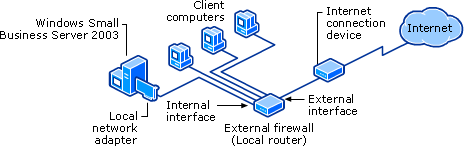
Figure 1 - VB.NET support for control anchoring
To help you make the changes, after your project is upgraded, Visual Basic.NET adds an 'upgrade report' to your project itemizing any problems, and inserts comments into your upgraded code alerting you to statements that will need to be changed. Because these comments are displayed as 'TO DO' tasks in the new Task List window, you can easily see what changes are required, and navigate to the code statement simply by double-clicking the task. Each task and item in the upgrade report is associated with an online Help topic giving further guidance as to why the code needs to be changed, and what you need to do.
By following the recommendations in this document, you can minimize and in some cases eliminate the changes needed after upgrading your project to Visual Basic.NET. In most cases the recommendations simply represent good programming practices; however, we also identify the objects and methods which have no equivalents, and which should be used sparingly if you intend to upgrade your project to Visual Basic.NET.
Visual Basic.NET supports upgrading Visual Basic 6.0 projects; if you have a project written in Visual Basic versions 1 to 5, we recommend you load it into VB6 (choosing to upgrade ActiveX controls,) compile and save the project before upgrading it to Visual Basic.NET.
Both Visual Basic.NET and Visual Basic 6.0 can be installed on the same computer and run at the same time. Likewise, applications written in Visual Basic.NET and Visual Basic 6.0 can be installed and executed on the same computer. Components written in Visual Basic.NET can interoperate with COM components written in earlier versions of Visual Basic and other languages. For example, you can drop an ActiveX control written in Visual Basic 6.0 onto a Visual Basic.NET Windows Form, use a Visual Basic 6.0 COM object from a Visual Basic.NET class library, or add a reference to a Visual Basic.NET library to a Visual Basic 6.0 executable.
Components compiled with Visual Basic.NET have subtle run-time differences from components compiled with Visual Basic 6.0. For starters, because Visual Basic.NET objects are released through garbage collection, when objects are explicitly destroyed, there may be a lag before they are actually removed from memory. There are additional differences such as the variant/object changes described later in this document. The combined result of these differences is that Visual Basic.NET applications will have similar but not identical run-time behavior to Visual Basic 6.0 applications.
In addition, Visual Basic.NET makes binary compatibility between Visual Basic.NET components and those in Visual Basic 6.0 unnecessary: Components now have a more robust versioning and deployment system than ever before, files can be deployed by simply copying to a directory (no more RegSvr32), and upgrading to a new version of a component is as simple as replacing the old file with a new file. All you have to do is ensure classes and methods are compatible with the previous version.
The .NET platform improves upon previous architectures, and adds greater support for scalability and distributed applications though disconnected data access, HTTP-based message transport, and file-copy based deployment (no more registering of components). To best take advantage of these features, you should design your applications with an architecture similar to that you would use in Visual Basic.NET.
Visual Basic 6.0 and Visual Studio 6.0 offered several technologies for creating browser-based Internet and intranet applications:
Webclasses
DHTML projects
ActiveX documents
Active Server Pages (ASP)
Visual Basic.NET introduces ASP.NET, an enhanced version of ASP, and adds to the architecture with Web Forms, which are HTML pages with Visual Basic events. The architecture is server-based.
Below is a list of recommendations and architectural suggestions for developing Visual Basic 6.0 browser-based applications that will most seamlessly migrate to Visual Basic.NET projects:
We recommend you use the Microsoft multi-tier architecture guidelines to create your applications, create the interface with ASP, and use Visual Basic 6.0 or Visual C++ 6.0 COM objects for your business logic. ASP is fully supported in Visual Basic.NET, and you can continue to extend your application using ASP, ASP.NET, and Web Forms. The Visual Basic 6.0 and Visual C++ 6.0 business objects can either be used without modification or upgraded to Visual Studio.NET.
DHTML applications contain DHTML pages and client-side DLLs. These applications cannot be automatically upgraded to Visual Basic.NET. We recommend you leave these applications in Visual Basic 6.0.
ActiveX documents are not supported in Visual Basic.NET, and like DHTML projects, cannot be automatically upgraded. We recommend you either leave your ActiveX document applications in Visual Basic 6.0 or, where possible, replace ActiveX documents with user controls.
Visual Basic 6.0 ActiveX documents and DHTML applications can interoperate with Visual Basic.NET technologies. For example, you can navigate from a Visual Basic.NET Web Form to a Visual Basic 6.0 DHTML page, and vice-versa.
Webclasses no longer exist in Visual Basic.NET. Webclass applications will be upgraded to ASP.NET; however, you will have to make some modifications after upgrading. Existing Webclass applications can interoperate with Visual Basic.NET Web Forms and ASP applications, but for new projects we recommend you use the Windows DNA platform of ASP with Visual Basic 6.0 business objects.
For more information about building applications with the Microsoft multi-tier architecture, see https://www.microsoft.com/dna/
Visual Basic 6.0 offered several technologies for creating client/server applications:
Visual Basic Forms
Microsoft Transaction Server (MTS)/COM+ middle-tier objects
User controls
In Visual Basic.NET, there is a new form package: Windows Forms. Windows Forms has a different object model than Visual Basic 6.0 Forms, but is largely compatible. When your project is upgraded, Visual Basic Forms are converted to Windows Forms.
Visual Basic.NET improves support for developing middle-tier MTS and COM+ component services components. Using the unified debugger, you can step from a client application into an MTS/COM+ component and back to the client. You can also use the unified debugger to step through Visual Basic 6.0 MTS/COM+ components (providing they are compiled to native code, with symbolic debug information and no optimizations).
Visual Basic.NET also introduces a new middle-tier component, Web Services. Web Services are hosted by ASP.NET, and use the HTTP transport allowing method requests to pass through firewalls. They pass and return data using industry standard XML, allowing other languages and other platforms to access their functionality. Although they do not support MTS transactions, in cases where you do not need distributed transactions but still want to interoperate with other platforms, you may want to change your MTS/COM+ components to Web Services. Although there is no automatic method for this, the task is trivial and can be completed in minutes using a drag-and-drop operation after your project has been upgraded to Visual Basic.NET.
When your project is upgraded, user controls are upgraded to Windows controls; however, custom property tag settings and accelerator keys assignments will not be upgraded.
Visual Basic 6.0 supported building several types of single-tier applications:
Single-tier database applications
Visual Basic add-ins
Utility programs and games
Single-tier database applications are typified by a Visual Basic application storing data in an Access database. These applications will upgrade to Visual Basic.NET with some limitations (see the Data section later in this document).
Now that the Visual Basic.NET IDE is a fully integrated part of the Visual Studio.NET IDE, Visual Basic.NET has a new language-neutral extensibility model. Visual Basic.NET add-ins are now Visual Studio.NET add-ins, and you can automate and add features to any language in Visual Studio.NET. For example, you can write a Visual Basic.NET add-in that re-colors a Visual C# Windows Form or adds comments to a Visual Basic class. In order to provide this functionality, Visual Basic.NET has moved away from the old extensibility model, and you will need to change the extensibility objects in your application to take advantage of the new features.
Many applications fall under the category of Utility programs. Utility applications that manipulate files, registry settings, and the like will often upgrade without requiring any additional changes. After upgrading, there are many new features you can take advantage of, such as exception handling in the language to capture file system errors, and using .NET Framework registry classes to manipulate the registry. One thing to be aware of is that applications relying on specific performance characteristics of Visual Basic 6.0, such as arcade games, will probably require some modifications because Visual Basic.NET has different performance characteristics. For games support in Visual Basic.NET, you can use DirectX 7, or the new version of GDI. GDI+ introduces many new features, including Alpha blending support for all 2-D graphics primitives, anti-aliasing, and expanded support for image file formats.
Visual Basic 6.0 offered several types of data access:
ActiveX Data Objects (
Remote Data Objects (RDO)
Data Access Objects (DAO)
Visual Basic.NET introduces an enhanced version of
DAO, RDO, and
In summary, we recommend using
When your code is upgraded, Visual Basic.NET creates a new upgraded project and makes most of the required language and object changes for you. The following sections provide a few examples of how your code is upgraded.
Previous versions of Visual Basic supported the Variant datatype, which could be assigned to any primitive type (except fixed-length strings), Empty, Error, Nothing and Null. In Visual Basic.NET, the functionality of the Variant and Object datatypes is combined into one new datatype: Object. The Object datatype can be assigned to primitive datatypes, Empty, Nothing, Null and as a pointer to an object.
When your project is upgraded to Visual Basic.NET, all variables declared as Variant are changed to Object. Also, when code is inserted into the editor, the Variant keyword is replaced with Object.
In Visual Basic 6.0, the datatype for 16-bit whole numbers is now Short, and the datatype for 32-bit whole numbers is now Integer (Long is now 64 bits). When your project is upgraded, the variable types are changed:
Dim x As Integer
dim y as Long
is upgraded to:
Dim x As Short
dim y as Integer
Visual Basic.NET introduces a more intuitive syntax for properties, which groups Get and Set together. Your property statements are upgraded as shown in the following example:
Property Get MyProperty() As Integer
m_MyProperty = MyProperty
End Property
Property Let MyProperty(NewValue As Integer)
m_MyProperty = NewValue
End Property
is upgraded to:
Property MyProperty() As Short
Get
m_MyProperty = MyProperty
End Get
Set
m_MyProperty = Value
End Set
End Property
Visual Basic.NET has a new forms package, Windows Forms, which has native support for accessibility and has an in-place menu editor. Your existing Visual Basic Forms are upgraded to Windows Forms.

Figure 2 - Windows Forms in-place menu editor
In previous versions of Visual Basic, interfaces for public classes were always hidden from the user. In Visual Basic.NET, they can be viewed and edited in the Code Editor. When your project is upgraded, you choose whether to have interface declarations automatically created for your public classes.
After your project is upgraded, an upgrade report is added to your project itemizing any changes you will need to make to your upgraded code. Additionally, comments are added to your code to alert you to any potential problems. These comments show up automatically in the Visual Studio.NET Task List.

Figure 3 - Upgrade comments are added to Visual Basic code as well as the Task List
This section provides recommendations for how you should write code to minimize the changes you will need to make after upgrading your project to Visual Basic.NET.
Both Visual Basic 6.0 and Visual Basic.NET support late-bound objects, which is the practice of declaring a variable as the Object datatype and assigning it to an instance of a class at run time. However, during the upgrade process, late-bound objects can introduce problems when resolving default properties, or in cases where the underlying object model has changed and properties, methods, and events need to be converted. For example, suppose you have a Form called Form1 with a label called Label1; the following Visual Basic 6.0 code would set the caption of the label to "SomeText":
Dim o As Object
Set o = Me.Label1
o.Caption = "SomeText"
In Visual Basic.NET Windows Forms, the Caption property of a label control is now called Text. When your code is upgraded, all instances of the Caption property are changed to Text, but because a late-bound object is type-less, Visual Basic cannot detect what type of object it is, or if any properties should be translated. In such cases, you will need to change the code yourself after upgrading.
If you rewrite the code using early-bound objects, it will be upgraded automatically:
Dim o As Label
Set o = Me.Label1
o.Caption = "SomeText"
Where possible you should declare variables of the appropriate object type rather than simply declaring them as the Object datatype.
In the cases where you do use Object and Variant variables in your Visual Basic 6.0 code, we recommend you use explicit conversions when you assign the variables, perform operations on the variables or pass the variables to a function. For example, the intention of the '+' operation in the following code is unclear:
Dim Var1 As Variant
Dim Var2 As Variant
Dim Var3 As Variant
Var1 = "3"
Var2 = 4
Var3 = Var1 + Var2 'BAD: What is the intention?
Should Var1 and Var2 be added as strings or integers?
The above example may result in a run-time error in Visual Basic.NET. Rewriting the final line to use explicit conversions ensures the code will work:
Var3 = CInt(Var1) + CInt(Var2) 'GOOD: explicit conversion
Visual Basic.NET supports overloading functions based on parameter type. For Example, the Environ function now has two forms:
Environ( Expression As Integer) As String
Environ( Expression As String ) As String
Visual Basic.NET determines which function to call based on the parameter type: If you pass an integer to Environ(), the integer version is called; if you pass a string, then the string version is called. Code that passes a Variant or Object datatype to an overloaded function may cause a compile or runtime error. Using an explicit conversion as in the following example will mean your code will work as intended after it is upgraded to Visual Basic.NET:
Dim a As String
Dim v As Variant
v = "Path"
a = Environ(CStr(v)) 'GOOD: explicit conversion
Using explicit conversions of latebound objects is good coding practice, it make the intention of the code easy to determine, and makes it easier for you to move your project to Visual Basic.NET.
Earlier versions of Visual Basic supported using the Double datatype to store and manipulate dates. You should not do this in Visual Basic.NET, because dates are not internally stored as doubles. For example, the following is valid in Visual Basic 6.0, but may cause a compile error in Visual Basic.NET:
Dim dbl As Double
Dim dat As Date
dat = Now
dbl = dat 'BAD: Double can't be assigned to a date
dbl = DateAdd("d", 1, dbl) 'BAD: Double can't be used in date functions
dat = CDate(dbl) 'BAD: CDate can't convert a double to a date
The .NET framework provides the ToOADate and FromOADate functions to convert between doubles and dates. However, when your project is upgraded to Visual Basic.NET, it is difficult to determine the intention of code that uses doubles to store dates. To avoid unnecessary modifications to your code in Visual Basic.NET, always use the Date datatype to store dates.
In Visual Basic 6.0, many objects expose default properties, which can be omitted as a programming shortcut. For example, TextBox has a default property of Text, so instead of writing:
MsgBox Form1.Text1.Text
you use the shortcut:
MsgBox Form1.Text1
The default property is resolved when the code is compiled. In addition, you could also use default properties with late-bound objects, as in the following example:
Dim obj As Object
Set obj = Form1.Text1
MsgBox obj
In the late-bound example, the default property is resolved at run time, and the MsgBox displays the value of the default property of the TextBox as Text1.
Visual Basic.NET does not support parameterless default properties, and consequently does not allow this programming shortcut. When your project is upgraded, Visual Basic.NET resolves the parameterless default properties, but late-bound usages that rely on run-time resolution cannot be automatically resolved. In these cases, you will have to change the code yourself. An additional complication is that many libraries implement default properties using a property called _Default. _Default acts as a proxy, passing calls to the real default property. So, when your project is upgraded, some default properties will be resolved to _Default. The code will still work as usual, but it will be less understandable than code written explicitly using the actual property. For these reasons, try to avoid using parameterless default properties in your Visual Basic 6.0 code. Instead of writing:
Dim obj As Object
Set obj = Me.Text1
MsgBox obj 'BAD:
Relying on default property
MsgBox Me.Text1 'BAD:
Relying on default property
use:
Dim obj As Object
Set obj = Me.Text1
MsgBox obj.Text 'GOOD:
Default property is resolved
MsgBox Me.Text1.Text 'GOOD:
Default property is resolved
While parameterless default properties are not supported
in Visual Basic.NET, default properties with parameters are supported.
To understand the difference between the two types, consider that parametered
default properties always have an index. An example is the default property of
Dim rs As ADODB.Recordset
rs("CompanyName") = "SomeCompany"
rs!CompanyName = "SomeCompany"
is actually a shortcut for:
Dim rs As ADODB.Recordset
rs.Fields("CompanyName").Value = "SomeCompany"
rs.Fields!CompanyName.Value = "SomeCompany"
In this case, the 'Fields' property is parametered, and so the usage is valid in Visual Basic.NET; however, the default property of the Fields property 'Value' is parameterless, so the correct usage in Visual Basic.NET is:
Dim rs As ADODB.Recordset
rs("CompanyName").Value = "SomeCompany"
rs!CompanyName.Value = "SomeCompany"
This example and most other default properties are resolved for you when the project is upgraded, so resolving them in Visual Basic 6.0 is simply a good programming practice. However, you should avoid using default properties with the Object and Variant datatypes, as these cannot be resolved and you will have to fix the code yourself in the upgraded project.
The And and Or keywords work differently in Visual Basic.NET than
in Visual Basic 6.0. In Visual Basic 6.0, the And keyword performed a logical
AND as well as a Bitwise AND depending on the types of the operands (due to
True having a value of -1). In Visual Basic.NET, AND only performs a logical
The following example demonstrates the effect of this difference:
Dim a As Integer
Dim b As Integer
Dim c As Boolean
a = 1
b = 2
c = a And b
MsgBox ("The answer is " & c)
When this code is run in Visual Basic 6.0, the answer is False (Bitwise AND); however, in Visual Basic.NET, the answer is True (logical AND). In order to ensure that your code still behaves the same after it has been upgraded, Visual Basic.NET includes the compatibility functions VB6.And, VB6.Or, and VB6.Not, which evaluate AND/OR/NOT in the same way Visual Basic 6.0 did (choosing logical or Bitwise depending on the operands). When the above code is upgraded, the result will look similar to the following:
Dim a As Short
Dim b As Short
Dim c As Boolean
a = 1
b = 2
c = VB6.And(a, b)
MsgBox ("The answer is " & c)
The upgraded code will produce the answer False, just as the original did in Visual Basic 6.0.
To prevent your code from being upgraded to the compatibility functions, try to ensure that your AND/OR/NOT statements use Boolean comparisons. For example, if the above example is modified to:
Dim a As Integer
Dim b As Integer
Dim c As Boolean
a = 1
b = 2
c = a <> 0 And b <> 0
MsgBox ("The answer is " & c)
then after the project upgrade, the resulting code will be more familiar:
Dim a As Short
Dim b As Short
Dim c As Boolean
a = 1
b = 2
c = a <> 0 And b <> 0
MsgBox ("The answer is " & c)
The difference is that each operator being compared is a Boolean expression, and therefore uses the logical AND in Visual Basic 6.0. Logical AND produces the same result in both Visual Basic 6.0 and Visual Basic.NET so the code is left unchanged. Doing this means you can cut and paste code between Visual Basic.NET and Visual Basic 6.0, and your code will execute more quickly in Visual Basic.NET because it is using the native AND operator instead of a compatibility function.
Visual Basic.NET handles functions in AND/OR/NOT operations differently than Visual Basic 6.0. Consider the following example:
Dim b As Boolean
b = Function1() And Function2()
In Visual Basic 6.0, both Function1 and Function2 are evaluated. In Visual Basic.NET, Function2 is only evaluated if Function1 returns True. This is known as short-circuiting of logical operators. In most cases the only run-time difference is that the short-circuited version executes more quickly; however, if Function2 has side effects, such as manipulating a database or a global variable, then the statement will have a different run-time behavior than in Visual Basic 6.0. To prevent this problem, if your AND/OR/NOT statements contain functions, methods, or properties then the statement is upgraded to a compatibility version that evaluates the functions. The above example would be upgraded to the following:
Dim b As Boolean
b = VB6.AND(Function1(), Function2())
To prevent your code from being upgraded to the compatibility version, make the following modifications:
Dim b As Boolean
Dim c As Boolean
Dim d As Boolean
c = Function1()
d = Function2()
b = c And d
It is also important to note that in Visual Basic.NET the underlying value of True has been changed from -1 to 1. This change was made to help Visual Basic applications interoperate with the other .NET languages, and finally resolves a major disparity with Visual C++. Because of this change, in your Visual Basic 6.0 applications, you should always use the constant True instead of -1, and Boolean types instead of integers to hold Boolean values. To illustrate the importance of this, consider the following example, which produces the result True in Visual Basic 6.0, and False in Visual Basic.NET:
Dim i As Integer
i = True
If i = -1 Then
MsgBox ("True")
Else
MsgBox ("False")
End If
However, changing it to use Booleans generates the result True in both Visual Basic 6.0 and Visual Basic.NET, and also makes for more readable code:
Dim i As Boolean
i = True
If i = True Then
MsgBox ("True")
Else
MsgBox ("False")
End If
The most important things to remember and implement from this example are:
Always use the constant names True and False instead of their underlying values 0 and -1
Use the Boolean datatype to store Boolean values.
If you do not do these two things, you may have to make many changes to your project after it has been upgraded to Visual Basic.NET.
Previous versions of Visual Basic supported Null propagation. Null propagation supports the premise that when null is used in an expression, the result of the expression will itself be Null. In each case in the following example, the result of V is always Null.
Dim V
V = 1 + Null
V = Null + Right$("SomeText", 1)
V = Right("SomeText", 0)
Null propagation is not supported in Visual Basic.NET. The statement 1+Null will generate a type mismatch in Visual Basic.NET. Additionally, where Visual Basic 6.0 had two versions of the Left function--Left$ returning a string, Left returning a variant which could be Null--Visual Basic.NET only has one version, Left, which always returns a string.
In order to be compatible with both Visual Basic 6.0 and Visual Basic.NET you should always write code to test for Null instead of relying on Null propagation. Furthermore, in Visual Basic.NET, the following functions will no longer return Null:
|
Chr |
Mid |
|
Command |
Oct |
|
CurDir |
Right |
|
Date |
RTrim |
|
Environ |
Space |
|
Error |
Str |
|
Hex |
Time |
|
LCase |
Trim |
|
LTrim |
UCase |
Null propagation is commonly used in database applications, where you need to check if a database field contains Null. In these cases you should check results using the function IsNull() and perform the appropriate action.
Visual Basic 6.0 allowed you to define arrays with lower and upper bounds of any whole number. You could also use ReDim to reassign a variant as an array. To enable interoperability with other languages, arrays in Visual Basic.NET must have a lower bound of zero, and ReDim cannot be used unless the variable was previously declared with Dim As Array. Although this restricts the way arrays can be defined, it does allow you to pass arrays between Visual Basic.NET and any other.NET language. The following example shows the restriction:
Dim a(1 To 10) As Integer 'BAD: LBound must be 0
Dim v
ReDim v(10) 'BAD: Can't use ReDim without Dim
Dim b(10) As Integer 'OK: Creates an array of 10 integers
ReDim b(5) As Integer 'OK: Can ReDim previously Dimed var
In addition, in Visual Basic 6.0, Dim (0 to 10) As Integer created an array of 11 integers, indexed from 0 to 10. The same statement in Visual Basic.NET creates an array of 10 integers, from 0 to 9.
A side effect is that Option Base 0|1 is removed from the language.
When your project is upgraded to Visual Basic.NET, any option base statements are removed from your code. If the array is zero bound, it is left unchanged. However, if an array is non-zero bound, then it is upgraded to an array wrapper class, as in the following example:
Dim a(1 To 10) As Integer
changes to:
Dim a As Object = New VB6.Array(GetType(Short), 1,10)
The array wrapper class is slower than the native array, and there are limitations with using the two array types in the same application. For example, you cannot pass a wrapper array to a function that takes a parameter of type Array, and you cannot pass a wrapper array to a Visual C# or Visual C++ class.
For this reason, you should use zero bound arrays in your Visual Basic 6.0 code, avoid using ReDim as an array declaration, and avoid using Option Base 1.
When writing code, try to use constants rather than relying on their underlying values. For example, if you are maximizing a form at run time, use:
Me.WindowState = vbMaximized 'Good: Constant name
rather than:
Me.WindowStyle = 2 'Bad: Underlying value
Me.WindowStyle = X 'Bad:
Variable
Likewise, use True and False instead of -1 and 0.
In Visual Basic.NET, the values and in some cases the names of some properties and constants have changed; for example, the value of True changes from -1 to 1. When your project is upgraded to Visual Basic.NET, most constants are changed automatically for you; however, if you use underlying values or variables instead of the constant names, many cases cannot be upgraded automatically. Using constant names minimizes the number of modifications you have to do.
Due to changes made which allow Visual Basic.NET arrays and structures to be fully compatible with other Visual Studio.NET languages, fixed-length strings are no longer supported in the language. In most cases this is not a problem, because there is a compatibility class which provides fixed-length string behavior, so the code:
Dim MyFixedLengthString As String * 100
upgrades to the following:
Dim MyFixedLengthString As New VB6.FixedLengthString(100)
However, fixed-length strings do cause a problem when used in structures (also known as user-defined types). The problem arises because the fixed-length string class is not automatically created when the user-defined type is created. An additional problem is that fixed-size arrays are not created, either, when the user-defined type is created.
When your code is upgraded, user-defined types with fixed-length strings or arrays will be marked with a comment telling you to initialize the fixed-length string or array before using the user-defined type. However, you can shield yourself from this modification by changing your Visual Basic 6.0 user-defined types to use strings instead of fixed-length strings, and uninitialized arrays instead of fixed-size arrays. For example:
Private Type MyType
MyArray(5) As Integer
MyFixedString As String * 100
End Type
Sub Bar()
Dim MyVariable As MyType
End Sub
can be changed to:
Private Type MyType
MyArray() As Integer
MyFixedString As String
End Type
Sub Bar()
Dim MyVariable As MyType
ReDim MyVariable.MyArray(5) As Integer
MyVariable.MyFixedString = String$(100, " ")
End Sub
Because they have been removed from the language, you should avoid using the following keywords:
Def<type>
Computed GoTo/GoSub
GoSub/Return
Option Base 0|1
VarPtr, ObjPtr, StrPtr
LSet
These are explained in more detail below.
In previous versions of Visual Basic, DefBool, DefByte, DefInt, DefLng, DefCur, DefSng, DefDbl, DefDec, DefDate, DefStr, DefObj and DefVar were used in the declarations section of a module to define a range of variables as a certain type. For example:
DefInt A-C
defined all variables beginning with the letter A, B or C as an integer. Instead of using Def<type> statements, you should explicitly declare variables.
Computed GoTo/GoSub statements take this form:
On x GoTo 100, 200, 300
These are not supported in Visual Basic.NET. Instead, you should use If statements, and Select Case constructs.
GoSub and Return statements are not supported in Visual Basic.NET. In most cases you can replace these with functions and procedures.
Option Base 0|1 was used to specify the default lower bound of an array. As mentioned previously, this statement has been removed from the language since Visual Basic.NET natively only supports arrays with a zero lower bound. Non-zero lower bound arrays are supported through a wrapper class.
VarPtr, VarPrtArray, VarPtrStringArray, ObjPtr and StrPtr were undocumented functions used to get the underlying memory address of variables. These functions are not supported in Visual Basic.NET.
In Visual Basic 6.0, the LSet statement could be used to assign a variable of one user-defined type to another variable of a different user-defined type. This functionality is not supported in Visual Basic.NET.
Many APIs can be used exactly as they were in Visual Basic 6.0, with the caveat that you have to adjust your data types accordingly: The Visual Basic 6.0 Long datatype is now the Visual Basic.NET Integer datatype, and the Visual Basic 6.0 Integer datatype is now the Visual Basic.NET Short datatype. During the upgrade, these changes are made for you, and simple APIs work exactly the same as they did in Visual Basic 6.0. For example:
Private Declare Function GetVersion Lib "kernel32" () As Long
Function GetVer()
Dim Ver As Long
Ver = GetVersion()
MsgBox ("System Version is " & Ver)
End Function
changes to:
Private Declare Function GetVersion Lib "kernel32" () As Integer
Function GetVer()
Dim Ver As Integer
Ver = GetVersion()
MsgBox("System Version is " & Ver)
End Function
In addition to numeric datatype upgrades, Visual Basic 6.0 had a fixed-length string data type which is not supported in Visual Basic.NET, and which is upgraded to a fixed-length string wrapper class. In many cases in Visual Basic 6.0 you can perform the same action using a normal string. For example:
Private Declare Function GetUserName Lib "advapi32.dll" Alias _
"GetUserNameA" (ByVal lpBuffer As String, ByRef nSize As Long) As Long
Function GetUser()
Dim Ret As Long
Dim UserName As String
Dim Buffer As String * 25
Ret = GetUserName(Buffer, 25)
UserName = Left$(Buffer, InStr(Buffer, Chr(0)) - 1)
MsgBox (UserName)
End Function
can be better written using a normal string explicitly set to length 25 instead of a fixed-length string:
Dim Buffer As String
Buffer = String$(25, " ")
This is upgraded to Visual Basic.NET as follows:
Declare Function GetUserName Lib "advapi32.dll" Alias _
"GetUserNameA" (ByVal lpBuffer As
String, ByRef nSize As Integer) As Integer
Function GetUser()
Dim Ret As Integer
Dim UserName As String
Dim Buffer As String
Buffer = New String(CChar(" "), 25)
Ret = GetUserName(Buffer, 25)
UserName = Left(Buffer, InStr(Buffer, Chr(0)) - 1)
MsgBox(UserName)
End Function
In some cases Visual Basic.NET better handles passing strings to APIs, since you can optionally declare how you want strings to be passed using the ANSI and UNICODE keywords.
There are three cases where you may need to make some changes. The first is passing user-defined types that contain fixed-length strings or byte arrays to APIs. In Visual Basic.NET you may need to change your code, adding the MarshallAs attribute (from System.Runtime.InteropServices) to each fixed-length string or byte array in the user-defined type. The second case is using the As Any variable type in a Declare statement. This is not supported in Visual Basic.NET. Variables of type As Any were often used to pass a variable that was either a string or Null; you can replace this Visual Basic 6.0 usage by declaring two forms of the API, one with longs, one with strings. For example, the GetPrivateProfileString API has a parameter lpKeyName of type As Any:
Private Declare Function GetPrivateProfileString Lib "kernel32" Alias "GetPrivateProfileStringA" (ByVal lpApplicationName As String, ByVal lpKeyName As Any, ByVal lpDefault As String, ByVal lpReturnedString As String, ByVal nSize As Long, ByVal lpFileName As String) As Long
You can remove the "As Any" by replacing the Declare with two versions, one that accepts a long, and one that accepts a string:
Private Declare Function GetPrivateProfileStringKey Lib "kernel32" Alias "GetPrivateProfileStringA" (ByVal lpApplicationName As String, ByVal lpKeyName As String, ByVal lpDefault As String, ByVal lpReturnedString As String, ByVal nSize As Long, ByVal lpFileName As String) As Long
Private Declare Function GetPrivateProfileStringNullKey Lib "kernel32" Alias "GetPrivateProfileStringA" (ByVal lpApplicationName As String, ByVal lpKeyName As Long, ByVal lpDefault As String, ByVal lpReturnedString As String, ByVal nSize As Long, ByVal lpFileName As String) As Long
When you wish to pass the value Null to the API, you use the GetPrivateProfileStringNullKey version. Doing it this way means that the function upgrades to Visual Basic.NET.
The final area where you may need to make some changes is if you are using APIs that perform thread creation, Windows subclassing, message queue hooking, and so on. Some of these functions will cause a run-time error in Visual Basic.NET. Many of these APIs have equivalents in Visual Basic.NET or the .NET Framework. You will have to fix these on a case-by-case basis.
Visual Basic.NET has a new forms package, Windows Forms. Windows Forms is largely compatible with the forms package found in Visual Basic 6; however, there are some key differences that are outlined below:
Windows Forms does not support the OLE container control; you should avoid using this control in your Visual Basic 6.0 applications.
There is no shape control in Windows Forms. Square and rectangular shapes will be upgraded to labels, while ovals and circles cannot be upgraded. You should avoid using these in your applications.
There is no line control in Windows Forms. Horizontal and vertical lines are upgraded to labels. Diagonal lines are not upgraded, and you should avoid using them.
Windows Forms has a new set of graphics commands that replace the Form methods Circle, CLS, PSet, Line, and Point. Because the new object model is quite different from Visual Basic 6.0, these methods cannot be upgraded.
For the Timer control, setting the Interval property to 0 does not disable the timer; instead the interval is reset to 1. In your Visual Basic 6.0 projects, you should set Enabled to False instead of setting the Interval to 0.
Windows Forms has two menu controls, MainMenu and ContextMenu, whereas Visual Basic 6.0 has one menu control, Menu, which can be opened as a MainMenu or a ContextMenu. Menu controls are upgraded to MainMenu controls, but you will not be able to use them as ContextMenus; you will have to recreate your ContextMenus.
Windows Forms has no support for Dynamic Data Exchange (DDE).
Windows Forms does not support the Form.PrintForm method.
Although Windows Forms has support for drag-and-drop functionality, the object model is quite different from Visual Basic 6.0. Therefore, the Visual Basic 6.0 drag-and-drop properties and methods cannot be upgraded.
The .NET framework has an improved Clipboard object (System.WinForms.Clipboard), that offers more functionality, and supports more clipboard formats than the Visual Basic 6.0 Clipboard object. However, because of differences between object models, clipboard statements cannot be automatically upgraded.
Windows Forms does not support the Name property for forms and controls at run time; therefore you should not write code that iterates the Controls collection looking for a control with a certain name (this functionality is now available using the .NET System.Reflection classes.)
To ensure your forms are upgraded to the right size, you should always use the default ScaleMode of twips in your applications. During the upgrade, Visual Basic.NET transforms your forms coordinates from twips to pixels.
|