Remove the setting of Screen Lock¡G
ScreenLock is the application program that is spe 18218m1216s cialized in locking computer. ScreenLock only can be used at ITE USB Mass Storage Device. It is just like a movable lock, which can lock your computer. If users start the ScreenLock function and pull out ITE USB Mass Storage Device from USB, the computer will automatically become a locked state (The computer won¡¦t be normally used and both the mouse and keyboard will be locked.). The system will automatically terminate the lock only when users insert ITE USB Mass Storage Device into USB port again or until the time users set expires.
ITE USB Mass Storage Device.
Windows 98se / ME / 2000/ XP.
Insert the installation diskette into CD-ROM.
Check the "ScreenLock" folder and double-click the "setup.exe" file.
Follow the installation program to execute its process.
After file copying is finished, the Windows system will ask you to restart the system. Select ¡§YES¡¨ to reboot.
After the system boots up, the application will put the shortcut in the program folder.
When user run the ScreenLock program at first time, this application will load a default bitmap file (The file name is picScreenSaver.jpg) to be the displayed picture on the ¡§system lock¡¨ situation. If the user want to show other picture, you have to close this application first, then delete the picScreenSaver.jpg file from the application¡¦s folder, then start this application again. After doing this, every time you start this program, it will ask you to choose a picture for it!!
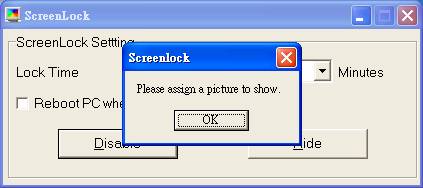
If user want to show the customize picture every time, the user can rename the customize picture to picScreenSaver.jpg, then move it to this application program¡¦s folder.
ScreenLock cannot normally operate without inserting ITE USB Mass Storage Device into USB. The program will take the first ITE USB Mass Storage Device inserted into USB as a key. The following figure is the main operation interface for ScreenLock.
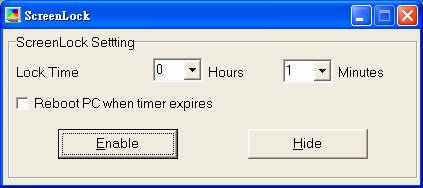
ScreenLock is quite easily used as what is seen. ¡¨Enable¡¨ means starting setting and ¡§Hide¡¨ means hiding the program on the system tray.
Users shall note that ScreenLock will appear on the system
tray during execution. ![]()
After users single-click the right mouse button on ScreenLock on the system tray, a menu, where users can choose Options (setting program) ¡B¡§Help (call the description file) or Exit (terminate the application program), will appear. Users also can double-click the left mouse button on the selected small icon of ScreenLock and then the main operation interface will appear.
Users can assign the duration they want to lock the system and it cannot exceed 100 hours (Actually it should be 99 hours and 59 minutes.). Usually when time expires, the system will be unlocked and the computer can operate again. Users also can assign to restart the computer by ScreenLock after time expires. After users select ¡§Reboot PC when timer expires¡¨, the computer will restart automatically after time expires
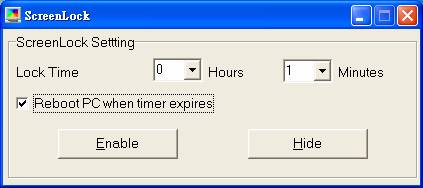 .
.
If users use ScreenLock and pull out ITE USB Mass Storage Device from USB port, the system won¡¦t automatically become a locked state. This is because users don¡¦t start the ScreenLock device.
In order to make ScreenLock work efficiently, users have to input time in the main dialogue window first and select whether the function that the computer will reboot automatically after time expires should be locked. Then select Enable to confirm.
If you want to carry on setting after ScreenLock unlocks the system, it will hint users to insert ITE USB Mass Storage Device as a key to operate normally after users press Enable to confirm because ITE USB Mass Storage Device has been pulled out from USB port.
After users press Enable to confirm, ScreenLock will automatically minimize to the system tray to wait until users stop or pull out USB Mass Storage Device, which is taken as a key, from USB port and then the program will automatically become the system-locked state.
When the system is locked, users can see the image selected while program starts.
Users only can unlock the system-locked state by inserting ITE USB Mass Storage Device, which locks the computer. (This key is ITE USB Mass Storage Device that users insert into USB port while clicking Enable to confirm on ScreenLock.
To unlock the computer locked by ScreenLock, users just need to insert the corresponding ITE USB Mass Storage Device into USB port. (It might take a few seconds because the system needs some time to recognize newly added hardware device.) The screen image indicating the locked state will disappear and ScreenLock will also appear on the system tray again.
If the screen image indicating the locked state does not disappear for some reason, please pull out ITE USB Mass Storage Device from USB port and then insert again. This is because sometimes operation system cannot recognize ITE USB Mass Storage Device correctly.
If there is no correct key tray, the corresponding ITE USB Mass Storage Device, only one method can unlock PC. That is to keep waiting until locked time set with timekeeper expires then the PC-locked state will be canceled automatically.
If users want to terminate the execution of ScreenLock after starting this function, it is necessary to follow the following procedures.
First of all, double-click the ScreenLock icon on the system tray and then the main operation interface of ScreenLock will appear. Users can see the original Enable button has become Disable , which is shown below.
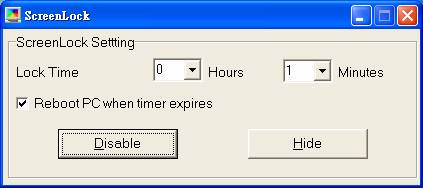
Single-click the Disable button and then ScreenLock setting will be disabled.
Users can also find out the ScreenLock icon easily in the system tray. Single-click the right mouse button and then select ¡§Exit¡¨to quit ScreenLock.
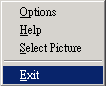
Once the locked status is started by ScreenLock, the system will be locked until locked time users set expires.
When time set with timekeeper expires, ScreenLock will unlock the setting and go back to the computer controlling interface again or reboot if users set the function that PC reboots automatically after time set with timekeeper expires. Under normal condition, which means locked state is not started by ScreenLock or ScreenLock is started but the system does not become the locked state, ScreenLock is taken as being forbidden to start locking after rebooting. It is for fear that users accidentally lose the key, ITE USB Mass Storage Device. If this situation happens and then the computer is locked, what users can do is to wait until the time set with timekeeper expires then the computer will automatically terminate the locked state.
When user run the ScreenLock (Without ITE USB Mass Storage Device into USB port), The program will take the first ITE USB Mass Storage Device inserted into USB port as a key. But if there are two same ITE USB Mass Storage Device inserted into USB port (ScreenLock isn¡¦t running), a windows, ScreenLock where users can choose one ITE USB Mass Storage Device as a key will appear.
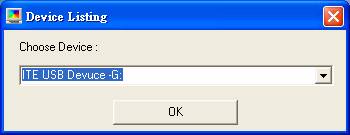
|