
TYPHOON STYLOCAM 350
350K Pixels Digital Camera With Software Expansion
User's manual
Introduction
Typhoon Stylocam 350 Digital camera
Software Installation
Taking Photos
Download and Expansion.
Maintenance
Camera Specifications
Troubleshooting
For Window XP user Only
![]()
1. Introduction
Congratulations on purchasing the Typhoon Stylocam 350 350K pixels 3-in-1 digital camera. That requires no film and you can take pictures, shoot video (base on Application Software function) and use it as a Web Cam.
. Take photos and view the 14314s1811o m on your PC.
. Transfer photos/videos to your PC to edit enhance and manipulate them.
. E-mail photos/videos to your friends and family.
. Shoot up to 35 seconds of video.
. Use as a Web
Typhoon Stylocam 350 Features:
. 2 resolution modes - High (HI) for VGA resolution up to 75 pictures, Low (Lo) QVGA resolution up to 300 pictures.
. Video camera mode - Up to 30 seconds of streaming video in QVGA resolution.
. Self timer for both pictures and video capturing
. Fluorescent lighting settings for 50/60Hz.
. Status LCD display.
. Fixed focus 2 feet to infinity.
. USB connector for fast downloads.
. Erase last picture or all pictures.
. Auto power off to conserve battery life.
Typhoon Stylocam 350 CD with application software to edit, manipulate and enhance your pictures and videos.
System Requirements
Windows 98 / Windows Me / Windows 2000 / Windows XP.
P 200MHz (or equivalent) processor or faster.
64 MB of SDRAM
Video (VGA) card with 2MB of RAM for minimum 16 bit (High Color) display.
CD-ROM drive.
An available USB port.
600 MB of free hard drive space
Optional: Windows compatible sound card, microphone and speaker.
If you have questions regarding your system specifications please call your PC manufacturer.
![]()
2. Typhoon Stylocam 350 Digital
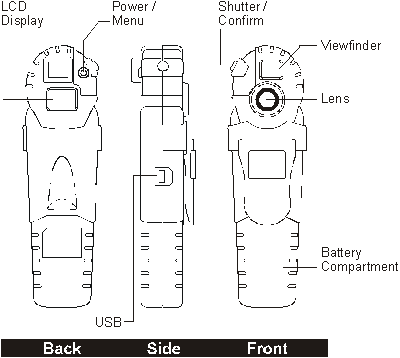
The mode setting operation is a cycle loop. By pressing Shutter/confirm button each time to enter the next mode sequentially.
LCD display:
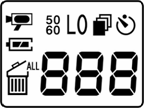
Below is the description for each Icon on the LCD panel.
Choosing your setting/LCD read out
Self-timer:
![]()
Self-timer to delay a short time and then take a snap shot
Continuous snap shot:
![]() a single
click on the capture button will cause the camera to snap shot 3 continuous
pictures (one picture per second).
a single
click on the capture button will cause the camera to snap shot 3 continuous
pictures (one picture per second).
Hi/Lo quality:
![]() When
there is no icon, it indicates hi-quality mode, and the icon "LO" means the low
quality mode is being selected. Hi-quality is for full resolution while low quality
is for half resolution.
When
there is no icon, it indicates hi-quality mode, and the icon "LO" means the low
quality mode is being selected. Hi-quality is for full resolution while low quality
is for half resolution.
AVI:
![]() Auto
Video Impression mode, the frame rate is about 9 fps for all resolution
Auto
Video Impression mode, the frame rate is about 9 fps for all resolution
![]() A 3-segments battery icon is displayed to
inform users the condition of battery.
A 3-segments battery icon is displayed to
inform users the condition of battery.
50/60:
![]() 50
for 50Hz electrical power frequency, 60 for 60Hz electrical power frequency. Set
it according to the country where you are, and the flicker effect on the image
will be eliminated.
50
for 50Hz electrical power frequency, 60 for 60Hz electrical power frequency. Set
it according to the country where you are, and the flicker effect on the image
will be eliminated.
Delete last/all:
![]()
![]()
![]() The
icon" "indicates the deletion of the last
picture, and the icon" " indicates
the deletion of all pictures stored in the memory.
The
icon" "indicates the deletion of the last
picture, and the icon" " indicates
the deletion of all pictures stored in the memory.
Picture number/PC / Memory_full:
![]()
It will show picture number at DSC mode, and show the text "PC" when at PC mode.
When memory is full at DSC mode, the text "FUL" is shown and the alarm sound rises.
Software Installation
Do not connect the USB cable to your computer before the application software and the driver (Typhoon Stylocam 350 is completely installed.
Put the Typhoon Stylocam 350 CD into your CD-Rom drive. Your computer will automatically run the software.
Follow the steps on your screen to install the software.
Restart your windows.
Successful installation will create "Ulead Photo Explorer" icon on a desktop.
Remark: If your computer can't run automatically, please click "Start" button and choose "Run", and then browse the CD-Rom drive and click "Setup"
Connect the USB cable (B type) to your computer's USB port as below drawing.
Connect the USB cable (A type) to your Typhoon Stylocam 350 as below drawing.
Your computer will automatically recognize the new device.
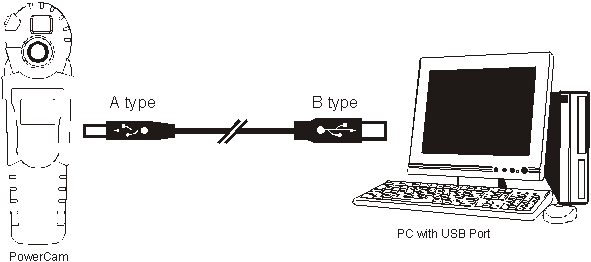
The operation manual is attached in the "Ulead Photo Explorer program.
![]()
Taking Photos
Before operating your Typhoon Stylocam 350, you need to load the batteries as below:

1. Pull down with your thumb on the top of battery compartment.
2. Insert 2 AAA alkaline batteries into the camera according to the engraving battery marks.
3.Press Power/Mode button about 1 second, the camera will be turned on (Default setting)
Attention: Camera will be auto power off with a key tone after certain time if not in use and camera will be power on by pressing power/mode button with a key tone.
Typhoon Stylocam 350 performs best under good lighting conditions. Please remember that to keep focus 2 feet to infinity to take picture.
1. Select your camera mode.
2. Center your subject in the viewfinder.
Press the shutter button. A beep will be sounded confirming that a picture was taken. The LCD will increase by one.
If the memory were full, the text " FUL" is shown on the LCD panel and with an alarm sound.
Self Timer - Taking still pictures
The self-timer allows you to take a picture and have seconds delay before taking a picture.
Select the self-timer feature from the options menu.
Set up your shot using Typhoon Stylocam 350 stand if necessary.
Press and release the Shutter/Confirm button. The buzzer keeps beeping for about 10 seconds,
The picture is captured.
While you have activated the self-timer function if you want to stop it, just press shutter button within 10 seconds to stop the self-timer countdown.
Re-select the mode again to cancel self-timer function.
Continuous Snap Shot
Select the continuous snap feature from the options menu.
Press shutter button to take 3 continuous pictures (1fps).
Select Video mode to activate the function. You are now ready to start shooting video.
Center the subject in the viewfinder.
Press the shutter confirm button to capture images continuously and store them in the memory until the button is released.
Continue shooting and hold the camera steady.
The picture is stored in AVI-format and picture number will increase by one only.
Re-select this mode again to cancel this function.
The battery status indicator is a three-segments indicator and the meaning is explained briefly below.
![]()
When the battery is full, three segments are shown, the voltage is about 3 volts.
![]() After a period of operation, the voltage
drop down to 2.8 volts, the buzzer sounds
After a period of operation, the voltage
drop down to 2.8 volts, the buzzer sounds
a thrilling tone and the left part of the battery icon disappears.
![]() When the battery is almost exhausted
(battery volts is lower than 2.5 volts), the battery icon displays
When the battery is almost exhausted
(battery volts is lower than 2.5 volts), the battery icon displays
only the right part for a short period and the camera will be power off automatically.
Erasing/Deleting Pictures
As with still pictures, you could have the ability to erase the last or all of your pictures
Please Note: When the Camera memory is full the LCD will display FULL and you cannot take any more pictures until you have downloaded your pictures or erased the pictures by using the EAL - Erase All or E01 - Erase Last Picture option.
Using as a PC/Web Camera
If the USB is connected with PC, the camera will be in PC mode. The functions of digital still camera mode are disabled and on LCD display shows the text " PC". If the USB is disconnected, the camera return to Digital still camera mode and auto power off.
Typhoon Stylocam 350 is bundled "Ulead Photo Explorer 7.0 application to let you have more funs with the images on your PC. Also it can be used a web cam. Operation details please refer to the CD-rom contents.
![]()
5. Download and Expansion
To get images
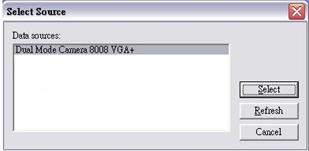

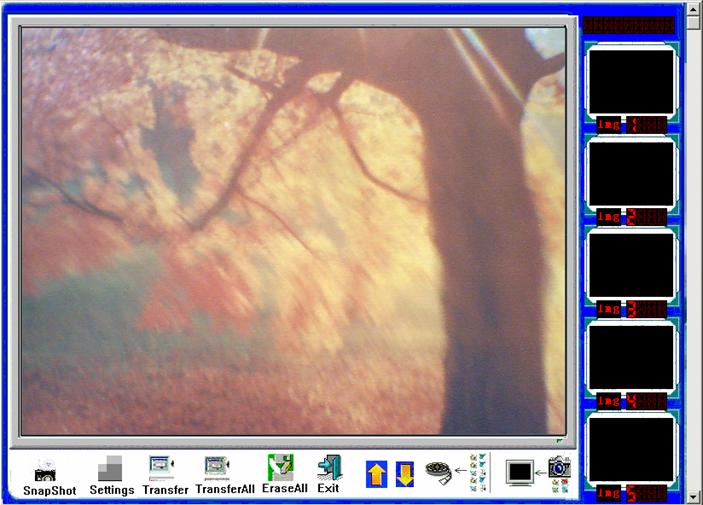
SnapShot ------ to snap a image from camera to Photo Explorer.
Settings
a. Device settings: to set the captured image quality.
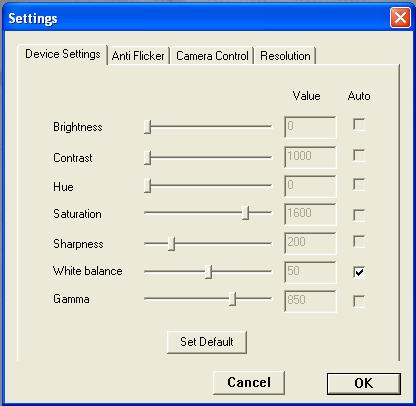
b. Anti Flicker: To set the flicker frequency.
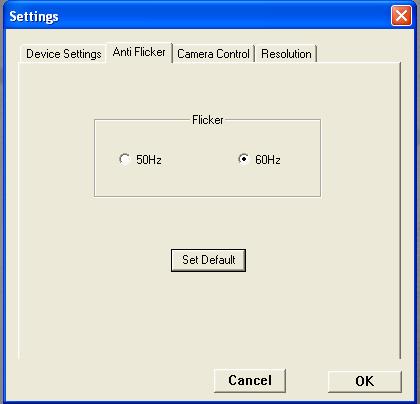
c. Camera Control: To set the Exposure value.
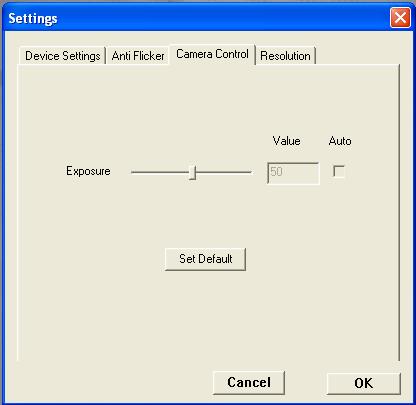
d. Resolution setting: To set the Expansion mode from CIF or VGA to Mage pixels.
Click both "640 X 480" or 320 x 240 and "DSC expansion mode", after that, the download photos will be expanse to Mage pixels. Leave "DSC expansion mode" blank, the download photos will keep on original resolution.
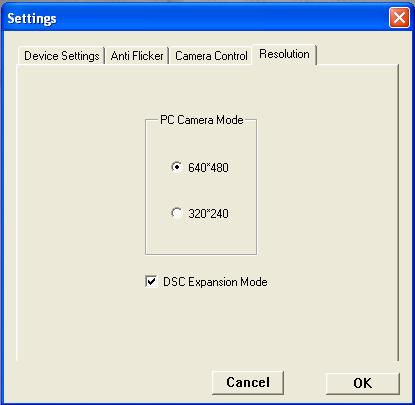
Transfer ---- To transfer the select photos to Photo Explorer.
Transfer All --- To transfer all the photos to Photo Explorer.
Erase All ---- Erase the photos from camera.
Exit ---- Exit the download program.
Up/Down Arrow --- To select the photo from download program to Photo Explorer.
AVI ------- To capture an AVI short move from download program.
Download ---- Download the photo from camera to download program
Ensample.
To Create 1.3 Mega pixel picture
1. Click "Settings" from control panel ![]()
2. Tick both "640 X 480" and "DSC expansion mode"
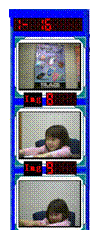

Setting - resolutions
3. Move cursor to download icon and click it
Pictures will be displayed on the preview screen
![]()
![]()
download icon downloading preview screen
4. Click "TransferAll" or "Transfer" to complete transfer, Mega pixels photos will be created
![]()
To Create 300,000 pixel pictures
1. Click "Settings" from control panel
2. Tick "640 X 480" only (leave "DSC expansion mode" blank)

3. Move cursor to download icon and click it
Pictures will be displayed on the preview screen on the left
4. Click "TransferAll" or "Transfer" to complete transfer, Original photos have transferred to Photo Explorer.
Maintenance
Operating Environment: 41 to 104° F (5 to 40° C). 20-85% relative humidity, non-condensing
Special Care Taking!!
l Never immerse the Typhoon Stylocam 350 into any fluid or liquid. Remove dust or stains with a soft cloth dampened with water or neutral detergent. To keep the Typhoon Stylocam 350 in dry and cool dust-free environment or container when it is NOT used.
l To take the batteries out, when Typhoon Stylocam 350 is NOT to be used over a long period.
l Avoid dropping the Typhoon Stylocam 350 to hard ground. Do not disassemble the Typhoon Stylocam 350
![]()
Camera Specifications
Sensor type: 1/4" Color VGA x 480 pixels) CMOS image sensor.
Expansion to Mega pixel by driver.
Auto-exposure and Auto White-balance control.
Frame rate:
Auto Video Impression: 9fps in all resolution.
VGA in PC mode: 10fps.
QVGA in PC mode: 30fps
Memory & Images: 64Mbit SDRAM Memory Storage.
75 +/-10 pictures for HI Resolutions
300 +/- 20 Pictures for Lo Resolutions
Dimension: Height 133mm, Thickness 33mm, Width 40mm (lens and viewfinder inclusive);
Net weight: 52gm excluding batteries.
Power Consumption:
Operation voltage: 3 volts - AAA battery x 2.
Standby current: 90mA +/-5mA.
Capture current: 100mA +/-5mA.
Sleep mode current: 600uA +/-50uA (Power off).
With USB Connection: No battery consumption.
Effective Lens Viewing Angle: 46.5deg. : Aperture: Maximum F2.5 Automatic
Focusing Distance: 0.5m min. to Infinity
Minimum Luminosity: 300 Luxs or above.
Operation System Environment: Windows 98 / Windows 2000 / Windows Me/Windows Xp
Interface Type: USB 1.1
Storage Condition: -4 to 131 deg F (-20 to 55degC); 20-85% R.H., non-condensing.
![]()
Troubleshooting
Display resolution adjustment - You need to set the display resolution to 16 bit color or higher for optimum image display. Refer to the display card manual or below procedure:
Following is to setting Hi Color (16 bit) or above procedure.
Click the Windows Start button.
Click Setting and then Control Panel from the pop-up menus.
Double click the Display icon.
Click the Setting tab.
The Color Palette group showing out setting reading. Please select to High Color (16 bit) or True Color (24 bit). Then choose High Color or True Color from the list box.
Click O.K. If need to do monitor driver, please do it to change the new setting.
Restart your computer.
![]()
9. For Window XP User Only.
This driver of Typhoon Stylocam 350 is compatible for Windows XP, but during installation, you can find the following error message
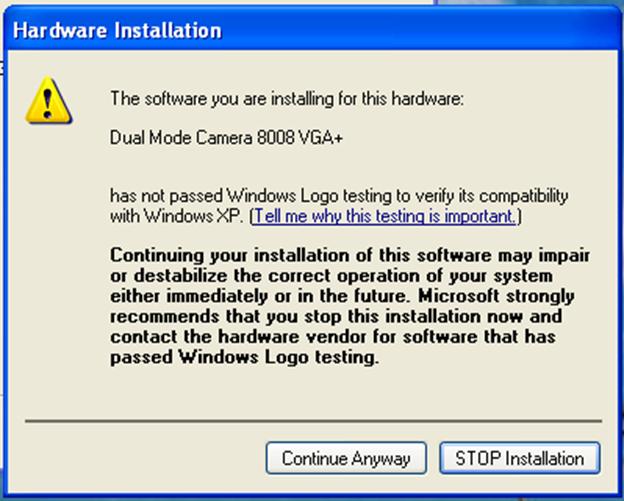
Please click 'Continue Anyway' and complete whole installation process.
End
|