Using Shadow Copy Client
Volume Shadow copy is a utility available on Windows 2003 File Servers to allow end users to recover deleted or corrupt files and folders without having to request the data be restored from tape. It works by storing an image of the users' data two times each day in a secure area on the server. Most servers will have several days' worth of Shadow Copy data available to recover from. Any file or folder from the following server shares can be recovered:
H:\Home
I:\Departmental
S:\SiteShare
Z:\Apps
If the data is not available to be recovered using Volume Shadow Copy the client will need to open a Clarify ticket to have the data restored from tape.
The instructions outlined below detail the process of recovering client data using Volume Shadow Copy.
Installing the Client
Each desktop must have the Shadow Copy client software installed. The majority of clients will be installed using SMS distribution in quite mode. If a client does not have the Shadow Copy client on their desktop it can be installed manually by GSS.
Recovering a Deleted File or Folder
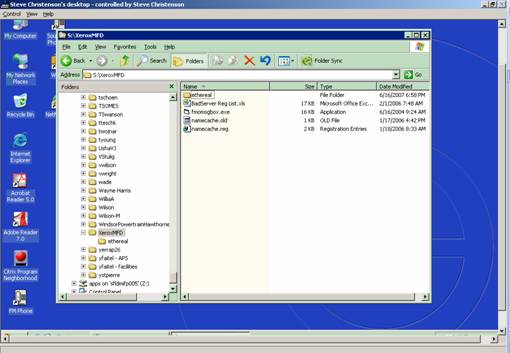
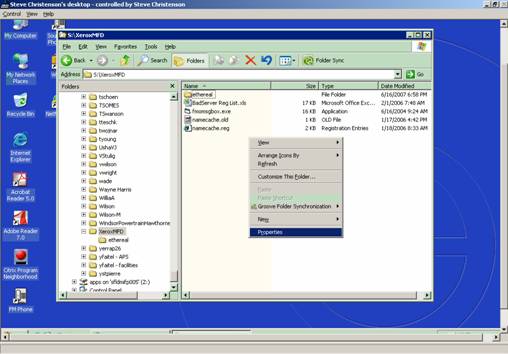
If the client does not have a Previous Versions Tab then the Shadow Copy Client has not been installed on the workstation.
Link to install Shadow client:
\\Your-SMS-Server\smspkD$\fmo0007c\ShadowCopyClient.msi
OR
\\Lab9\Builds\Changes\_ShadowCopyClient\English\ShadowCopyClient.msi
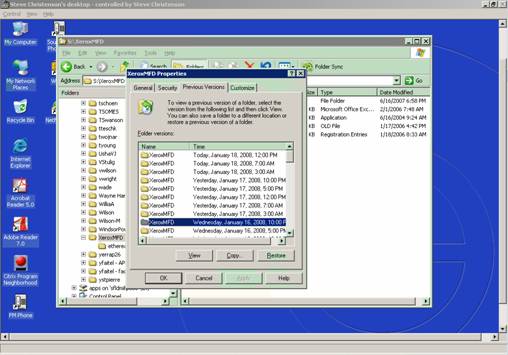
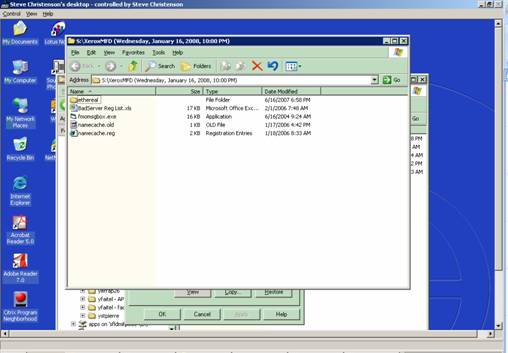
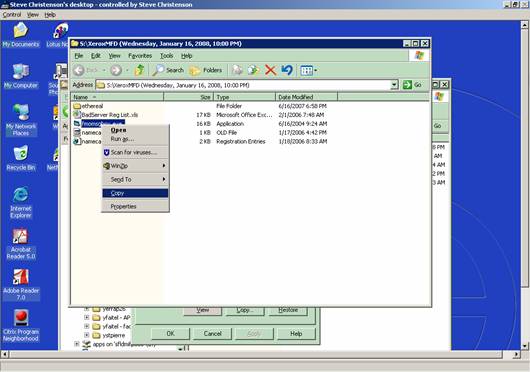
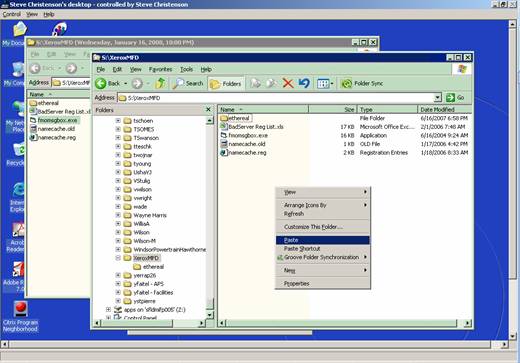
|