Windows XP Home and Professional Services 411
Notes for a Happier Computer and User:
Do NOT use "msconfig" to disable services, type "services.msc" in the Run box instead! (WHY? </AskBV/XP25.htm>)
Before disabling ANY service, check out the service information </WinXP/service411.htm> about each by selecting the service name links provided.
Service settings are global, meaning changes apply to all users.
Additional recommenced configuration settings besides "Safe" is located on the Windows XP Services Configuration </WinXP/servicecfg.htm> page.
For an easy method of creating multiple Service Configurations </WinXP/servicecfg.htm>, please check out the Windows XP Services Profile Guide </WinXP/xpprofiles.htm>.
For an even easier method of applying these tweaks, please visit the Windows XP Services Registry Patch Guide </WinXP/registry.htm>.
If you wish to automatically include these descriptions in the services.msc GUI, please visit the Windows XP Services Registry Patch Guide </WinXP/registry.htm> for more information.
All of these services are "Standard" with Windows XP. If you discover something other than these listed here running, another program installed them. View a listing of the more common ones </WinXP/strangeservice.htm>.
Still unsure? Put your setting to "manual" or the listing under "Safe." Manual allows Windows XP to start the service when it needs to (or when ever it feels like it), but not at boot up. Depending on your configuration, not all services will start when required while in "Manual" mode. If you find you need a service, place it in Automatic.
After adjusting your service settings, reboot your computer.
If you do not have some of these services listed, do not panic! If your computer manufacture "pre-installed" your XP, they choose not to have certain services installed for you. This is, in most cases, a fact with OEM versions of Windows XP Home.
Before E-Mailing me, see if your question has been addressed in the FAQ </AskBV/askBV.htm>!
More items about how to speed up your system can be found on the Windows XP Super Tweaks Page </WinXP/supertweaks.htm>!
If you find this page helpful and you wish to use this information (forums, web sites), please link directly back to this page </WinXP/servicecfg.htm> and do not copy or redistribute it </TheRant/copyright.htm>. The information is up to date and I do not want anyone posting old content.
Disabling all of the "unneeded services" frees up 12-70 MB of RAM, depending on system.
Do you mean that out of 89 services, 36 are set to Automatic as DEFAULT, but, we MAY only need 8 running?!? YES.
Viewing Instructions: If the information is hard to read, download the PDF file below or please check out your viewing options </AskBV/faqBV11.htm>.
Printable Version: Includes this HTML page, the Windows XP Services Configuration </WinXP/servicecfg.htm> and several strange processes </WinXP/strangeservice.htm>.
XPServices.zip
</WinXP/Files/XPServices.zip> ~ 233,872 bytes ~ 64
pages ~ Printable Revision 5 ~ August 31, 2003
You need Acrobat Reader
<https://www.adobe.com/products/acrobat/readstep.html> to view
/ print document.
Configuration Information:
DEFAULT Home ~ what Bill G. thinks should be running on Windows XP Home.
DEFAULT Pro ~ what Bill G. thinks should be running on Windows XP Professional.
"SAFE" Configuration ~ this is the configuration that 95% of the people will be able to use with little or no side effects. It will also minimizes the amount of "errors" that is reported in the Event Viewer. This does NOT guarantee it will work for you, but if this scares you, this configuration would be a good starting point.
Dependencies ~ describe what other services this service needs to run.
Automatic ~ With a service in this state, it will start at boot time. Some services, when no longer required, will also automatically stop when not needed. However, this is very rare. If you find you do not need a service, place it into Manual or Disabled.
Manual ~ Manual mode allows Windows to start a service when needed. However, very few services will start up when required in Manual mode. If you find you need a service, place it into Automatic.
Disabled ~ This setting will stop a service from starting, even if needed. Errors in the Event Viewer will show up complaining of that fact. Some services, while Disabled, will constantly complain. However, this situation is taken care of if placed in Manual. The service descriptions identifies those that should be in Manual vice Disabled.
Alerter
The Alerter service notifies users of administrative alerts on a network. This service usually is not required under normal circumstances. Note: This is NOT "WinPopUp."
Default
XP Home: Manual
Default XP Pro: Manual
Safe Setting: Disabled
Log on as: NT AUTHORITY\LocalService
Dependencies:
What service Alerter needs to function properly:
Workstation
What other service require Alerter to function properly:
None
Application Layer Gateway Service
Provides support for 3rd party plug-ins for Internet Connection Firewall (ICF) / Internet Connection Sharing (ICS). This service is required if using Internet Connection Firewall (ICF) / Internet Connection Sharing (ICS) to connect to the internet. This service uses about 1.5 MB of memory in an idle state.
Default
XP Home: Manual
Default XP Pro: Manual
Safe Setting: Manual
Log on as: NT AUTHORITY\LocalService
Dependencies:
What service Application Layer Gateway Service needs to function properly:
None
What other service require Application Layer Gateway Service to function properly:
Internet Connection Firewall (ICF) / Internet Connection Sharing (ICS)
Application Management
Used for Assign, Publish and Remove software services. If you cannot modify your software installation of certain applications, put this service in to Automatic or Manual. If you have Windows XP Home Version, this service may be causing problems described in this knowledge base article:
<https://support.microsoft.com/default.aspx?scid=kb;en-us;Q328213?SD=EE>
I have not tested this, but for now, Disable this service in Windows XP Home until installation of Service Pack 1 </AskBV/XP24.htm>.
Default
XP Home: Manual
Default XP Pro: Manual
Safe Setting: Manual
Log on as: Local System account
Dependencies:
What service Application Management needs to function properly:
None
What other service require Application Management to function properly:
None
Automatic Update 313u2010d s
Used to check up to see if there is any critical or otherwise updates available for download. You may choose to update manually due to the very long lag time from when an update is available and when Windows XP reports it. After the installation of Service Pack 1 </AskBV/XP24.htm>, you may configure how "often" updates are checked. Using default values, Windows XP "automatically" downloads the updates and asks to "install" them. A few reasons why you may think this is unacceptable in your situation:
You could have a dial-up connection. If XP feels like downloading whenever it wants, it just may not allow you to do what "you" want.
You may also:
Wish to know what, when and how an update installs BEFORE using any bandwidth.
Want to read about the update BEFORE downloading.
Want to know WHY you need it and WHAT it fixes.
It is very important that if you decide to disable this service, you check the Windows Update site often to ensure the latest patches install properly.
Take note: Manual (and Automatic) updates via Windows Update web site requires Cryptographic Services to be running. Place both Automatic Updates and Cryptographic Services in to automatic if you do not wish to update manually.
Default
XP Home: Automatic
Default XP Pro: Automatic
Safe Setting: Automatic
Log on as: Local System account
Dependencies:
What service Automatic Updates needs to function properly:
None
What other service require Automatic Updates to function properly:
None
Background Intelligent Transfer Service
This service is used to transfer asynchronous data via http1.1 servers. According to Microsoft's site, Windows Update uses this "feature." It "continues" a download if you log off or shutdown the system (that is, when you log back in). The problem with that is, I do not like having this "feature" running all of the time. Even though I have found no side effects as to this being disabled, you may require this service for some MSN Explorer, Windows Messenger, Windows Media Player or future .NET functions. Take note: Manual update via Windows Update web site requires Cryptographic Services to be running.
Default
XP Home: Manual
Default XP Pro: Manual
Safe Setting: Disabled
Log on as: Local System account
Dependencies:
What services Background Intelligent Transfer Service needs to function properly:
Remote Procedure Call (RPC)
Workstation
What other service require Background Intelligent Transfer Service to function properly:
None
ClipBook
Used to store information (cut / paste) and share it with other computers. I have never found enough need for this to allow this service to always be running. This service alone uses about 1.3 MB of memory.
Default
XP Home: Manual
Default XP Pro: Manual
Safe Setting: Disabled
Log on as: Local System account
Dependencies:
What services ClipBook needs to function properly:
Network DDE
Network DDE DSDM
What other service require ClipBook to function properly:
None
COM+ Event System
You will receive, in the Event Log, an entry from "DCOM" complaining about not having this service running if disabled. I am unaware of any application that uses COM+, but if set to manual, many services report to it, so it will start anyway. This service is required for System Event Notification. For the fun of it:
"C:\Program Files\ComPlus Applications\"
On your system, see if you have any installed "COM+" Applications. If not, you can probably disable this service with no side effects (besides the Event Log complaining upon reboots). Take note: BootVis requires Task Scheduler and COM+ Event System to be running if you wish to take advantage of the "optimize system" function. Why is it required? It is due to the pre-fetching function built into Windows XP. Another Note: Pre-fetching only occurs on boot up and application start, so if you do not care about a few extra seconds of boot time, you may decide to not even bother with it and disable Task Scheduler. Depending on the system, pre-fetching may increase performance. Windows Media Player may also require this service for some "features" to function. MS' .NET may require this service in the future. I recommend disabled for Super Tweaking, and manual for most other configurations.
Default
XP Home: Manual
Default XP Pro: Manual
Safe Setting: Manual
Log on as: Local System account
Dependencies:
What service COM+ Event System needs to function properly:
Remote Procedure Call (RPC)
What other service require COM+ Event System to function properly:
System Event Notification
COM+ System Application
You will receive, in the Event Log, an entry from "DCOM" complaining about not having this service running if disabled. I am unaware of any application that uses COM+, but if set to manual, many services report to it, so it will start anyway. For the fun of it:
"C:\Program Files\ComPlus Applications"
On your system, see if you have any installed "COM+" Applications. If not, you can probably disable this service with no side effects (besides the Event Log complaining upon reboots). This service is required for System Event Notification.
Default
XP Home: Manual
Default XP Pro: Manual
Safe Setting: Manual
Log on as: Local System account
Dependencies:
What service COM+ System Application needs to function properly:
Remote Procedure Call (RPC)
What other service require COM+ System Application to function properly:
None
Computer Browser
Computer Browser service maintains a listing of computers and resources located on the network. This service is not required on a standalone system. In fact, even if you want to browse the network (workgroup or domain) or have mapped network shares as local hard drives, you can still do so. On a large network, one computer is designated the "master" browser and another one is the "backup" browser. All others just announce they are available every 12 minutes to "take over" duties if one of the other computers fail. No lag time is discernable if this service remains disabled on all but one computer. Honestly, I do not even believe one needs to be running. You could, "just in case," but it sure does not need to be running on all computers, all of the time.
Default
XP Home: Automatic
Default XP Pro: Automatic
Safe Setting: Disabled
Log on as: Local System account
Dependencies:
What services Computer Browser needs to function properly:
Server
Workstation
What other service require Computer Browser to function properly:
None
Cryptographic Services
Mainly, it confirms signatures of Windows files. You may always get a dialog box complaining about uncertified drivers if this is disabled. This service is required for Windows Update to function in manual and automatic mode and this service is required to install Service Pack 1 </AskBV/XP24.htm> unified updates and DirectX 9.0. Windows Media Player and future .NET applications may also require this service for some "features" to function. This service uses about 1.9 MB of memory.
Default
XP Home: Automatic
Default XP Pro: Automatic
Safe Setting: Automatic
Log on as: Local System account
Dependencies:
What service Cryptographic Services needs to function properly:
Remote Procedure Call (RPC)
What other service require Cryptographic Services to function properly:
None
DHCP Client
This service automatically receives a Dynamic IP address from your DHCP server and DNS updates. Required for ICS / internet client and if you run IPSEC, disable on a standalone system or one that has a static IP address. Take note: Most DSL/cable ISP's use DHCP to provide internet access. If you disable this service and your Internet connection no longer works, place this back into automatic. Most DSL and cable hardware routers have the option of enabling a DHCP server for the internal network. Ensure that the router is configured the same as your local PC's.
Default
XP Home: Automatic
Default XP Pro: Automatic
Safe Setting: Automatic
Log on as: Local System account
Dependencies:
What services DHCP Client needs to function properly:
AFD Networking Support Environment
NetBIOS over TCP/IP
TCP/IP Protocol Driver
IPSEC driver
TCP/IP Protocol Driver
IPSEC driver
What other service require DHCP Client to function properly:
None
Distributed Link Tracking Client
Maintains links with NTFS files within your computer or across a domain. For example, you could make a file on "Computer A." You then create a "short cut" or "link" to that file on "Computer B." If you would move the file on Computer A to a different location, this service would tell Computer B to update its information to allow uninterrupted connectivity. Even though this is rather valuable on a large network, I have not found a use for this service on a home network. It uses about 3.5 MB to 4 MB in an idle state.
Default
XP Home: Automatic
Default XP Pro: Automatic
Safe Setting: Manual
Log on as: Local System account
Dependencies:
What service Distributed Link Tracking Client needs to function properly:
Remote Procedure Call (RPC)
What other service require Distributed Link Tracking Client to function properly:
None
Distributed Transaction Coordinator
Automatically takes care of transactions that span multiple resources. This service is required if using Message Queuing. You may also see complaints in the Event Log if this service is disabled, but I have experienced no side effects. Microsoft's .NET may require this service in the future.
Default
XP Home: Manual
Default XP Pro: Manual
Safe Setting: Manual
Log on as: NT AUTHORITY\NetworkService
Dependencies:
What services Distributed Transaction Coordinator needs to function properly:
Remote Procedure Call (RPC)
Security Accounts Manager
Remote Procedure Call (RPC)
What other services require Distributed Transaction Coordinator to function properly:
Message Queuing
Message Queuing Triggers
DNS Client
Resolves and caches DNS names and Active Directory domain controller functions. This service is not required for DNS lookups, but if it makes you happy to have it running, you may. However, DNS Client is required if using IPSEC. If you attempt to "repair" your network connection and a dialog box complains that the "DNS resolver failed to flush the cache," this service is the reason.
Default
XP Home: Automatic
Default XP Pro: Automatic
Safe Setting: Automatic
Log on as: NT AUTHORITY\NetworkService
Dependencies:
What service DNS Client needs to function properly:
TCP/IP Protocol Driver
IPSEC driver
What other service require DNS Client to function properly:
None
Error Reporting Service
Calls home to Microsoft when application errors occur. I personally do not like this. I feel it is a waste of memory and resources. On the other hand, if you are experiencing system crashes often, the best way to deal with them is to report them using this tool.
Default
XP Home: Automatic
Default XP Pro: Automatic
Safe Setting: Disabled
Log on as: Local System account
Dependencies:
What service Error Reporting Service needs to function properly:
Remote Procedure Call (RPC)
What other service require Error Reporting Service to function properly:
None
Event Log
View Event Log messages from applications in Event Viewer. Always helpful to check out the Event Log to see what problems with applications are popping up that is "hidden" from the normal user. To see quickly what, if anything has resulted in your adjustments, you may consider clearing the Event Log. Windows Management Instrumentation also requires Event Log Service to be running. If you disable the Event Log Service, but do not disable Windows Management Instrumentation, your computer may have an extended boot time while Windows Management Instrumentation is waiting for the Event Log to start. It is just best to keep Event Log active for troubleshooting purposes and normal operations.
Default
XP Home: Automatic
Default XP Pro: Automatic
Safe Setting: Automatic
Log on as: Local System account
Dependencies:
What service Event Log needs to function properly:
None
What other services require Event Log to function properly:
Simple Mail Transfer Protocol (SMTP)
SNMP Service
SNMP Trap Service
Windows Management Instrumentation
Fast User Switching Compatibility
Unless you have many users on a system, you probably do not even need this service to be running. You could benefit, however, greatly if you use this service in conjunction with many users on your local computer to allow switching users without closing all existing applications running under a different account.
Default
XP Home: Manual
Default XP Pro: Manual
Safe Setting: Manual
Log on as: Local System account
Dependencies:
What services Fast User Switching Compatibility needs to function properly:
Terminal Services
Remote Procedure Call (RPC)
What other service require Fast User Switching Compatibility to function properly:
None
Fax Service
Not installed by default, but if needed, you may install it later off the Windows XP CD. Maintains the ability to send and receive FAX documents on your computer.
Default
XP Home: Not Installed
Default XP Pro: Not Installed
Safe Setting: Not Installed
Log on as: Local System account
Dependencies:
What services Fax Service needs to function properly:
Plug and Play
Print Spooler
Remote Procedure Call (RPC)
Remote Procedure Call (RPC)
Telephony
Plug and Play
Remote Procedure Call (RPC)
What other service require Fax Service to function properly:
None
FTP Publishing Service
This feature is not available on Windows XP Home or installed by default on Windows XP Pro, but if you need it, you may install it later off the Windows XP CD. This service provides a FTP server on your network.
Default
XP Home: Not Installed
Default XP Pro: Not Installed
Safe Setting: Not Installed
Log on as: Local System account
Dependencies:
What services FTP Publishing Service needs to function properly:
IIS Admin
Remote Procedure Call (RPC)
Security Accounts Manager
Remote Procedure Call (RPC)
What other service require FTP Publishing Service to function properly:
None
Help and Support
This service is required for Microsoft's online (or offline) help documents. If you ever "attempt" to use Help and Support, the service places itself back into "Automatic" and starts even if you already had this service on disabled. I try to avoid as much Microsoft help as I can... :)
Default
XP Home: Automatic
Default XP Pro: Automatic
Safe Setting: Disabled
Log on as: Local System account
Dependencies:
What service Help and Support needs to function properly:
Remote Procedure Call (RPC)
What other service require Help and Support to function properly:
None
Human Interface Device Access
You may not have any peripherals that require this service. If one of yours magically does not function anymore, set it to automatic. Namely, scanners with function buttons (fax, copy) or even an "Internet" keyboard with volume or play controls.
Default
XP Home: Disabled
Default XP Pro: Disabled
Safe Setting: Disabled
Log on as: Local System account
Dependencies:
What service Human Interface Device Access needs to function properly:
Remote Procedure Call (RPC)
What other service require Human Interface Device Access to function properly:
None
IIS Admin
This feature is not available on Windows XP Home or installed by default on Windows XP Pro, but if needed, you may install it later off the Windows XP CD. This service usually operates in conjunction with a local web site or FTP server. Leave it uninstalled mainly because IIS has been "popular" for crackers to break.
Default
XP Home: Not Installed
Default XP Pro: Not Installed
Safe Setting: Not Installed
Log on as: Local System account
Dependencies:
What services IIS Admin needs to function properly:
Remote Procedure Call (RPC)
Security Accounts Manager
Remote Procedure Call (RPC)
What other services require IIS Admin to function properly:
FTP Publishing Service
Simple Mail Transport Protocol (SMTP)
World Wide Web Publishing Service
IMAPI CD-Burning COM Service
This service operates that cool "drag and drop" CD burn capability. You will need this service to burn CD's. What is the good news? If you set this service to manual, the service starts and stops itself when used with some software packages. This is practically the only service that does do this! If you still cannot burn a CD with it on manual, switch to automatic and feel safe that it starts only when "needed." This service may take up about 1.6 MB of memory in an idle state.
Default
XP Home: Manual
Default XP Pro: Manual
Safe Setting: Automatic
Log on as: Local System account
Dependencies:
What service IMAPI CD-Burning COM Service needs to function properly:
None
What other service require IMAPI CD-Burning COM Service to function properly:
None
Indexing Service
This service always has been a major resource hog. I NEVER recommend having this service enabled. Remove the function via the "Add / Remove Programs" icon in the control panel (Windows Setup Programs). It uses about 500 K to 2 MB in an idle state, not to mention the amount of memory and CPU resources it takes to INDEX the drives. I have had people (and witnessed it on other people's computers) report to me that the Indexing Service sometimes starts up EVEN while the system is NOT idle... as in the middle of a game. You may feel, as I do, that this is unacceptable. If your computer suddenly seems "sluggish," Indexing Service is usually the cause of it.
Default
XP Home: Manual
Default XP Pro: Manual
Safe Setting: Disabled
Log on as: Local System account
Dependencies:
What service Indexing Service needs to function properly:
Remote Procedure Call (RPC)
What other service require Indexing Service to function properly:
None
Internet Connection Firewall (ICF) and Internet Connection Sharing (ICS)
Used to allow multiple computers on your network to access the internet via only one account. This service installs on the "modem" computer. If you are using a third party firewall or Internet Connection Sharing software package, this service is not required.
Default
XP Home: Manual
Default XP Pro: Automatic
Safe Setting: Automatic
Log on as: Local System account
Dependencies:
What services Internet Connection Firewall (ICF) and Internet Connection Sharing (ICS) needs to function properly:
Application Layer Gateway Service
Network Connections
Remote Procedure Call (RPC)
Network Location Awareness (NLA)
AFD Networking Support Environment
NetBIOS over TCP/IP
TCP/IP Protocol Driver
IPSEC driver
Remote Access Connection Manager
Telephony
Plug and Play
Remote Procedure Call (RPC)
What other service require Internet Connection Firewall (ICF) and Internet Connection Sharing (ICS) to function properly:
None
IPSEC Services
May be required on some domains or VPN connections, but the "average" user will not need this.
Default
XP Home: Automatic
Default XP Pro: Automatic
Safe Setting: Disabled
Log on as: Local System account
Dependencies:
What services IPSEC Services needs to function properly:
IPSEC driver
Remote Procedure Call (RPC)
TCP/IP Protocol Driver
IPSEC driver
What other service require IPSEC Services to function properly:
None
Logical Disk Manager
This service is vital to run the Disk Management MMC console for dynamic volumes. If you attempt to "Manage" your hard drives and a dialog box pops up complaining about not being able to do this, start this service.
Default
XP Home: Manual
Default XP Pro: Automatic
Safe Setting: Manual
Log on as: Local System account
Dependencies:
What services Logical Disk Manager needs to function properly:
Plug and Play
Remote Procedure Call (RPC)
What other service require Logical Disk Manager to function properly:
Logical Disk Manager Administrative Service
Logical Disk Manager Administrative Service
This service is vital to run the Disk Management MMC console for dynamic volumes.
Default
XP Home: Manual
Default XP Pro: Manual
Safe Setting: Manual
Log on as: Local System account
Dependencies:
What services Logical Disk Manager Administrative Service needs to function properly:
Logical Disk Manager
Plug and Play
Remote Procedure Call (RPC)
Plug and Play
Remote Procedure Call (RPC)
What other service require Logical Disk Manager Administrative Service to function properly:
None
Message Queuing
This feature is not available on Windows XP Home or installed by default on Windows XP Pro, but if needed, you may install it later off of the Windows XP CD. May be used on some domains, but the "average" home user will never need this service.
Default
XP Home: Not Installed
Default XP Pro: Not Installed
Safe Setting: Not Installed
Log on as: Local System account
Dependencies:
What services Message Queuing needs to function properly:
Distributed Transaction Coordinator
Remote Procedure Call (RPC)
Security Accounts Manager
Remote Procedure Call (RPC)
Message Queuing access control
NT LM Security Support Provider
Reliable Multicast Protocol driver
Protected Storage
Remote Procedure Call (RPC)
Remote Procedure Call (RPC)
Server
What other service require Message Queuing to function properly:
Message Queuing Triggers
Message Queuing Triggers
This feature is not available on Windows XP Home or installed by default on Windows XP Pro, but if needed, you may install it later off the Windows XP CD. This service is required if you use Message Queuing service.
Default
XP Home: Not Installed
Default XP Pro: Not Installed
Safe Setting: Not Installed
Log on as: Local System account
What services Message Queuing Triggers needs to function properly:
Message Queuing
Distributed Transaction Coordinator
Remote Procedure Call (RPC)
Security Accounts Manager
Remote Procedure Call (RPC)
Message Queuing access control
NT LM Security Support Provider
Reliable Multicast Protocol driver
Protected Storage
Remote Procedure Call (RPC)
Remote Procedure Call (RPC)
Server
What other service require Message Queuing Triggers to function properly:
None
Messenger
This service provides the ability to send messages between clients and servers. This service needs not to be running under normal "home" conditions. It is also advisable to make this service go away to avoid the possibility of "net send" messages hitting your computer from the internet. This has nothing to do with MSN Messenger, nor is it "WinPopUp."
To test for this security vulnerability, at the command prompt, (run: cmd.exe) type:
net send 127.0.0.1 hi
If you get a popup "hi" message, you
should disable the Messenger service.
If you get an error stating, "The message alias could not be found on the
network," you are safe.
If, for whatever reason, you need the Messenger service running but wish not to have spam popups active, you can disable the particular ports at your firewall. The Messenger service uses UDP ports 135, 137, and 138; TCP ports 135, 139, and 445.
Default
XP Home: Automatic
Default XP Pro: Automatic
Safe Setting: Disabled
Log on as: Local System account
Dependencies:
What services Messenger needs to function properly:
NetBIOS Interface
Plug and Play
Remote Procedure Call (RPC)
Workstation
What other service require Messenger to function properly:
None
MS Software Shadow Copy Provider
Used in conjunction with the Volume Shadow Copy service, Microsoft Backup uses these services. You will receive, in the Event Log, an entry complaining about not having this service running if disabled. I have yet to find a side effect, though, but to avoid the messages, you can place the service in manual. Some third party hard disk "ghost" or "imaging" software may require this service to be running.
Default
XP Home: Manual
Default XP Pro: Manual
Safe Setting: Manual
Log on as: Local System account
Dependencies:
What service MS Software Shadow Copy Provider needs to function properly:
Remote Procedure Call (RPC)
What other service require MS Software Shadow Copy Provider to function properly:
None
Net Logon Used for logging onto a Domain
Controller. This service is not required on a standalone system, or for a
"home" network. View the "proof" here: Default
XP Home: Manual Default XP Pro:
Automatic Safe Setting: Disabled Log on as: Local System account Dependencies: What service Net Logon
needs to function properly: Workstation
What other service require Net Logon to function properly: None <../images/WinXP/ScreenShots/netlogin.jpg>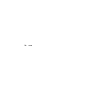 <../images/WinXP/ScreenShots/netlogin.jpg>
<../images/WinXP/ScreenShots/netlogin.jpg>
NetMeeting Remote Desktop Sharing
Enables a user to access your computer using NetMeeting. This may create a BIG open door for the unwanted. If you are paranoid about security, disable this function. Even if you were not worried, I would still get rid of it.
Default
XP Home: Manual
Default XP Pro: Manual
Safe Setting: Disabled
Log on as: Local System account (with permission to interact with desktop)
Dependencies:
What service NetMeeting Remote Desktop Sharing needs to function properly:
None
What other service require NetMeeting Remote Desktop Sharing to function properly:
None
Network Connections
Required for managing network connectivity. Set to disabled if you have no network or you do not toy with the configurations a lot. If your internet connectivity no longer operates after disabling this function, set it back to Automatic! Note: While disabling this service, you will no longer see the system tray icon (lower right) displayed, even for modem connections. Connectivity, however, still exists even on incoming shared network drives.
Default
XP Home: Manual
Default XP Pro: Manual
Safe Setting: Manual
Log on as: Local System account (with permission to interact with desktop)
Dependencies:
What service Network Connections needs to function properly:
Remote Procedure Call (RPC)
What other service require Network Connections to function properly:
Internet Connection Firewall (ICF) / Internet Connection Sharing (ICS)
Network DDE
I have not found a good use for this service. Unless you use remote ClipBook, disable it. This uses about 1.5 MB idle.
Default
XP Home: Manual
Default XP Pro: Manual
Safe Setting: Disabled
Log on as: Local System account
Dependencies:
What service Network DDE needs to function properly:
Network DDE DSDM
What other service require Network DDE to function properly:
ClipBook
Network DDE DSDM
I have not found a good use for this service. Unless you use remote ClipBook, disable it.
Default
XP Home: Manual
Default XP Pro: Manual
Safe Setting: Disabled
Log on as: Local System account
Dependencies:
What service Network DDE DSDM needs to function properly:
None
What other services require Network DDE DSDM to function properly:
Network DDE
ClipBook
Network Location Awareness (NLA)
This service is required for use with the Internet Connection Sharing service (server only).
Default
XP Home: Manual
Default XP Pro: Manual
Safe Setting: Manual
Log on as: Local System account
Dependencies:
What services Network Location Awareness (NLA) needs to function properly:
AFD Networking Support Environment
NetBIOS over TCP/IP
TCP/IP Protocol Driver
IPSEC driver
What other service require Network Location Awareness (NLA) to function properly:
Internet Connection Firewall (ICF) / Internet Connection Sharing (ICS)
NT LM Security Support Provider
Manages local system security information on the computer. You need this service if you are running Message Queuing or Telnet server.
Default
XP Home: Manual
Default XP Pro: Manual
Safe Setting: Manual
Log on as: Local System account
Dependencies:
What service NT LM Security Support Provider needs to function properly:
None
What other services require NT LM Security Support Provider to function properly:
Message Queuing
Message Queuing Triggers
Telnet
Performance Logs and Alerts
Collect performance data on a schedule and send the information to a log or trigger an alert. This may be a super geek tool, but I feel that the overhead associated with it is not worth the benefit. You decide.
Default
XP Home: Manual
Default XP Pro: Manual
Safe Setting: Disabled
Log on as: NT AUTHORITY\NetworkService
Dependencies:
What service Performance Logs and Alerts needs to function properly:
None
What other service require Performance Logs and Alerts to function properly:
None
Plug and Play
This service is the heart and soul of the Plug and Play environment. I do not recommend disabling this service, but if you want to, you are on your own. Take note: UPnP is NOT PnP. UPnP is for connectivity on networks via TCP/IP to devices, such as scanners or printers. Your sound card is PnP. Do NOT disable Plug and Play service.
Default
XP Home: Automatic
Default XP Pro: Automatic
Safe Setting: Automatic
Log on as: Local System account
Dependencies:
What service Plug and Play needs to function properly:
None
What other services require Plug and Play to function properly:
Fax Service
Logical Disk Manager
Logical Disk Manager Administrative Service
Logical Disk Manager Administrative Service
Messenger
Smart Card
Telephony
Fax Service
Remote Access Auto Connection Manager
Remote Access Connection Manager
Internet Connection Firewall (ICF) / Internet Connection Sharing (ICS)
Remote Access Auto Connection Manager
Windows Audio
Portable Media Serial Number
Retrieves serial numbers from portable music players connected to your computer. I have not really found a good reason to keep this service always running. I am not aware of anything that actually requires it. Disable it unless something of yours ceases to function properly, such as Windows Media Player, Microsoft's integration with "Digital Rights Management" and copy protection.
Default
XP Home: Automatic
Default XP Pro: Automatic
Safe Setting: Disabled
Log on as: Local System account
Dependencies:
What service Portable Media Serial Number needs to function properly:
None
What other service require Portable Media Serial Number to function properly:
None
Print Spooler
Queues up print jobs for later printing. This service is required if you have printers, even if they are network printers. If this does not fit your needs, disable it. You will save about 3.8 MB by making this service go away. Your printers will still be "installed" if you disable this service, but not visible in the printers folder. After restarting Print Spooler, they will reappear and be available for use. I place this service into manual mode and only start it up when printing is required. In manual mode, the service will not automatically start at boot time.
Default
XP Home: Automatic
Default XP Pro: Automatic
Safe Setting: Automatic
Log on as: Local System account (with permission to interact with desktop)
Dependencies:
What service Print Spooler needs to function properly:
Remote Procedure Call (RPC)
What other services require Print Spooler to function properly:
Fax Service
TCP/IP Printer Server
Protected Storage
Allows for the saving of local passwords or even web sites information (AutoComplete). This service is set to Automatic by default. Due to security reasons, I recommend leaving this "feature" disabled to make things all that much more difficult to steal vital information if you do not "save" it. On the other hand, you may need this service to manage private keys for encryption purposes. If so, leave this service on automatic to ensure the "higher" security settings you choose work. If you disable this service, you will no longer have any of your passwords saved, no matter how many times you click the box. If you enjoy having your passwords saved in applications like Outlook or Dial up networking or you are connecting to the internet via a domain controller/server that requires authentication, set this service to Automatic.
Default
XP Home: Automatic
Default XP Pro: Automatic
Safe Setting: Automatic
Log on as: Local System account (with permission to interact with desktop)
Dependencies:
What service Protected Storage needs to function properly:
Remote Procedure Call (RPC)
What other service require Protected Storage to function properly:
None
QoS RSVP
Provides traffic control on a network using IPSEC and applications that support QoS, and have an adapter that supports it <../AskBV/askBV.htm>. The QoS Packet Driver installs by default on any TCP/IP connections. I recommend uninstalling it if it is not needed on your network. As far as I can tell, you also need an ACS Server (Provided with Windows 2000 Server and Advanced Server) for the QoS Packet Scheduler and Applications to request the needed bandwidth. Since my network is not straining under any load, this is rather pointless. You may require this service to be placed on Automatic if you use Windows Media Player or NetMeeting. Take note: Some people (as I did before I completed extensive research on this) reported that QoS uses 20% of your bandwidth and does not allow any activity, regardless. This is false. For more information, please view this KB article from Microsoft (I normally do not post links to them, but this warrants it):
<https://support.microsoft.com/default.aspx?scid=kb;EN-US;q316666>
Regardless, if you uninstall the packet scheduler, no "bandwidth" is still reserved.
Default
XP Home: Manual
Default XP Pro: Manual
Safe Setting: Disabled
Log on as: Local System account
Dependencies:
What services QoS RSVP needs to function properly:
AFD Networking Support Environment
Remote Procedure Call (RPC)
NetBIOS over TCP/IP
TCP/IP Protocol Driver
IPSEC driver
What other service require QoS RSVP to function properly:
None
Remote Access Auto Connection Manager
Creates a connection to a network when a program requests a remote address. This service may be required for your internet connection. If things cease to function after disabling this service, put it to automatic. Note: you may require this service for some direct cable or DSL providers and connections, depending on how they implement their logon process. If your Dial-up, cable or DSL internet access no longer functions properly with this service disabled, place this service into automatic. If you use a hardware gateway or router, this service is not required.
Default
XP Home: Manual
Default XP Pro: Manual
Safe Setting: Manual
Log on as: Local System account
Dependencies:
What services Remote Access Auto Connection Manager needs to function properly:
Remote Access Connection Manager
Telephony
Plug and Play
Remote Procedure Call (RPC)
Telephony
Plug and Play
Remote Procedure Call (RPC)
What other service require Remote Access Auto Connection Manager to function properly:
None
Remote Access Connection Manager
Creates a network connection. This service is required if you use Internet Connection Sharing. If things cease to function after disabling this service, put it to automatic. Note: you may require this service for some direct cable or DSL providers and connections, depending on how they implement their logon process. If your Dial-up, cable or DSL internet access no longer functions properly with this service disabled, place this service into automatic. If you use a hardware gateway or router, this service is not required.
Default
XP Home: Manual
Default XP Pro: Manual
Safe Setting: Manual
Log on as: Local System account
Dependencies:
What services Remote Access Connection Manager needs to function properly:
Telephony
Plug and Play
Remote Procedure Call (RPC)
What other services require Remote Access Connection Manager to function properly:
Internet Connection Firewall (ICF) / Internet Connection Sharing (ICS)
Remote Access Auto Connection Manager
Remote Desktop Help Session Manager
Manages and controls Remote Assistance. If you do not want or need to use this feature, disable it. In an idle state, this service sucks up 3.4 MB to 4 MB of RAM.
Default
XP Home: Manual
Default XP Pro: Manual
Safe Setting: Disabled
Log on as: Local System account
Dependencies:
What service Remote Desktop Help Session Manager needs to function properly:
Remote Procedure Call (RPC)
What other service require Remote Desktop Help Session Manager to function properly:
None
Remote Procedure Call (RPC)
This service is rather vital. Practically everything depends on this service to be running. This is also the only service that you cannot disable via the Services MMC. Previously, if you disabled this service in Windows 2000 <../WIN2K/win2k.htm>, your computer would become unbootable. What I am trying to tell you is leave this service on automatic and absolutely DO NOT disable it </AskBV/XP25.htm>. If, for whatever reason, the service became disabled and you can no longer boot your system, please read the information here </AskBV/2k4.htm> for a way to fix it.
Recent virus activity has prompted me to post additional information regarding Remote Procedure Call and automatic shutdowns </AskBV/tech10.htm>. Please ensure you read all the information I have available to ensure you are not affected by this latest internet threat.
Default
XP Home: Automatic
Default XP Pro: Automatic
Safe Setting: Automatic
Log on as: Local System account (and cannot be changed)
Dependencies:
What service Remote Procedure Call (RPC) needs to function properly:
None
What other services require Remote Procedure Call (RPC) to function properly:
Background Intelligent Transfer Service
COM+ Event System
System Event Notification
COM+ System Application
Cryptographic Services
Distributed Link Tracking Client
Distributed Transaction Coordinator
Message Queuing
Message Queuing Triggers
Error Reporting Service
Fax Service
Help and Support
Human Interface Device Access
IIS Admin
FTP Publishing Service
Simple Mail Transport Protocol (SMTP)
World Wide Web Publishing Service
Indexing Service
IPSEC Services
Logical Disk Manager
Logical Disk Manager Administrative Service
Logical Disk Manager Administrative Service
Message Queuing
Message Queuing Triggers
Messenger
MS Software Shadow Copy Provider
Network Connections
Internet Connection Firewall (ICF) / Internet Connection Sharing (ICS)
Print Spooler
Fax Service
TCP/IP Printer Server
Protected Storage
QoS RSVP
Remote Desktop Help Session Manager
Remote Registy
Removable Storage
RIP Listener
Routing and Remote Access
Security Accounts Manager
Distributed Transaction Coordinator
Message Queuing
Message Queuing Triggers
IIS Admin
FTP Publishing Service
Simple Mail Transport Protocol (SMTP)
World Wide Web Publishing Service
Shell Hardware Detection
System Restore Service
Task Scheduler
Telephony
Fax Service
Remote Access Auto Connection Manager
Remote Access Connection Manager
Internet Connection Firewall (ICF) / Internet Connection Sharing (ICS)
Remote Access Auto Connection Manager
Telnet
Terminal Services
Fast User Switching Compatibility
Upload Manager
Volume Shadow Copy
Windows Audio
Windows Image Acquisition (WIA)
Windows Installer
Windows Management Instrumentation
Wireless Zero Configuration
WMI Performance Adapter
Remote Procedure Call (RPC) Locator
Manages the RPC name service database. I have not found a reason to keep this service running. However, if something on your network breaks after you disable this service, put it back to manual. About 1.2 MB of RAM is in use with this service.
Default
XP Home: Manual
Default XP Pro: Manual
Safe Setting: Manual
Log on as: NT AUTHORITY\NetworkService
Dependencies:
What service Remote Procedure Call (RPC) Locator needs to function properly:
Workstation
What other service require Remote Procedure Call (RPC) Locator to function properly:
None
Remote Registry Service
This feature is not available on Windows XP Home. This is one of those not needed services. One of the first I disable. If you are paranoid about security, disable this service. Even if you are not or do not care, disable it anyway.
Default
XP Home: Not Available
Default XP Pro: Automatic
Safe Setting: Disabled
Log on as: NT AUTHORITY\LocalService
Dependencies:
What service Remote Registry Service needs to function properly:
Remote Procedure Call (RPC)
What other service require Remote Registry Service to function properly:
None
Removable Storage
Used for managing removable media. Disable this service if you do not have items like tape backup devices, etc. If your CD ROM / DVD drive starts acting funny, (no auto play, etc) place this service into automatic. Normally, this service does not need to be running and you will not miss any of its functionality.
Default
XP Home: Manual
Default XP Pro: Manual
Safe Setting: Manual
Log on as: Local System account
Dependencies:
What service Removable Storage needs to function properly:
Remote Procedure Call (RPC)
What other service require Removable Storage to function properly:
None
RIP Listener
This feature is not available on Windows XP Home or installed by default on Windows XP Pro, but if needed, you may install it later off the Windows XP CD. If you do not know what RIP protocol is, you do not need this service installed. :)
Default
XP Home: Not Available
Default XP Pro: Not Installed
Safe Setting: Not Installed
Log on as: Local System account
Dependencies:
What service RIP Listener needs to function properly:
Remote Procedure Call (RPC)
What other service require RIP Listener to function properly:
None
Routing and Remote Access
Allows computers to dial in to the local computer through a modem (or other devices) to access the local network using a standard or VPN connection. Unless you require this functionality, disable it for security reasons. Upon enabling this service, "Incoming Connections" icon will be available in the "Network Connections" control panel.
Default
XP Home: Disabled
Default XP Pro: Manual
Safe Setting: Disabled
Log on as: Local System account
Dependencies:
What services Routing and Remote Access needs to function properly:
NetBIOSGroup
NetBIOS Interface
Remote Procedure Call (RPC)
What other service require Routing and Remote Access to function properly:
None
Secondary Logon
Enables starting processes under alternate credentials. I have never found a reason to keep this service running. I have always considered "Alternate Credentials" someone other than me! Not my idea of fun... Really, though, it allows a "limited user" account to start an application or process with higher privileges, such as the Administrator account or another user. You can also have a privileged user start an application or process with limited privileged account. If you right-click a file, the menu will display "Run As" option. If you disable this service, that function will no longer be available.
Default
XP Home: Automatic
Default XP Pro: Automatic
Safe Setting: Disabled
Log on as: Local System account (with permission to interact with desktop)
Dependencies:
What service Secondary Logon needs to function properly:
None
What other service require Secondary Logon to function properly:
None
Security Accounts Manager
Like Protected Storage, it saves profile and security information for local users. This service is required for IIS Admin. If you have ever used the Group Policy Editor (gpedit.msc) to modify your settings, you need to keep this service running; otherwise, your modifications will not apply. For "Safe" configurations, place this into automatic.
Default
XP Home: Automatic
Default XP Pro: Automatic
Safe Setting: Automatic
Log on as: Local System account
Dependencies:
What service Security Accounts Manager needs to function properly:
Remote Procedure Call (RPC)
What other services require Security Accounts Manager to function properly:
Distributed Transaction Coordinator
Message Queuing
Message Queuing Triggers
IIS Admin
FTP Publishing Service
Simple Mail Transport Protocol (SMTP)
World Wide Web Publishing Service
Server
Used for file and print sharing from your computer or Message Queuing. For security purposes, you may disable this service if you do not require local printers and files shared across your network. Connectivity, however, still exists even on incoming shared network drives. Workstation needs to be running to connect to another computer that has the files you are looking for. Note: If you disable File and Print sharing, the Server Service may disappear from the Services listing. Just enable File and Print sharing again and the Server Service will return.
Default
XP Home: Automatic
Default XP Pro: Automatic
Safe Setting: Disabled
Log on as: Local System account
Dependencies:
What service Server needs to function properly:
None
What other services require Server to function properly:
Computer Browser
Message Queuing
Message Queuing Triggers
Shell Hardware Detection
Used for the auto play of devices like memory cards, CD drives, etc. Also, set to automatic if you are experiencing problems with laptop docking stations. In "My Computer," you may not see your hardware (example: DVD drive) displayed as a "DVD Drive" if this service is disabled. However, all functionality still exists. In addition, when checking the properties of an "auto play" device, such as a DVD drive, you will not have an auto play tab displayed or available. This service also allows the option of selecting what action you wish to take with a particular "type" of file. If you enjoy the auto play function of CD's and DVD's after inserting them into your drive, leave this service on automatic.
Default
XP Home: Automatic
Default XP Pro: Automatic
Safe Setting: Automatic
Log on as: Local System account
Dependencies:
What service Shell Hardware Detection needs to function properly:
Remote Procedure Call (RPC)
What other service require Shell Hardware Detection to function properly:
None
Simple Mail Transport Protocol (SMTP)
This feature is not available on Windows XP Home or installed by default on Windows XP Pro, but if needed, you may install it later off the Windows XP CD. This service supports the use of a local (outbound) E-Mail server.
Default
XP Home: Not Available
Default XP Pro: Not Installed
Safe Setting: Not Installed
Log on as: Local System account
Dependencies:
What services Simple Mail Transport Protocol (SMTP) needs to function properly:
Event Log
IIS Admin
Remote Procedure Call (RPC)
Security Accounts Manager
Remote Procedure Call (RPC)
What other service require Simple Mail Transport Protocol (SMTP) to function properly:
None
Simple TCP/IP Services
This service does not install by default, but if needed, you may install it later off the Windows XP CD. This service supports some old school UNIX networking services.
Default
XP Home: Not Installed
Default XP Pro: Not Installed
Safe Setting: Not Installed
Log on as: Local System account
Dependencies:
What service Simple TCP/IP Services needs to function properly:
AFD Networking Support Environment
What other service require Simple TCP/IP Services to function properly:
None
Smart Card
Supports the use of a Smart Card for local or network computer authentication. If you do not have a "Smart Card," or you do not know what a Smart Card is, you do not need this service running. Save the 1.1 MB to 1.4 MB of RAM this service uses.
Default
XP Home: Manual
Default XP Pro: Manual
Safe Setting: Disabled
Log on as: NT AUTHORITY\LocalService
Dependencies:
What service Smart Card needs to function properly:
Plug and Play
What other service require Smart Card to function properly:
None
Smart Card Helper
Supports the use of a Smart Card for local or network computer authentication. If you do not have a "Smart Card," you do not need this service running.
Default
XP Home: Manual
Default XP Pro: Manual
Safe Setting: Disabled
Log on as: NT AUTHORITY\LocalService
Dependencies:
What service Smart Card Helper needs to function properly:
None
What other service require Smart Card Helper to function properly:
None
SNMP Service
This service does not install by default, but if needed, you may install it later off the Windows XP CD. This service supports the use of networking equipment that uses SNMP as a mode of remote management.
Default
XP Home: Not Installed
Default XP Pro: Not Installed
Safe Setting: Not Installed
Log on as: Local System account
Dependencies:
What service SNMP Service needs to function properly:
Event Log
What other service require SNMP Service to function properly:
None
SNMP Trap Service
This service does not install by default, but if needed, you may install it later off the Windows XP CD. As above, this supports the use of networking equipment that uses SNMP as a mode of management.
Default
XP Home: Not Installed
Default XP Pro: Not Installed
Safe Setting: Not Installed
Log on as: NT AUTHORITY\LocalService
Dependencies:
What service SNMP Trap Service needs to function properly:
Event Log
What other service require SNMP Trap Service to function properly:
None
SSDP Discovery Service
Used to locate UPnP devices on your home network. Used in conjunction with Universal Plug and Play Device Host, it detects and configures UPnP devices on your home network. For security reasons and for the fact that I doubt that you have any of these devices, disable this service. If any EXTERNAL device does not function because of this service being disabled, place it back in to automatic. MSN Messenger uses this service in conjunction with supported UPnP devices, to provide support for networks behind a NAT firewall or router. Also, if you are experiencing difficulty connecting to multiplayer games that use DirectX(7,8,9), place this service to automatic and ensure you download all security updates. The problem that I have found with this service is that it broadcasts UDP port 1900 "a lot." If you notice plenty of network activity even though nothing is happening, this service is sometimes the cause. Take note: UPnP is NOT PnP. UPnP is for connectivity on networks via TCP/IP to devices, such as scanners or printers. Your sound card is PnP. Do NOT disable Plug and Play service.
Default
XP Home: Manual
Default XP Pro: Manual
Safe Setting: Disabled
Log on as: NT AUTHORITY\LocalService
Dependencies:
What service SSDP Discovery Service needs to function properly:
None
What other service require SSDP Discovery Service to function properly:
Universal Plug and Play Device Host
System Event Notification
Used in conjunction with COM+ Event System, this service notifies particular services when system events, such as logon and power events occur. I doubt the average user really cares about this. I have also not seen any applications that use this. You will receive, in the Event Log, an entry complaining about not having this service running if disabled. I have yet to find a side effect, though. For a "safe" configuration, leave this service on automatic.
Default
XP Home: Automatic
Default XP Pro: Automatic
Safe Setting: Automatic
Log on as: Local System account
Dependencies:
What services System Event Notification needs to function properly:
COM+ Event System
Remote Procedure Call (RPC)
What other service require System Event Notification to function properly:
None
System Restore Service
Read all of this before disabling! This service creates system snap shots or restores a point for returning to later. This is the OTHER service that is a massive resource hog. Indexing Service is number one. Every time you install a program or new driver, and on a schedule, this service creates a "restore point" to roll back to if a problem occurs. This service would have been nice in the Windows 95 days due to plenty of problems occurring (new DirectX version every 15 minutes) but not required for the "much" more stable Windows XP. This is the FIRST thing that I get rid of on a clean installation. I feel it is faster and less hassle to just install clean. A rather GOOD (and possibly the only) reason to use this "feature" is to roll back your OS after installing an unknown program or testing software. For example, if you use BETA software of any kind. NOTE: If you disable this service, your previous "restore points" will delete. If, for whatever reason, you do not want this to happen, do not disable this service. By default, System Restore Service uses a LARGE amount of disk space to store rollback points. On large hard drives, this could be well over 10 to 20 GB.
Default
XP Home: Automatic
Default XP Pro: Automatic
Safe Setting: Disabled
Log on as: Local System account
Dependencies:
What service System Restore Service needs to function properly:
Remote Procedure Call (RPC)
What other service require System Restore Service to function properly:
None
Task Scheduler
You use this service to schedule maintenance, Microsoft Backup sessions, or maybe even Auto Update. I do everything manually, to avoid having this service running all the time. Some third party software may require this service to be active for automated functions, such as virus scanners, system maintenance tools, and automatic patch/driver lookups. Take note: BootVis requires Task Scheduler and COM+ Event System to be running if you wish to take advantage of the "optimize system" function. Why may you need this service? It is due to the pre-fetching function built into Windows XP. Another Note: Pre-fetching only occurs on boot up and application start, so if you do not care about a few extra seconds of boot time, do not even bother with it and disable Task Scheduler. On some applications, the pre-fetching feature really does help. Only you can decide whether to use its functionality and if it helps in the performance of your system.
Default
XP Home: Automatic
Default XP Pro: Automatic
Safe Setting: Automatic
Log on as: Local System account (with permission to interact with desktop)
Dependencies:
What service Task Scheduler needs to function properly:
Remote Procedure Call (RPC)
What other service require Task Scheduler to function properly:
None
TCP/IP NetBIOS Helper Service
This feature provides legacy support for NetBIOS over TCP/IP. If your network does not use NetBIOS and / or WINS, disable this function.
Default
XP Home: Automatic
Default XP Pro: Automatic
Safe Setting: Disabled
Log on as: NT AUTHORITY\LocalService
Dependencies:
What service TCP/IP NetBIOS Helper Service needs to function properly:
AFD Networking Support Environment
NetBIOS over TCP/IP
TCP/IP Protocol Driver
IPSEC driver
What other service require TCP/IP NetBIOS Helper Service to function properly:
None
TCP/IP Printer Server
This service does not install by default, but if needed, you may install it later off the Windows XP CD. Used for setting up a local UNIX print server. If you do not need this function, leave it uninstalled.
Default
XP Home: Not Installed
Default XP Pro: Not Installed
Safe Setting: Not Installed
Log on as: Local System account
Dependencies:
What services TCP/IP Print Server needs to function properly:
Print Spooler
Remote Procedure Call (RPC)
TCP/IP Protocol Driver
IPSEC driver
What other service require TCP/IP Print Server to function properly:
None
Telephony
Controls telephony devices on the local computer. This service is required for dial-up modem connectivity. Note: you may require this service for some direct cable or DSL providers, depending on how they implement their logon process or some AOL functionality, depending on software used. If Dial-up, cable or DSL internet access no longer functions properly with this service disabled, place it into automatic. If you are connecting via a hardware router or gateway, this service is not needed.
Default
XP Home: Manual
Default XP Pro: Manual
Safe Setting: Manual
Log on as: Local System account
Dependencies:
What services Telephony needs to function properly:
Plug and Play
Remote Procedure Call (RPC)
What other services require Telephony to function properly:
Fax Service
Remote Access Auto Connection Manager
Remote Access Connection Manager
Internet Connection Firewall (ICF) / Internet Connection Sharing (ICS)
Remote Access Auto Connection Manager
Telnet
This service is not available on Windows XP Home. It allows remote login to the local computer via the telnet function. For security reasons, disable this unless you specifically require its functionality. You will save about 2 MB of RAM by plugging this security hole.
Default
XP Home: Not Available
Default XP Pro: Manual
Safe Setting: Disabled
Log on as: Local System account
Dependencies:
What services Telnet needs to function properly:
NT LM Security Support Provider
Remote Procedure Call (RPC)
TCP/IP Protocol Driver
IPSEC driver
What other service require Telnet to function properly:
None
Terminal Services
Allows remote login to the local computer. This service is required for Fast User Switching, Remote Desktop Server and Remote Assistance. You will not be able to view who is logged on to a particular computer by viewing the "user" tab located in the Task Manager if this service is disabled. For security reasons, disable this unless you specifically require its functionality. For some reason, start this service to install Norton 2003.
Default
XP Home: Manual
Default XP Pro: Manual
Safe Setting: Manual
Log on as: Local System account
Dependencies:
What service Terminal Services needs to function properly:
Remote Procedure Call (RPC)
What other service require Terminal Services to function properly:
Fast User Switching Compatibility
Themes
Used to display all those new XP themes and colors on your desktop. If memory conscious and does not care about the "new" XP look, disable this service to save RAM. I have observed between 4 MB to 12 MB of RAM used for the new themes.
Default
XP Home: Automatic
Default XP Pro: Automatic
Safe Setting: Automatic
Log on as: Local System account
Dependencies:
What service Themes needs to function properly:
None
What other service require Themes to function properly:
None
Uninterruptible Power Supply
I have not found a need for this. My UPS that connects via USB does NOT need this service to run. However, some APC UPS install a totally different service for communication. Windows Update also has a "patch" for the UPS service. Some UPS connected via serial port may require this service to be running.
Default
XP Home: Manual
Default XP Pro: Manual
Safe Setting: Disabled
Log on as: NT AUTHORITY\LocalService
Dependencies:
What service Uninterruptible Power Supply needs to function properly:
None
What other service require Uninterruptible Power Supply to function properly:
None
Universal Plug and Play Device Host
Used in conjunction with SSDP Discovery Service, it detects and configures UPnP devices on your home network. For security reasons and for the fact that I doubt that you have any of these devices, disable this service. If any EXTERNAL device does not function because of this service being disabled, place it back in to automatic. MSN Messenger uses this service in conjunction with supported UPnP devices, to provide support for networks behind a NAT firewall or router. Also, if you are experiencing difficulty connecting to multiplayer games that use DirectX(7,8,9), place this service to automatic and ensure you download all security updates. Furthermore, if you use Internet Connection Sharing and wish to make use of the "allow others to modify this connection" feature, enable UPnP. Take note: UPnP is NOT PnP. UPnP is for connectivity on networks via TCP/IP to devices, such as scanners or printers. Your sound card is PnP. Do NOT disable Plug and Play service.
Default
XP Home: Manual
Default XP Pro: Manual
Safe Setting: Disabled
Log on as: NT AUTHORITY\LocalService
Dependencies:
What service Universal Plug and Play Device Host needs to function properly:
SSDP Discovery Service
What other service require Universal Plug and Play Device Host to function properly:
None
Upload Manager
This service sends driver information to Microsoft to track availability of driver information. This service is not required for basic File and Print sharing. I have yet to find a need for this service, nor do I wish to send my hardware information to Microsoft.
Default
XP Home: Automatic
Default XP Pro: Automatic
Safe Setting: Disabled
Log on as: Local System account
Dependencies:
What service Upload Manager needs to function properly:
Remote Procedure Call (RPC)
What other service require Upload Manager to function properly:
None
Volume Shadow Copy
Used in conjunction with the MS Software Shadow Copy Provider service. Microsoft Backup also uses these services. You will receive, in the Event Log, an entry complaining about not having this service running if disabled. I have yet to find a side effect, though. If you do not like the errors, place it in manual. By taking it out of automatic, you will save about 3.0 MB of memory.
Default
XP Home: Manual
Default XP Pro: Manual
Safe Setting: Manual
Log on as: Local System account
Dependencies:
What service Volume Shadow Copy needs to function properly:
Remote Procedure Call (RPC)
What other service require Volume Shadow Copy to function properly:
None
WebClient
I have not found a reason to have this service running. I have a hunch that this is going to be required for Microsoft's ".Net Software as a service." For security reasons, I recommend for this service to be disabled. If some MS products, such as MSN Explorer, Media Player, NetMeeting or Messenger fail to provide a particular function, try to enable this service to see if it is "required" for your configuration.
Default
XP Home: Automatic
Default XP Pro: Automatic
Safe Setting: Disabled
Log on as: NT AUTHORITY\LocalService
Dependencies:
What service WebClient needs to function properly:
WebDav Client Redirector
What other service require WebClient to function properly:
None
Windows Audio
This service is required if you wish to hear any audio at all. If your computer does not have a sound card, disable this service.
Default
XP Home: Automatic
Default XP Pro: Automatic
Safe Setting: Automatic
Log on as: Local System account
Dependencies:
What services Windows Audio needs to function properly:
Plug and Play
Remote Procedure Call (RPC)
What other service require Windows Audio to function properly:
None
Windows Image Acquisition (WIA)
Used for some scanners, web cams, and cameras. If, after disabling this service, your scanner or camera fails to function properly, enable this service by placing it into automatic.
Default
XP Home: Manual
Default XP Pro: Manual
Safe Setting: Manual
Log on as: Local System account
Dependencies:
What service Windows Image Acquisition (WIA) needs to function properly:
Remote Procedure Call (RPC)
What other service require Windows Image Acquisition (WIA) to function properly:
None
Windows Installer
This service is required for software applications that install using MSI files. If no applications that you have will install properly or you get an error that involves "RPC Service," place this service in to Automatic or Manual. Only disable this service after you have completed installation of your applications, mainly Office and such. I am not aware how many Games actually use MSI Files. In an idle state, this service uses about 3.4 MB of RAM. Put it to manual to save that amount.
Default
XP Home: Manual
Default XP Pro: Manual
Safe Setting: Manual
Log on as: Local System account (with permission to interact with desktop)
Dependencies:
What service Windows Installer needs to function properly:
Remote Procedure Call (RPC)
What other service require Windows Installer to function properly:
None
Windows Management Instrumentation
This service is required if you want to see the "Dependencies" tab in service configuration and you want everything to go smoothly. I do not recommend disabling this service as strange things may start to happen.
Default
XP Home: Automatic
Default XP Pro: Automatic
Safe Setting: Automatic
Log on as: Local System account (with permission to interact with desktop)
Dependencies:
What services Windows Management Instrumentation needs to function properly:
Event Log
Remote Procedure Call (RPC)
What other service require Windows Management Instrumentation to function properly:
None
Windows Management Instrumentation Driver Extension
This feature is not available on Windows XP Home. This service is not as vital as Windows Management Instrumentation, but I recommend leaving this service in manual.
Default
XP Home: Not Available
Default XP Pro: Manual
Safe Setting: Manual
Log on as: Local System account (with permission to interact with desktop)
Dependencies:
What service Windows Management Instrumentation Driver Extension needs to function properly:
None
What other service require Windows Management Instrumentation Driver Extension to function properly:
None
Windows Time
Automatically sets your clock by contacting a server (Microsoft's server by default) on the internet. Great idea if your network connects to the internet 24/7. The Event Log fills up with "cannot find server" messages on a non-dedicated setup, though. After successful synchronizing, this service will not attempt to do it again for 7 days, meanwhile, taking up resources. You may also need Task Scheduler running. You may choose to set your clock manually on a dial up connection, but with a 24/7 broadband setup, this could keep you on time for work. Note: as mentioned, "time.windows.com" is the default server for synchronization. For those privacy conscious people that prefer to connect to a government site rather then MS, use "time.nist.gov."
Default
XP Home: Automatic
Default XP Pro: Automatic
Safe Setting: Disabled
Log on as: Local System account
Dependencies:
What service Windows Time needs to function properly:
None
What other service require Windows Time to function properly:
None
Wireless Zero Configuration
Provides automatic configuration for wireless network devices and connection quality feedback. If you do not have any wireless network devices in use on the local system, disable this service. You may require this service for connectivity with some "hot sync" software for a PDA, laptop or other portable computer
Default
XP Home: Automatic
Default XP Pro: Automatic
Safe Setting: Disabled
Log on as: Local System account
Dependencies:
What services Wireless Zero Configuration needs to function properly:
NDIS Usermode I/O Protocol
Remote Procedure Call (RPC)
What other service require Wireless Zero Configuration to function properly:
None
WMI Performance Adapter
I have not found a use for this service. Save the 2.5 MB to 6 MB of memory, this service consumes.
Default
XP Home: Manual
Default XP Pro: Manual
Safe Setting: Disabled
Log on as: Local System account
Dependencies:
What service WMI Performance Adapter needs to function properly:
Remote Procedure Call (RPC)
What other service require WMI Performance Adapter to function properly:
None
Workstation
Used to connect local computer to remote computers. Examples may include local network connectivity and File and Print sharing. Many services depend on Workstation to be functioning. Leave it on automatic for safe configurations.
Default
XP Home: Automatic
Default XP Pro: Automatic
Safe Setting: Automatic
Log on as: Local System account
Dependencies:
What service Workstation needs to function properly:
None
What other services require Workstation to function properly:
Alerter
Background Intelligent Transfer Service
Computer Browser
Messenger
Net Logon
Remote Procedure Call (RPC) Locator
World Wide Web Publishing Service
This feature is not available on Windows XP Home or installed by default on Windows XP Pro, but if needed, you may install it later off the Windows XP CD. Used for setting up a local web server. If you do not need this function, leave it uninstalled, mainly because this service requires IIS Admin to be running and IIS has been "popular" for crackers to break.
Default
XP Home: Not Available
Default XP Pro: Not Installed
Safe Setting: Not Installed
Log on as: Local System account
Dependencies:
What services World Wide Web Publishing Service needs to function properly:
IIS Admin
Remote Procedure Call (RPC)
Security Accounts Manager
Remote Procedure Call (RPC)
What other service require World Wide Web Publishing Service to function properly:
None
|