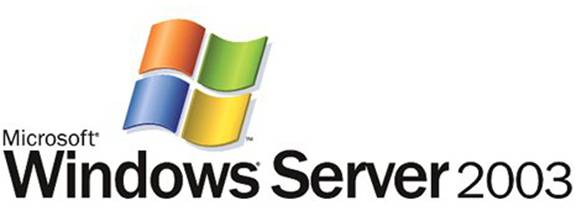
Best Practice Guide for Securing Active Directory Installations
Developed by the Windows Server Content GroupThe information contained in this document represents the current view of Microsoft Corporation on the issues discussed as of the date of publication. Because Microsoft must respond to changing market conditions, it should not be interpreted to be a commitment on the part of Microsoft, and Microsoft cannot guarantee the accuracy of any information presented after the date of publication.
This White Paper is for informational purposes only. MICROSOFT MAKES NO WARRANTIES, EXPRESS, IMPLIED OR STATUTORY, AS TO THE INFORMATION IN THIS DOCUMENT.
Complying with all applicable copyright laws is the responsibility of the user. Without limiting the rights under copyright, no part of this document may be reproduced, stored in or introduced into a retrieval system, or transmitted in any form or by any means (electronic, mechanical, photocopying, recording, or otherwise), or for any purpose, without the express written permission of Microsoft Corporation.
Microsoft may have patents, patent applications, trademarks, copyrights, or other intellectual property rights covering subject matter in this document. Except as expressly provided in any written license agreement from Microsoft, the furnishing of this document does not give you any license to these patents, trademarks, copyrights, or other intellectual property.
Unless otherwise noted, the example companies, organizations, products, domain names, e-mail addresses, logos, people, places and events depicted herein are fictitious, and no association with any real company, organization, product, domain name, e-mail address, logo, person, place or event is intended or should be inferred.
2003 Microsoft Corporation. All rights reserved.
Microsoft, Windows, Windows NT, MS-DOS, JScript,
Active Directory, Microsoft Office, Visual Basic, and Microsoft Press are
either registered trademarks or trademarks of Microsoft Corporation in the
The names of actual companies and products mentioned herein may be the trademarks of their respective owners.
TOC \o
"1-2" \h \z Contents PAGEREF _Toc53292005 \h ii
Introduction PAGEREF _Toc53292006 \h iii
Scope
of This Guide PAGEREF _Toc53292007 \h iv
Chapter
1: Planning In-Depth Active Directory Security PAGEREF _Toc53292008 \h
Overview
of the Role of Active Directory in Secure Access PAGEREF _Toc53292009 \h
Planning
for Active Directory Security-in-Depth PAGEREF _Toc53292010 \h
Deployment
Scenarios for Domain Controllers
in a Secure Network Operating System PAGEREF _Toc53292011 \h
Security
Planning Through Threat Analysis PAGEREF _Toc53292012 \h
Chapter
2: Establishing Secure Active Directory Boundaries PAGEREF _Toc53292013 \h
Specifying
Security and Administrative Boundaries PAGEREF _Toc53292014 \h
Selecting
an Active Directory Structure Based on Delegation Requirements PAGEREF _Toc53292015 \h
Establishing
Secure Collaboration with Other Forests PAGEREF _Toc53292016 \h
Recommendations:
Establishing Secure Active Directory Boundaries PAGEREF _Toc53292017 \h
Chapter
3: Deploying Secure Domain Controllers PAGEREF _Toc53292018 \h
Securing
the Domain Controller Build Environment PAGEREF _Toc53292019 \h
Establishing
Secure Domain Controller Build Practices PAGEREF _Toc53292020 \h
Maintaining
Physical Security PAGEREF _Toc53292021 \h
Recommendations:
Deploying Secure Domain Controllers PAGEREF _Toc53292022 \h
Chapter
4: Strengthening Domain and Domain Controller Policy Settings PAGEREF _Toc53292023 \h
Strengthening
Domain Policy Settings PAGEREF _Toc53292024 \h
Strengthening
Domain Controller Policy Settings PAGEREF _Toc53292025 \h
Applying
Selected Domain and Domain Controller Policy Settings PAGEREF _Toc53292026 \h
Reviewing
Audit Settings on Important Active Directory Objects PAGEREF _Toc53292027 \h
Recommendations:
Strengthening Domain
and Domain Controller Policy Settings PAGEREF _Toc53292028 \h
Chapter
5: Establishing Secure Administrative Practices PAGEREF _Toc53292029 \h
Establishing
Secure Service Administration Practices PAGEREF _Toc53292030 \h
Establishing
Secure Data Administration Practices PAGEREF _Toc53292031 \h
Recommendations:
Establishing Secure Administrative Practices PAGEREF _Toc53292032 \h
Chapter
6: Securing DNS PAGEREF _Toc53292033 \h
Deploying
Secure DNS PAGEREF _Toc53292034 \h
Non-Active
Directory-Integrated DNS Security PAGEREF _Toc53292035 \h
Recommendations:
Securing DNS PAGEREF _Toc53292036 \h
Appendix:
Procedures PAGEREF _Toc53292037 \h
Organizations require a network operating system (NOS) that provides secure network access to network data by authorized users and that rejects access by unauthorized users. For a Microsoft® Windows® Server 2003 NOS, the Active Directory® directory service provides many key components for authenticating users and for generating authorization data that controls access to network resources.
|
|
|
Note This guide is an update of the Best Practice Guide for Securing Active Directory Installations and Day-to-Day Operations: Part I that was written for deployments of Microsoft® Windows® 2000 Server. The information in this guide updates the security recommendations in the previous guide to incorporate the security improvements that are built into Windows Server 2003. Many of the recommendations that apply to Windows 2000 Server deployments are automatically included as features in Windows Server 2003. This guide does not include operations information. Microsoft intends to publish an update to the Active Directory Operations Guide for Windows 2000 Server, which will include information about day-to-day service operations for Windows Server 2003 deployments. |
A breach in Active Directory security can result in the loss of access to network resources by legitimate clients or in the inappropriate disclosure of potentially sensitive information. Such information disclosure affects data that is stored on network resources or in Active Directory. To avoid these situations, organizations need more extensive information and support to ensure enhanced security for their NOS environments. This guide addresses this need for organizations that have new, as well as existing, Active Directory deployments.
This guide contains recommendations for protecting domain controllers against known threats, establishing administrative policies and practices to maintain network security, and protecting DNS servers from unauthorized updates. It also provides guidelines for maintaining Active Directory security boundaries and securing Active Directory administration.
This guide also includes procedures for enacting these recommendations. For more information, see "Appendix: Procedures" later in this guide.
|
|
|
Note The recommendations and procedures in this guide have been tested in a lab to demonstrate that domain controllers that are built, configured, and administered in accordance with these recommendations can be deployed and operated in an efficient manner that enhances security. |
Although NOS security relies on secure design principles and operating practices for all components in the operating system, the scope of this guide is limited to recommendations for deploying and securing Active Directory domain controllers. Other security topics, such as planning for secure network connectivity and secure clients, are not addressed in this guide. For more information about planning for secure network connectivity and secure clients, see "Planning a Secure Environment," "Designing a Public Key Infrastructure " and "Planning a Smart Card Deployment" in Designing and Deploying Directory and Security Services of the Microsoft Windows Server 2003 Deployment Kit (or see "Planning a Secure Environment" on the Web at https://go.microsoft.com/fwlink/?LinkId=20374, "Designing a Public Key Infrastructure on the Web at https://go.microsoft.com/fwlink/?LinkId=4735, and "Planning a Smart Card Deployment" on the Web at https://go.microsoft.com/fwlink/?LinkId=4736).
The process flow that is described in this guide is designed to create a secure domain controller environment by providing guidelines for Active Directory deployment and administrative policies and practices. These guidelines can be applied to both new and existing Active Directory infrastructures. In addition, because Domain Name System (DNS) is an integral component of Active Directory, this guide also includes guidelines for administrative policies and practices for DNS on a domain controller. For more information, see "Securing DNS" later in this guide.
Figure 1
Figure 1 Process Flow for Securing Windows Server 2003 Active Directory
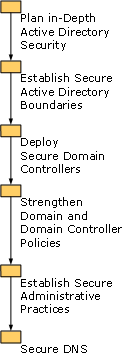
The goal of this guide is to assist organizations in enhancing the security of their Active Directory systems. Because any guide that addresses a general audience can provide only guidelines, in some instances these guidelines might conflict with the needs of an organization to lower costs, provide services and line-of-business applications, or maintain an information technology (IT) infrastructure. In such cases, an organization's security planning team can arrive at suitable tradeoffs by evaluating these other needs against the need for security.
In addition, the recommendations in this guide take into consideration how an organization's domain controllers are deployed. Domain controllers can be deployed in datacenters for enterprise intranets, in branch offices, and in datacenters for extranets. In some cases, the guidelines vary in accordance with special circumstances that are encountered in each environment.
This guide is intended primarily for IT planners, architects, and managers who are responsible for establishing Active Directory deployment and operations practices. As a result, this guide emphasizes the decision-making process, rather than procedures.
The information in this guide is presented as if the reader's organization is in the planning stage of its Active Directory deployment. However, this information can be equally beneficial to an organization that is reviewing its current Active Directory security practices.
The information in this guide focuses on security, and this guide should not be used as the sole reference for planning an Active Directory deployment. For a complete analysis of deployment and upgrade issues and for recommendations for planning, designing, and deploying an Active Directory infrastructure, see "Designing the Active Directory Logical Structure" in Designing and Deploying Directory and Security Services of the Windows Server 2003 Deployment Kit (or see "Designing the Active Directory Logical Structure" on the Web at https://go.microsoft.com/fwlink/?LinkId=4723).
You can proceed through your Active Directory security planning process in the order presented in this guide. Each phase of the Active Directory security planning process, such as securing domain controllers, is contained in its own chapter. Each chapter begins with a discussion of how the security recommendations enhance security, and it also discusses the cost of the recommendations in terms of complexity and performance. If a recommendation is impractical for a specific deployment strategy, that fact is indicated and specific alternatives are recommended, if they exist. Finally, the recommendations in each chapter are summarized in a checklist at the end of the chapter.
You can proceed to the next chapter after completing the checklist of recommendations at the end of the previous cha 141j912b pter. Before proceeding with security planning, make sure that you:
Set your business goals and practices and understand how they affect Active Directory security.
Gain executive-level sponsorship to implement a secure, Active Directory-managed Windows network.
Active Directory infrastructure and practices can span both technology and business areas. Therefore, to make progress in security planning, you must articulate the value of security to IT and business decision makers.
A layered, in-depth approach to security includes protecting the physical environment, securing administrative policies and practices, and configuring domain controllers with settings that protect them from tampering. This security-in-depth approach provides the general outline for planning Active Directory security.
Active Directory security planning begins with an analysis of the environment in which Active Directory is being deployed. The scope of the environment (intranet, extranet, and branch office) determines the methods that are required to secure the environment.
To best plan for secure operations, assess the security threats against which your Active Directory deployment must be protected, and then implement a deterrent to each threat to address potential problems before they can occur. In addition, put contingency plans in place to ensure appropriate responses to unforeseen disasters.
To provide a secure network computing environment, Windows requires verification of every user's identity before it allows access to network resources. The process of verifying the identity of users, also known as authentication, is part of the logon process. The process of granting or denying access to a resource, also known as authorization, occurs when network users attempt to connect to servers and other network devices. Active Directory is the store for authentication and authorization data, and it is also the distributed service that manages the use of this data.
During the network logon process, all entities that can connect to network resources must identify themselves to the security system on a domain controller, which authenticates their identity by verifying their credentials against identification data that is stored in Active Directory. Active Directory stores security-related identity information for network users in the form of an account object. The system generates a unique security identifier (SID) for every account object that can be authenticated or authorized for access to resources. A SID is a value that uniquely identifies a user, group, or computer account within an Active Directory forest. Access control mechanisms in Windows networks identify security principals by SID rather than by name. Every SID contains the identifier of the domain in which the account object resides.
Objects that have a SID are known as security principals. The following types of objects act as security principals:
User: a person or a service that requires user credentials
Computer: a workstation or server that is running a version of Windows other than Microsoft® Windows® 95, Windows 98, or Windows Millennium Edition
Group: a set of users, computers, or other groups
Authorization, also known as access control, is the process of determining the level of access that is allowed to an Active Directory object or file system object. After Active Directory confirms the identity of the user, the security system on the authenticating domain controller generates partial authorization data in the form of the user's primary SID, plus SIDs for groups to which the user belongs that are recognized by all the resources on the Windows network. The remainder of the authorization data is generated at the time that the user requests access to a specific network resource, such as a server, file share, or directory object. The authorization data is used by the computer that houses the network resource to generate an access token. The access token is used to determine the level of access that the user has to the network resource.
The access token contains the following:
The list of SIDs that represent the user
All groups (including nested groups) of which the user is a member
The user's privileges (also called user rights) on the local computer
All objects or resources that are secured have a discretionary access control list (DACL) assigned to them that specifies the access rights of users and groups on that resource. Access to one of these objects or resources is controlled by an access check, in which the security system determines whether the requested access should be granted or denied by evaluating the contents of the access token of the requestor against the DACL on the resource.
A security strategy for an enterprise is most effective when data is protected by more than one layer of security. With this type of strategy, the potential losses that might be caused by a security failure in any single layer are minimized by the remaining security layers. For example, when a home is protected by both door locks and a security system, the homeowner is implementing a security-in-depth strategy that is more effective than either of these security features alone.
A security-in-depth strategy first divides all security elements into discrete security layers. In this way, the security effectiveness of each layer can be determined independently, and a security plan can then be implemented. Active Directory security policies and practices can be divided into the following layers:
Physical security for domain controllers and the network (physical access to domain controllers, backup data, and network components)
Administrative authority (security management and secure administrative practices)
End system (domain controller settings, policy settings, and deployment practices)
Figure 2
Figure 2 Security-in-Depth for Active Directory
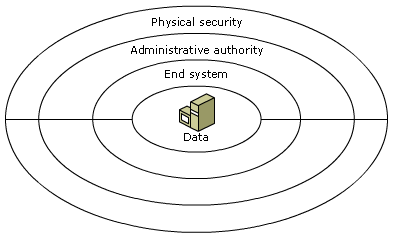
This guide provides recommendations for security best practices that are based on security-in-depth. Therefore, it is organized along the lines of the security layers for secure deployment of domain controllers, including physical security, secure domain controller policies, and secure administrative practices.
Evaluating the need for Active Directory security against the other business needs of an organization depends on the type of operating environment in which the domain controllers are deployed. The three most common operating environments in which domain controllers are deployed are the following:
Intranet datacenter
Branch office
Extranet datacenter
The operating environments in which domain controllers are deployed in an organization can, in some cases, affect the feasibility of implementing the Active Directory security guidelines that are presented in this guide. Each set of guidelines includes a discussion, where appropriate, of how the deployment model affects the cost and logistical difficulty of implementing the recommendations.
The datacenter for an enterprise intranet is the most common domain controller deployment scenario, and it is the easiest scenario in which to deploy and administer domain controllers. Intranet datacenters normally possess most, if not all, of the following characteristics:
Fast, high-bandwidth network connectivity among all domain controllers
Centralized, secure facilities for housing and managing domain controllers
Facilities for building and configuring domain controllers
Facilities for testing hardware, operating systems, and policies
Centralized, dedicated IT staff and security staff with defined administrative roles
Facilities for monitoring and auditing domain controllers
Larger organizations might contain more than one datacenter to support regional business operations. Each datacenter is likely to have its own IT staff and security staff.
Figure 3
Figure Domain Controllers in Intranet Datacenters
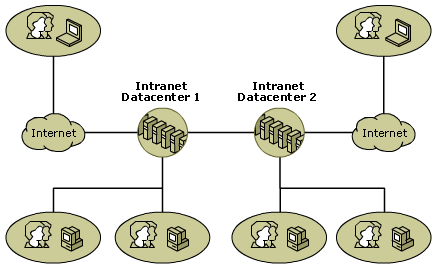
Of the three domain controller deployment scenarios, the intranet datacenter most readily supports the requirements of a managed environment. IT staff members are generally on-site; therefore, access to the datacenter and to administrative tasks can easily be restricted to these IT staff members. In addition, monitoring and troubleshooting of domain controller problems is simplified, and attacks can be detected and handled quickly.
Intranet datacenters also possess a high degree of manageability. Intranet datacenter deployments generally include the following management characteristics:
Centrally designed and managed domain controller and administrative policies
Written administrative practices for building, deploying, and managing domains and domain controllers
An organization with a large number of locations, each with a limited number of users and servers, might still require local network access to a domain controller for authentication and authorization at each location. Branch office deployments normally possess most, if not all, of the following characteristics:
Slow, intermittent connectivity to other domain controllers outside the branch office
Domain controllers sharing a subnet with users and computers
Domain controllers hosting other applications or infrastructure services (such as Windows Internet Name Service (WINS) and Print Services)
Lack of dedicated, secure facilities for housing and managing domain controllers
Lack of a local, dedicated IT staff
Figure 4
Figure Domain Controllers in Branch Offices
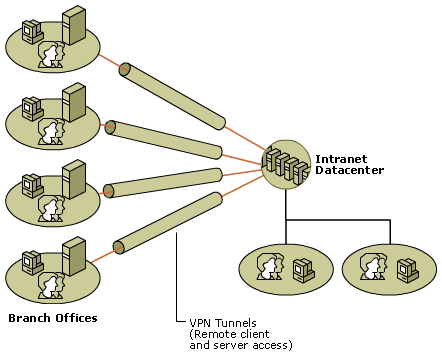
Of the three domain controller deployment scenarios, the branch office presents the greatest challenges in supporting the requirements of a secure, managed environment. IT staff members are generally off-site; therefore, all administrative tasks cannot easily be restricted to those staff members. In addition, restricting physical access to the domain controllers can be difficult. Detecting and responding to domain controller problems and attacks can be slow and costly.
Another challenge that the branch office model presents is manageability. Branch office deployments generally include the following management characteristics:
Decentralized domain controller management or remote management of domain controllers by administrators in the datacenter
Lack of uniformity in the application of domain controller management and administrative practices
The scenario for deployment of domain controllers in an extranet datacenter is a variation of the intranet datacenter scenario. Like intranet datacenters, extranet datacenters normally possess most of the following characteristics:
Fast, high-bandwidth network connectivity among all domain controllers
Centralized, secure facilities for housing and managing domain controllers
Facilities for building and configuring domain controllers
Facilities for testing hardware, operating systems, and policies
Centralized, dedicated IT staff and security staff with defined administrative roles
Facilities for monitoring and auditing domain controllers
Domain controllers in extranet datacenters fulfill two primary functions. First, they can be used to manage servers and resources within the extranet. Second, they can be placed in an "outward-facing" position so that they can be used to authenticate customers and partners and to provide customers and partners with access to resources in the extranet. Additional characteristics that most extranet datacenters possess include the following:
Firewalls that restrict Internet traffic into the datacenter
Firewalls that prevent users in the datacenter from accessing the corporate network
Customers and partners tunneling into the extranet from outside the network
Figure 5
Figure Domain Controllers in an Extranet Datacenter
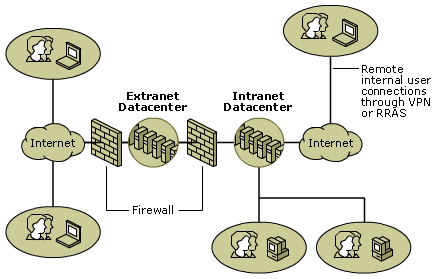
In addition to the management characteristics of intranet datacenters, extranet datacenters might have administrators managing accounts within the extranet itself, or they might have accounts in the enterprise intranet that are used to manage the extranet.
This guide concentrates primarily on recommendations for minimizing known security threats to Active Directory. However, the following sections provide a short summary of how threat analysis can be used to create an overall security plan, based on the security features in Windows Server 2003.
Making Active Directory deployment and administration secure encompasses planning for both mitigation (proactive security) and contingency (reactive security). The proactive portion of the plan protects assets by alleviating any threats to the system that might be caused by user mistakes and by attacks that are based on known threats. The reactive portion of the plan provides contingency plans to implement under the following conditions:
Threat analysis fails to anticipate a threat.
It is not possible to completely mitigate a threat.
Security recommendations cannot be implemented.
Figure 6
Figure Planning Active Directory Security Through Threat Analysis
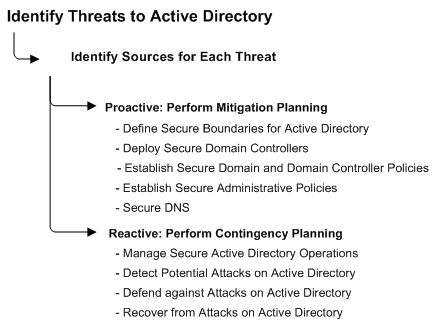
In their attempts to breach a system's security, all threats exploit weaknesses in the operating system, applications, network design, security policies, or administrative practices. In addition, social engineering phenomena pose a threat to Active Directory.
Threats are commonly categorized according to the goal of the attack. This type of threat analysis is referred to by the acronym STRIDE, which is derived from the first letter of each category of threat, plus the added category of social engineering, as described in the following sections.
The goal of a spoofing attack is illicit access to network resources by unauthorized users. Spoofing involves forging the identity of a valid system user or resource to gain access to the system, thereby compromising system security. Spoofing attacks include:
Changing the identity that is associated with an Active Directory object.
Subverting a secure logon mechanism.
Using false credentials.
The goal of a data-tampering attack is to cause unauthorized modification of data, resulting in a loss of data integrity. This type of attack modifies system or user data, with or without detection, resulting in an unauthorized change to network information, network packets in a communication, sensitive files, or the formatting of a hard disk. Data-tampering attacks include:
Modifying data that should not be accessible.
Causing a trusted entity to modify data improperly.
Creating an elevation-of-privilege attack that allows a user to tamper with data.
The goal of a repudiation attack is to perform an authorized or unauthorized action and to eliminate any evidence that could prove the identity of the attacker. Repudiation attacks are associated with users who can deny wrongdoing, without any way to prove otherwise. Repudiation attacks include:
Circumventing the logging of security events.
Tampering with the security log to conceal the identity of an attacker.
An information-disclosure risk exists if a user can gain access to data, intentionally or otherwise, that the user is not authorized to see, resulting in the loss of data privacy or confidentiality or both. Information disclosure attacks include:
Gaining access to data that is considered private and protected.
Sniffing data on a network while in transit.
Using social engineering to improperly reveal user identity or passwords.
The goal of a denial-of-service attack is the loss of access by legitimate users to a server or to services. Generally speaking, denial-of-service attacks occur when a malicious user either disables critical services on a computer or consumes so many resources on a system that no resources are available for legitimate users. The resources that can be exhausted might include CPU cycles, disk space, memory, server connections, or network bandwidth, among others. Denial-of-service attacks include:
Consuming CPU cycles by infinite or very long programmatic looping.
Consuming excessive memory or file quotas to block legitimate use.
Causing a crash, restart, or error mechanism to interfere with normal use.
The goal of an elevation-of-privilege attack is illicit access to network resources or services by unauthorized users. The most severe form of an elevation-of-privilege attack is a situation in which an attacker effectively penetrates all system defenses. The attacker then becomes part of the trusted system itself and can completely compromise or destroy the system. Elevation-of-privilege attacks include:
Improperly gaining unrestricted rights.
Running untrusted data as native code in a trusted process.
Spoofing a more privileged identity to gain elevated privileges.
Social engineering is any type of behavior that can inadvertently or deliberately aid an attacker in gaining access to a user's password. For example, someone in an organization might:
Write their password and place it in a location where a coworker could find it.
Coax a fellow worker into revealing their password.
Befriend a janitor or other worker who has physical access to domain controllers.
Identification of the various sources of threats to Active
Directory provides a basis for understanding and creating an effective security
plan. Active Directory defines groups of users, and, by default, it installs
policies that limit user access to network resources and services. Therefore,
each user group represents a different source of potential threat, as indicated
in Table 1
Table Sources of Potential Threat to Active Directory
|
Source |
Description of Source and Threat |
|
Anonymous users |
Represents unauthenticated access to the network that is enabled when Group Policy settings allow anonymous access and when permissions on resources are set to allow access to Anonymous Logon through the Pre-Windows 2000 Compatible Access group. Allowing access for anonymous users results in a reduced level of security for Active Directory because unauthorized access to Active Directory information can result in information disclosure. See "Determining the Need for Anonymous Access to Active Directory Data" later in this guide. |
|
Authenticated users |
Represents any user who has successfully completed the authentication process. Successful authentication implies that the user has an identity in the domain, or in a trusted domain, and has provided valid credentials. By default, authenticated users have access to information in the directory and on domain controllers, and they can view system event logs on domain controllers. To enhance Active Directory security against information disclosure, unnecessary access should be eliminated. See "Strengthening Domain Controller Policy Settings" later in this guide. |
|
Service administrator |
Represents administrative accounts that are used legitimately to control directory service configuration and policies and to have physical access to domain controllers to manage server administration. Also used to control the forest infrastructure by creating or removing domains and domain controllers, managing domain and domain controller configuration, and monitoring domain controller health. Service administrators are in a position to launch attacks throughout the forest; therefore, they must be highly trusted. See "Trusting Service Administrators" later in this guide. |
|
Data administrator |
Similar to Microsoft® Windows® NT administrators in their functions and privileges, this group manages data in Active Directory that does not control the directory service or its configuration. This group supports users and computers in the forest by adding and removing organizational units (OUs), computers, users, and groups and by modifying Group Policy settings. Data administrators have delegated rights to manage objects in OUs but not to manage domain controllers or forest configuration. See "Specifying Security and Administrative Boundaries" later in this guide. |
|
Users with physical access to domain controllers |
Applies to any situation in which an individual has access to the area where domain controllers and administrative workstations reside, or applies to a situation in which an individual steals one of these computers. If an unauthorized individual gains access to computers that contain sensitive data, information disclosure or data tampering is possible. See "Maintaining Physical Security" later in this guide. |
Active Directory provides an infrastructure that can support an organization's need for isolation and autonomy, while enabling collaboration among people and organizations. IT planners must determine precisely their need for isolation, autonomy, and collaboration; understand the security implications of delegating administration; and be aware of the tradeoffs in a directory infrastructure.
The guidelines for making directory infrastructure decisions are overviewed in this chapter as a context for assessing security risks to Active Directory boundaries. However, complete Active Directory deployment information is not within the scope of this guide. For detailed planning, designing, and deployment information for Active Directory in Windows Server 2003, see "Designing the Active Directory Logical Structure" in Designing and Deploying Directory and Security Services of the Windows Server 2003 Deployment Kit (or see "Designing the Active Directory Logical Structure" on the Web at https://go.microsoft.com/fwlink/?LinkId=4723).
The Active Directory forest represents the outermost boundary within which users, computers, groups, and other objects exist; that is, the forest is the security boundary for Active Directory. Active Directory domains, unlike Windows NT domains, are always part of a forest, and they are not themselves the ultimate security boundary. For Windows 2000 and later networks, though, domains are the boundaries for administration and for certain security policies, such as password complexity and password reuse rules, which cannot be inherited from one domain to another. Each Active Directory domain is authoritative for the identity and credentials of the users, computers, and groups that reside in that domain. However, service administrators have abilities that cross domain boundaries. For this reason, the forest is the ultimate security boundary, not the domain.
|
|
|
Important Previously published Active Directory documentation states that a domain is a security boundary, but this documentation does not provide specific details about the level of autonomy and isolation that is possible among domains in a forest. Although a domain is, in fact, a security boundary with regard to the management of security policies for Active Directory, it does not provide complete isolation in the face of possible attacks by service administrators. |
Organizations typically delegate the administration of all
or part of the Active Directory service or the data that is stored in their domains.
Table 2
Table Reasons to Delegate Administration
|
Reasons |
Explanation |
|
Organizational |
One part of an organization might want to share an infrastructure to reduce costs, but it requires operational independence from the rest of the organization. |
|
Operational |
One part of an organization or a single application might place unique constraints on the directory service configuration, availability, or security. Examples include: Military organizations Hosting scenarios Extranet-based directory services |
|
Legal |
Some organizations have legal requirements that compel them to operate in a specific manner, such as restricting information access. Examples include: Financial institutions Defense contractors Government organizations |
For these reasons, an organization might need to delegate control over service management, data management, or both. The goal of delegation is to achieve either autonomy or isolation:
Autonomy is the ability of administrators to manage independently part or all of the Active Directory service or the data in the directory or on member computers.
Isolation is the ability of administrators to prevent other administrators from interfering in or accessing part or all of the Active Directory service or the data in the directory or on member computers.
An organization's requirements for service autonomy, data autonomy, service isolation, and data isolation determine the Active Directory infrastructure that is best suited to its needs. The first step is to define precisely the needs of your organization.
Active Directory boundaries can assist an organization in
achieving the level of autonomy and isolation that its business units require. Table 3
Table Comparison of the Characteristics of Autonomy and Isolation in Administration
|
Administrative Role |
Autonomy Means to . |
Isolation Means to . |
|
Service administrator |
Manage independently all or part of service administration (service autonomy). |
Prevent other service administrators from controlling or interfering with service administration (service isolation). |
|
Data administrator |
Manage independently all or part of the data that is stored in Active Directory or on member computers (data autonomy). |
Prevent other data administrators from controlling or viewing data in Active Directory or on member computers (data isolation). |
Autonomy is less constrained than isolation. Administrators who require only autonomy accept the fact that other administrators of equal or higher privilege in the system have equivalent or overriding control in the forest. Because autonomy is less constrained than isolation, it is generally less costly and more efficient to delegate administrative autonomy.
Autonomy can be achieved by delegating service or data administration. Isolation requires that a business unit deploy a separate forest to contain its administrators, users, and resources. Multiple forests in an organization require external trusts to support collaboration. These trusts are discussed further in "Establishing Secure Collaboration with Other Forests" later in this guide.
For a complete discussion of the effects of autonomy and isolation and the service and data administrator roles, see "Designing the Active Directory Logical Structure" in Designing and Deploying Directory and Security Services of the Windows Server 2003 Deployment Kit (or see "Designing the Active Directory Logical Structure" on the Web at https://go.microsoft.com/fwlink/?LinkId=4723).
Before choosing an Active Directory delegation model, consider the following facts about Active Directory administrative roles:
Domain owners maintain the right to access data that is stored in the domain or on its member computers.
Domain owners, although operating autonomously from forest owners and other domain owners, cannot prevent a malicious domain owner from controlling their services and accessing their data.
The need for a high degree of collaboration and trust among the authorities that are responsible for the management of domains in a forest requires that all administrators who manage domains be highly trusted. Therefore, Active Directory domains in a forest should never be deployed with the objective of isolating business units that do not trust each other.
To summarize the facts concerning directory structures and directory structure owners, if an organization joins a forest or domain infrastructure, the organization administrators must agree to trust all service administrators in the forest and in all domains. Trusting service administrators means to:
Believe that service administrators look out for the organization's best interest. Organizations should not elect to join a forest or domain if the organization fears that the owner of the forest or domain might behave maliciously.
Believe that service administrators follow best practices for service administrators and for restriction of physical access to domain controllers.
Understand and accept the risks to the organization that are associated with rogue administrators and coerced administrators.
For more information about service and data administration, see "Chapter 5: Establishing Secure Administrative Practices" later in this guide.
In Active Directory, administrators can delegate both service administration and data administration to achieve either autonomy or isolation between organizations. The combination of service management, data management, autonomy, and isolation requirements of an organization affect the Active Directory containers that are used to delegate administration.
The following steps can assist you in determining if your organization's specific delegation requirements justify delegating control of a separate forest, domain, or OU:
Begin by placing all organizations in a single-domain forest.
For
each business unit with unique administrative requirements, determine the
appropriate level of autonomy and isolation, based on the respective
characteristics in Table 3
When recording the justification for each decision, note whether:
Delegation is driven by an organizational,
operational, legal, or other requirement (Table 2
The requirement pertains to delegation of service management, data management, or both.
The requirement indicates the need for autonomy, isolation, or both.
Identify the appropriate Active Directory structure:
Single-domain forest with OUs for data autonomy
Single forest with multiple domains for domain-level service autonomy
Separate forests for service isolation
Separate forests for forest-level service autonomy
Separate forests for data isolation from service owners
For detailed explanations of these and other scenarios and for processes that help you determine the delegation requirements for your organization and the corresponding Active Directory structure, see "Designing the Active Directory Logical Structure" in Designing and Deploying Directory and Security Services of the Windows Server 2003 Deployment Kit (or see "Designing the Active Directory Logical Structure" on the Web at https://go.microsoft.com/fwlink/?LinkId=4723).
Outward-facing domain controllers in an extranet are in a portion of the network where customers and partners can access network resources through the Internet. As a result of the Internet exposure, any information about the intranet forest that is placed in the extranet is subject to the risks of information disclosure or data tampering by external users. Further, a breach of service administration security in the extranet can be used to breach the intranet, if there is no service isolation boundary.
To mitigate the risks previously discussed, Active Directory implementations in an extranet should maintain complete service isolation from the rest of the organization. Therefore, a separate Active Directory forest should be implemented for the extranet. Any service administrator with responsibilities that span the intranet forest and the extranet forest should have a separate administrative account in each forest.
For more information about designing and managing a secure extranet, see "Secure Extranet for Business Partners" on the Microsoft TechNet Web site at https://go.microsoft.com/fwlink/?LinkId=18590.
Support for interforest collaboration might become necessary for a variety of reasons, including the following:
Organizational mergers and acquisitions
Collaboration between isolated forests within an organization
Shared applications that are accessed from an application forest
Collaboration between domains in different forests can range from simply sharing e-mail to providing access to data and resources. A number of scenarios, including scenarios in which there is a need for service isolation, can result in an organization or partnership spanning multiple forests. Trust relationships can be used to set up resource sharing between pairs of domains from separate forests or between all domains in two forests. In some cases, plans might call for maintaining separate forests with trust relationships to facilitate collaboration. In other cases, plans might exist to merge forests eventually. In the case of either collaboration or migration, trust relationships that link domains in different forests might be necessary.
Access to applications, data, and other resources that exist in different forests can be enabled through two types of trust relationship:
An external trust is a one-way or two-way, nontransitive trust between two domains in separate Windows 2000 or Windows Server 2003 forests. External trusts can also exist between Windows NT 4.0 domains and domains in Windows 2000 or Windows Server 2003 forests. A domain administrator in one forest can create external trust relationships with domains in other forests.
A forest trust is a one-way or two-way, transitive trust between all domains in two Windows Server 2003 forests. For generalized resource sharing between all domains in both forests, forest administrators can create forest trusts.
When trust relationships exist between domains in separate forests, security implications include the following:
With external trusts, SIDs from untrusted domains can be added to access tokens, and the SIDs can be accepted by domain controllers in a trusting domain. This risk can be mitigated by SID filtering.
With forest trusts and external trusts, users from a different forest can be added to administrative groups in the forest root domain or in other domains in the trusting domain. This risk can be mitigated by secure administrative policies and trustworthy high-level administrators.
Avoiding these security risks requires that appropriate administrative policies be in place. In addition, Windows Server 2003 provides default features that mitigate risk from the unauthorized use of SIDs.
The risks that are associated with external trust relationships relate to the SIDs that are included in a trusted user's access token when the user's authentication is accepted by the trusting domain of the external forest.
Because the SID contains the domain affiliation of the user, it is not possible to move the security principal between domains when a user is migrated from one domain to another domain within a forest or between forests. Such a move requires that a new security principal be created in the new domain, with a new user SID that identifies the domain. To ensure that the user does not lose appropriate access to resources, the SIDs that are associated with that user in the source domain are added to the SID history (sIDHistory) attribute of the new user account in the target domain. The sIDHistory attribute is available on security principal objects only in domains that are operating at one of the following:
Windows 2000 native mode (Windows 2000 domains)
Windows 2000 native domain functional level (Windows Server 2003 domains)
Windows Server 2003 domain functional level (Windows Server 2003 domains)
When a user logs on to a domain, the user's primary SID and the SIDs of groups of which the user is a member are determined by a domain controller in the user's account domain. If the domain of the authenticating domain controller is operating at Windows 2000 native mode or higher, the authenticating domain controller also determines if the user has any values present in the sIDHistory attribute, and it includes those SIDs in the authorization data. From the perspective of access control, these SIDs are no different from other group SIDs.
By design, a domain controller in a trusting domain accepts the authorization data of a trusted domain. When the user is from a different forest, accepting all SIDs in the authorization data exposes the trusting domain to potential security threats. Although the authenticating domain may be trusted, a user's sIDHistory attribute might contain SIDs that are based on other domains that are not trusted. If a particular SID can be added to a user's sIDHistory attribute, that user can gain unauthorized access to resources in the trusting domain, including administrative privileges, which constitutes an elevation-of-privilege threat.
|
|
|
Note Exploiting this vulnerability would be a challenge to an attacker. Only the delete operation can be performed using a low-level operation (for example, an LDAP call or ADSI) to directly access the attribute. To add a value to this attribute, an attacker needs, at a minimum, administrative credentials in the trusted domain and the technical ability to modify low-level operating system functions and data structures. Microsoft is not currently aware of any programming interface that allows an attacker - even one with administrative credentials - to introduce a SID into sIDHistory. |
By default, all new external trusts that are created from domain controllers running Windows Server 2003 or Windows 2000 Service Pack 4 (SP4) enforce SID filtering, which prevents attacks by malicious users who might try to grant elevated user rights to another user account. SID filtering removes any SIDs that are not related to the user's account domain. The trusted domain in this case is said to be quarantined. Quarantining is performed from the trusting domain on a per-domain (and, therefore, per-external trust) basis, and only on domains residing in a different forest.
|
|
|
Important Do not attempt to use the SID filtering feature to create a "restricted-access" domain within a forest. Enabling SID filtering between domains in the same forest disrupts the default trust and authentication behavior of a forest. Using SID filtering in this way is likely to lead to problems with programs and with the Active Directory service itself that are difficult to troubleshoot. |
To mitigate the threat posed by sIDHistory, all domain controllers in the trusting domain should either be upgraded to Windows Server 2003 or be running at least Windows 2000 SP4 or later before the external trust is created.
To further secure your forest, consider enabling SID filtering on all existing external trusts that are created by domain controllers running Windows 2000 Service Pack 3 (SP3) or earlier. If an external trust was created before you upgraded your Windows 2000 domain to Windows Server 2003, you must either enable SID filtering for that trust or delete the existing trust and create a new one. You can use Netdom.exe (Windows Support Tools) to enable SID filtering on existing external trusts, or you can recreate the external trusts from a domain controller running Windows Server 2003 or Windows 2000 SP 4 or later.
For more information about enabling SID filtering, see "Enabling SID Filtering" in "Appendix: Procedures" later in this guide.
For more information about applying SID filtering, see the following articles in the Microsoft Knowledge Base at https://go.microsoft.com/fwlink/?LinkId=4441:
289243, "Forged SID Could Result in Elevated Privileges in Windows 2000"
289246, "Forged SID Could Result in Elevated Privileges in Windows NT 4.0"
SID filtering neutralizes the threat of malicious users in the trusted domain using the sIDHistory attribute to gain elevated privileges in the trusting domain. SID filtering on external trusts can affect your existing Active Directory infrastructure in the following areas:
SID history data that contains SIDs from any domain other than the trusted domain will be removed from authentication requests that are made from the trusted domain. Removal of these SIDs will result in access being denied to resources that have the user's old SID, as follows:
Users that were migrated to the trusted domain lose access to resources in their source domain (if it still exists).
Users in the trusted domain who use SID history data for authorization to resources in the trusting domain no longer have access to those resources.
Your strategy for universal group access control between forests will require changes. If you typically add universal groups from a trusted forest to permissions on shared resources in the trusting domain, SID filtering will have a significant impact on your access control strategy.
For effective SID filtering, follow these guidelines:
Verify that any universal groups that are assigned to shared resources in the trusting domain were created in the trusted domain. Universal groups must adhere to the same SID filtering guidelines as other security principal objects; that is, the universal group object SID must also contain the domain SID.
Before assigning access to resources in the trusting domain for users in the trusted domain, confirm that the universal group that contains the trusted domain users was created in the trusted domain. If the universal group in the forest of the trusted domain was not created in the trusted domain, authentication requests that are made from members of that universal group will be filtered and discarded, even though it might contain users from the trusted domain as members.
When a forest trust is in place, the risk to security comes from high-level administrators in the trusted forest who might have malicious goals. When all domains in one forest are trusted by all domains in another forest, it is possible to add users from the trusted forest to domain local security groups in the trusting forest. Some default administrative security groups have the domain local group type. Adding users from one forest to administrative groups in the forest root domain of another forest compromises the isolation of the forests. The same risk applies for domain-level administrative groups in regional domains within the forests.
By default, forest trusts enforce SID filtering. SID filtering on forest trusts does not prevent migrations to domains within the same forest from using SID history, and it does not affect your strategy for universal group access control within the forest.
Even when you create multiple forests for data isolation, service isolation, or both, you might need trust relationships with other forests, or with individual domains in other forests, so that some users can be granted access to resources in a different forest. However, do not include users from other forests in any of the following groups:
Groups that are responsible for service management or that can manage the membership of service administrator groups
Groups with administrative control over computers that store protected data
Groups that have access to protected data or groups that are responsible for the management of user or group objects that have access to protected data
Including users in such groups violates the data and service isolation requirements that created the need for separate forests and exposes the trusting forest to potential data disclosure or service interruption threats.
For information about these administrative groups, see "Designing the Active Directory Logical Structure" in Designing and Deploying Directory and Security Services of the Windows Server 2003 Deployment Kit (or see "Designing the Active Directory Logical Structure " on the Web at https://go.microsoft.com/fwlink/?LinkId=4723).
To help maintain secure Active Directory boundaries, consider implementing the security recommendations that are described earlier in this section. The following tables contain checklists that summarize the security recommendations for establishing and maintaining secure Active Directory boundaries in Windows Server 2003.
The following table provides a checklist of recommendations for security and administrative boundaries.
|
Determining Your Organization's Need for Delegation of Administration |
|
|
q |
Determine whether delegation is driven by organizational, operational, or legal requirements. |
|
q |
Determine whether the requirements indicate the need for autonomy, isolation, or both. |
|
q |
Assess the level of trust that you have in service administrators (forest owners and domain owners). |
The following table provides a checklist of recommendations for selecting an Active Directory Structure.
|
Selecting an Active Directory Structure Based on Delegation Requirements |
|
|
q |
Use the scenarios in "Designing the Active Directory Logical Structure" in Designing and Deploying Directory and Security Services of the Windows Server 2003 Deployment Kit (or see "Designing the Active Directory Logical Structure " on the Web at https://go.microsoft.com/fwlink/?LinkId=4723) to identify the Active Directory structure that matches your delegation requirements. |
|
q |
Place outward-facing domain controllers that are deployed in an extranet in a separate forest. |
The following table provides a checklist of recommendations for creating secure trusts with domains in other forests and between different Windows Server 2003 forests.
|
Establishing |
|
|
q |
Create forest trust relationships between Windows Server 2003 forests only when all forest administrators and all domain administrators are trusted individuals. (A forest functional level of Windows Server 2003 is required in both forests.) |
|
q |
Before creating an external trust between two domains in isolated forests, be sure that the two domains have a domain functional level of at least Windows 2000 native and that all domain controllers are running at least Windows 2000 Server SP 4, so that SID filtering is enforced by default. |
The Active Directory executables and database are stored on the domain controllers in your Active Directory infrastructure. The domain controllers are the servers in your network infrastructure that you must secure to protect Active Directory. If the security of any domain controller in your Active Directory infrastructure is compromised, the security of the entire infrastructure is at risk.
An essential part of deploying your domain controllers is ensuring that they are deployed securely. If you are in the process of deploying your domain controllers, the steps in this section include recommendations for deploying your domain controllers in a manner that enhances their security. If you have already deployed your domain controllers, consider whether to configure your existing domain controllers to reflect the security recommendations in this section.
To deploy secure domain controllers:
Secure the domain controller build environment.
Establish secure domain controller build practices.
Maintain physical security.
The domain controller build environment is the network environment (routers, network segments, switches, and so forth) and physical room (datacenter, secured room, wiring closet, utility closet, and so forth) in which you build your domain controllers. Depending on your IT organizational infrastructure, you might have a centralized datacenter that is secure, both from a network and physical perspective. Alternatively, your IT organization infrastructure might have locations that are not secure from either perspective, such as branch offices.
Whenever possible, build your domain controllers in a secure environment, such as a datacenter. Building your domain controllers in a secure datacenter environment reduces security risks by restricting domain controller access to trusted personnel during the critical build process. This security helps prevent rogue applications, drivers, services, or configurations from being introduced by unauthorized personnel.
If possible, build domain controllers in a datacenter environment, and then ship them to the final location for deployment. This deployment approach is referred to as a staged domain controller deployment.
To help ensure that a domain controller stays secure until deployment, use a trusted shipping method to ship the domain controller to the final location. For example, use a method that requires signatures for the domain controller at the origination and destination locations. Building and shipping the domain controller this way will help protect the integrity of the domain controller.
For more information about building or staging domain controllers, see the Active Directory Branch Office Planning Guide on the Web Resources page at https://go.microsoft.com/fwlink/?LinkId=291.
If your organization supports branch offices, in some
instances you might need to build domain controllers in this relatively
insecure environment. For example, you might need to replace a failed domain
controller on-site. Table 4
Table Recommendations for Building Domain Controllers in Branch Offices
|
Recommendation |
Rationale |
|
Limit physical access to domain controllers to trusted personnel only. |
To avoid the theft of directory data or the possibility of an altered, less secure domain controller configuration through human intervention. |
|
Use an automated method, such as a script, for operating system installation and Active Directory installation. |
To reduce the possibility of human intervention, which could result in a vulnerable domain controller configuration. |
|
Promote and operate new domain controllers in a restricted access area. |
To prevent unauthorized users from compromising the security of the domain controller. |
Secure domain controller build practices are essential to sustained network security. When domain controller builds are planned and implemented according to predictable and repeatable build practices, you can ensure a secure platform on which to run Active Directory. You can ensure predictability by setting a standard order for configurations. You can ensure repeatable builds by automating the build process. Automation adds a large measure of security because it minimizes the possibility of rogue programs, rogue services, and insecure configuration being introduced into the build process through manual intervention.
Automated installation processes can be categorized as image-based and answer-file-based:
An image-based installation is a method of copying, or "cloning," a preconfigured operating system and software applications from a master computer onto destination servers. For the purposes of this chapter, the term image-based installation refers to installations using the System Preparation tool (Sysprep) installation tool.
An answer-file-based installation uses a text file that contains setup instructions. These instructions include the following:
Answers to the questions that Windows Setup normally presents during an installation
Instructions for configuring operating system settings
Instructions for installing applications without user intervention
For the purposes of this guide, the term answer-file-based installation refers to the unattended setup tool Winnt32.exe and the Remote Installation Services (RIS) Setup (Risetup.exe) tool. It is important to note that to use RIS or to perform an installation by using Sysprep or unattended setup from a shared distribution directory, you need reliable, high-bandwidth network connections.
Because image-based installation encompasses all configuration settings, including service and registry settings, this method is recommended over answer-file-based installation methods, which do not ensure consistent and uninterrupted configuration of all services and registry settings.
|
|
|
Note You cannot use RIS or Sysprep to upgrade an operating system. The only automated installation method that you can use to perform upgrades is unattended installation using Winnt32.exe. |
Sysprep, RIS, and unattended setup are Windows Server 2003 technologies, and Table 5 provides a comparison of their characteristics. Automated setup software from other sources might have combinations of the features that are found in each of these technologies. For more information about automated setup software from other sources, see the documentation that accompanies the automated setup software.
Table Comparison of Windows Server 2003 Automated Installation Methods
|
Characteristics |
Sysprep |
RIS |
Unattended Setup |
|
Provides image-based installations. |
|
| |
|
Accommodates a variety of hardware configurations from a single automation script or image. |
|
|
|
|
Requires a high-bandwidth, well-connected network infrastructure. |
| ||
|
Appropriate for datacenter deployments. |
|
| |
|
Appropriate for branch office deployments. |
|
|
For more information about using Sysprep, RIS, and unattended setup, see "Choosing an Automated Installation Method" in Automating and Customizing Installations of the Windows Server 2003 Deployment Kit (or see "Choosing an Automated Installation Method" on the Web at https://go.microsoft.com/fwlink/?LinkId=20360).
To automate installation by using an image-based process, you first manually install a single server with all the appropriate settings for your deployment. Then you create an image of that server, which you can use to deploy multiple domain controllers automatically, so that they have the exact same configuration. As part of the image, you can configure setup to start Active Directory installation (Dcpromo.exe) automatically and to use an answer file for the installation.
The general steps for an image-based installation are as follows:
Install and configure Windows Server 2003 on a server, and create an image of the installed server. Use Sysprep to define a disk image of the installed server.
Use one of the following image-based installation technologies to deploy the image to the target computer:
Sysprep
RIS
Automated setup software from another source
After the image is deployed, restart the computer and complete any further setup steps that may be required by the image-based installation technology. For example, complete Sysprep mini setup.
After you complete the image-based installation and the computer restarts, log on to the computer. The Active Directory Installation Wizard starts up automatically, and it retrieves information from the answer file. However, because credentials are not provided in the answer file, you are prompted to enter valid credentials to install Active Directory.
After Active Directory installation is complete, the computer automatically restarts as a domain controller.
For more information about implementing image-based setup of Windows Server 2003, and before following the instructions in this guide, see "Designing Image-based Installations with Sysprep" and "Designing RIS Installations" in Automating and Customizing Installations of the Windows Server 2003 Deployment Kit (or see "Designing Image-based Installations with Sysprep" on the Web at https://go.microsoft.com/fwlink/?LinkId=4753 and "Designing RIS Installations" on the Web at https://go.microsoft.com/fwlink/?LinkId=4752).
The recommended process for secure automated domain controller installation is the image-based installation process. However, if you must use a non-imaged-based process, unattended setup using an answer file generally presents few security risks and provides consistent server configuration.
For more information about using unattended setup of Windows Server 2003, see "Designing Unattended Installations" in Automating and Customizing Installations of the Windows Server 2003 Deployment Kit (or see "Designing Unattended Installations"on the Web at https://go.microsoft.com/fwlink/?LinkId=4751).
When you use the image-based process to install Windows Server 2003, perform the following tasks to prepare the image computer:
Perform a clean installation of Windows Server 2003, and configure server security as specified in "Ensuring Predictable, Repeatable, and Secure Domain Controller Deployments" later in this guide.
Configure the computer registry to instruct the computer to run Dcpromo.exe when the computer starts for the first time. Configure the Active Directory installation answer file selections as described in "Configuring the Automatic Installation of Active Directory" later in this guide.
Create an image of the installed computer. For information about how to create the image, see "Designing Image-based Installations with Sysprep" in Automating and Customizing Installations of the Windows Server 2003 Deployment Kit (or see "Designing Image-based Installations with Sysprep" on the Web at https://go.microsoft.com/fwlink/?LinkId=4753).
Throughout the domain controller deployment process, there are security configuration settings that you need to apply to all domain controllers. To ensure that these security settings are applied uniformly to all domain controllers, implement a predictable, repeatable domain controller deployment process, such as the process specified below:
Install Windows Server 2003 with secure configuration settings and the latest service packs and hotfixes.
Create a strong Administrator password.
Disable NTFS automatic 8.3 name generation.
Run virus-scanning software on the server.
Enable only essential services.
Create a reserve file to enable recovery from disk-space attacks.
When you create the first master image of a Windows
Server 2003 server to be used for installing and promoting multiple domain
controllers, apply the configuration settings that are listed in Table 6
In situations in which your domain controllers already
exist, check the recommendations in Table 6
Table Secure Configuration Settings for Windows Server 2003 Domain Controllers
|
Setting |
Rationale |
|
Format all partitions as NTFS. |
NTFS provides a secure file system. |
|
Install only TCP/IP as the transport protocol. |
Limiting transport protocols reduces the attack surface on the domain controller. |
|
Do not install Simple Mail Transfer Protocol (SMTP) during Windows Server 2003 setup unless you are using it for mail-based, intersite Active Directory replication. |
SMTP is not required for normal domain controller operations unless it is used for mail-based, intersite replication. Excluding SMTP reduces the attack surface on the domain controller. By default, SMTP is not selected. |
|
Install DNS by selecting it in the Networking category during Windows Server 2003 setup. |
Installing DNS during Windows Server 2003 setup ensures that DNS is available in the master image. |
|
|
|
Note In contrast to Windows 2000 Server installation, Internet Information Services (IIS) is not installed by default in Windows Server 2003 installation. IIS is not required on a domain controller, and eliminating IIS reduces the attack surface on the domain controller. |
After you complete the installation of Windows Server 2003, obtain any additional security protections that may have been implemented for Windows Server 2003 by applying the most recent service packs and security-related hotfixes from the Microsoft Web site at https://go.microsoft.com/fwlink/?LinkID=7420.
Use a strong password for the computer local administrator account. The local administrator account becomes the domain Administrator account after the server is promoted to a domain controller. A strong password minimizes the threat of an attacker guessing (cracking) the password and acquiring the credentials of the administrator account (spoofing). A strong password includes all of the following characteristics:
Contains at least nine characters.
Does not contain an account name, real name, or company name.
Does not contain a complete dictionary word.
Is significantly different from previous passwords. Passwords that increment (Password1, Password2, Password3 ...) are not strong.
Contains at least one symbol in the first seven characters.
Contains characters from each of the groups
listed in Table 7
Table Groups of Characters to Include in Strong Passwords
|
Types of Characters |
Examples |
|
Uppercase letters |
A, B, C ... |
|
Lowercase letters |
a, b, c ... |
|
Numerals |
0, 1, 2, 3, 4, 5, 6, 7, 8, 9 |
|
Symbols found on the keyboard (all keyboard characters not defined as letters or numerals) |
` ~ ! @ # $ % ^ & * ( ) _ + - = | [ ] \ : " ; ' < > ? , . / |
Examples of strong passwords are Pf$sw0rR1 and J*p2leO4>F.
Many viruses and utilities that are used by attackers are 16-bit applications that expect file names to be compatible with 8.3 automatic name generation. Secure domain controllers do not run 16-bit applications locally. Therefore, disable 8.3 automatic name generation to prevent these viruses and utilities from compromising security on your domain controllers.
To disable automatic 8.3 name generation, set the following entry in HKEY_LOCAL_MACHINE\SYSTEM\CurrentControlSet\Control\FileSystem:
Entry name: NtfsDisable8dot3NameCreation
Data type: REG_DWORD
Value:
|
|
|
Caution Incorrectly editing the registry can have serious, unexpected consequences that might require you to restore the registry or to reinstall Windows. Before you edit the registry, create an emergency startup disk and back up any critical data. For more information, see the Registry Reference for Microsoft Windows Server 2003 at https://go.microsoft.com/fwlink/?LinkId=4543. |
You can create a script that modifies this registry value on all domain controllers in the domain automatically by performing the following tasks:
Create the ComputerSearch.vbs script, and copy it to a computer that is a member of the domain.
For information about how to create the script, see "Identifying Computers to Receive New Registry Settings with ComputerSearch.vbs" in "Appendix B" of the Best Practice Guide for Securing Active Directory Installations and Day-to-Day Operations: Part II. To download this document, click the link under "Planning & Deployment Guides" on the Microsoft Web site at https://go.microsoft.com/fwlink/?LinkId=18591.
Create a list of domain controllers in the domain by typing the following command at a command prompt:
Cscript computersearch.vbs /r:DC
Save this list as ComputerSearch-date-time.csv
Create the ApplyReg.vbs script, and copy it to a computer that is a member of the domain.
For information about how to create the script, see "Applying Registry Settings to a List of Computers with ApplyReg.vbs" in the Best Practice Guide for Securing Active Directory Installations and Day-to-Day Operations: Part II, "Appendix B." To download this document, click the link under Planning & Deployment Guides at: https://www.microsoft.com/windows2000/technologies/directory/ad/default.asp#section8
Create a .reg file for the following path, registry entry, and value:
[HKEY_LOCAL_MACHINE\SYSTEM\CurrentControlSet\Control\Filesystem]
"NtfsDisable8dot3NameCreation"=dword:00000001
Save the file as Registryfile.reg. For information about how to create the .reg file, see "Creating a .reg File" in "Appendix: Procedures" later in this guide:
Apply the registry entry to the domain controllers by typing the following command at the command prompt:
Cscript ApplyReg.vbs /r:registryfile.reg /f:ComputerSearch-date-time.csv
This set of tasks applies the registry changes that are expressed in the file registryfile.reg to all computers that are listed in the file ComputerSearch-date-time.csv.
After you install Windows Server 2003, but before you promote the server to a domain controller, install and run antivirus software on the server to ensure that no viruses have been introduced during the installation of Windows Server 2003.
When you use an image-based process for automating the installation of Windows Server 2003, make sure that you install the virus scanning software as part of the image. For other processes, install and run the virus scanning software immediately after installing Windows Server 2003.
The behavior of some antivirus software can interfere with the proper operation of your domain controllers. Some versions of antivirus software modify the security descriptor while scanning files. When the software scans the files that are stored in the SYSVOL folder, the modification of the security descriptor triggers the File Replication service (FRS), and which creates high volumes of replication traffic unnecessarily.
For more information about using antivirus software on your domain controller, see "Running Virus Scans on Domain Controllers" later in this guide.
|
|
|
Note If you are starting Dcpromo.exe automatically by using one of the RunOnce methods discussed later in this section, modify your scripts to run the virus scanning first and then start Dcpromo.exe. |
Every service that is running on a domain controller provides a potential target for an attack that can compromise domain controller security. To reduce the surface area of attack, it is prudent to enable only those services that are essential to normal domain controller function.
Table 8
|
|
|
Note For new domain controller deployments, configure the startup types for these services before creating the master image for image-based deployments. For existing domain controllers, combine Table 8 |
Table Recommended Services to Install on a Windows Server 2003 Domain Controller
|
Service Name |
Default Startup Type |
Recommended Startup Type |
Comment |
|
Alerter |
Disabled |
(No change) |
Notifies selected users and computers of administrative alerts. |
|
Application Layer Gateway Service |
Manual |
(No change) |
Provides support for application-level protocol plug-ins, and enables network/protocol connectivity. |
|
Application Management |
Manual |
(See comment) |
Provides software installation services for applications that are deployed by using Add or Remove Programs. On dedicated domain controllers, this service can be disabled to prevent unauthorized installation of software. |
|
Automatic Updates |
Automatic |
(See comment) |
Provides the download and installation of critical Windows updates, such as security patches or hotfixes. This service can be disabled when automatic updates are not performed on the domain controller. |
|
Background Intelligent Transfer Service |
Manual |
(See comment) |
Provides a background file transfer mechanism and queue management, and it is used by Automatic Update to automatically download programs (such as security patches). This service can be disabled when automatic updates are not performed on the domain controller. |
|
ClipBook |
Disabled |
(No change) |
Enables the Clipbook Viewer to create and share "pages" of data to be reviewed by remote users. |
|
COM+ Event System |
Manual |
(No change) |
Provides automatic distribution of events to Component Object Model (COM)+ components. |
|
COM+ System Application |
Manual |
(No change) |
Manages the configuration and tracking of components that are based on COM+. |
|
Computer Browser |
Automatic |
(See comment) |
Maintains the list of computers on the network, and supplies the list to clients that request the list. If you do not have earlier versions of applications or clients that use this feature, set the startup type for this service to Manual. |
|
Cryptographic Services |
Automatic |
(No change) |
Provides three management services: Catalog Database Service, which confirms the signatures of Windows files. Protected Root Service, which adds and removes Trusted Root Certification Authority certificates from this computer. Key Service, which helps enroll this computer for certificates. |
|
DHCP Client |
Automatic |
(See comment) |
Required to update resource records by using dynamic update. If your organization does not use dynamic IP addresses for your domain controllers, the startup type for this service can be set to Manual. |
|
Distributed File System |
Automatic |
(No change) |
Manages logical volumes that are distributed across a LAN or wide area network (WAN). This service is required for the Active Directory SYSVOL share. |
|
Distributed Link Tracking Client |
Automatic |
Disabled |
Maintains links between NTFS v5 files within the domain controllers and other servers in the domain. Disable this service on dedicated domain controllers. |
|
Distributed Link Tracking Server |
Disabled Automatic* |
(No change) Disabled* |
Tracks information about files that are moved between NTFS v5 volumes throughout a domain. Disable this service on dedicated domain controllers. |
|
Distributed Transaction Coordinator |
Automatic |
(No change) |
Coordinates transactions that span multiple resource managers, such as databases, message queues, and file systems. |
|
DNS Client |
Automatic |
(No change) |
Provides resolution of DNS names. |
|
DNS Server |
Automatic |
(See comment) |
Required for Active Directory-integrated DNS zones. If the domain controller is not a DNS server, this service is Disabled. |
|
Error Reporting Service |
Automatic |
(See comment) |
Collects, stores, and reports unexpected application crashes to Microsoft. If you do not plan to report critical operating system and application faults to Microsoft for analysis, you can disable this service. |
|
Event Log |
Automatic |
(No change) |
Writes event messages that are issued by Windows-based programs and components to the event log files. |
|
Fax* |
Automatic* |
Disabled* |
Provides the ability to send and receive faxes through fax resources that are available on the domain controller and on the network. On dedicated domain controllers, this service can be disabled, because sending and receiving faxes is not a normal function of a domain controller. |
|
File Replication Service |
Automatic |
(No change) |
Enables files to be copied automatically and maintained simultaneously on multiple computers. This service is used to replicate SYSVOL among all domain controllers. |
|
Help and Support |
Automatic |
(No change) |
Enables Help
and |
|
HTTP SSL |
Manual |
(No change) |
Implements the secure hypertext transfer protocol (HTTPS) for the HTTP service by using Secure Sockets Layer (SSL). |
|
Human Interface Device Access |
Disabled |
(No change) |
Enables generic input access to Human Interface Devices (HID), which activates and maintains the use of predefined hot buttons on keyboards, remote controls, and other multimedia devices. |
|
IIS Admin Service* |
Automatic* |
Disabled* |
Provides administration of Web and File Transfer Protocol (FTP) services through the IIS snap-in. IIS is not required for domain controller operations. Eliminating IIS on dedicated domain controllers reduces the attack surface. |
|
IMAPI CD-Burning COM Services |
Disabled |
(No change) |
Manages CD recording by using Image Mastering Applications Programming Interface (IMAPI). |
|
Indexing Service |
Disabled Manual* |
(No change) Disabled* |
Indexes content and properties of files on the domain controller to provide rapid access to the file through a flexible querying language. On dedicated domain controllers, disable this service to prevent users from searching files and file content if sensitive files and folders are inadvertently indexed. |
|
Internet Connection Firewall (ICF)/Internet Connection Sharing (ICS) |
Disabled Manual* |
(No change) Disabled* |
Provides network address translation (NAT), addressing and name resolution, and intrusion detection when connected through a dial-up or broadband connection. On dedicated domain controllers, disable this service to prevent inadvertent enabling of NAT, which would prevent the domain controller from communicating with the rest of the network. |
|
Intersite Messaging |
Automatic |
(No change) |
Required by Active Directory, Distributed File System (DFS), and Netlogon for intersite replication. |
|
IPSec Services |
Automatic |
(No change) |
Provides management and coordination of Internet Protocol security (IPSec) policies with the IPSec driver. |
|
|
Disabled |
(No change) |
Provides the ability for users to log on by using the Kerberos V5 authentication protocol. Required on domain controllers. (See Table 9.) |
|
License Logging |
Disabled Automatic* |
(No change) Disabled* |
Monitors and records client access licensing for portions of the operating system, such as IIS, Terminal Services, and file and print sharing, and for products that are not a part of the operating system, such as Microsoft® SQL Server 2000 or Microsoft® Exchange 2000 Server. On a dedicated domain controller, this service can be disabled. |
|
Logical Disk Manager |
Automatic |
(No change) |
Required to ensure that dynamic disk information is up to date. |
|
Logical Disk Manager Administrative Service |
Manual |
(No change) |
Required to perform disk administration. |
|
Messenger |
Disabled |
(No change) |
Transmits net sends and Alerter service messages between clients and servers. |
|
Microsoft Software Shadow Copy Provider |
Manual |
(See comment) |
Manages software-based volume shadow copies taken by the Volume Shadow Copy service. Ntbackup.exe and other non-Microsoft backup applications can use this service to back up the domain controller by using Windows Server 2003 volume-shadow-copy capabilities. If you do not intend to back up the server, you can disable this service. |
|
Net Logon |
Manual |
(No change) |
Maintains a secure channel between the domain controller and other domain controllers, member servers, and workstations in the same domain and in trusting domains. |
|
NetMeeting Remote Desktop Sharing |
Disabled Manual* |
(No change) Disabled* |
Eliminates a potential security threat by allowing domain controller remote administration through NetMeeting. |
|
Network Connections |
Manual |
(No change) |
Manages objects in the Network Connections folder. |
|
Network DDE |
(Disabled) |
(No change) |
Provides network transport and security for Dynamic Data Exchange (DDE) for programs that are running on the domain controller. |
|
Network DDE DSDM |
(Disabled) |
(No change) |
Used by Network DDE. This service is disabled when Network DDE is disabled. |
|
Network Location Awareness (NLA) |
Manual |
(No change) |
Collects and stores network configuration and location information, and notifies applications when this information changes. |
|
NTLM Security Support Provider |
Manual |
(No change) |
Provides security to remote procedure call (RPC) programs that use transports other than named pipes, and enables users to log on using the NTLM authentication protocol. |
|
Performance Logs and Alerts |
Manual |
(See comment) |
Collects performance data for the domain controller, writes the data to a log, or generates alerts. The startup type for this service can be set to Automatic when you want to log performance data or generate alerts without an administrator being logged on. If you are not collecting performance logs, this service can be disabled. |
|
Plug and Play |
Automatic |
(No change) |
Required to automatically recognize and adapt to changes in the domain controller hardware with little or no user input. |
|
Portable Media Serial Number Service |
Manual |
Disabled |
Retrieves the serial number of any portable media player that is connected to this computer. A domain controller should not need a portable media player. |
|
Print Spooler |
Automatic |
(See comment) |
Manages all local and network print queues, and controls all print jobs. Can be disabled on dedicated domain controllers where no printing is required. |
|
Protected Storage |
Automatic |
(No change) |
Protects storage of sensitive information, such as private keys, and prevents access by unauthorized services, processes, or users. This service is used on domain controllers for the smart card logon process. |
|
Remote Access Auto Connection Manager |
Manual |
(See comment) |
Detects unsuccessful attempts to connect to a remote network or computer, and provides alternative methods for connection. This service can be disabled on dedicated domain controllers where no VPN or dial-up connections are initiated. |
|
Remote Access Connection Manager |
Manual |
(See comment) |
Manages VPN and dial-up connections from the domain controller to the Internet or other remote networks. This service can be disabled on dedicated domain controllers where no VPN or dial-up connections are initiated. |
|
Remote Desktop Help Session Manager |
Manual |
(No change) |
Manages and controls Remote Assistance. If you do not need the Remote Assistance feature on the domain controller, disable this service. |
|
Remote Procedure Call (RPC) |
Automatic |
(No change) |
Serves as the RPC endpoint mapper for all applications and services that use RPC communications. |
|
Remote Procedure Call (RPC) Locator |
Manual |
(See comment) |
Enables RPC clients that are using the RpcNs* family of application programming interfaces (APIs) to locate RPC servers and manage the RPC name service database. This service can be disabled if no applications use the RpcNs APIs. |
|
Remote Registry |
Automatic |
(No change) |
Enables remote users to modify registry settings on the domain controller, provided that the remote users have the required permissions. By default, only members of the Administrators and Backup Operators groups can access the registry remotely. |
|
Removable Storage |
Manual Automatic* |
(See comment) |
Manages and catalogs removable media, and operates automated removable media devices, such as tape autoloaders or CD jukeboxes. You can disable this service if you do not back up to tapes or optical disks that are physically attached to this server or if you do not use backup to create an Automated System Recovery (ASR) set. |
|
Resultant Set of Policy Provider |
Manual |
(No change) |
Enables a user to connect to a remote computer, access the Windows Management Instrumentation (WMI) database for that computer, and either verify the current Group Policy settings for that computer or check settings before they are applied. If you do not use Resultant Set of Policy (RSoP) planning mode to simulate the application of Group Policy settings, you can disable this service. |
|
Routing and Remote Access |
Disabled |
(No change) |
Enables LAN-to-LAN, LAN-to-WAN, VPN, and NAT routing services. |
|
Secondary Logon |
Automatic |
(No change) |
Allows you to run specific tools and programs with different privileges than your current logon provides. |
|
Security Accounts Manager |
Automatic |
(No change) |
A protected subsystem that manages user and group account information. |
|
Server |
Automatic |
(No change) |
Provides RPC support for file, print, and named pipe sharing over the network. |
|
Shell Hardware Detection |
Automatic |
Disabled |
Provides notifications for Auto Play hardware events. The Windows Image Acquisition (WIA) service depends on this service. Because the WIA service is disabled, this service can also be disabled. |
|
Simple Mail Transfer Protocol (SMTP) * |
Automatic* |
Disabled* |
Transports electronic mail across the network. In the rare event that you are using mail-based intersite replication, you should enable this service. Otherwise, leave it disabled at all times. |
|
Smart Card |
Manual |
(No change) |
Manages and controls access to a smart card that is inserted into a smart card reader that is attached to the domain controller. |
|
Smart Card Helper* |
Manual* |
(No change)* |
Provides support for legacy, non-plug-and-play smart card readers. |
|
Special Administrator Console Helper |
Manual |
Disabled |
Allows
administrators to remotely access a command prompt by using Emergency
Management Services (EMS). Enable this service only if you want Windows
command prompts for connections over out-of-band management hardware that
uses the |
|
System Event Notification |
Automatic |
(No change) |
Monitors system events and notifies subscribers to the COM+ Event System of these events. |
|
Task Scheduler |
Automatic |
(No change) |
Provides the ability to schedule automated tasks on the domain controller. If you do not plan to run batch jobs on the domain controller, you can disable this service. |
|
TCP/IP NetBIOS Helper |
Automatic |
(No change) |
Provides support for the NetBIOS over TCP/IP (NetBT) service and network basic input/output system (NetBIOS) name resolution for clients. |
|
Telephony |
Manual |
(See comment) |
Provides Telephony API (TAPI) support of client programs that control telephony devices and IP-based voice connections. This service can be disabled on dedicated domain controllers where TAPI is not used by applications. |
|
Telnet |
Disabled Manual* |
(No change) Disabled* |
Enables a remote user to log on and run applications from a command line on the domain controller. Enable Telnet only when it is used for remote administration for branch offices or remotely administered domain controllers. Terminal Services is the recommended method for remote administration. |
|
Terminal Services |
(Manual) |
(See comment) |
Enables multiple remote users to be connected interactively to the domain controller, and provides display of desktops and the ability to run applications. To reduce the surface area of attack, disable Terminal Services unless it is used for remote administration for branch offices or remotely administered domain controllers. |
|
Terminal Services Session Directory |
Disabled |
(No change) |
Enables a user connection request to be routed to the appropriate terminal server in a cluster. |
|
Themes |
Disabled |
(No change) |
Provides user experience theme management. |
|
Uninterruptible Power Supply |
(Manual) |
(See comments) |
Manages an uninterruptible power supply (UPS) that is connected to the domain controller by a serial port. If you don't have a UPS device that is connected to the domain controller, you can disable this service. |
|
Upload Manager |
Manual |
Disabled |
Manages the synchronous and asynchronous file transfers between clients and servers on the network. Driver data is anonymously uploaded from these transfers and then used by Microsoft to help users find the drivers they need. |
|
Utility Manager* |
Manual* |
Disabled* |
Provides faster access to some accessibility tools, such as Magnifier, Narrator, and On-Screen Keyboard, and also displays the status of the tools or devices that it controls. Disable Utility Manager unless you require these special accessibility tools. |
|
Virtual Disk Service |
Manual |
(No change) |
Provides software volume and hardware volume management service |
|
Volume Shadow Copy |
Manual |
(See comment) |
Manages and implements volume shadow copies that are used for backup and other purposes. Ntbackup.exe and other non-Microsoft backup applications use this service to back up this domain controller by using Windows Server 2003 volume shadow copy capabilities. If you do not intend to back up this server, you can disable this service. |
|
WebClient |
Disabled |
(No change) |
Enables Windows-based programs to create, access, and modify Internet-based files. |
|
Windows Audio |
Automatic Disabled* |
Disabled (No change)* |
Manages audio devices for Windows-based programs. |
|
Windows Image Acquisition |
Disabled |
(No change) |
Provides image acquisition services for scanners and printers. |
|
Windows Installer |
Manual |
(No change) |
Adds, modifies, and removes applications that are provided as a Windows Installer (.msi) package. |
|
Windows Management Instrumentation |
Automatic |
(No change) |
Provides a common interface and object model to access management information about the domain controller through the WMI interface. |
|
Windows Management Instrumentation Driver Extensions |
Manual |
(No change) |
Monitors all drivers and event trace providers that are configured to publish WMI or event trace information. |
|
Windows Time |
Automatic |
(No change) |
Sets the domain controller clock and maintains date and time synchronization on all computers in the network. |
|
WinHTTP Web Proxy Auto-Discovery Service |
Manual |
(No change) |
Implements the Web Proxy Auto-Discovery (WPAD) protocol out of process. Advantages of implementing WPAD out of process include isolating the execution of untrusted JavaScript to a low-privileged (Local Service) account, and also avoids loading the COM runtime into the client's process. |
|
Wireless Configuration |
Automatic |
(See comments) |
Enables automatic configuration for IEEE 802.11 adapters. If this domain controller does not use a wireless network or does not use the 802.11 authentication protocol, this service can be disabled. |
|
WMI Performance Adapter |
Manual |
(No change) |
Provides performance library information from WMI providers to clients on the network. |
|
Workstation |
Automatic |
(No change) |
Creates and maintains client network connections to remote servers. |
|
World Wide Web Publishing Service* |
Disabled* |
(No change)* |
Provides Web connectivity and administration through the Internet Information Services Manager. |
* Services (or default settings) that are present when you upgrade a domain controller that is running Windows 2000 to Windows Server 2003 but that are not present when you perform a new installation of Windows Server 2003.
|
|
|
Note The antivirus software installed earlier in the deployment process and described in this section might run as a service in Windows Server 2003. Do not change the default configuration of your antivirus software. |
Table 9
Table Recommended Changes to Service Startup Type After Promotion to Domain Controller
|
Service Name |
Default Startup Type |
Recommended Startup Type |
Comment |
||
|
Distributed Link Tracking Client |
Manual |
Disabled |
Maintains links between NTFS v5 files within the domain controllers and other servers in the domain. Disable Distributed Link Tracking Client on dedicated domain controllers. |
||
|
Distributed Link Tracking Server |
Disabled |
(No change) |
Tracks information about files that are moved between NTFS v5 volumes throughout a domain. Disable this service on dedicated domain controllers. |
||
|
File Replication Service |
Automatic |
(No change) |
Enables files to be automatically copied and maintained simultaneously on multiple computers. This service is required to replicate SYSVOL between all domain controllers. |
||
|
Intersite Messaging |
Automatic |
(No change) |
Required by Active Directory, DFS, and NETLOGON for intersite replication and automatic site coverage. |
||
|
Net Logon |
Automatic |
(No change) |
Maintains a secure channel between the domain controller and other domain controllers, member servers, and workstations in the same domain and in trusting domains. |
||
|
Remote Procedure Call (RPC) Locator |
Manual |
(See comment) |
Enables RPC clients using the RpcNs* family of APIs to locate RPC servers and manage the RPC name service database. This service can be disabled if no applications use the RpcNs* APIs. |
||
|
Windows Management Instrumentation |
Automatic |
(No change) |
Provides a common interface and object model to access management information about the domain controller through the WMI interface. |
||
|
Windows Time |
Automatic |
(No change) |
Sets the domain controller clock and maintains date and time synchronization on all computers in the network. |
||
The services that are recommended in Table 8
Many security attacks attempt to consume the system resources of the targeted system. One of the commonly attacked system resources is available disk space. Available disk space can be exhausted by the addition of a large number of objects to the directory by a malicious user or administrator. You can delete the added objects, but Active Directory requires that deleted objects continue to exist in the directory as tombstones for an extended period of time to allow the deletion to replicate. Therefore, the disk space that is consumed by the deleted objects cannot be reclaimed until the tombstone lifetime has expired, which is 60 days by default.
You can mitigate the effects of this type of attack by implementing preventive measures. You can provide for a fast recovery by creating a reserve file on the same disk volume as the Active Directory database (Ntds.dit). A reserve file is simply a large file that takes up available disk space. In the event that an attacker exhausts all disk space by adding a large number of objects to the directory, you can delete the reserve file to quickly restore normal operation while the rogue objects inside Active Directory are identified and removed. For more information about performing this task, see "Creating a Reserve File" in "Appendix: Procedures" later in this document.
|
|
|
Note The ability to assign object ownership quotas in Windows Server 2003 eliminates most of the risk associated with this threat, because administrators can assign a maximum value to the number of objects that a user can create (own). However, this threat is not totally eliminated by setting quotas, because quotas cannot be set to limit the size of an object. In addition, a malicious administrator can create an unlimited number of objects. |
For information about how to recognize and delete illegally added objects, see "Finding and Deleting Rogue Objects" in the Best Practice Guide for Securing Active Directory Installations and Day-to-Day Operations: Part II. To download this document, click the link under "Planning & Deployment Guides" on the Microsoft Web site at https://go.microsoft.com/fwlink/?LinkId=18591.
You can configure a server to automatically install Active Directory by including instructions to run the Active Directory Installation Wizard (Dcpromo.exe) the first time that the server starts after the automated installation of Windows Server 2003. If you automate Active Directory installation, always install the first domain controller in a domain manually, and then use an automated installation method for additional domain controllers in that domain.
Automatically running Dcpromo.exe ensures that the promotion to a domain controller occurs immediately after the installation of Windows Server 2003. This configuration reduces the potential for introducing unauthorized files or executables before the server is promoted. Just before making your image, use one of the following methods to configure the server to automatically start Dcpromo.exe:
When using non-Microsoft tools or RIS-based
deployments, add the following entry under the registry key HKEY_LOCAL_MACHINE\SOFTWARE\Microsoft\Windows\CurrentVersion\
RunOnce:
Entry name: dcpromo
Data type: REG_SZ
Value: dcpromo.exe
/answer:<answer file path>
|
|
|
Caution Incorrectly editing the registry can have serious, unexpected consequences that might require you to restore the registry or to reinstall Windows. Before you edit the registry, create an emergency startup disk and back up any critical data. For more information, see the Registry Reference for Microsoft Windows Server 2003 at https://go.microsoft.com/fwlink/?LinkId=4543. |
When using Sysprep, modify the [GuiRunOnce] section of the Sysprep.inf answer file before running Sysprep.
The following is an example of a Sysprep.inf answer file that is modified to start Dcpromo.exe automatically the first time the server starts:
[GuiRunOnce] Command0 = dcpromo /answer:<answer file path>
If you are creating an image of a server that you plan to use for imaging multiple domain controllers, place the Dcpromo.exe answer file on a floppy disk, so that one image can be used to deploy all domain controllers. Also, make sure that the Dcpromo.exe answer file path designates the floppy disk drive.
Automating Active Directory installation generally increases its predictability and consistency by eliminating the need for manual intervention. You can automate Dcpromo.exe by using an answer file. The resulting process is known as unattended installation.
The answer file that you use to install Windows has a [DCInstall] section for domain controller installation. If you set the registry to automatically start Dcpromo.exe following the installation of the operating system, or if you modify the [GuiRunOnce] section of the Sysprep.inf answer file before running Sysprep, the installation server will run the dcpromo command and use the specified answer file. Instructions for creating an answer file for an Active Directory installation are located in the Deploy.cab file in the Support\Tools folder on the Windows Server 2003 operating system CD. Inside the Deploy.cab file, open Ref.chm to access the Unattend.txt file. For the [DCInstall] portion of the Unattend.txt file, double-click Unattend.txt, and then double-click domain controllers. Create a separate file that contains the [DCInstall] contents, and save it as the answer file for Active Directory installation.
The command for unattended Active Directory installation is:
dcpromo /answer:answer file path
Because the answer file is stored on the floppy disk in plaintext, do not include an administrative account name or a password in this file. You must enter this information during the automated Active Directory installation process. The answer file automatically provides all other parameters.
For more information about installing Active Directory from an answer file or from backup media, see "Deploying Windows Server 2003 Regional Domains" in Designing and Deploying Directory and Security Services of the Windows Server 2003 Deployment Kit (or see "Deploying Windows Server 2003 Regional Domains" on the Web at https://go.microsoft.com/fwlink/?LinkId=9691).
During domain controller promotion, a number of configuration settings should be applied to the server to enhance security. These settings are specified in the Dcpromo.exe answer file, that is, in the [DCInstall] section of the Unattend.txt file.
|
|
|
Note Many of the configuration settings that are required for domain controller promotion depend on whether you are installing the first domain controller or an additional domain controller in the forest or domain. For this reason, a best practice recommendation is to install the first domain controller in a forest or domain manually. |
By default, Dcpromo.exe places the database, log files, and SYSVOL folder on the system volume. During the promotion of a server to a domain controller, the Dcpromo.exe answer file can specify an alternative location for the Active Directory database (Ntds.dit), log files, and SYSVOL folder.
Table 10
Table 10 Recommended Drive Locations for Active Directory Components
|
Recommendation |
Security Rationale |
|
Place the database and SYSVOL folder on the same dedicated physical drive. This drive should not contain the system volume. |
The system volume is a common target of disk-space attacks, such as spooling large print jobs. Putting the database on a separate drive makes it immune to damage caused by attacks that target the system volume. Placing the database and SYSVOL in a location other than the default location reduces the likelihood of disk-space attacks. Attacks can be performed against IIS that allow unauthorized users to navigate the folder structure of its disk volume. Because Web sites are typically stored on the system volume, this increases the risk of information disclosure on this volume. Although dedicated domain controllers are recommended, this cannot always be adhered to in a branch office situation. This recommendation improves the reliability of Active Directory operations recovery after a disk-space attack. For more information, see "Creating a Reserve File to Enable Recovery from Disk-Space Attacks" earlier in this guide. |
|
Place the log files on a dedicated physical drive that does not contain the system volume. |
This recommendation has no security implications, but it will improve performance. The system volume typically includes the paging file, which has high disk utilization. |
On existing domain controllers, move the Active Directory
database, log files, and SYSVOL folder to a dedicated physical drive, for the
reasons described in Table 10
For information about:
Moving the database and log files, see "Moving
the Directory Database Files to a
Moving the SYSVOL folder, see "Moving SYSVOL Manually" in the Active Directory Operations Guide on the Microsoft Web site at https://go.microsoft.com/fwlink/?LinkId=18545.
During the promotion of the first domain controller in a domain, one configuration setting that significantly affects Active Directory security is Permissions compatible with pre-Windows 2000 servers. This setting enables backward compatibility for certain applications that need to query the directory by using anonymous access.
Anonymous access to Active Directory is disabled by default when you create a new Windows Server 2003 domain. In this case, the default setting is Permissions compatible only with Windows 2000 or Windows Server 2003 servers. Unless your environment has servers or domain controllers that are running Windows NT 4.0 or earlier versions of Windows, this default setting is the recommended selection.
For information about disabling anonymous access to Active Directory, see the next section, "Determining the Need for Anonymous Access to Active Directory Data."
You need Pre-Windows 2000 compatibility if you have applications or services that gain access to the directory anonymously (as opposed to being authenticated) and that require Read permissions on user (or inetOrgPerson), computer, and group objects in the directory. By default, Active Directory does not grant explicit permissions on objects in the directory to the special identity Anonymous Logon, which represents anonymous connections. However, the group Pre-Windows 2000 Compatible Access is assigned Read permissions on the domain root, as well as on user, computer, and group objects. In Windows Server 2003 Active Directory, when you enable Pre-Windows 2000 compatibility, the special identity Anonymous Logon is added as a member of the group Pre-Windows 2000 Compatible Access. Therefore, applications and services that require anonymous access to Active Directory - basically, any user or service with network access - can read these objects.
Applications or services that require anonymous access to Active Directory on a domain controller that is running Windows Server 2003 are those that are running in the following security contexts:
Local System on a server that is running Windows NT 4.0 within the forest
Local System on a server that is running Windows NT 4.0, Windows 2000, or Windows Server 2003 in a domain that exists in a different forest and with which a local domain has an external trust relationship
NetworkService on a server that is running Windows Server 2003 in a domain that exists in a different forest and with which a local domain has an external trust relationship, and the authenticating domain has a domain functional level of Windows 2000 mixed
For example, Microsoft® SQL Server version 6.0 (in Mixed or Windows Integrated security modes) and Routing and Remote Access Service, both running on Windows NT 4.0, require anonymous access to Active Directory to authenticate users and enumerate their group memberships.
Use the following approach to managing anonymous Active Directory access:
Perform tests to determine whether any applications are using anonymous access to query Active Directory, as described in "Testing for Anonymous Active Directory Access" later in this guide.
Eliminate anonymous access requirements, and disable anonymous access, as described in "Eliminating the Requirement for Anonymous Active Directory Access" later in this guide.
For more information about pre-Windows 2000 compatibility, see articles 257942, "Error Message: Unable to Browse the Selected Domain Because the Following Error Occurred ..."; 303973, "HOW TO: Add Users to the Pre-Windows 2000 Compatible Access Group"; 240855, "Using Windows NT 4.0 RAS Servers in a Windows 2000 Domain"; 254311, "Enable Windows NT 4.0-Based RAS Servers in a Windows 2000-Based Domain"; and 266712, "SMS: Security Based on Global Groups Fails in Windows 2000 Domains," in the Microsoft Knowledge Base at https://go.microsoft.com/fwlink/?LinkId=4441.
If you are installing a new domain and you want to determine whether anonymous access is required, prepare a test environment to determine whether any applications or services require anonymous access to Active Directory, as described below. If you already have a production domain in which pre-Windows 2000 compatibility is enabled, perform steps 3 through 5 to monitor and assess anonymous access to the domain.
When you deploy the first domain controller in the test domain, select the option Permissions compatible with pre-Windows 2000 servers.
In the test domain, include at least one instance of each application that is running in your organization.
Enable security monitoring for anonymous access on all domain controllers. For more information about performing this task, see "Enabling Monitoring for Anonymous Active Directory Access" in "Appendix: Procedures" later in this guide.
Analyze the security logs for computers that initiate anonymous access to the directory. For more information about performing this task, see "Enabling Monitoring for Anonymous Active Directory Access" in "Appendix: Procedures" later in this guide.
Identify the applications or services that are running on the computers from which anonymous access was initiated.
After you have determined the applications or services that require anonymous access, identify the applications or services that can be upgraded to versions that do not require anonymous access, and perform the following tasks:
Eliminate the requirement for anonymous access to Active Directory by upgrading the applications or services that initiate anonymous access.
Monitor the security logs for servers that initiate anonymous access to Active Directory for another 30 days.
After reviewing the security logs and ensuring that no application or service is gaining anonymous access to Active Directory, disable anonymous access to Active Directory data as described in "Disabling Anonymous Active Directory Access" below.
Typically, a newer version of the application or service (for example, Routing and Remote Access in Windows 2000 and Windows Server 2003) does not require anonymous access. Whenever possible, upgrade to a newer version of the application or service that is running under Windows 2000 or later operating systems so that you can disable pre-Windows 2000 compatibility.
After you are certain that no applications or services are establishing anonymous connections to your domain controllers, you can disable anonymous access.
When you create a new Windows Server 2003 domain, simply accept the default option setting Permissions compatible only with Windows 2000 or Windows Server 2003 servers.
In an existing Windows Server 2003 domain that has pre-Windows 2000 compatibility enabled, you must remove the Everyone group and Anonymous Logon from the Pre Windows 2000 Compatible Access group. To ensure that anonymous access is removed in the most efficient and timely manner, perform the following tasks:
On the domain controller that holds the primary domain controller (PDC) emulator operations master role, remove Everyone and Anonymous Logon from the Pre-Windows 2000 Compatible Access group, leaving Authenticated Users as the only member.
Either wait for changes to replicate to all domain controllers in the domain, or force replication by using the following command (switches are case-sensitive):
repadmin /syncall /d/e/P/q DNS_name_of_PDC_emulator_operations_master
On every domain controller in the domain, execute the following command:
net session /delete
Even after the domain controller is promoted, continue to run virus scans and to obtain regular virus signature updates from your antivirus software vendor. However, before initiating regular antivirus scanning, be aware that some antivirus software can interfere with the proper operation of domain controllers by:
Interfering with directory database and log file access by the Extensible Storage Engine (ESE).
Interfering with FRS database and log file access by ESE.
Causing excessive replication by FRS.
These issues with running antivirus software on domain controllers are addressed by the recommendations provided in the following three sections.
ESE, which underlies Active Directory, opens database and log files in exclusive mode. As a result, if antivirus software opens one of the database or log files, ESE fails when it tries to open the same file. Alternatively, the antivirus software cannot open these files for scanning if they have already been opened by ESE.
Furthermore, these database and log files have internal checksums that, when altered through file changes by the antivirus software, can either cause an access error to occur or cause the database to fail on restart or restore. In all cases, the result is that Active Directory fails on the domain controller.
To run antivirus software on domain controllers,
administrators must configure the antivirus software to exclude from scanning
the Active Directory database and log files that are specified in Table 11
Table Active Directory Files to Exclude from Antivirus Scanning and Registry Values Specifying Their Location
|
Exclude from Scan |
In HKLM\System\CurrentControlSet\Services\NTDS\Parameters |
|
Ntds.dit |
DSADatabaseFile |
|
Edb*.log, Edb*.log, Res1.log, and Res2.log |
DatabaseLogFilesPath |
|
Temp.edb and Edb.chk |
DSA WorkingDirectory |
Excluding the files in Table 11
The exclusive mode in which ESE operates causes interference with scanning the FRS database and FRS log files, in the same manner as described for Active Directory database and log files in "Preventing Interference Between Active Directory Database and Log File Access and Virus Scans" earlier in this guide.
To run antivirus software on domain controllers,
administrators must configure the antivirus software to exclude from regular
virus scanning the FRS directory and log files that are specified in Table 12
Table FRS Files and Folders to Exclude from Virus Scanning and Registry Values Specifying Their Location
|
Exclude Files from Scan |
In HKLM\System\CurrentControlSet\Services\NtFrs\Parameters |
|
jet\sys\Edb.chk, |
Working DirectoryFile |
|
Log\*log |
DB Log File Directory |
|
Exclude Folders from Scan |
In HKLM\System\CurrentControlSet\Services\NtFrs\Parameters\ ReplicaSets\GUID |
|
replica_root |
Replica Set Root |
|
staging_directory |
Replica Set Stage |
|
preinstall_directory |
replica_root\DO_NOT_REMOVE_Ntfrs_Preinstall_Directory |
Domain controllers that are running Windows Server 2003 use FRS to replicate system policy and logon scripts that reside in the shared SYSVOL folder. Antivirus software can interfere with the normal functioning of FRS by modifying the security descriptor and time stamp of files in the SYSVOL folder. This modification causes FRS to replicate the changes to other domain controllers, which creates a high volume of file replication traffic.
Some antivirus programs modify files and directories in a way that causes FRS replication. Because such software often scans every file and directory in an FRS replicated tree, this interaction amounts to requesting a full synchronization of all files and folders from every domain controller that is running the software. The following symptoms might indicate this problem in the network:
Files in SYSVOL shares are replicated excessively.
Network traffic between replication partners consumes excessive bandwidth.
The number of files in the staging directory constantly grows and then empties sometime after the antivirus scan completes or after FRS replication.
|
|
|
Note Staging directory behavior changes for Windows Server 2003 and for Windows 2000 Server SP3 and later. These operating systems contain an updated version of FRS that leaves staging files in place for one week before removing them. |
You can maintain high security on domain controllers while preventing antivirus software from causing excessive replication by performing the following tasks:
Configure antivirus software to not scan files in the SYSVOL directory tree.
Require script signing on the domain controller.
For more information about running antivirus software on domain controllers, see article 815263, "Antivirus, Backup, and Disk Optimization Programs That Are Compatible with the File Replication Service," in the Microsoft Knowledge Base at https://go.microsoft.com/fwlink/?LinkId=4441.
Antivirus software can interfere with the normal functioning of FRS by modifying the security descriptor and time stamp of files in the SYSVOL folder. These modifications trigger FRS to replicate the changes in the SYSVOL folder to other domain controllers. This interference results in excessive FRS replication between domain controllers. To run antivirus software on domain controllers, configure the antivirus software to exclude the SYSVOL folder and its subtree from scanning.
|
|
|
Note The following antivirus applications do not modify SYSVOL files in a way that triggers excessive replication: eTRUST Antivirus build 96 or later with the NTFS incremental scan feature disabled. McAfee/NAI NetShield 4.50 with the NetShield Hot Fix Rollup. Norton Antivirus 7.6 or later. |
In contrast to the directory database and log files, excluding the SYSVOL folder from virus scanning does increase the risk of a virus attack on a domain controller. The reason for the risk is that viruses tend to attach to binaries or scripts. Excluding the SYSVOL folder from virus scans increases the risk of virus attacks on logon scripts and startup scripts in the SYSVOL folder on domain controllers. As a countermeasure, implement script signing to protect the integrity of scripts running on domain controllers and administrative workstations.
|
|
|
Note If you are using one of the antivirus applications listed in the preceding note, you do not need to exclude the SYSVOL folder from being checked by the antivirus application. Therefore, you do not need to implement script signing. |
Windows 2000 Server, Windows XP, and Windows Server 2003 support enforcement of script signing to validate the integrity of scripts and binaries before they are executed. Signing a script guarantees who wrote the script and that it has not been tampered with in any way since it was signed. Establish a practice for your organization that requires that all scripts in the SYSVOL folder be signed. Windows Script Host scripts (.vbs, .js, .wsf, and so on) can be signed or verified by using the same tools that are ordinarily used to sign other executables.
Sign scripts by performing the following tasks:
|
|
|
Note At a minimum, you should enforce script signing on domain controllers and administrative workstations. However, it is a best practice recommendation that script signing be enforced on all computers on the network that are running operating systems that support script signing. Such operating systems include the Windows 2000 family of operating systems, Microsoft® Windows® XP, and the Windows Server 2003 family. |
Enroll to acquire a certificate from an internal certification authority (CA).
Choose an internal CA so that confirming the current validity of the certificate does not require an Internet lookup. To ensure that the certificate has not been revoked, the code checks the CA's certificate revocation list (CRL).
Secure all scripts in the SYSVOL folder by signing.
|
|
|
Note Batch files cannot be signed; therefore, they are inherently less secure. Convert all batch files to .vbs scripts as soon as possible. |
Two alternatives are available for creating signed scripts:
The Windows Product SDK contains a set of tools for signing scripts (signcode.exe and chktrust.exe).
Alternatively, for anyone interested in developing their own tool, Windows Script Host version 5.6 ships with a signer object Scripting.Signer to sign or verify scripts.
For the code that is required to implement one of these signing solutions, see "Securing Scripts with Script Signing" in "Appendix: Procedures" later in this guide.
Using Software Restriction Policies in Group Policy, you can apply a restriction so that client computers cannot run scripts at all. However, because the goal is that clients be able to run signed scripts, you can further create a certificate rule that allows clients to run scripts if they can verify the signature by using the public key in the certificate.
This step can be performed only if the client computers are running Windows XP or Windows Server 2003. To require that only signed scripts be run on computers that are running Windows 2000 Server or Windows 2000 Professional, add the following registry entry in HKEY_LOCAL_MACHINE\Software\Microsoft\Windows Script Host\Settings on every computer that is running Windows 2000 Server or Windows 2000 Professional:
Entry name: Trust Policy
Data type: REG_WORD
|
|
|
Caution Incorrectly editing the registry can have serious, unexpected consequences that might require you to restore the registry or to reinstall Windows. Before you edit the registry, create an emergency startup disk and back up any critical data. For more information, see the Registry Reference for Microsoft Windows Server 2003 at https://go.microsoft.com/fwlink/?LinkId=4543. |
Value: 2
For more information about implementing script signing, see:
"Providing a Secure eXPerience" in "WMI Scripting Primer: Part 3" on the Microsoft MSDN Web site at https://go.microsoft.com/fwlink/?LinkId=20258.
"Digital Code Signing Step-by-Step Guide" on the Microsoft MSDN Web site at https://go.microsoft.com/fwlink/?LinkId=18548.
"Windows Script Host: New Code-Signing Features Protect Against Malicious Scripts" on the Microsoft MSDN Web site at https://go.microsoft.com/fwlink/?LinkId=18550.
All of the previous domain controller security measures assume that your domain controllers are physically secure. Physical security ensures that unauthorized users cannot turn domain controllers on or off, add or remove hardware, insert or remove removable media, log on by using the domain controllers' keyboards and displays, or remove backup media.
To maintain physical security for your domain controllers:
Secure domain controllers against physical access.
Prevent domain controllers from booting into alternate operating systems.
Protect domain controllers on restart by using SYSKEY.
Secure backup media against physical access.
Enhance the security of the network infrastructure.
Secure the remote restart of domain controllers.
The first line of defense in maintaining physical security is to secure domain controllers against any attacks that can be accomplished with physical access to a domain controller. Note that changes in a domain controller's environmental conditions, such as power failures, can also compromise the security of the domain controller.
Take the following common security precautions for restricting physical access to your domain controllers:
Use UPSs to prevent loss of power.
Place domain controllers and UPSs in a locked room.
Require cardkey locks or cipher-locks on the entrances to the locked room.
Require locks on individual domain controllers or on doors to the racks that house the domain controllers.
Require specific processes and procedures for any administration or repair of the domain controllers.
These security precautions are intended to prevent an attacker from gaining physical access to your domain controllers. However, in an environment where these recommendations cannot be strictly enforced, such as in branch offices, additional security measures might be required, as described in the following sections.
A domain controller can be booted into an alternate operating system. For example, public domain drivers exist for MS-DOS that an attacker can use to boot the domain controller and directly access files that are stored on NTFS disk volumes, bypassing existing NTFS permissions. Similar utilities exist for Linux and UNIX operating systems. You can take steps to avoid this type of attack.
To minimize the possibility of domain controllers booting into an alternate operating system:
Disable or remove the floppy disk drive, unless it is required by SYSKEY. For more information, see "Protecting Domain Controllers on Restart by Using SYSKEY" later in this guide.
Disable or remove the CD-ROM or DVD drive.
Set the [timeout] parameter in the Boot.ini file to 0.
Disable remote network boot and installation, for example, by RIS or Bootstrap Protocol (BOOTP).
When you are unable to use SYSKEY with a password or floppy disk, require a basic input/output system (BIOS) password to boot the computer.
Generally, in secure datacenter environments, only authorized personnel can restart domain controllers. However, in an environment where these recommendations cannot be strictly enforced, such as in branch offices, there is increased potential for an unauthorized person to restart a domain controller.
An unplanned or unexpected restart of a domain controller could indicate that an attacker has booted a domain controller with an alternate operating system and compromised the security of the domain controller. On the other hand, the restart might simply be due to a loss of power or to scheduled maintenance on the domain controller.
The system key (SYSKEY) in Windows Server 2003 protects security information (including password information) in the Active Directory database and other Local Security Authority (LSA) secrets against offline attacks by encrypting their storage on a domain controller. SYSKEY can either be derived from a secret password that you specify, or it can be stored on offline media, such as a floppy disk. On a domain controller reboot, either the password or the floppy disk containing SYSKEY must be supplied to successfully restart the computer.
Implementing SYSKEY provides two security advantages:
Point-in-time control of the domain controller restart, which evaluates the reason for the domain controller restart and determines if security has been compromised.
Protection for passwords that are stored in the directory database against offline attacks if the domain controller or a disk are stolen.
You can use the system key utility (Syskey.exe), which is installed on the domain controller during Windows Server 2003 installation, to select one of two configurations for the SYSKEY source.
The use of SYSKEY involves the following logistic operational issues:
Management of SYSKEY passwords or floppy disks can present challenges.
Requiring a branch manager or local administrative staff
to come to the office
Alternatively, allowing centralized IT operations personnel to provide the SYSKEY password remotely requires additional hardware, such as Compaq Remote Insight Lights-out (RILO) or Dell Remote Access Card (DRAC III) boards. For more information about restarting domain controllers remotely, see "Securing the Remote Restart of Domain Controllers" later in this guide.
Loss of the SYSKEY password or floppy disk leaves the domain controller in a state in which it cannot be restarted.
There is no way to recover a domain controller if the SYSKEY password or floppy disk is lost. In this situation, it is necessary to rebuild the domain controller.
Each method noted in the previous section (namely, manually entering SYSKEY passwords or supplying SYSKEY on a floppy disk) has advantages and difficulties. If you choose to add SYSKEY protection to your domain controllers, you should first evaluate your security environment to determine which method will work best for you.
SYSKEY passwords do not require physical media that could be lost because there are no floppy disks to lose. Trusted personnel must enter a password in the event that the domain controller needs to be restarted. The password should be known to only a small group of trusted administrators, preferably only members of the Domain Admins group. The disadvantage of using passwords to secure SYSKEY is that trusted personnel are required to memorize passwords and be on-site to enter the passwords.
To support branch offices, you might need to provide SYSKEY passwords remotely through central IT trusted personnel. However, this method requires additional hardware, such as Compaq RILO or Dell DRAC III boards. For more information about restarting domain controllers remotely, see "Securing the Remote Restart of Domain Controllers" later in this guide.
Because passwords can be compromised, you might be able to increase the security of passwords that are used for SYSKEY restarts by:
Using strong passwords.
Storing the passwords in a secure environment, such as a bank safety deposit box.
Requiring the periodic changing of the SYSKEY passwords.
Using SYSKEY with a password that is stored on a floppy disk does not require that a password be memorized by trusted personnel. However, implementing SYSKEY with a floppy disk does introduce the risk of a lost or damaged floppy disk. Furthermore, trusted personnel are required to insert the floppy disk during domain controller restart. Again, only trusted personnel, preferably members of the Domain Admins group, should have access to the SYSKEY floppy disk.
To support branch offices, you might need to install other hardware devices, such as Compaq RILO or Dell DRAC III boards, so that images of floppy disks can be remotely transferred to the domain controller. Using these devices, central IT trusted personnel can transfer a copy of the SYSKEY disk image to a remote domain controller. After the domain controller is restarted, IT operations personnel can delete the remote image of the SYSKEY floppy disk.
Because the floppy disk contains the cryptographic key for SYSKEY, you should take measures to ensure that the floppy disk is not stolen, lost, destroyed, or copied by an unauthorized person. You can mitigate these risks by doing the following:
Copy the floppy disk and storing the copy off-site, such as in a bank safe deposit box.
Store the working copy of the floppy disk in a secure place on-site.
Remove the floppy disk from the domain controller immediately after it restarts.
As part of your normal operational practices, you should regularly back up your domain controllers and secure the backup media to minimize the risk of data tampering or theft.
Because the backup contains all the information in the Active Directory database, theft of the backup media presents the same risks as theft of a domain controller or theft of a disk drive from the domain controller. An attacker could restore the information elsewhere and illegally access the Active Directory data.
You can help prevent unauthorized users from gaining physical access to backup media by doing the following:
Store backup media that is used on-site in a secure location where access is audited.
Store archival backup media securely off-site.
Establish processes and procedures that require the signatures of authorized administrators when any archival backup media is brought back on-site.
Ensure that backup media is only in the backup device during the backup or recovery process.
The placement of domain controllers in your network environment directly affects the security of your domain controllers. The primary focus in network security is to isolate the domain controllers from unauthorized users, while providing high-speed, secure access to authorized users. To ensure that domain controllers are properly isolated, secure any cabling rooms and place domain controllers on secured segments in your network.
If an attacker can gain access to your cabling rooms, the attacker can use a protocol analyzer to capture network traffic and compromise your network's security, including domain controller security. In intranet and perimeter network datacenters, the possibility of unauthorized personnel gaining access to these cabling rooms is negligible. However, in branch offices, the cabling rooms might be shared with telephony wiring and other utilities.
Typically, your cabling rooms are where some of your routers and switches are located. The routers and switches contain a logical diagram of your network, because they manage and maintain routing information. This routing information is used by Active Directory to determine Internet Protocol (IP) subnets, and it determines the preferred domain controller for computers in the network.
Attackers can gain access to your switches and routers by using Telnet or Web interfaces that are provided by these devices. If attackers gain access to the configuration information of these devices, they can use this information to mount attacks on your domain controllers.
In most environments, the routers and switches all use the same password for reading and configuring information. The management software for routers and switches might support the use of only a single name, or you might want to use a single password to simplify the management of a large number of switches. For example, organizations can use the same Simple Network Management Protocol (SNMP) community name for all these devices to make management easier.
Regardless of the environment, you can improve the security of your cabling rooms by doing the following:
Require cardkey locks or cipher-locks on the entrances to the cabling rooms.
Require locks on the racks that house wiring panels, switches, or routers.
Include UPSs to prevent loss of power.
Require specific processes and procedures for any administration or repair of cabling, switches, or routers.
Use strong passwords to secure the configuration of routers and switches.
Use different passwords for reading and configuring routers and switches.
The manner in which you place domain controllers in your network can optimize isolation of domain controllers from unauthorized users. At the same time, ensure that users and computers have high-speed connectivity to their respective domain controllers.
Place domain controllers in the datacenter so that only designated personnel have direct physical contact with the domain controllers. Place your forest root, application, and regional domain controllers for use within your organization's private network in the datacenter. The placement of domain controllers in your perimeter network is discussed in a later section.
Place domain
controllers so that firewalls protect domain controllers from Internet users
and so that routers, and possibly firewalls, protect domain controllers from
users within the organization's private network. Figure 7
Figure 7 Domain Controllers in a Datacenter
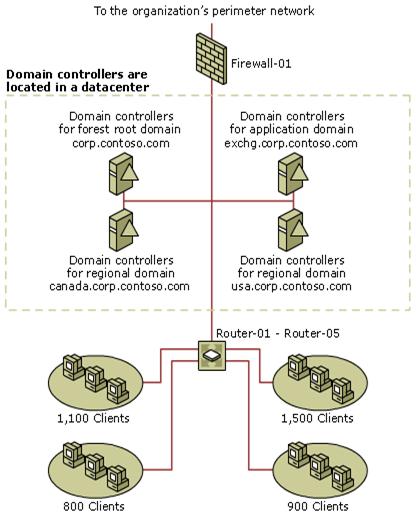
Place domain controllers in your perimeter networks so that the domain controllers are not directly accessible by Internet users. Ensure that only Web servers, database servers, file servers, users within the private network, and computers within the private network have direct access to the domain controllers.
Placing the domain controller behind a stand-alone router helps prevent Internet users from directly accessing the domain controller. To minimize security risks, place the domain controller on the same network segment as the client computers. In addition, use VPN tunnels to ensure that the router communicates exclusively with the organization's hub or central location. Prevent any other requests that originate from the Internet from reaching the network segment of the branch office and, subsequently, the domain controller.
Figure 8
Figure 8 Domain Controllers in a Perimeter Network
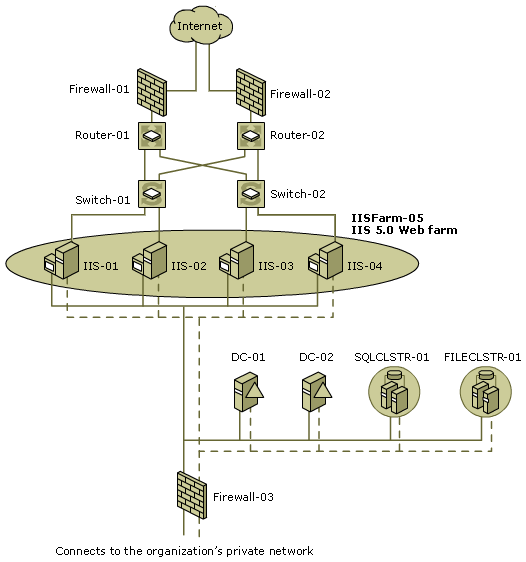
Placing Domain Controllers in Branch Offices
In branch offices, domain controllers often provide other services, such as file or print services, to users in the branch office. These multifunction domain controllers communicate with the rest of the organization through a routed connection, possibly a dial-up modem that is managed by a stand-alone router. The stand-alone router provides the isolation and firewall functionality to protect the domain controller and the users in the branch office.
Place the domain controller behind the stand-alone router to prevent Internet users from directly accessing the domain controller. Place the domain controller on the same network segment as the client computers. Ensure that the router communicates exclusively with the organization's hub or central location by using VPN tunnels. Prevent any other requests that originate from the Internet from reaching the branch office's network segment and, subsequently, the domain controller.
|
|
|
Note Whenever possible, use dedicated domain controllers in branch offices to minimize the number of personnel who need logon access to manage other services or applications that might otherwise run on the domain controllers. |
Figure 9
Figure Domain Controllers in a Branch Office
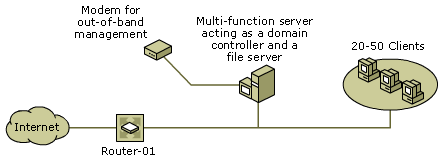
In addition, a modem can provide out-of-band management capability for a remote domain controller. The modem directly connects to a COM port on the domain controller, to remote management hardware (such as the Compaq RILO board), or to an intelligent UPS. This out-of-band management capability can provide the ability to perform BIOS configuration, boot process monitoring and selection, and turn the domain controller on and off.
Ensure that the number to the modem is kept secret. Require the modem to call back to a predetermined list of numbers, and require user identification for callback.
In some situations, your domain controllers might require headless (remotely administered) management, or they might be placed in branch offices outside your organization's datacenter. In these situations, the restart of a domain controller must be performed remotely. You can use a Terminal Services client on Windows 2000 and earlier computers. On Windows XP and later desktops, Remote Desktop Connection is the Terminal Services client.
Tasks that must be performed during the remote restart of a domain controller include the following:
Selection of the Windows Server 2003 boot options
Configuration of the BIOS on the domain controller
Terminal Services is unable to perform these tasks because Windows Server 2003 must be running to support Terminal Services. These tasks require additional hardware to support remote restart functionality. Examples of this type of hardware include the following:
Smart UPSs
Remote access hardware that is integrated into the server, such as Compaq RILO or Dell DRAC III boards
Video switches that connect to the keyboard, mouse, and display that provide services that are similar to Terminal Services
Most of these devices communicate by using RS-232 or Ethernet, and they have only rudimentary security, such as a password. In datacenters, the devices that communicate through RS-232 are connected to a terminal concentrator. The terminal concentrator multiplexes a number of RS-232 connections into a single RS-232 or Ethernet connection. Smart UPS and remote access hardware typically communicate through Telnet.
Secure the remote restart of domain controllers by doing the following:
When the domain controller is in a datacenter, connect the remote restart device's RS-232 or Ethernet connection to a network segment that is dedicated to network management and that is isolated from clients.
When the domain controller is in a branch office, connect the remote restart device to a dedicated modem, and require the modem to provide password identification and callback functionality.
Following the security recommendations described earlier in this section helps minimize the security risks that may be involved in deploying domain controllers. Of course, as previously mentioned, you should consider the recommendations that are described in other sections when deciding how best to enhance your comprehensive Active Directory security.
In most instances, these recommendations are intended for intranet datacenter, extranet datacenter, and branch office scenarios. However, some of the recommendations depend on the particular scenario. Where the recommendations are scenario specific, notes are included to direct you to the section where the recommendation is discussed.
The following table provides a checklist of recommendations for establishing secure domain controller rollout practices.
|
Building Domain Controllers in Datacenters and Branch Offices |
|
|
q |
Whenever possible, build domain controllers in secured environments, such as datacenters. |
|
q |
When building domain controllers in unsecured environments, ensure that only trusted personnel have physical access. |
The following sections provide checklists of recommendations for establishing secure domain controller build practices.
The following table provides a checklist of recommendations for using automated installation processes.
|
Automated Installation Processes |
|
|
q |
Use an imaged-based, automated deployment process for installing Windows Server 2003. Note This recommendation may vary or not be feasible, depending on your scenario. For more information, see "Establishing Secure Domain Controller Build Practices" earlier in this guide. |
|
q |
Automate the promotion of servers to domain controllers. |
The following table provides a checklist of recommendations for ensuring that your domain controller deployments are predictable, repeatable, and secure.
|
Installing Windows Server 2003 with Service Packs and Hotfixes |
|
|
q |
Install Windows Server 2003 with the most recent service packs. |
|
q |
Apply all current security-related hotfixes. |
|
q |
Format all partitions as NTFS. |
|
q |
Create a strong password for the Administrator account. |
|
q |
Do not install IIS on domain controllers. |
|
q |
Select DNS during installation. |
|
q |
Do not install SMTP unless Active Directory replication uses SMTP. |
|
Disabling NTFS Automatic 8.3 Name Generation |
|
|
q |
Disable NTFS automatic 8.3 name generation. |
|
Running Virus-Scanning Software on the Server |
|
|
q |
Run virus-scanning software before promoting any server to a domain controller. |
|
q |
Ensure that virus-scanning software includes any updates to detect and remove the latest viruses. |
|
q |
Configure virus scans appropriately to prevent excessive FRS replication and to prevent interference between virus scans and access to database files and log files by FRS and Active Directory. |
|
q |
Enable script signing if you have stopped the virus-scanning software from scanning the SYSVOL folder. |
|
Enabling Only Essential Services |
|
|
q |
Enable only those services that are required for a computer that is running Windows Server 2003 in the role of a domain controller. |
|
Creating a Reserve File to Enable Recovery from Disk-Space Attacks |
|
|
q |
Create a reserve file on the same disk volume as Ntds.dit. Ensure that the reserve file is either 250 MB or 1 percent of the available disk space, whichever is larger. |
The following table provides a checklist of recommendations for configuring automatic Active Directory installation.
|
Using Unattended Active Directory Installation |
|
|
q |
Set the registry to run Dcpromo.exe automatically. |
|
q |
Prepare the DCInstall portion of the Unattend.txt file. |
|
Selecting Secure Active Directory Configuration Settings |
|
|
q |
Place the Active Directory database (Ntds.dit) on a separate physical drive. |
|
q |
Place the Active Directory logs on a separate physical drive. |
|
q |
Place SYSVOL on the same physical drive as the Active Directory database. |
|
q |
Do not enable Pre-Windows 2000 Compatibility unless it is required by earlier applications or services, as described in "Determining the Need for Anonymous Access to Active Directory Data" earlier in this guide. |
|
Determining the Need for Anonymous Access to Active Directory Data |
|
|
q |
Create a test domain that mirrors your production domain and that allows anonymous access. |
|
q |
Monitor the directory for anonymous access according to "Enabling Monitoring for Anonymous Active Directory Access" in "Appendix: Procedures" later in this guide. |
|
q |
Identify the applications and services that use anonymous access. |
|
Eliminating the Requirement for Anonymous Access to Active Directory |
|
|
q |
Upgrade the applications that are identified as using anonymous access. |
|
q |
Monitor the directory to ensure that no further anonymous access is requested. |
|
q |
Disable anonymous access, if it is in effect. |
The following table provides a checklist of recommendations for maintaining the physical security of your domain controllers.
|
Securing Domain Controllers Against Physical Access |
|
|
q |
Include UPSs. |
|
q |
Place domain controllers and UPSs in locked rooms. |
|
q |
Require cardkey locks or cipher-locks on the entrances to the locked rooms. |
|
q |
Require locks on individual domain controllers or on doors to the racks that house domain controllers. |
|
q |
Require specific processes and procedures for the administration or repair of domain controllers. |
|
Preventing Domain Controllers from Booting into Alternate Operating Systems |
|
|
q |
Disable or remove the floppy disk drive, unless it is required for SYSKEY. |
|
q |
Disable or remove the CD-ROM or DVD drive. |
|
q |
Set the [timeout] parameter in boot.ini file to . |
|
Protecting Domain Controllers on Restart by Using SYSKEY |
|
|
q |
Enable SYSKEY. Note This recommendation may vary or not be feasible, depending on your scenario. For more information, see "Protecting Domain Controllers on Restart by Using SYSKEY" earlier in this guide. |
|
Securing Backup Media Against Physical Access |
|
|
q |
Store backup media that is used on-site in a locked cabinet or container. |
|
q |
Store archival backup media in off-site storage. |
|
q |
Establish processes and procedures that require signatures to bring any archival storage back on-site. |
|
q |
Ensure that backup media is installed only during backup and that it is in secured storage otherwise. |
|
Enhancing the Security of the Network Infrastructure |
|
|
q |
Require cardkey locks or cipher-locks on the entrances to the cabling rooms. |
|
q |
Require processes and procedures for any administration or repair of cabling, switches, or routers. |
|
q |
Use strong passwords to secure the configuration of routers and switches. |
|
q |
Use different passwords for reading and configuring your routers and switches. |
|
Securing the Remote Restart of Domain Controllers |
|
|
q |
When the domain controller is in a datacenter, connect the remote restart devices to the secured management network. |
|
q |
When the domain controller is in a branch office, connect the remote restart device to a dedicated modem, and require the modem to provide password identification and callback functionality. |
Active Directory in Windows Server 2003 contains default security policy settings for the domain and for domain controllers in the form of Group Policy objects (GPOs). These settings are configured by default when Active Directory is installed, and they are applied to all new domains.
|
|
|
Important Default Group Policy settings do not overwrite existing Windows 2000 settings. Existing Windows 2000 Group Policy settings are maintained when you: Install Active Directory on a server that is running Windows Server 2003 in an existing Windows 2000 domain. Upgrade a domain controller that is running Windows 2000 to Windows Server 2003. |
In a new Windows Server 2003 domain, the following default GPOs protect the domain and all domain controllers:
Default Domain Policy, which is linked to the domain object and affects all users and computers in the domain (including computers that are domain controllers) through policy inheritance.
Default Domain Controllers Policy, which is linked to the Domain Controllers OU. This policy generally affects only domain controllers, because by default, computer accounts for domain controllers are kept in the Domain Controllers OU.
You can manage security-specific policies in the Default Domain Policy GPO and in the Default Domain Controllers Policy GPO by using the administrative tools Domain Security Policy and Domain Controller Security Policy, respectively. Security policy settings are organized into the following categories:
Account Policies, which include:
Password Policy: Controls password enforcement and lifetimes on domain accounts.
Account Lockout Policy: Determines the circumstances and length of time that an account will be locked out of the system.
Kerberos Policy: Determines Kerberos-related settings, such as ticket lifetimes and enforcement.
Local Policies, which include:
Audit Policy: Tracks system security events on computers.
User Rights Assignment: Controls user and administrative actions on computers.
Security Options: Affects Active Directory, network, file system, and user logon abilities.
Event Log Policy: Defines attributes that are related to the application, security, and system event logs.
In most cases, default Windows Server 2003 settings are effective in securing domains and domain controllers against various types of threats. However, some default settings can be strengthened to improve the level of protection. In addition to security policies, Active Directory data is protected by default auditing settings on key directory objects. For most settings, changes to default policy are best made to the default GPOs. In cases where new GPOs can be generated without affecting the operation of the default GPOs, this process is recommended and described. For more information about applying security policy settings, see "Applying Selected Domain and Domain Controller Policy Settings" later in this guide.
Default and recommended changes for strengthening security policy and directory object auditing are presented in the following categories:
Domain Security Policy settings
Domain Controller Security Policy settings
In the following sections, default and recommended settings are presented for key settings in each category, even if no changes to default settings are recommended. Security policy settings that require no change are also presented as a means of describing the key security policy settings that are in place by default on Windows Server 2003 domains and domain controllers.
Where a security policy setting is applied depends on if it is defined in the Default Domain Policy GPO and inherited from the domain level to the OU level or if it is defined in the Default Domain Controller Policy GPO. Policy settings that are applied at the OU level override policy settings at the domain level. In this way, security policy settings that are specific to domain controllers, but not to all users, groups, and computers in the domain, can be set at the Domain Controllers OU level. For this reason, certain policy settings are discussed in this chapter in relation to the domain and other policy settings are discussed in relation to domain controllers.
When you apply security option settings to affect the Domain Controllers OU, some settings are best applied by adding them to a new GPO, while other settings require application directly to the Default Domain Controllers Policy GPO. Requirements and recommendations for these settings are provided in "Applying Selected Domain and Domain Controller Policy Settings " later in this guide.
In addition to Domain Controller Security auditing settings (Audit Policy), auditing settings are essential for tracking access to Active Directory objects themselves. For this reason, auditing is enabled by default on the topmost object in each directory partition in Active Directory - the domain, schema, and configuration directory partitions - as well as on certain key configuration objects.
Most auditing settings that are recommended for Windows 2000 Server deployments are set by default on important Active Directory objects in Windows Server 2003. These settings are described in "Reviewing Auditing Settings on Important Active Directory Objects " later in this guide.
Domain security policy settings provide Active Directory with domain-wide security options for handling authentication and authorization of Active Directory security principals. These policy settings are implemented as security settings within the Default Domain Policy GPO. Domain policy is applied to all security principal accounts in the domain, unless inheritance is specifically blocked or overridden by another policy.
Security Policy settings are applied at the domain level by default for the following categories:
Account Policies, which include:
Password Policy
Account Lockout Policy
Kerberos Policy
You can make changes to Group Policy by modifying the default GPO or by creating a new GPO. The recommendation for making changes to domain security policy is to always modify the default GPO. The primary reason for this recommendation is that APIs that were developed for earlier versions of the operating system update policy settings in the Default Domain Policy GPO. For this reason, make all changes to domain security policy settings by editing this GPO.
To increase comprehensive security for your domain, apply the Password Policy, Account Lockout Policy, and Kerberos Policy settings that are recommended in this guide.
In Windows Server 2003, the most common means of authenticating a user's identity is the use of secret user passwords. After a user has been identified and authenticated, the user can perform any tasks or access any resource for which the user's account is authorized. Strong passwords generally enhance security for Active Directory users. Using strong passwords helps avoid the threat of an unauthorized user guessing (cracking) a weak password and acquiring the credentials of the compromised user account. This benefit applies especially to administrative accounts, because an unauthorized user could obtain administrative credentials and thereby gain elevated privileges.
A complex password that changes regularly reduces the
likelihood of a successful spoofing attack. Password Policy settings control
the complexity and lifetime for passwords. Table 13
Table 13 Default and Recommended Password Policy Settings
|
Policy |
Default |
Recommended |
Comments |
|
Enforce password history |
24 passwords remembered |
(No change) |
Prevents users from reusing passwords. |
|
Maximum password age |
42 days |
(No change) | |
|
Minimum password age |
1 day |
(No change) |
Prevents users from cycling through their password history to reuse passwords. |
|
Minimum password length |
7 characters |
(No change) |
Sets minimum password length. |
|
Password must meet complexity requirements |
Enabled |
(No change) |
For the definition of a complex password, see "Creating a Strong Administrator Password" earlier in this guide. |
|
Store password using reversible encryption |
Disabled |
(No change) |
|
|
|
Note If possible, use smart cards throughout your organization to ensure that the strongest possible passwords are used on user accounts. Using smart cards causes the system to automatically generate cryptographically strong random passwords for accounts. If you are unable to provide smart cards for all users, require service administrator accounts to use smart cards. For more information about smart cards, see "Chapter 5: Establishing Secure Administrative Practices" later in this guide. |
More than a few unsuccessful password tries during the logon process can represent an attempt by an attacker to determine an account password by trial and error. Windows Server 2003 keeps track of logon attempts, and it can be configured to respond to this type of attack by disabling the account for a preset period of time. This response is referred to as account lockout.
Account Lockout Policy settings control the threshold
for this response and the actions to be taken when the threshold is reached. Table 14
Table 14 Default and Recommended Account Lockout Policy Settings
|
Policy |
Default |
Recommended |
Reason |
|
Account lockout duration |
Not defined |
0 minutes |
The value 0 means that after account lockout an Administrator is required to reenable the account before account lockout reset has expired. |
|
Account lockout threshold |
0 invalid logon attempts |
20 invalid logon attempts |
The value 0 means that failed password tries never cause account lockout. Because an account lockout duration of 0 minutes (administrator reset) is recommended, a small number for this setting can result in frequent administrator interventions. |
|
Reset account lockout counter after |
Not defined |
30 minutes |
This setting protects against a sustained dictionary attack by imposing a nontrivial delay after 20 unsuccessful attempts. |
In Windows Server 2003, Kerberos provides the default
mechanism for authentication services, as well as the authorization data that
is necessary for a user to access a resource and perform a task with that
resource. If the lifetimes of Kerberos tickets are reduced, the risk of having
a legitimate user's credentials stolen and used by an attacker diminishes.
However, authorization overhead increases. Table 15
Table 15 Default and Recommended Kerberos Policy Settings
|
Policy |
Default |
Recommended |
Comments |
||
|
Enforce user logon restrictions |
Enabled |
(No change) | |||
|
Maximum lifetime for service ticket |
600 minutes |
(No change) | |||
|
Maximum lifetime for user ticket |
10 hours |
(No change) | |||
|
Maximum lifetime for user ticket renewal |
7 days |
(No change) | |||
|
Maximum tolerance for computer clock synchronization |
5 minutes |
(No change) |
Maximum tolerance between the client's and server's clocks. |
||
In addition to Group Policy settings for domains, Windows Server 2003 Default Domain Controller Group Policy settings also protect domain controllers and Active Directory objects themselves. Domain Controller Security Policy settings apply to the Domain Controllers OU in each domain.
Security Policy settings are applied at the Domain Controllers OU level by default for the following categories:
Local Policies, which include:
User Rights Assignment
Audit Policy
Security Options
Event Log Policy
To increase security for your domain controllers, apply the User Rights Assignment, Security Options, and Event Log settings that are recommended in the following sections. Audit Policy settings do not require change, but they are presented for your information.
APIs that were developed for earlier versions of the operating system update some security policy settings in the Default Domain Controller Policy GPO, but not others. For this reason, changes to some domain controller security policy settings must be made by editing the default GPO, but others are best implemented by creating a new GPO. For more information about changing the default domain controller security policies as opposed to creating new GPOs for domain controller security policies, see "Applying Selected Domain and Domain Controller Policy Settings " later in this guide.
On domain controllers that are running Windows Server 2003, auditing is turned on by default to log the success of key security events. Default auditing on domain controllers represents a change from Windows 2000 Server, which does not enable auditing by default. Although no changes are recommended in the default settings, the settings are presented here because they represent significant changes from the Windows 2000 Server default settings.
|
|
|
Important There are many possible goals that you can have when you audit a domain for security purposes, such as intrusion detection or forensic analysis of security breaches. The primary goal of the security audit settings is to provide accountability for sensitive directory operations, including any administrative or configuration changes. When auditing for other reasons, such as intrusion detection, additional audit settings might need to be enabled. |
When auditing is enabled on domain controllers, events are recorded in the Security event log. For the default and recommended settings for the maximum size of the Security event log, see "Strengthening Domain Controller Event Log Policy Settings " later in this guide.
|
|
|
Note If you make changes to Audit Policy security policy settings, make all changes by editing the Default Domain Controllers Policy GPO. Security policy settings for this GPO are available in Domain Controller Security Policy in Administrative Tools. |
Table 16
Table 16 Default and Recommended Domain Controller Audit Policy Settings
|
Policy |
Default |
Recommended Setting |
Comments |
|
Audit account logon events |
Success |
(No change) |
Account logon events are generated when a domain user account is authenticated on a domain controller. |
|
Audit account management |
Success |
(No change) |
Account management events are generated when security principal accounts are created, modified, or deleted. |
|
Audit directory service access |
Success |
(No change) |
Directory services access events are generated when an Active Directory object with a system access control list (SACL) is accessed. |
|
Audit logon events |
Success |
(No change) |
Logon events are generated when a domain user interactively logs on to a domain controller or a network logon to a domain controller is performed to retrieve logon scripts and policies. |
|
Audit object access |
No auditing |
(No change) | |
|
Audit policy change |
Success |
(No change) |
Policy change events are generated for changes to user rights assignment policies, audit policies, or trust policies. |
|
Audit privilege use |
No auditing |
(No change) | |
|
Audit process tracking |
No auditing |
(No change) | |
|
Audit system events |
Success |
(No change) |
System events are generated when a user restarts or shuts down the domain controller or when an event occurs that affects either the system security or the security log. |
User rights allow users to log on and perform specific administrative or operations tasks on domain controllers. Ensure that the appropriate user rights are assigned to users in the domain so that users can perform their intended functions without compromising the security of the domain controllers. Establish the policy settings for domain controller user rights assignment to properly limit the users who can log on to the domain controllers and perform the necessary administrative tasks.
Table 17
|
|
|
Note If you make changes to user rights assignment security policy settings, make all changes by editing the Default Domain Controllers Policy GPO. The security policy settings for this GPO are available in Domain Controller Security Policy in Administrative Tools. |
Table 17 Default and Recommended Domain Controller User Rights Assignment Policy Settings
|
Policy |
Default |
Recommended Setting |
Comments |
|
Allow log on locally |
Account Operators Administrators Backup Operators Print Operators Server Operators |
Administrators Backup Operators Server Operators |
Account Operators and Print Operators have few (if any) reasons to log on locally to a domain controller. |
|
Shut down the system |
Account Operators Administrators Backup Operators Print Operators Server Operators |
Administrators Backup Operators Server Operators |
Account Operators and Print Operators have few (if any) reasons to shut down domain controllers. |
|
|
|
Note Members of the Backup Operators group can log on locally to domain controllers, archive files to backup media, and overwrite system files through restore operations. The members of this group should be limited to those users who perform domain controller backup and restore operations. To reduce the number of users that have these rights, do not grant Backup Operator group membership to users who are responsible only for application backup and restore operations, such as Microsoft SQL Server operators. |
Domain controller Security Options policy settings affect the security-related Windows Server 2003 configuration settings. The domain controller Security Options policy settings affect not only the security configuration settings that are related to Active Directory, but other components in Windows Server 2003 as well, such as the network, file system, and user logon security configuration settings.
|
|
|
Note To implement changes to default Security Options policy, it is recommended that you create a new GPO. This GPO can be added and linked to the Domain Controllers OU above the level of the Default Domain Controllers GPO. In this way, the nondefault settings take precedence over the default settings, and you can also easily revert to default settings by simply deleting this GPO or placing it below the default GPO in the list of linked GPOs. For more information about creating this new GPO, see "Applying Selected Domain and Domain Controller Policy Settings " later in this guide. |
Table 18
Table 18 Default and Recommended Domain Controller Security Options Policy Settings
|
Policy |
Default |
Recommended |
Comments |
|
Audit: Audit the access of global system objects |
Not defined |
Disabled |
Disables the creation of a default SACL on system objects, such as mutexes (mutually exclusive), events, semaphores, and MS-DOS devices because the default setting is "No auditing." |
|
Audit: Audit the use of Backup and Restore privilege |
Not defined |
Disabled |
Disables auditing for the use of user privileges, including Backup and Restore, when the "Audit privilege use" policy is enabled because this policy is configured for "No auditing." |
|
Audit: Shut down system immediately if unable to log security audits |
Not defined |
Disabled |
Stops the domain controller if a security audit cannot be logged. The auditing goals for domain controllers, described in "Reviewing Domain Controller Audit Policy Settings ," allow overwriting security audit events as required. |
|
Devices: Allow undock without having to log on |
Not defined |
Disabled |
Because a domain controller is most likely not a laptop, undocking should never take place. Therefore, the recommendation is to disable this setting. |
|
Devices: Allowed to format and eject removable media |
Not defined |
Administrators |
Allows only Administrators to eject removable NTFS media to protect against the theft of sensitive data. |
|
Devices: Prevent users from installing printer drivers |
Not defined |
Enabled |
Allows only Administrators and Server Operators to install a printer driver when adding a network printer to ensure that users cannot install a printer driver (add a network printer) and perform disk-space attacks by submitting large print jobs. |
|
Devices: Restrict CD-ROM access to locally logged-on user only |
Not defined |
Enabled |
Allows only the interactively logged-on service administrator to access removable CD-ROM media to ensure that when no one is logged on interactively, the CD-ROM cannot be accessed over the network. |
|
Devices: Restrict floppy access to locally logged-on user only |
Not defined |
Enabled |
Allows only interactively logged-on service administrators to access removable floppy media to ensure that the floppy disk drive cannot be accessed over the network when no one is logged on. |
|
Devices: Unsigned driver installation behavior |
Not defined |
Do not allow installation |
Prevents insecure or untrusted device drivers from being installed on domain controllers. |
|
Domain controller: Allow server operators to schedule tasks |
Not defined |
Disabled |
Restricts the individuals who can schedule tasks to Administrators because scheduling usually runs as an elevated service. |
|
Domain controller: Refuse machine account password changes |
Not defined |
Disabled |
It is more secure to have machine accounts regularly change their password (default: 30 days). Therefore this setting is disabled. |
|
Domain member: Digitally encrypt or sign secure channel data (always) |
Enabled Not defined* |
Enabled |
Requires Windows NT 4.0 with Service Pack 4 (SP4)or later on all domain controllers in local domains and all trusted domains to ensure that all security fixes have been made. |
|
Domain member: Disable machine account password changes |
Not defined |
Disabled |
It is secure to have machine accounts regularly change their passwords. By default, the local security policy on the domain controller disables this setting. |
|
Domain member: Maximum machine account password age |
Not defined |
30 days |
The default local policy value is used by the Default Domain Controller Policy so that it is uniformly applied to all domain controllers. |
|
Domain member: Require strong (Windows 2000 or later) session key |
Not defined |
Enabled |
Requires that a secure channel be established with 128-bit encryption to ensure that the key strength is not negotiated but always uses the most secure connection possible with the domain controller. |
|
Interactive logon: Do not display last user name |
Not defined |
Enabled |
Removes the name of the last user to successfully log off from the Log On to Windows dialog box to prevent attackers from discovering service account names on domain controllers. |
|
Interactive
logon: Do not require CTRL+ALT+ |
Not defined |
Disabled |
Requires
CTRL+ALT+ |
|
Interactive logon: Number of previous logons to cache (in case domain controller is not available) |
Not defined |
0 logons |
The value 0 indicates that the domain controller does not cache previous logons and requires authentication at each logon. |
|
Interactive logon: Prompt user to change password before expiration |
Not defined |
14 days |
Notifies users in advance (in days) that their password is about to expire so that the user has time to construct a password that is sufficiently strong. |
|
Interactive logon: Require Domain Controller authentication to unlock workstation |
Not defined |
Enabled |
When cached credentials are used to unlock the console, any changes to the account, such as user rights assignment, group membership changes, or disabling of the account, are not enforced. To ensure that any changes to the account are enforced immediately, require domain controller authentication of the account to unlock the console, instead of cached credentials. |
|
Interactive logon: Require smart card |
Not defined |
(See comments) |
It is recommended that you use smart cards for logging on to both domain controllers and administrative workstations. If you have a public key infrastructure (PKI) infrastructure set up to deploy smart cards, set this option to Enabled. |
|
Interactive logon: Smart card removal behavior |
Not defined |
Force logoff |
Forces service administrators to keep smart cards inserted while they are logged on interactively on domain controllers to ensure that domain controllers are not left unattended with an active logon. |
|
Microsoft network client: Digitally sign communications (always) |
Not defined |
(See comments) |
See "SMB Signing on Domain Controllers " later in this guide for requirements. |
|
Microsoft network client: Digitally sign communications (if server agrees) |
Not defined |
(See comments) |
See "SMB Signing on Domain Controllers " later in this guide for requirements. |
|
Microsoft network client: Send unencrypted password to third-party SMB servers |
Not defined |
Disabled |
Prohibits the SMB redirector from sending plaintext passwords to non-Microsoft SMB servers that do not support password encryption. Disable this policy unless your domain controller needs to communicate with non-Microsoft SMB servers. |
|
Microsoft network server: Amount of idle time required before suspending session |
Not defined |
15 min |
Controls when a domain controller suspends an inactive server message block (SMB) session, which has no security implications but which reduces SMB traffic resource usage. |
|
Microsoft network server: Digitally sign communications (always) |
Enabled Not defined* |
(See comments) |
See "SMB Signing on Domain Controllers " later in this guide for requirements. |
|
Microsoft network server: Digitally sign communications (if client agrees) |
Enabled |
(See comments) |
See "SMB Signing on Domain Controllers " later in this guide for requirements. |
|
Microsoft network server: Disconnect clients when logon hours expire |
Not defined |
Enabled |
Forcibly disconnects client sessions with the SMB Service when the user's logon hours expire to ensure that network connections are secured during nonworking hours. |
|
Network access: Do not allow storage of credentials or .NET Passports for network authentication |
Not defined |
Enabled |
A usability feature that is typically not required on domain controllers. |
|
Network access: Restrict anonymous access to Named Pipes and Shares |
Not defined |
Enabled |
Restricts anonymous access to network shared folders and named pipes to those that are enumerated in the following settings: Network access: Named pipes that can be accessed anonymously Network access: Shares that can be accessed anonymously |
|
Network security: Do not store LAN Manager hash value on next password change |
Not defined |
(See comments) |
See "Disabling LAN Manager Authentication " later in this guide for other requirements. |
|
Network security: LAN Manager authentication level |
Send NTLM response only Not defined* |
(See comments) |
See "Disabling LAN Manager Authentication " later in this guide for other requirements. |
|
Network security: LDAP client signing requirements |
Not defined |
(See comments) |
Set to "Require signing" only if you have domain controllers that are running Windows 2000 SP3 or Windows Server 2003. Otherwise, set to "Negotiate signing." |
|
Recovery console: Allow automatic administrative logon |
Not defined |
Disabled |
Requires that an Administrator account password be provided before access is granted to a domain controller to ensure that anyone logging on requires administrator credentials. |
|
Recovery console: Allow floppy copy and access to all drives and all folders |
Not defined |
Disabled |
Prevents unauthorized users from gaining access to, copying, and removing the Active Directory database and other secure files from the domain controller. |
|
Shutdown: Allow system to be shut down without having to log on |
Not defined |
Disabled |
Requires an authenticated, authorized service account to shut down or restart the domain controller. |
|
Shutdown: Clear virtual memory pagefile |
Not defined |
Enabled |
Eliminates process memory data from going into the page file on shutdown in case an unauthorized user manages to directly access the page file. |
|
System objects; Strengthen default permissions of internal system objects (e.g. Symbolic Links) |
Not defined |
Enabled |
Allows users who are not administrators to read shared objects but not modify them. Strengthens the default DACL of objects in the global list of shared resources, such as MS-DOS device names, mutexes, and semaphores. |
|
System settings: Optional subsystems |
Not defined |
(See comments) |
By default, Posix is the only subsystem that is enabled. If you do not need Posix, you can define this policy and remove it from the list (so you that you have a blank list). |
|
System settings: Use Certificate Rules on Windows Executables for Software Restriction Policies |
Not defined |
(See comments) |
If you have PKI set up, you can enable this setting to check (CRLs to make sure that the software certificate and signature are valid. |
* Default settings that are present when you upgrade a domain controller that is running Windows 2000 to Windows Server 2003 but that are not present when you perform a new installation of Windows Server 2003.
By default, Windows operating systems earlier than Windows 2000 support only the LAN Manager (LM) authentication protocol. To provide compatibility with these earlier versions of Windows, Active Directory stores the account passwords in an LM hash format. Active Directory stores the password for the Windows NT authentication protocol (NTLM) and NTLM version 2 (NTLMv2) protocols in NTLM hash format. In the event that an attacker removes a domain controller or a domain controller hard disk, it is easier for that attacker to decrypt the passwords in LM hash format. Because the NTLM hash is cryptographically stronger than the LM hash, disable the storage of passwords in LM hash format to provide a higher level of security.
When you use a SYSKEY password or floppy disk, you encrypt the entire Active Directory database and protect any passwords. When you use one of these SYSKEY methods, there is no benefit to disabling the storing of passwords in LM hash format, aside from reducing the size of the Active Directory database.
For more information about allowing only the NTLMv2 authentication protocol, see the following articles in the Microsoft Knowledge Base at https://go.microsoft.com/fwlink/?LinkId=4441:
285901, "Remote Access and VPN Clients Cannot Connect to a Server with NtlmcompatabilityLevel Set to 5"
281648, "Error Message: The Account Is Not Authorized to Login from This Station"
239869, "How to Enable NTLM 2 Authentication"
You can disable the storing of passwords in LM hash format by performing the following tasks:
Upgrade all domain controllers, member servers, and workstations to support the NTLMv2 authentication protocol.
Table 19
Table 19 Operating System and Software Requirements to Support NTLMv2
|
Operating System |
Requires |
|
Windows 95, Windows 98, Windows Millennium Edition (Windows Me) |
Directory Services Client (Dsclient.exe) in the Clients\Win9x folder on the Windows 2000 Server CD-ROM |
|
Windows NT Workstation 4.0 and Windows NT Server 4.0 |
Service Pack 4 or later |
|
Windows 2000
Professional and |
Included as part of the operating system |
|
Windows XP Professional |
Included as part of the operating system |
|
Windows Server 2003 |
Included as part of the operating system |
Enable the following Security Option in Domain Controller Security Policy:
Network security: LAN Manager authentication level to Send NTLMv2 responses/reject LM
Enable the following Security Option in Domain Controller Security Policy:
Network security: Do not store LAN Manager hash value on next password change
Enabling this setting disables the creation of passwords in LM hash format.
Require all users to change their passwords immediately.
The passwords that are already created in LM hash format are retained until the users change their passwords. Forcing password changes eliminates any passwords that are stored in LM hash format.
|
|
|
Note For the sake of backward compatibility, if you cannot disable storage of your passwords in the LM hash format, you might recommend that your administrators use passwords with more than 14 characters. In the event that the password hashes are stolen, the administrator accounts are protected because accounts with a password of more than 14 characters do not have an LM hash. |
On domain controllers that are running Windows Server 2003, default Group Policy settings allow the SMB Service and client to negotiate SMB packet signing. Domain controllers, member servers, and workstations access file shares during the user logon process to access logon scripts and profiles in the Netlogon share. In addition, domain policies are accessed through the SYSVOL share. For these reasons, all domain controllers should take advantage of SMB signing to improve security.
Table 20
Table 20 Security Options Policy Settings for SMB Packet Signing
|
SMB Setting |
Explanation |
|
Microsoft network client: Digitally sign communications (always) |
The domain controller requires SMB signing when initiating SMB requests with other domain controllers, member servers, or workstations. The domain controller refuses to communicate with other systems that do not support SMB signing. For enhanced security, enable this Group Policy setting. |
|
Microsoft network client: Digitally sign communications (if server agrees) |
The domain controller negotiates SMB signing when initiating SMB requests with other domain controllers, member servers, or workstations. The domain controller requests SMB signing, but it will communicate with other systems that do not support SMB signing. For compatibility with Windows 95 and earlier operating systems, enable this Group Policy setting. |
|
Microsoft network server: Digitally sign communications (always) |
The domain controller requires SMB signing when receiving SMB requests from other domain controllers, member servers, or workstations. The domain controller refuses to communicate with other systems that do not support SMB signing. For enhanced security, enable this Group Policy setting. |
|
Microsoft network server: Digitally sign communications (if client agrees) |
The domain controller negotiates SMB signing when receiving SMB requests with other domain controllers, member servers, or workstations. The domain controller requests SMB signing, but it will communicate with other systems that do not support SMB signing. For compatibility with Windows 95 and earlier operating systems, enable this Group Policy setting. |
Enable the Security Option setting Microsoft network client: Digitally sign communications (if server agrees) in addition to Microsoft network server: Digitally sign communications (always) unless:
Your network has computers that are running Windows for Workgroups; Windows 95 without the DS Client Pack; Windows NT 4.0 earlier than Service Pack 3.0; or devices, including Microsoft® Windows® Powered Pocket PC 2002 and previous versions, that are based on Microsoft® Windows® CE .NET Version 4.1 or earlier. It is highly recommended that you upgrade your clients rather than disabling this security setting. The DS Client Pack, which is necessary for Windows 95 clients to perform SMB signing, can be obtained from the \clients\win9x subdirectory on the Windows 2000 Server operating system CD.
Your domain controllers, member servers, and workstations have insufficient available processor resources to support SMB signing. SMB signing generates higher processor utilization on the client side and the server side - an increase of up to 15 percent.
Because of the default domain controller Audit Policy settings, the maximum size of the security log must be increased to accommodate the increased number of audited events that might be generated.
The recommended Event Log policy settings reflect changes that are necessary for the Security log to support the default Audit Policy. In your environment, you may need to adjust the policy settings for the application or system event logs to support other operational goals.
|
|
|
Note To implement changes to default Event Log policy, it is recommended that you create a new GPO. This GPO can be added and linked to the Domain Controllers OU above the level of the Default Domain Controllers GPO. In this way, the nondefault settings take precedence over the default settings, and you can also easily revert to default settings by simply deleting this GPO or placing it below the default GPO in the list of linked GPOs. For more information about creating this new GPO, see "Applying Selected Domain and Domain Controller Policy Settings " later in this guide. |
As a part of your normal operations tasks, archive the security and system event logs regularly and frequently before they fill up, which can cause events to be missed. The recommended Event Log policy settings allow the events in the security and system event logs to be overwritten as needed. Back up the logs for future reference before any events can be overwritten.
Table 21
Table 21 Recommended Domain Controller Event Log Policy Settings
|
Policy |
Default |
Recommended Setting |
Comments |
|
Maximum application log size |
Not defined |
(No change) | |
|
Maximum security log size |
Not defined |
131,072 KB |
Increased to accommodate security auditing that is enabled in the default domain controller Audit Policy. |
|
Maximum system log size |
Not defined |
(No change) | |
|
Prevent local guests group from accessing application log |
Not defined |
Enabled |
Prevents members of the built-in group Guests from reading the application log events. |
|
Prevent local guests group from accessing security log |
Not defined |
Enabled |
Prevents members of the built-in group Guests from reading the security log events. |
|
Prevent local guests group from accessing system log |
Not defined |
Enabled |
Prevents members of the built-in group Guests from reading the system log events. |
|
Retain application log |
Not defined |
(No change) | |
|
Retain security log |
Not defined |
(No change) | |
|
Retain system log |
Not defined |
(No change) | |
|
Retention method for application log |
Not defined |
(No change) | |
|
Retention method for security log |
Not defined |
Overwrite events as needed |
Overwrites the security log when the maximum log size is reached to ensure that the log contains the most recent security events and to ensure that logging continues. |
|
Retention method for system log |
Not defined |
Overwrite events as needed |
Overwrites the system log when the maximum log size is reached to ensure that the log contains the most recent security events and to ensure that logging continues. |
The changed security policy settings that are recommended in this chapter apply to either the Default Domain Policy or the Default Domain Controllers Policy. After you have selected the list of settings that you want to update for your deployment, based on business considerations and the requirements for your environment, the method that you use to make the necessary changes depends on the specific policy or settings that you want to update.
To accommodate APIs from previous versions of the operating system that make changes directly to default GPOs, changes to the following security policy settings must be made directly in the Default Domain Policy GPO or in the Default Domain Controllers Policy GPO:
Default Domain Security Policy Settings:
Password Policy
Domain Account Lockout Policy
Domain Kerberos Policy
Default Domain Controller Security Policy Settings:
User Rights Assignment Policy
Audit Policy
Table 22
Table 22 Methods for Applying Changed Group Policy Settings
|
Location Where Policy Is Applied |
Policy Settings Being Changed |
How to Apply the Changed Settings in Policy |
|
Domain root |
Domain security policy settings (Password Policy, Account Lockout Policy, and Kerberos Policy) |
Make all changes to Security Settings in the Default Domain Policy GPO. |
|
Domain Controllers OU |
User Rights Assignment |
Make all changes to Security Settings in the Default Domain Controllers Policy GPO. |
|
Audit |
Make all changes to Security Settings in the Default Domain Controllers Policy . |
|
|
Event Log |
Create a new GPO, and link this GPO above the Default Domain Controllers Policy GPO. |
|
|
Security Options |
Create a new GPO, and link this GPO above the Default Domain Controllers Policy GPO. |
When a new Windows Server 2003 domain is created, Active Directory creates a built-in, protected OU, called the Domain Controllers OU, directly under the domain root. Active Directory places the new domain controller computer account in this special OU. As additional domain controllers are promoted, the corresponding computer accounts are also placed in the Domain Controllers OU.
As a best practice, keep all domain controller computer accounts in the default Domain Controllers OU to ensure that domain-controller-specific Group Policy settings are consistently applied to all domain controllers in the domain.
Apply changes directly in the Default Domain Policy GPO for Password Policy settings, Account Lockout Policy settings, and Kerberos Policy settings. Apply changes directly in the Default Domain Controllers Policy OU GPO for User Rights Assignment Policy settings and Audit Policy settings.
Update the Default Domain Policy GPO and the Default Domain Controllers Policy GPO by following the procedure "Updating the Default Domain Policy GPO and the Default Domain Controllers Policy GPO " in "Appendix: Procedures" later in this guide.
As a best practice, create and link a new GPO above the default policy when you want to apply changed policy settings to the entire domain or to all domain controllers, with the exception of the policies listed earlier that must be changed directly in the default policy. The advantage of this approach is that if a problem is encountered because of the changed settings, the new GPO can be easily backed out, restoring the original policy settings.
Apply the changed policy settings to the Domain Controllers OU through a new GPO by following the procedure "Creating a New GPO on the Domain Controllers OU and Changing its Precedence " in "Appendix: Procedures" later in this guide.
Setting Audit Policy for domain controllers is only part of the task for auditing domain controllers for maximum security. In Windows Server 2003, auditing is also enabled by default on important Active Directory objects.
The audit settings that are described in this section are not enabled by default in Active Directory in Windows 2000. If you upgrade from Windows 2000, the audit settings at the time of the upgrade are maintained and the Windows Server 2003 auditing default settings are not applied. By adding the audit settings that are described in this section, you can bring your Windows Server 2003 Active Directory configuration into alignment with the default audit settings. If you are installing a new Windows Server 2003 domain, no additional audit settings are required.
Audit settings for an Active Directory object affect the permission settings that make up the SACL on the object. To provide auditing of access to the most important Active Directory objects, auditing is enabled by default on the topmost object of each directory partition. Directory partitions are logical divisions of the Active Directory database. In Windows Server 2003, auditing is enabled by default on the following Active Directory objects:
The schema directory partition. Use ADSI Edit to set auditing on schema directory partition objects. ADSI Edit is a Windows Support Tool that is available as a Microsoft Management Console (MMC) snap-in when you have Windows Support Tools installed. For information about installing and using Windows Support Tools, click Tools in Help and Support Center, and then click Windows Support Tools.
The configuration directory partition, including specific settings on the Sites and Services containers and on certain child objects. Use ADSI Edit to set auditing on configuration directory partition objects.
Each domain directory partition, including specific settings on the Domain Controllers OU, Infrastructure object, System container, and certain child objects in the System container. Use Active Directory Users and Computers to set auditing on domain directory partition objects.
For information about how to enable audit settings, see "Enabling Auditing on Important Active Directory Objects " in "Appendix: Procedures" later in this guide.
Default audit settings for each directory partition are described in the following sections.
The schema-related
directory operations that are audited by the default settings in Table 23
Table 23 Auditing for CN=Schema,CN=Configuration,DC=ForestRootDomain
|
Type |
Name |
Access |
Apply To |
|
Success |
Everyone |
Modify Permissions Modify Owner Create All Child Objects Delete Delete All Child Objects Delete Subtree |
This object only |
|
Success |
Everyone |
Write All Properties |
This object and all child objects |
|
Success |
Everyone |
Change Schema Master |
This object only |
|
Success |
Everyone |
Reanimate Tombstones |
This object only |
|
Success |
Administrators |
All Extended Rights |
This object only |
|
Success |
Domain Users |
All Extended Rights |
This object only |
Default audit settings
for the Configuration container and child objects in the configuration
directory partition are listed in Table 24
The directory
operations that are audited by the settings in Table 24
Table 24 Auditing for CN=Configuration,DC=ForestRootDomain
|
Type |
Name |
Access |
Apply To |
|
Success |
Everyone |
Modify Permissions Modify Owner Write All Properties |
This object only |
|
Success |
Everyone |
Reanimate Tombstones |
This object only |
|
Success |
Administrators |
All Extended Rights |
This object only |
|
Success |
Domain Users |
All Extended Rights |
This object only |
The directory
operations that are audited by the settings in Table 25
Addition and removal of domain controllers in the forest
Addition and removal of Group Policy settings that are applied to a site
Association and disassociation of a subnet with a site
Execution of the following control operations on a domain controller: Do Garbage Collection, Recalculate Hierarchy, Recalculate Security Inheritance, and Check Stale Phantoms
Addition, removal, and modification of site links
Addition, removal, and modification of connections
Table 25 Auditing for CN=Sites,CN=Configuration,DC=ForestRootDomain
|
Type |
Name |
Access |
Apply To |
|
Success |
Everyone |
Create All Child Objects Delete Delete All Child Objects Delete Subtree |
This object and all child objects |
|
Success |
Everyone |
All Extended Rights |
Domain Controller Settings objects |
|
Success |
Everyone |
Write gPLink (property) Write gPOptions (property |
Site objects |
|
Success |
Everyone |
Write siteObject (property) |
Subnet objects |
The directory
operations that are audited by the settings in Table 26
Addition and removal of domains (or external directory knowledge references) in the forest
Modifications to valid UPN Suffixes for the forest
Transfer of the domain naming operations master role
Table 26 Auditing for CN=Partitions,CN=Configuration,DC=ForestRootDomain
|
Type |
Name |
Access |
Apply To |
|
Success |
Everyone |
Modify Permissions Modify Owner Write All Properties Create All Child Objects Delete Delete All Child Objects Delete Subtree All Extended Rights |
This object and all child objects |
The directory
operations that are audited by the settings in Table 27
Table 27 Auditing for CN=Directory Service,CN=Windows NT,CN=Services,CN=Configuration,DC=ForestRootDomain
|
Type |
Name |
Access |
Apply To |
|
Success |
Everyone |
Write dSHeuristics (property) |
This object only |
The directory
operations that are audited by the settings in Table 28
Table 28 Auditing for CN=Default Query Policy,CN=Query-Policies,CN=Directory Service,CN=Windows NT,CN=Services,CN=Configuration,DC=ForestRootDomain
|
Type |
Name |
Access |
Apply To |
|
Success |
Everyone |
Write lDAPAdminLimits (property) |
This object only |
Default audit
settings for objects in the domain container of the domain directory partition
are listed in Table 29
The directory
operations that are audited by the settings in Table 29
Transfer of the PDC emulator operations master role
Addition and removal of Group Policy settings that are applied to the domain
Modifications to valid DNS Suffixes for the domain
Modifications to the permissions and the wellKnownObjects attribute on the domain directory partition.
Migration of SID history
Table 29 Auditing for DC=domain,DC=.ForestRootDomain
|
Type |
Name |
Access |
Apply To |
|
Success |
Everyone |
Modify Permissions Modify Owner Write All Properties |
This object only |
|
Success |
Administrators |
All Extended Rights |
This object only |
|
Success |
Domain Users |
All Extended Rights |
This object only |
|
Success* |
Everyone |
Write gPLink Write gPOptions |
Organizational Unit objects |
* Do not add these policies if you are upgrading from Windows 2000 to Windows Server 2003. Doing so causes the security descriptor on every object in the domain to be edited, which can result in significant database growth and increased background processing to apply these access control entries (ACEs) to all objects.
The directory
operations that are audited by the settings in Table 30
Addition and removal of domain controllers for the domain
Modifications to any properties of domain controller computer accounts
Table 30 Auditing for OU=Domain Controllers,DC=domain,DC=.ForestRootDomain
|
Type |
Name |
Access |
Apply To |
|
Success |
Everyone |
Modify Permissions Modify Owner Create All Child Objects Delete Delete All Child Objects Delete Subtree |
This object only |
|
Success |
Everyone |
Write All Properties |
This object and all child objects |
The directory
operations that are audited by the settings in Table 31
Table 31 Settings for CN=Infrastructure,DC=domain,DC=.ForestRootDomain
|
Type |
Name |
Access |
Apply To |
|
Success |
Everyone |
All Extended Rights Write All Properties |
This object only |
The directory
operations that are audited by the settings in Table 32
Addition and removal of GPOs
Modifications to GPOs
Table 32 Settings for CN=Policies,CN=System,DC=domain,DC=.ForestRootDomain
|
Type |
Name |
Access |
Apply To |
|
Success |
Everyone |
Modify Permissions Modify Owner Create groupPolicyContainer Objects Delete Delete groupPolicyContainer Objects Delete Subtree |
This object only |
|
Success |
Everyone |
Modify Permissions Write All Properties |
groupPolicyContainer objects |
The directory
operations that are audited by the settings in Table 33
Table 33 Settings for CN=AdminSDHolder,CN=System,DC=domain,DC=.ForestRootDomain
|
Type |
Name |
Access |
Apply To |
|
Success |
Everyone |
Modify Permissions Modify Owner Write All Properties |
This object only |
The directory
operations that are audited by the settings in Table 34
Table 34 Settings for CN=RID Manager$,CN=System,DC=domain,DC=.ForestRootDomain
|
Type |
Name |
Access |
Apply To |
|
Success |
Everyone |
All Extended Rights Write All Properties |
This object only |
You can create secure domain and domain controller policy settings by following the security recommendations described earlier in this section. Of course, as previously mentioned, your comprehensive Active Directory security plan should also take into consideration the recommendations that are described in the other sections of this guide.
The following table provides a checklist of recommendations for ensuring that your domain and domain controller policies are applied in a secure and consistent manner.
|
Strengthening Password Policy Settings for Domains |
|
|
q |
Apply the recommended password policy settings (Table 13 |
|
Strengthening Account Lockout Policy Settings for Domains |
|
|
q |
Apply the recommended account lockout policy settings
(Table 14 |
|
Reviewing Kerberos Policy Settings for Domains |
|
|
q |
Review the recommended Kerberos policy settings (Table 15 |
The following table provides a checklist of recommendations for ensuring that your domain controller policy settings are applied in a secure and consistent manner.
|
Reviewing Domain Controller Audit Policy Settings |
|
|
q |
Review default auditing that provides accountability for sensitive operations and intrusion detection. |
|
Strengthening Domain Controller User Rights Assignment Policy Settings |
|
|
q |
Apply the recommended domain controller user rights
assignment policy settings (Table 17 |
|
Strengthening Domain Controller Security Options Policy Settings |
|
|
q |
Apply the recommended domain controller Security
Options policy settings (Table 18 |
|
q |
Configure all domain controllers and clients to support NTLMv2, and then use Security Options policy settings to disable LM authentication. |
|
q |
Enable SMB client and server signing so that SMB signing is always required. |
|
Strengthening Domain Controller Event Log Policy Settings |
|
|
q |
Apply recommended domain controller event log policy
settings (Table 21 |
The following table provides a checklist of recommendations for ensuring that your domain controller policy settings are applied in a secure and consistent manner.
|
Modifying the Settings in the Default Domain Policy GPO and the Default Domain Controllers Policy GPO |
|
|
q |
Make all changes to Security Settings in the Default Domain Policy GPO. |
|
q |
Make all changes to User Rights Assignment and Audit Policy settings in the Default Domain Controllers Policy GPO. |
|
Applying a New Group Policy Object to the Domain Controllers OU |
|
|
q |
Ensure that all domain controller computer accounts reside in the Domain Controllers OU. |
|
q |
Create and link a new GPO above the Default Domain Controllers Policy GPO. This GPO should contain the recommended changes to Security Options and Event Log settings in the security policy. |
The following table provides a checklist of recommendations for ensuring that important Active Directory objects are audited. If you are upgrading a domain from Windows 2000, the default Windows Server 2003 auditing settings for these objects are not applied. In this case, use the settings in this section to enable auditing on important Active Directory objects.
|
Reviewing Default Audit Settings on Active Directory Database Objects |
|
|
q |
Review or enable auditing on schema directory partition objects. |
|
q |
Review or enable auditing on configuration directory partition objects. |
|
q |
Review or enable auditing on domain directory partition objects. |
Any user who has administrative access to domain controllers can cause breaches in security. Individuals seeking to damage the system might be unauthorized users who have obtained administrative passwords, or they might be legitimate administrators who are coerced or disgruntled. Furthermore, not all problems are caused with malicious intent. An inexperienced user who is granted administrative access might inadvertently cause problems by failing to understand the ramifications of configuration changes.
You can minimize these problems by carefully controlling the scope of influence that you give to administrative accounts. For the day-to-day management of your environment, avoid using all-powerful administrative accounts that have complete access to every domain controller and full access to the directory. Instead, configure administrative accounts so that their scope of influence is limited to the specific containers in Active Directory that they need to do their jobs. In the event that one of these accounts is misused, the amount of damage that can be done is limited.
For Active Directory in Windows Server 2003, there are two types of administrative responsibility: service administration and data administration:
Service administrators are responsible for maintaining and delivering the directory service, including domain controller management and directory service configuration.
Data administrators are responsible for maintaining the data that is stored in the directory service and on domain member servers.
Some information that is needed to manage or configure the Active Directory service is controlled by objects that are stored in the directory itself. Although this information is stored in the directory, it is used and managed by service administrators. For this reason, service administrators can act as data administrators. Due to their limited access, data administrators cannot act as service administrators.
Service administrators have the most widespread power in your network environment. They are responsible for the delivery of the directory service, directory-wide settings, installation and maintenance of software, and application of operating system service packs and hotfixes on domain controllers. They also manage the overall configuration of the directory service, including replication behavior, schema management, and domain creation and deletion. To perform most of these functions, service administrators must have physical access to domain controllers.
Because service administrators have elevated privileges, take appropriate steps to keep their accounts secure:
Secure service administrator accounts to control how the accounts are used.
Secure service administrator workstations to control where the accounts can be used.
Avoid delegating security-sensitive operations.
As with regular user access, administrative access to
resources is controlled by the permissions that are set on the various
resources being managed and by the privileges that are granted to the
administrative accounts. Active Directory has a number of default service administrator
accounts. By default, these accounts are granted access to directory and server
resources when Active Directory is installed. Table 35
Table 35 Default Service Administrator Accounts
|
Account Name |
Scope |
Description |
|
|
|
This group is automatically added to the Administrators group in every domain in the forest, providing complete access to the configuration of all domain controllers. This group can modify the membership of all administrative groups. Its own membership can be modified only by the default service administrator groups in the forest root domain. This account is considered to be a service administrator. |
|
Schema Admins (SA) |
|
This group has full administrative access to the schema. The membership of this group can be modified by any of the service administrator groups in the forest root domain. This account is considered to be a service administrator because its members can modify the schema, which governs the structure and content of the entire directory. |
|
Administrators |
Domain |
This built-in group controls access to all domain controllers in its domain, and it can change the membership of all administrative groups in the domain. Its own membership can be modified by the default service administrator groups BA and DA in the domain, as well as by the EA group. This group has the special privilege of taking ownership of any object in the directory or of any resource on a domain controller. This account is considered to be a service administrator because its members have full access to the domain controllers in the domain. |
|
Domain Admins (DA) |
Domain |
This group controls access to all domain controllers in a domain, and it can modify the membership of all administrative accounts in the domain. Its own membership can be modified by the service administrator groups BA and DA in its domain, as well as by the EA group. This account is a service administrator account because its members have full access to a domain's domain controllers. |
|
Server Operators (SO) |
Domain |
By default, this built-in group has no members, and it has access to server configuration options on domain controllers. Its membership is controlled by the service administrator groups BA and DA in the domain, as well as by the EA group. It cannot change any administrative group memberships. This account is a service administrator account because its members have physical access to domain controllers and they can perform maintenance tasks, such as backup and restore, and they have the ability to change binaries that are installed on the domain controllers. |
|
Account Operators (AO) |
Domain |
By default, this built-in group has no members, and it can create and manage users and groups in the domain, but it cannot manage service administrator accounts. This account can modify computer accounts, including those accounts that belong to domain controllers. As a best practice, leave the membership of this group empty, and do not use it for any delegated administration. |
|
Backup Operators (BO) |
Domain |
By default, this built-in group has no members, and it can perform backup and restore operations on domain controllers. Its membership can be modified by the default service administrator groups BA and DA in the domain, as well as by the EA group. It cannot modify the membership of any administrative groups. While members of this group cannot change server settings or modify the configuration of the directory, they do have the permissions needed to replace files (including operating system binaries) on domain controllers. For this reason, members of this group are considered service administrators. |
|
Administrator |
DS Restore Mode |
This special account is created during the Active Directory installation process, and it is not the same as the Administrator account in the Active Directory database. This account is only used to start the domain controller in Directory Services Restore Mode. When it is in Directory Services Restore Mode, this account has full access to the directory database, as well as to files (including operating system binaries) on the domain controller. For this reason, this account is considered a service administrator. |
Service administrator accounts are highly privileged, making them desirable targets for attack. Therefore, it is especially important to protect the integrity of these accounts. The recommendations in this section are designed to enhance the security of your service administrator accounts. Limiting the exposure of the service administrator accounts gives attackers fewer targets of opportunity. Observe the practices in the following sections to limit the exposure of service administrator accounts.
Keep the membership of service administrator accounts to the absolute minimum that is necessary to support your organization. Tasks that are performed by service administrators should be limited to changing the Active Directory service configuration and reconfiguring domain controllers. Do not use service administrator accounts for day-to-day administrative tasks, such as account and member server management; instead, delegate these tasks to data administrators.
For users who fill administrative roles, create two accounts: one regular user account to be used for normal, day-to-day tasks and one administrative account to be used only for performing administrative tasks. The administrative account should not be mail enabled or used for running applications that are used every day, such as Microsoft Office, or for browsing the Internet. These precautions reduce the exposure of the accounts to the outside world, and they reduce the amount of time that administrative accounts are logged on to the system.
Every installation of Active Directory has an account named Administrator in each domain. This is the default administrative account, which is created during domain setup, that you use to access and administer the directory service. This is a special account that the system protects to help ensure that it is available when needed. This account cannot be disabled or locked out.
The fact that this account is always created during domain setup, cannot be deleted, and cannot be disabled means that every malicious user who attempts to break into your system assumes that the account exists and that can it can be used as a target. For this reason, you should rename it to something other than Administrator. When you rename the account, make sure that you also change the text in the Description for the account. In addition, you should create a decoy user account called Administrator that has no special permissions or user rights.
To hide the default Administrator account, perform the following tasks:
Rename the default Administrator account. For more information about performing this task, see "Renaming the Default Administrator Account" in "Appendix: Procedures" later in this guide.
Create a decoy Administrator account with no special permissions or privileges. For more information about performing this task, see "Creating a Decoy Administrator Account" in "Appendix: Procedures" later in this guide.
To help protect highly privileged service administrator accounts, allow only service administrators to manage service administrator accounts. Because these accounts have elevated privileges, data administrators should not be given the authority to modify these accounts. Doing so allows data administrators to elevate their privileges. Service administrator accounts should be accessed and managed in a highly controlled subtree in each domain.
To provide a more controlled environment that facilitates the management of service administrator accounts and workstations, create a controlled OU subtree to manage service administrator accounts in Active Directory. The controlled subtree structure should be created for each domain by a member of the Domain Admins group for that domain, and it should be configured with its recommended security settings.
To create the controlled subtree, performing the following tasks:
Create the OU structure for the controlled subtree.
Set the permissions on the controlled subtree OUs.
Move service administrator groups to the controlled subtree.
Add service administrator user accounts to the controlled subtree.
Add service administrator workstation accounts to the controlled subtree.
Enable auditing on the controlled subtree OU.
By creating your own subtree containing all service administrator accounts and the administrative workstations that they use, you can apply controlled security and policy settings to them to maximize their protection.
Create a high-level OU to hold the groups and user accounts
that constitute your service administrators and their workstations. Within that
OU, create one OU to hold administrative user and group accounts and another OU
for administrative workstations. Figure 10
Figure Subtree for Managing Service Administrator Accounts
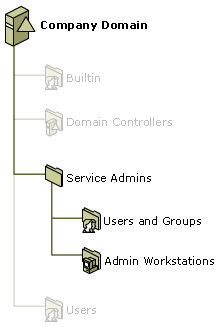
To limit access to the controlled subtree so that only service administrators can administer the membership of service administrator groups and workstations, do the following:
Block inheritance of permissions on the Service Admins OU so that changes that are made higher up in the domain tree are not inherited down, altering the locked-down settings
Set the permissions (ACLs) on the Service Admins
OU, Users and Groups OU, and Admin Workstations OU, as indicated in Table 36
Table Permission Settings for the Controlled Subtree OUs
|
Type |
Name |
Access |
Applies To |
|
Allow |
|
Full Control |
This object and all child objects |
|
Allow |
Domain Admins |
Full Control |
This object and all child objects |
|
Allow |
Administrators |
Full Control |
This object and all child objects |
|
Allow |
Pre-Windows 2000 Compatible Access |
List Contents Read All Properties Read Permissions |
User and InetOrgPerson objects |
|
Allow |
|
List Contents Read All Properties Read Permissions |
This object only |
|
Allow |
|
Read All Properties |
User, group, and computer objects |
Figure 11
Figure Permissions on the Controlled Subtree OUs
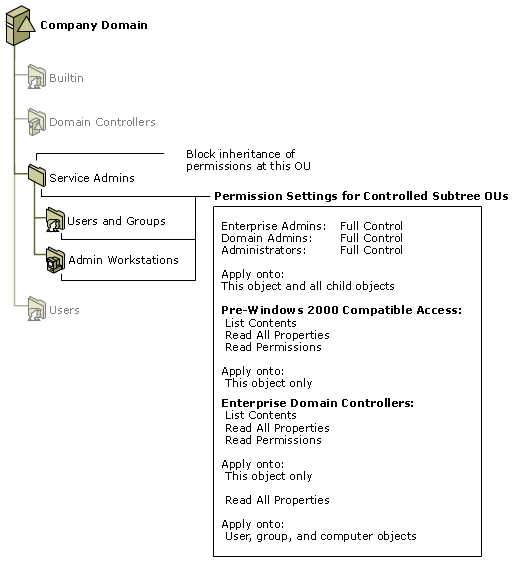
Move the following service administrator groups from their current location in the directory into the Users and Groups OU in your controlled subtree:
Domain Admins and any nested subgroups
Enterprise Admins (if this is the root domain of the forest) and any nested subgroups
Schema Admins (if this is the root domain of the forest) and any nested subgroups
Any groups that are nested in the domain's Administrators, Server Operators, Backup Operators, or Account Operators groups
Any group that has delegated rights that effectively grant its users service administrator rights
The built-in groups from Table 35
Move all administrative user accounts that are members of
any of the service administrator groups listed in Table 35
As recommended, each service administrator should have two accounts: one for administrative duties and one for their normal user access. Place the administrative user accounts in the Users and Groups OU in your controlled subtree. If these accounts already exist elsewhere in the directory, move them into the subtree now. The regular user accounts for those administrators should not be placed in this controlled subtree.
Designate administrators' computers as administrative workstations. Move the computer accounts for those workstations into the Admin Workstations OU in your controlled subtree.
|
|
|
Important Do not move any domain controller accounts out of the default Domain Controllers OU, even if some administrators log on to them to perform administrative tasks. Moving these accounts will disrupt the consistent application of domain controller policies to all domains. |
It is important to audit and track any additions, deletions,
and changes to the service administrator accounts and workstations - and
changes in policies that are applied to them - so that improper or unauthorized
changes can be detected. Assuming that you have enabled auditing on your domain
controllers in accordance with the recommendations in "Chapter 4: Strengthening Domain
and Domain Controller Policy Settings" earlier in this guide, set the SACL
on the Service Admins OU by setting auditing, as specified in Table 37
Table 37 Auditing Settings on OU=Service
|
Type |
Name |
Access |
Applies To |
|
All |
Everyone |
Write All Properties |
This object and all child objects |
|
All |
Everyone |
Delete |
This object and all child objects |
|
All |
Everyone |
Delete Subtree |
This object and all child objects |
|
All |
Everyone |
Modify Permissions |
This object and all child objects |
|
All |
Everyone |
Modify Owner |
This object and all child objects |
|
All |
Everyone |
All Validated Writes |
This object and all child objects |
|
All |
Everyone |
All Extended Rights |
This object and all child objects |
|
All |
Everyone |
Create All Child Objects |
This object and all child objects |
|
All |
Everyone |
Delete All Child Objects |
This object and all child objects |
At this point, the controlled subtree for service administrators is set up and ready for use.
To prevent the security descriptors on the key service
administrator accounts in each domain from being modified and possibly becoming
unusable, a background process runs on the PDC emulator that periodically
checks and applies a standard security descriptor on the protected accounts.
This process ensures that if a hostile user or other administrator does manage
to modify the security descriptor on one of the administrative accounts, the
change will be overwritten with the protected settings. This process starts
15 minutes after the system starts, and then it runs once every half hour
after that. This refresh interval is not configurable. In Active Directory in
Windows Server 2003, all the service administrative groups that are listed
in Table 35
|
|
|
Note To protect these accounts during an upgrade to Windows Server 2003, upgrade the PDC emulator first. |
The master security descriptor for service administrator accounts is stored as the security descriptor attribute of the AdminSDHolder object, which is located in the system container (CN=AdminSDHolder,CN=System,DC=DomainName) of the domain directory partition.
The security descriptor on this object serves two purposes:
It controls access to the AdminSDHolder object itself.
It acts as the master security descriptor, which is periodically applied to the service administrator groups and their members to ensure that they remain protected.
The default settings in the master security descriptor
of the AdminSDHolder object are listed in Table 38
Table Default Security Descriptor on the AdminSDHolder Object Used to Protect Service Administrator Accounts
|
Type |
Name |
Permission |
Apply To |
|
|
Allow |
Administrators |
List Contents Read All Properties Write All Properties Delete Read Permissions Modify Permissions Modify Owner All Validated Writes All Extended Rights Create All Child Objects Delete All Child Objects |
This object only |
|
|
Allow |
Authenticated Users |
List Contents Read All Properties Read Permissions |
This object only |
|
|
Allow |
Domain Admins |
List Contents Read All Properties Write All Properties Read Permissions Modify Permissions Modify Owner All Validated Writes All Extended Rights Create All Child Objects Delete All Child Objects |
This object only |
|
|
Allow |
|
List Contents Read All Properties Write All Properties Read Permissions Modify Permissions Modify Owner All Validated Writes All Extended Rights Create All Child Objects Delete All Child Objects |
This object only |
|
|
Allow |
Everyone |
Change Password |
This object only |
|
|
Allow |
Pre-Windows 2000 Compatible Access |
List Contents Read All Properties Read Permissions |
User and InetOrgPerson objects |
|
|
Allow |
SYSTEM |
Full Control |
This object only |
|
|
Allow |
SELF |
Change Password |
This object only |
|
|
Allow |
Cert Publishers |
Read userCert Write userCert |
This object only |
|
|
Allow |
Windows Authorization Access Group |
Read tokenGroupsGlobalAndUniversal |
This object only |
|
|
Allow |
Terminal Server License Servers |
Read terminalServer Write terminalServer |
This object only |
|
If you want to modify the security descriptor on one of the service administrator groups or on any of its member accounts, you must modify the security descriptor on the AdminSDHolder object so that it will be applied consistently. Be careful when making these modifications because you are also changing the default settings that will be applied to all of your protected administrative accounts. For more information about changing the security descriptor on AdminSDHolder, see "Changing the Security Descriptor on AdminSDHolder" in "Appendix: Procedures" later in this guide.
Because members of the service administrator groups are highly privileged, they constitute an attractive target for attackers. Therefore, the membership information of these groups should be guarded as much as possible. For maximum security, it is best to hide the membership information for all service administrator groups from regular users. However, the default security descriptor on AdminSDHolder that is used to protect service administrator groups allows their membership information to be visible to regular users.
The entry in Table 38
It is possible to tighten security further by removing Read access for Authenticated Users from the security descriptor on AdminSDHolder, although doing so can cause some of your server-based applications to stop functioning. To ensure the proper functioning of these applications, systematically remove Read access for Authenticated Users by performing the following tasks:
If you have not already done so, disable pre-Windows 2000 compatible access for your domain. For more information, see "Disabling Anonymous Active Directory Access" earlier in this guide.
Create
a group called Server Applications, and grant it Read access to AdminSDHolder by adding the permissions shown in Table 39
Add the individual service accounts that are used by your applications that require the ability to enumerate group membership of the service administrator groups to the Server Applications group.
Remove the Authenticated User and the Pre-Windows 2000 Compatible Access entries from the security descriptor.
Table Permission Changes on AdminSDHolder for the Server Applications Group
|
Type |
Name |
Permission |
Apply To |
|
Allow |
Server Applications |
List Contents |
This Object Only |
|
Allow |
Server Applications |
Read All Properties |
This Object Only |
|
Allow |
Server Applications |
Read Permissions |
This Object Only |
At this point, your service administrator accounts should not be visible to regular users on your network. Because it is impossible to predict the impact on every application, closely monitor applications running in your environment and make sure that they still function properly. If you observe application problems, simply add Authenticated Users as a member of the newly created Server Applications group to restore functionality, while you diagnose how to remove the application dependency.
To enhance security, limit the membership in each of the service administrator groups to the absolute minimum that your organizational logistics allow, while still enabling you to manage your Active Directory service functions. Limiting these memberships reduces the number of possible administrative accounts that can be compromised by malicious users. The practices in the following sections are recommended for managing the membership of the service administrator groups.
Service administrators control the configuration and functioning of the directory service. Therefore, this responsibility should be given only to reliable, trusted users who have demonstrated responsible ownership and who fully understand the operation of the directory. They should be completely familiar with your organization's policies regarding security and operations, and they should have demonstrated their willingness to enforce those policies
Do not include users or groups from another forest as members of service administrator groups, unless you completely trust the service administrators of the other forest. Because service administrators in the other forest have full control on the user accounts in that forest, they can easily impersonate or authenticate to your forest using the credentials of one of those users. Further, by trusting the remote domain (or forest) in this way, you also trust their security measures, which is something you have no control over.
If it is necessary to have a user from another forest act as a service administrator in your domain, create an account in your domain that he or she can use when performing the administrative role. By using a local account, you eliminate dependence on the security measures of the other forest.
The Schema Admins group is a special group in the forest root domain that provides administrative access to the Active Directory schema. Members of this group have the necessary user rights to make changes to the schema. In general, because schema changes are rare, it is not necessary for a schema administrator to be available at all times. This account is needed only when a schema update must be processed or if a change must be made to the configuration of the schema master role holder.
To minimize the possibility of an Active Directory attack through a schema administrator account, keep the membership of the Schema Admins group empty. Add a trusted user to the group only when an administrative task must to be performed on the schema. Remove that user after the task is completed.
Active Directory contains a Backup Operators built-in group. Members of this group are considered to be service administrators because members of the group have the privilege to log on locally and restore files, including the system files, on domain controllers. Membership in the Backup Operators group in Active Directory should be limited to those individuals who back up and restore domain controllers.
All member servers also contain a Backup Operators built-in group that is local to each server. Individuals who are responsible for backing up applications on a member server (for example, Microsoft SQL Server) should be made members of the local Backup Operators group on that server. These users should not be members of the Backup Operators group in Active Directory.
On a dedicated domain controller, you can reduce the number of members in the Backup Operators group. When a domain controller is used to run other applications, as might be the case in a branch office, users who are responsible for backing up applications on the domain controller must also be trusted as service administrators because they have the privileges that enable them to restore files, including the system files, on domain controllers.
Avoid using the Account Operators group for strictly delegating a "data administration" task, such as account management. The default directory permissions give this group the ability to modify the computer accounts of domain controllers, including deleting them. By default, there are no members of the Account Operators group, and its membership should be left empty.
The members of the Administrators, Enterprise Admins, and Domain Admins groups represent the most powerful accounts in your forest and in each individual domain. To minimize security risks, take the steps in the following sections to enforce strong administrative credentials.
Require your service administrators to use smart cards for their interactive logons. In addition to forcing the administrative users to have physical possession of the cards to log on, smart cards also ensure the use of randomly generated, cryptographically strong passwords on the user accounts. These strong passwords help to protect against the theft of weak passwords to gain administrative access. To implement this strategy, you must have a PKI available to authenticate the smart cards.
You can enforce the use of smart cards by enabling the Interactive logon: Require smart card security option for each administrative account. If you create a subtree, as described in "Managing Service Administrators in a Controlled Subtree," set this option on the Users and Groups OU.
For more information about using smart cards authentication, see The Smart Card Deployment Cookbook on the Microsoft TechNet Web site at https://go.microsoft.com/fwlink/?LinkId=18552, and see "Designing a Public Key Infrastructure" and "Planning a Smart Card Deployment" in Designing and Deploying Directory and Security Services of the Windows Server 2003 Deployment Kit (or see "Designing a Public Key Infrastructure" on the Web at https://go.microsoft.com/fwlink/?LinkId=4735 and "Planning a Smart Card Deployment" on the Web at https://go.microsoft.com/fwlink/?LinkId=4736).
For each account that is a member of the Enterprise Admins and Domain Admins groups in the forest root domain, assign two users to share that account so that both users must be present to log on successfully with that account. Sharing these accounts provides inherent visual auditing of the use of the accounts, in which one user observes the actions that are performed by the other. It also means that a single user cannot log on privately to access the system as an administrator and compromise its security, either as a rogue administrator or under coerced circumstances.
Shared administrative accounts can be implemented by using either split passwords or split smart cards plus personal identification numbers (PINs). If you are using:
Password-based credentials for administrative accounts:
Split the password for the administrative account between the two users who share that account so that each user knows only half of the password. Each user is responsible for maintaining their half of the password. For example, you can create an administrative account called Admin1 and assign two trusted users, Jane and Bob, to share this account. Each of them maintains half of the password. For one of them to log on and use the account, the other must be present to enter the other half of the password.
Smart-card-based credentials for administrative accounts:
Split the ownership of the smart card and its PIN between the two users sharing that account so that one user retains physical ownership of the smart card and the other user maintains the PIN for the card. This way, both users must be present to log on to the account.
In addition to limiting access to resources that are stored on the domain controllers and access to information that is stored in the directory, you can also enhance security by strictly controlling the workstations that are used by service administrators for administrative functions.
Each administrative account can be restricted so that it is allowed to log on only to specific workstations. If one of your administrative accounts is compromised, limiting the possible workstations limits the number of locations where that account can be used.
As described in "Managing Service Administrators in a Controlled Subtree" earlier in this guide, the process of creating a controlled subtree of OUs for the management of service administrator accounts can be used for managing administrative workstations as well. Move the administrative workstations into this subtree so that you can apply Group Policy settings that control who can log on at which location.
To limit the locations where the service administrator accounts can log on, perform the following tasks:
Modify the User Rights Assignment policy in the Default Domain Policy GPO (Default Domain Security Settings) to Deny log on locally to the following groups: Schema Admins, Enterprise Admins, Domain Admins, Server Operators, Backup Operators, and Account Operators.
For more information about performing this task, see "Denying Logon Access to the Domain" in "Appendix: Procedures" later in this guide.
Define the User Rights Assignment policy setting Deny log on locally, but do not assign the right to any group. By default, the Deny log on locally right on the Admin Workstations OU is not defined. If you leave it that way, the Deny log on locally right in the Default Domain Policy GPO applies.
For more information about performing this task, see "Allowing Logon Access to Administrative Workstations" in "Appendix: Procedures" later in this guide.
Figure 12
Figure Policies Applied to Restrict Administrative Logon
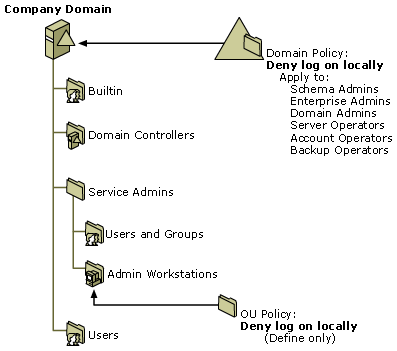
|
|
|
Note The Default Domain Controllers GPO, which is applied to the Domain Controllers OU, allows administrators to log on to domain controllers. Denying logon access across the entire domain applies to all workstations and member servers. |
When the console on an administrative workstation is locked, either by the action of a user or automatically by a screensaver time-out, the console must be unlocked to regain access to the workstation. The workstation maintains cached credentials for any users that have been authenticated locally. When the console is unlocked, by default the workstation uses these cached credentials, if they exist, for the user who attempts to unlock the console.
When cached credentials are used to unlock the console, any changes to the account, such as user rights assignment, group membership changes, or disabling of the account, are not enforced. For example, if an administrator who is logged on to a workstation console is terminated, he can still unlock the console, even if his account is disabled. To ensure that any changes to the account are enforced immediately, require domain controller authentication of the account to unlock the console, instead of cached credentials.
To ensure that cached credentials cannot be used to unlock an administrative workstation, set the security option Interactive logon: Require Domain Controller authentication to unlock workstation to Enabled in Group Policy for the Admin Workstations OU.
When a computer becomes a member of a domain, the Domain Admins group is automatically added to the local Administrators group on that computer. This membership gives Domain Admins full access to the member computer. However, if the computer contracts a virus while a domain administrator is logged on, the virus runs in the context of that domain administrator, who is also a local administrator. In this way, the virus is able to use the administrator's privileges to infect the workstation.
To avoid running applications in the context of a service administrator account, remove the Domain Admins group from the local Administrators group on the workstations in the Admin Workstations OU in your controlled subtree. If a service administrator contracts a virus while logged on, the virus will not have administrative access to the computer.
Also, avoid running application or service agents on administrative workstations in the context of a service administrator account. For example, a monitoring agent running in the context of a Domain Admins member might make it possible for a compromised agent to breach the security of the domain and the domain controllers. The local administrator account on the workstation has the necessary privileges to take control of the agent and act as the service administrator. If a user manages to gain access to the system as a local administrator, that user can then assume control of the agent and any information that it is collecting.
Running antivirus software regularly on administrative workstations helps protect the workstations from contracting a virus that can exploit the privileges of a logged-on service administrator to spread itself through the computer and into the domain.
Table 40
Table Features in Windows Server 2003 That Secure Administrative Traffic
|
Feature |
Requirements |
Information Disclosure Threat |
Data Tampering Threat |
|
LDAP packet encryption and signing |
Windows Server 2003 or Windows XP with Adminpak.msi |
Mitigated |
Mitigated |
|
LDAP packet signing |
Windows 2000 SP3 and later |
Mitigated |
|
|
Terminal Services (Remote Desktop for Administration) |
Windows Server 2003 |
Obfuscated |
Obfuscated |
|
Important For the Administration Tools Pack to be installed on Windows XP Professional, you must either apply Service Pack 1 to the operating system or install the hotfix that is included with article 329357, "Windows Server 2003 Adminpak.msi Does Not Run on a Windows XP-Base Computer Without Service Pack 1," in the Microsoft Knowledge Base at https://go.microsoft.com/fwlink/?LinkId=4441. |
|
|
On administrative workstations that are running Windows XP Professional, you can install the Windows Server 2003 Administration Tools Pack (Adminpak.msi), which can be installed from the i386 directory on the Windows Server 2003 CD. This version of the Administration Tools Pack encrypts and signs LDAP traffic between the administrative tool clients and domain controllers. If your administrative workstations are running Windows Server 2003, the administration tools are installed by default; you do not have to install the Administration Tools Pack.
When LDAP traffic is not encrypted and signed, it is possible for attackers to gain access to sensitive information by intercepting network traffic between administrative workstations and domain controllers. Encrypting and signing LDAP traffic protects against two types of vulnerabilities to the data:
Information disclosure: A user can gain access to data, intentionally or otherwise, that the user is not authorized to see.
Data tampering: A user can modify system or user data, with or without detection.
If administrative workstations are running Windows 2000, they cannot run the Administration Tools Pack. However, you can set Group Policy to force signing of all LDAP traffic from the administrative workstation.
|
|
|
Note Windows 2000 Server SP3 and later is updated to support signing and encryption. However, the Windows 2000 Server administrative tools that shipped with Windows 2000 Server do not have the updates. Windows Server 2003 administrative tools support signing and encryption by default. |
LDAP packet signing does not encrypt the data in the packet, and the data can still be read by someone who captures the packet. LDAP packet signing does, however, use a digital signature to help prevent the attacker from altering the packet and putting it back on the network. Digital signatures in the packet guarantee the integrity of the data.
To use LDAP packet signing, administrative workstations must be running at least Windows 2000 SP3, and they must have the Network Security: LDAP client signing requirements security option set to Require Signing in the Admin Workstations OU GPO.
LDAP packet signing and encryption applies only to LDAP traffic between the workstations and domain controllers.
On domain controllers that are running Windows Server 2003, Remote Desktop for Administration, formerly known as Terminal Services in Remote Administration mode, provides remote access to the desktops of computers that are running any operating system in the Windows Server 2003 family. Remote Desktop for Administration is disabled by default. You must enable Remote Desktop for Administration on all domain controllers that you want to manage over a remote connection.
Terminal Services in Remote Administration mode is the graphical remote administration component in the Windows 2000 Server family. The Terminal Services feature is built into each version of Windows 2000 Server, and Terminal Services in Remote Administration mode is the recommended method for all graphical remote administration tasks that are performed on computers that are running Windows 2000 Server.
Because LDAP signing and encryption are built into Windows Server 2003 Administration Tools Pack (Adminpak.msi), remote administration by using these tools is the recommended practice for administering Active Directory remotely on domain controllers that are running Windows Server 2003. However, for all other computer management tasks that you need to perform locally on a domain controller, use Remote Desktop for Administration. For example, you can run Ntbackup remotely only by using Remote Desktop for Administration.
The client component that uses Remote Desktop for Administration is Remote Desktop Connection, formerly known as the Terminal Services client. Remote Desktop Connection is available by default on computers that are running Windows XP or Windows Server 2003 operating systems.
For more information about using Remote Desktop for
Administration, see Help and
There are some forest-level and domain-level operations that should not be delegated away from the trusted service administrator accounts that they are assigned to by default. Delegation of these operations can lead to an elevation-of-privilege or denial-of-service attack by the user to whom the task is delegated, which could jeopardize the entire forest or domain. Control of such operations should be retained solely within the service administrator groups. The following sections list security-sensitive operations that should not be delegated.
The operations in Table 41
Table Forest-Level Operations That Should Not Be Delegated
|
Operation |
Reason Why the Operation Should Not Be Delegated |
|
Installing the enterprise CA |
Any user with the authority to set up the CA has the authority needed to issue certificates to individuals that can result in elevated privileges. The authority to perform this action must remain with the most trusted service administrator account in your organization. |
|
Modifying forest LDAP policy settings |
Some LDAP policies control the performance of domain controllers. These policies are applied across the forest. Therefore, they can affect every domain controller. If improper settings are distributed, they can result in denial of service. |
|
Modifying the schema |
Modifications to the schema have a forest-wide impact. Improper modifications can result in the failure of existing applications or possible directory corruption. The ability to modify the schema also makes it possible to modify the default security descriptors of the classes used to protect new objects that are created in the directory. By making changes to default security descriptors, a user can gain the ability to create security principals with elevated privileges. |
|
Managing forest-level operations master roles |
A user with this ability has the authority to seize operations master roles. If it is performed improperly, this operation can result in a directory that is unusable. Improperly seizing the domain naming master can result in a situation in which domains with duplicate names might be created in the forest. After they are discovered, the process of repairing them might render trusts with other domains in the forest invalid, requiring portions of the forest to be rebuilt. Improperly seizing the schema master role can result in the existence of multiple schemas, which in turn can lead to islands of domain controllers that are associated with each copy of the schema. |
|
Managing site topology |
A user who has been delegated control over the site topology can launch a denial-of-service attack against every domain in the forest. This attack can be accomplished by breaking all inbound replication connections (that is, allowing no inbound replication). |
|
Managing crossRef objects |
Modifying crossRef objects can result in elevation of privilege. A user with this ability can create a private domain that he or she can specify as trusted. The user can then modify the SID history of an account in the private domain to introduce SIDs that represent the account as a domain administrator in the main domain, giving that account elevated privileges. |
To enhance security, the
operations in Table 42
Table Domain-Level Operations That Should Not Be Delegated
|
Operation |
Reason Why the Operation Should Not Be Delegated |
|
Installation and removal of Active Directory |
The account with this authority has the ability to add and remove domains within the forest, including the ability to add and remove domain controllers. Therefore, this account can add and remove nodes of the distributed directory service and the associated security infrastructure. Access to password and account information in those domains can be used for offline password-cracking attacks. This account can also delete entire domains, which is an extreme example of a denial-of-service attack. |
|
Software installation on domain controllers |
The installer has local administrator access to the domain controller. With this type of access, a user can gain direct access to the directory database file, with the ability to copy it for an offline attack. The user also has the necessary permissions to install software updates and add services to the operating system. Services might include rogue agents that filter passwords or debuggers to monitor the LSA process for sensitive information. |
|
Outbound trust management |
Users who have the authority to create outbound trusts to external domains or to manipulate trusts with non-Windows Kerberos realms have the authority to establish trust with a dummy target forest of their creation in which they are administrators of the forest root domain, such as domain administrator or enterprise administrator. In the dummy target forest, they can manipulate their group membership in the directory to introduce group SIDs that represent a privileged entity in the source forest. Unless proper SID filtering has been enabled (which is the default setting in Windows Server 2003), creating an external trust can result in elevation of privileges in the source forest. |
|
Replication management |
Anyone with replication management rights has the ability to direct replication to an outside source, where data from the directory can be collected and then taken offline for a password-cracking attack. In a given domain, if the users who are delegated this right have full control over any computer object in the domain, they can inject arbitrary changes into the domain by creating a fake replication source. They also have the ability to launch denial-of-service attacks by removing replication links and preventing replication from taking place. |
|
Domain-level operations master role management |
The domain controller with the RID master role controls the domain RID pool as well as the allocation of RIDs to the domain controllers. Improper seizure of this role can result in duplicate RIDs being allocated. As a result, new objects will be given invalid SIDs. |
|
Domain controller security policy changes |
The user with this ability can control all access to the domain controller. Policy configuration is generally fairly static, and after it is initially set, changing it is an infrequent operation. There is no real need to delegate this operation. |
|
Domain security policy changes |
Domain security policies affect all domain users, member servers, and workstations that are members of the domain. A user with this ability can apply security policies to the entire domain. Security policies can be used to spread a weak password policy, which in turn can lead to broken passwords. Domain security policy change is an infrequent operation, and there is no real need to delegate it. |
|
Backup and restore operations |
Users with these rights have the ability to overwrite files on the system and use tools that copy files off the system. Having this ability allows the installation of rogue agents or the removal of files for offline password cracking. |
Data administrators are responsible for managing data that is stored in the directory and on computers that are members of the forest. Data administrators have no control over the configuration and delivery of the directory service itself; they control subsets of objects in the directory. Using permissions on objects that are stored in the directory, it is possible to limit the control of a given administrator account to very specific areas of the directory. Data administrators also manage computers (other than domain controllers) that are members of their domain. They manage local resources, such as print and file shares on local servers, and they also manage the group and user accounts for their own part of the organization. Data administrators can perform all of their responsibilities from management workstations, and they do not need physical access to domain controllers.
Delegation of data administration is accomplished by creating groups, granting the appropriate user rights to those groups, and applying Group Policy settings to the members of those groups. After these steps are complete, delegation is a matter of adding user accounts to the groups that are created. The critical part of this operation is granting proper access and applying the proper policies to maximize security, while still allowing administrators to perform their delegated functions.
Because the creation of data administrator accounts and the specific functions that are delegated to them is driven by the needs of individual organizations, it is difficult to list specific recommendations for creating and managing individual accounts. However, this section provides a list of considerations to keep in mind when delegating control to data administrator accounts.
Group Policy should be created and applied only by completely trusted individuals. These individuals should be familiar with the organization's security policies, and they should have demonstrated their willingness to enforce those policies.
Users with accounts that have the ability to create or modify Group Policy settings can elevate the privileges of another user account through those policies. For example, if these users modify a GPO that has been applied to a group of administrative accounts, they might be able to configure a logon script that runs the next time that one of the administrators logs on. The logon script might contain a script that adds their user accounts to the Administrators group. Because the script is launched during the administrator's logon process, it runs in the security context of the administrator. In this case, it acts as if the administrator were adding the users to the group. After this process is complete, the users have administrative access.
If data administrators have the ability to create objects, make sure that you understand the scope of that ability. When a user creates an object, he or she might also become the owner of that object by virtue of being its creator, and this person is called the Creator Owner. In the discretionary access control model that is used by Windows Server 2003, the owner of an object has Full Control of that object, including the ability to change the permissions on that object. By implication, the owner of an object also has Full Control permissions on any child objects that might be added under that object. The owner has the ability to block permission inheritance from parent objects and to block service administrators' access to that object.
If a situation arises in which access to an object has been blocked so that even service administrators cannot access it, a member of the Administrators group must take ownership of the object to regain control. Members of the Administrators group always have the right to take ownership of an object, and as the owner they can modify the security descriptor of the object.
Ensure that the appropriate service administrator groups in each domain own the root object for the domain directory partition. Because the owners of these directory partition root objects have the ability to change the security settings of all other objects in the partition through inheritable ACEs, it is vitally important to ensure that the directory partition root object is owned by a highly trusted administrative group. By default, Active Directory partitions are set up so that the directory partition root objects are owned by the administrative groups that are recommended in this guide. The schema directory partition is owned by the Schema Admins group, the configuration directory partition is owned by the Enterprise Admins group, and the domain directory partition is owned by the Builtin\Administrators group.
|
|
|
Note A change to default object ownership rules in Windows Server 2003 affects default object ownership by members of the Builtin\Administrators group. This group is no longer the default owner of any forest-wide objects -- that is, schema directory partition or configuration directory partition objects. If a member of the Builtin\Administrators group creates an object in any directory partition, the individual user who creates the object has default object ownership. This change removes the ability of the Builtin\Administrators group to make forest-wide changes by modifying objects that are created in the schema directory partition and configuration directory partition. |
When you plan your account management operations, institute operational practices ensuring that changes to group memberships within a delegated scope - for example, within an OU - are performed by a single data administrator within that OU, or that they are tightly coordinated between a few data administrators for that OU. By limiting group administration to a single account or to as few accounts as possible in each administrative entity (domain or OU), you greatly reduce the potential for conflicting changes to group membership. Concern about conflicting membership changes is significant in Windows 2000 as a result of the way that Active Directory in Windows 2000 replicates and handles conflicts in group membership changes between domain controllers. This concern is removed in Windows Server 2003 because group membership changes replicate differently.
In Windows 2000, when the membership of a group changes, the entire list of members, which is stored as a single multivalued attribute in the group object, replicates as a whole. If a conflict is detected between two concurrent changes to the group membership that originate at two separate domain controllers, one change wins (the change that occurs last) and the other change is lost.
An organization can lose changes if more than one administrator is capable of making changes to group membership. For example, imagine an organization in which a group of administrators can modify group membership. Admin1 is terminated from the organization. Admin2, in an effort to protect organization resources, immediately removes Admin1 from the Administrators group and then clicks OK to complete the operation. At the same time, elsewhere on the network, Admin3 modifies the membership of the Administrators group to add a new member and completes that operation at a time later than the completion of Admin2's changes, but before replication of domain changes. Replication of the group membership contains the newly added member, but it still contains Admin1 as a member. The result is that Admin1 is still a member of the Administrators group, with access to the organization's resources.
When a Windows Server 2003 forest has a forest functional level of Windows Server 2003 or Windows Server 2003 interim, replication of group membership occurs at the value level, not at the attribute level. The member attribute of a group object is multivalued. Instead of the entire attribute being replicated when group membership changes, only the value that changes is replicated. For a concurrent change to the same membership to occur, two administrators have to change the membership of the same user in the same group at precisely the same time. Although the likelihood of such a concurrent change is small, limiting the number of administrators who can change group membership is still a best practice for secure data administration.
On domain controllers that are running Windows Server 2003, you can set quotas that limit the number of objects that a security principal (user, group, computer, or service) can own in a domain, configuration, or application directory partition. By default, the security principal that creates an object is the object owner, although ownership can be transferred. Active Directory quotas eliminate the ability to create unlimited numbers of objects in a directory partition, which can be used for denial-of-service attacks
|
|
|
Note The term "user" in this discussion of security principals indicates both the user and inetOrgPerson classes of objects. |
By default, quotas are not set; therefore, there are no limits to the number of objects that any security principal can own. For each target directory partition, you can set different limits for different security principals, you can set limits that apply to all security principals, or you can do both.
You can set quotas per directory partition, except for the schema directory partition, which does not support quotas. You can set quotas to apply to security principals for a directory partition by using the command line. The commands that you can use to manage quotas are as follows:
dsadd quota: Sets quotas for a directory partition.
dsmod quota: Modifies existing quotas.
dsmod partition: Modifies default quota settings for a partition.
dsquery quota: Searches for quota assignments and quota consumption.
For more information about directory quotas and how to use
the dsadd, dsmod, and dsquery commands to manage them, see "Directory data store"
and the respective topics for each command in Help and
When you manipulate permissions on objects in the directory, you should be mindful of certain considerations so that you can avoid problems with unpredictable or confusing access control behavior. The following sections describe these considerations.
Building
Although this tool might provide some security for directory partitions that are widely replicated in the forest across multiple domains, it also introduces an element of confusion into the security model in your environment. It is possible to create a situation in which a user is listed in an object's ACL as having access, but access is denied when the user attempts to access the object.
|
|
|
Important Use of the Dnprotect tool is not supported in Windows Server 2003. |
Do not use domain local groups to control Read permissions on object attributes that are replicated to the global catalog. Doing so can result in unpredictable access control behavior for searches, depending on which global catalog services the search request, as illustrated by the following example. Suppose that a local group called LocGrp1, which is defined in domain Dom1, is granted Read access to an object that replicates to the global catalog. A user who is a member of LocGrp1 initiates a search for that object. When a user initiates a search for an object in the global catalog, the domain controller locator requests and obtains the address of a global catalog server from DNS. The address of the global catalog server that is returned can be one of many global catalog servers in the forest, not necessarily a global catalog server in domain Dom1. If the user binds to a global catalog server in domain Dom1, Read access is granted to the user because the user's authorization data (that is, the list of groups of which the user is a member) that is evaluated on that global catalog server includes the local group LocGrp1. However, if the user binds to a global catalog server in a different domain (Dom2), the user's authorization data that is evaluated on that global catalog server does not include the group LocGrp1. In this case, the user is not granted access to the object. Because the user has no control over which global catalog server is selected, the results of the search are unpredictable.
The following checklists summarize the recommendations in this chapter for establishing secure administrative practices.
The following table provides a checklist of recommendations for enhancing the security of your service administrator user and group accounts.
|
Securing Service Administrator Accounts |
|
|
q |
Limit the exposure of service administrator accounts. |
|
q |
Manage service administrators in a controlled OU subtree. |
|
q |
Protect service administrator accounts by hiding membership of service administrator groups. |
|
q |
Manage group membership for service administrator accounts by assigning trustworthy personnel from within the forest, assigning Schema Admins temporarily, and restricting the rights of the Backup Operators and Account Operators groups. |
|
q |
Control administrative logons by requiring smart cards and sharing logons for sensitive accounts. |
|
Securing Service Administrators Workstations |
|
|
q |
Restrict service administrator logon to administrative workstations. |
|
q |
Prohibit the use of cached credentials in unlocking administrative workstations. |
|
q |
Avoid running applications in administrative contexts. |
|
q |
Run antivirus software on administrative workstations. |
|
q |
Secure LDAP traffic between administrative workstations and domain controllers. |
|
Avoiding the Delegation of Security-Sensitive Operations |
|
|
q |
Do not delegate the forest-level operations that are
described in Table 41 |
|
q |
Do not delegate the domain-level operations that are
described in Table 42 |
The following table provides a checklist of recommendations for enhancing the security of your data administration practices.
|
Delegating Data Management |
|
|
q |
Only allow trusted individuals to create and apply Group Policy. |
|
q |
Understand the ramifications of Creator Owner. |
|
q |
Ensure that service administrators own directory partition root objects. |
|
q |
Avoid group membership conflicts by not delegating control of the same groups to multiple administrators. |
|
Setting Object Ownership Quotas |
|
|
q |
Set quotas on directory partitions to limit object ownership. |
|
Establishing Other Secure Practices for Delegating Administration |
|
|
q |
Avoid use of the Dnprotect tool. |
|
q |
Avoid use of domain local groups for controlling Read access to global catalog data. |
Active Directory uses DNS to locate domain controllers that host various directory partitions and services. The DNS Server service facilitates replication and client access to the information that is stored in the directory partitions. Because DNS is an integral part of the architecture that is used to access Active Directory, it is important to configure DNS as securely as possible to help prevent unauthorized users from exploiting it. Whether their intent is malicious or innocent, any users who gain access to the DNS infrastructure with anything other than Read access can make changes that might result in the failure of the directory service.
The process of protecting DNS begins during deployment. Awareness of the ways in which DNS can be exploited can help drive decisions that are made during deployment. After deployment, the next step is properly delegating administrative responsibilities to implement those deployment decisions.
DNS data consists of DNS zones and records, zone configuration information, and server configuration information. Zone and server configuration information can be stored in the registry or in Active Directory. Zone data can be stored in zone files on the server or as zone objects in Active Directory. This discussion assumes that you use Active Directory-integrated DNS zones, which is a recommended best practice. When you integrate DNS zones into Active Directory, DNS can take advantage of the security capabilities of Active Directory.
Data that pertains to a single DNS zone that is hosted on the DNS server is stored in Active Directory, according to the scope that you set on zone replication in DNS:
All domain controllers in the Active Directory domain: the MicrosoftDNS container in the domain directory partition.
All DNS servers in the Active Directory domain: the DomainDnsZones application directory partition, which has a replica on each DNS server in the domain. Application directory partitions are available only on domain controllers running Windows Server 2003.
All DNS servers in the Active Directory forest: the ForestDnsZones application directory partition, which has a replica on each DNS server in the forest. This option is available only if all DNS servers are running Windows Server 2003.
When you install a new domain and select Active Directory-integrated DNS, the default is to store Active Directory zone information on every DNS server in the domain, as opposed to on every domain controller in the domain. Storing DNS zone data in application directory partitions provides the following benefits:
DNS zone data is not stored on, or replicated by, domain controllers that are not DNS servers.
DNS zone data is not replicated to the global catalog.
Application directory partitions are new in Windows Server 2003. In Windows 2000, Active Directory-integrated DNS zone data is stored only in the domain directory partition; therefore, the data must be replicated to every domain controller in the domain.
In a distributed environment, such as Active Directory, multiple servers work together to make the directory available to all users on the network. Advantages of the distributed model include elimination of single points of failure, shared resources for more efficient operation, and an administrative model that can be customized to match existing organizations.
Distributed environments require an infrastructure that allows the servers and clients to locate one another in the environment. In the case of Active Directory, this infrastructure is DNS.
Unauthorized users can attempt to use DNS to affect the directory environment in a variety of ways:
They might corrupt or block the traffic between a computer that creates a DNS query and the computer that returns the response.
They might corrupt the data on a DNS server or change it to invalid or incorrect information.
They might shut down or disable the DNS server, making DNS information unavailable to clients and servers in the enterprise.
These types of attacks can have the results described in Table 43
Table Results of Attacks Made Through DNS
|
Result |
Description |
|
Clients are directed to unauthorized domain controllers. |
When a client sends a DNS query that is looking for the address of a domain controller, a compromised DNS server can be instructed to return the address of an unauthorized domain controller, or the DNS traffic in the response might be usurped and spoofed by traffic that directs the client to a rogue domain controller. Then, the client application might pass on secure information to the unauthorized domain controller. |
|
Clients and domain controllers cannot locate other domain controllers. |
When a computer that makes a DNS query receives a response that contains nonvalid IP addresses, the clients and servers are unable to locate one another. If clients cannot locate domain controllers, they cannot access the directory. If domain controllers cannot locate other domain controllers, the directory stops functioning. |
You can increase your protection of the DNS infrastructure at two levels:
First, take steps to protect the integrity of a DNS server's responses to client requests.
Second, improve security for the DNS server - and therefore for the zone data that is stored on the server - so that unauthorized changes cannot be made to the zone data.
When the integrity of the responses of a DNS server are compromised or corrupted, or when the DNS data is tampered with, clients can be misdirected to unauthorized locations without their knowledge. After the clients start communicating with these unauthorized locations, attempts can be made to gain access to information that is stored on the client computers. Spoofing and cache pollution are examples of this type of attack.
Another type of attack, the denial-of-service attack, attempts to incapacitate a DNS server to make DNS infrastructure unavailable in an enterprise. To protect your DNS servers from these types of attacks:
Use IPSec between DNS clients and servers.
Monitor network activity.
Close all unused firewall ports.
IPSec encrypts all traffic over a network connection. Encryption minimizes the risk that data that is sent between the DNS clients and the DNS servers can be scanned for sensitive information or tampered with by anyone attempting to collect information by monitoring traffic on the network. When IPSec is enabled, both ends of a connection are validated before communication begins. A client can be certain that the DNS server with which it is communicating is a valid server. Also, all communication over the connection is encrypted, thereby eliminating the possibility of tampering with client communication. Encryption prevents spoofing attacks, which are false responses to DNS client queries by unauthorized sources that act like a DNS server.
IPSec is not enabled by default. Many organizations choose not to enable IPSec across their entire network because it might have an impact on the performance of the network.
For more information about IPSec, see the Internet Protocol Security (IPSec) link on the Web Resources page at https://go.microsoft.com/fwlink/?LinkId=291.
Denial-of-service attacks result in the flooding of a DNS server with so many client requests that the DNS server cannot keep up with the legitimate requests, and it stops responding to DNS queries. To help guard against denial-of-service attacks, watch for unusually high amounts of traffic, and look for anomalies such as a high volume from a single location or high volume for a single type of traffic.
Firewalls are a common way to protect servers from outside attack. Firewalls limit the available ports that can be used to communicate between points on your network. DNS servers use User Datagram Protocol (UDP) port 53 to communicate with one another. Open port 53 on firewalls when a firewall is located between:
DNS servers that perform zone transfers
DNS servers that delegate zones and the server that is authoritative for the zone
DNS clients and their DNS servers
DNS forwarders and servers that are higher in the DNS namespace hierarchy
For more information about managing Active Directory across firewalls, see "Active Directory in Networks Segmented by Firewalls" on the Web Resources page at https://go.microsoft.com/fwlink/?LinkId=291.
If an attacker can gain access to the server itself, the attacker might attempt to alter data that is stored in the DNS zone files. To help keep your zone data secure from a direct attack:
Use secure dynamic update.
Set quotas to limit registration of DNS resource records.
Ensure that DNS administrators are trusted.
Delegate administration of DNS data.
Use the appropriate routing mechanism for your environment:
Conditional forwarders
Secondary zones
Root hints
Use separate internal and external DNS namespaces.
Disable recursion on DNS servers that do not respond to DNS clients directly and that are not configured with forwarders.
Secure dynamic update is the default method of DNS update in both Windows 2000 and Windows Server 2003. Secure dynamic update prevents the type of DNS attack that involves entering invalid data into the zone files. If an attacker enters invalid data into the zone files, the attacker can:
Add records that contain invalid IP addresses, causing misdirection of clients for denial of service or misdirection to unauthorized servers.
Register dummy records for a denial-of-service attack. Possible goals of this type of attack are to:
Exhaust the server's disk space by generating a huge zone file filled with dummy records.
Slow zone replication by creating a huge number of entries (more than 50,000) in the zone container.
To allow only trusted, authenticated users to register records, use secure dynamic update. Using secure dynamic update guarantees that registration requests are processed only if they are sent from authenticated clients in the forest. This requirement makes it more difficult for a rogue user to launch these types of attacks because the rogue user must be a member of the Authenticated Users group or have more powerful credentials to gain access. To prevent a rogue user from registering bad records, secure dynamic update is used by default in Windows 2000 and Windows Server 2003.
As described in "Setting Object Ownership Quotas" earlier in this guide, you can use quotas in combination with security groups to manage the objects that are created in Active Directory. When you use Active Directory-integrated DNS, zone data can be stored in the domain directory partition (if you want DNS data to replicate to all domain controllers) or in application directory partitions (if you want DNS data to replicate only to domain controllers that are DNS servers).
By default, members of the Authenticated Users group have the ability to create resource records on DNS servers that are in the domain of the client computer. This ability enables all computers to dynamically update DNS zone data. A typical authenticated user registers a maximum of 10 records in DNS. To ensure that malicious users or applications do not create inappropriate resource records, you can set a default quota on the application directory partitions ForestDnsZones and DomainDnsZones (if DNS data is replicated to all domain controllers that are DNS servers for the forest or domain - available in Windows Server 2003) or on the domain directory partitions (if DNS data is replicated to all domain controllers for the domain - required in Windows 2000 Server). A default limit of 10 objects ensures that all computers can update DNS appropriately but cannot start denial-of-service attacks.
The number of resource records that must be registered in DNS is significantly greater for domain controllers and for multihomed computers that register adapter-specific records for all of their connections. To accommodate the resource record requirements of atypical authenticated users such as domain controllers, multihomed computers, and multi-adapter servers, create special groups for these specific types of computers. For example, you might create an Enterprise Domain Controllers group that has all domain controllers as members. To ensure that this group can create the maximum DNS resource records that might be required, set a quota of 300 to 400 objects for this group on the DomainDnsZones and ForestDnsZones application directory partitions or on the domain directory partitions, depending on the replication scope.
The same rule applies to certain servers, such as VPN or Web servers, that are required to register a large number of resource records in DNS. Depending on how many adapter-specific resource records your VPN or Web server must register, you can create a group for those servers and assign the appropriate quota to ensure that the Authenticated Users default quota does not apply.
To allow DHCP servers to have an essentially unlimited ability to create resource records, when clients depend on DHCP-assigned IP addresses, you can create a group that contains all DHCP servers in the domain or forest and then set an explicit quota assignment for that group on the DomainDnsZones and ForestDnsZones application directory partitions, respectively, or on the domain directory partitions (if DNS data is replicated to all domain controllers). Set a quota that is appropriate to the number of clients for which your DHCP server registers records, multiplied by the upper limit of the number of records that are registered per computer. This way, DHCP servers can update DNS with client resource records as needed.
For more information about directory quotas and how to use
the dsadd, dsmod, and dsquery commands to manage them, see "Directory data store"
and the respective topics for each command in Help and
Members of the DNS Admins group have control over the configuration of the DNS environment. This control means that they can disrupt the functionality of the directory service by using denial-of-service attacks or by misdirecting clients to rogue servers, which puts them in the same category as the service administrator accounts that are mentioned in "Chapter 5: Establishing Secure Administrative Practices" earlier in this guide. Use the same care in determining who is granted membership in the DNS Admins group. Choose only individuals who are aware of your operational policies and who have demonstrated their willingness to enforce those policies. Also, grant access only to the portion of the DNS infrastructure for which each individual is responsible.
Permissions can be set on the zone containers to limit access by users who attempt to modify them with management tools, such as the DNS snap-in or ADSI Edit. By default, Administrators, Domain Admins, Enterprise Admins, and DNS Admins have Full Control access to all components of DNS. Everyone else has Read access.
DNS queries can be routed to the appropriate DNS server through the following mechanisms:
Conditional forwarding, to specify the server to query for a given suffix
Secondary zones, to provide DNS zone data redundancy
Root hints, to enable any DNS client to find the DNS server for any name in the namespace by using the delegations that start at the zone for the root domain
If a firewall is deployed between two Active Directory namespaces that are serviced by different DNS servers, conditional forwarding requires that only the forwarder (the server to which queries are being forwarded) be accessible. In the case of secondary zones or delegations that might be used for the same purpose, all ports need to be accessible. In this case, queries are not recursively resolved by the server. Instead, a referral to another DNS server is returned.
If you plan to deploy secondary zones in your DNS infrastructure, consider using forwarders instead. Secondary zone data is not stored in Active Directory; it is stored in a text-based zone file, which makes the data more vulnerable to attack. It is possible to use NTFS permissions to protect the data; however, eliminating the existence of the zone file altogether removes the need to protect such data. Using forwarders accomplishes distribution of the load on the DNS servers; however, forwarders do not require zone files to be stored on every server. They simply forward DNS requests to servers that have the zone data. Using forwarders reduces the potential surface area for attacks on your DNS deployment.
The downside of using forwarders is an increase in traffic on your network and a reduction in the fault tolerance of your DNS infrastructure. Forwarders do not maintain their own copy of the database. When they receive a client query, forwarders first check their own DNS cache to see if the query has been processed before and if the result is in memory. If the result is not in memory, a query is sent to the forwarders' primary DNS server to be processed. Because forwarders must always forward new queries, rather than processing them in a local database, forwarders end up generating more traffic on the network. The reduction in fault tolerance occurs because the use of forwarders means that there are fewer copies of the database available in case a DNS server fails. When a primary or secondary DNS server fails, it means that there is one less DNS server available to process client requests. If you are using forwarders, and the primary DNS server that is used by the forwarders fails, the primary DNS server and all the forwarders become unavailable.
Root hints enable any DNS server to query the DNS servers that host the zone for the root domain. If you have an internal DNS root in your DNS infrastructure, configure the root hints of internal DNS servers to point only to the DNS servers hosting your root domain, not to the DNS servers hosting the Internet root domain. This configuration prevents your internal DNS servers from sending private information over the Internet when they resolve names.
If your organization requires an Internet presence, create separate namespaces for use on the Internet and on your intranet. DNS was designed to distribute information in response to queries from clients. It was not designed to provide secure access to the information it distributes. For this reason, DNS environments are vulnerable to attacks that cause information disclosure.
As security becomes a higher and higher priority for network operations, features have been added to DNS to make it a more secure environment. However, these features are geared more toward preventing the registration of invalid information than preventing information disclosure. A DNS server responds to any DNS client queries that are applicable to the zone for which the DNS server is authoritative. It does not perform any kind of security check to make sure that a valid user or client is making the query. If you use the same namespace for your Internet presence and your intranet, clients on the Internet can send queries to your DNS servers in an attempt to learn the names of resources on your intranet.
Most organizations have an internal DNS infrastructure - for name resolution of internal resources - and a separate external DNS infrastructure that gives them a presence on the public Internet. This type of DNS infrastructure, called a split namespace, consists of a set of DNS servers for the internal namespace and a separate set of DNS servers for the external namespace. A split namespace ensures that users who query for an external name cannot access or get information about an internal resource.
By default, recursion is enabled for the DNS Server service, and clients typically request that the server use recursion to resolve a name when they send a query. A DNS server requires recursion only if it responds to recursive queries from DNS clients or if it is configured with a forwarder. If recursion is disabled, the DNS Server service always uses referral, regardless of the client request.
In general, DNS servers can answer queries for names outside their authoritative zones in two ways:
Referrals: Servers can send referral answers, which are an immediate response to the requesting client of a list of resource records for other DNS servers that can help in resolving the queried name.
Recursion: Servers can use recursion to query other servers on behalf of the requesting client, attempting to fully resolve the name. Recursive lookups continue until the server receives an authoritative answer for the queried name. The server then forwards this answer in response to the original query from the requesting client.
In most cases, disabling recursion on a DNS server is recommended when DNS clients are limited to resolving names that are managed authoritatively on a specific server. This limitation occurs when a DNS server has DNS names data only for an internal network. It also occurs when the DNS server is incapable of resolving external DNS names (such as Internet DNS names) and clients are expected to try another DNS server to resolve these names. When there is no need for a server to answer queries for data that it does not host, ensuring that a DNS server does not query other servers helps prevent attacks in cases where repeated client queries might cause a DNS server to query servers that are located outside an internal, protected network. Disabling recursion minimizes unnecessary load on the server and ensures that extraneous data from external DNS servers is not cached by the server that is providing recursion.
|
|
|
Note If you disable recursion on the DNS server, you will not be able to configure the server with forwarders because forwarders use recursion to resolve forwarded queries. |
For more information
about securing DNS, see "Checklist: Securing your DNS infrastructure" in Help
and
This guide focuses on using Active Directory-integrated zones, which is the recommended practice for DNS deployment. Although details about file-based DNS deployments (non-Active Directory-integrated deployments) are not presented here, setting NTFS file permissions on zone files is important enough to mention. DNS database files are stored in a plaintext format. Any user who can gain access to the disk drive where these files are stored can open these files with a text editor, such as Notepad, and make changes. You can use NTFS file permissions to prevent this type of access, although you should make sure that any changes do not prevent normal system access.
The following tables summarize the recommendations in this chapter for increasing the security of a DNS environment that is used to support Active Directory.
The following table provides a checklist of recommendations for making the DNS environment more secure when you are using Active Directory-integrated zones.
|
Protecting DNS Servers |
|
|
q |
Use Active Directory-integrated DNS zones. |
|
q |
Implement IPSec between DNS clients and servers. |
|
q |
Monitor network activity. |
|
q |
Close all unused firewall ports. |
|
Protecting DNS Data |
|
|
q |
Use secure dynamic update. |
|
q |
Use quotas to limit the number of DNS resource records that can be registered. |
|
q |
Ensure that only trusted individuals are granted DNS administrator privileges. |
|
q |
Delegate administration of DNS data. |
|
q |
Use appropriate routing mechanisms. |
|
q |
Use separate internal and external DNS namespaces. |
|
q |
Disable recursion on internal DNS servers. |
The following table provides a checklist of recommendations for making your DNS environment more secure when you are not using Active Directory-integrated zones.
|
Non-Active Directory-Integrated DNS Security |
|
|
q |
Set NTFS file permissions on zone files. |
This appendix contains the procedures that are needed to perform the security updates recommended in this guide. In some instances, a link to another document is provided, rather than a procedure.
On domain controllers that are running Windows Server 2003 or running Windows 2000 Server SP4 or later, SID filtering is applied by default to an outgoing, external trust to "quarantine" the trusted domain. This feature allows only SIDs from the trusted domain to be included in authorization data.
You might want to enable SID filtering if external trusts are in place that do not have SID filtering applied (that is, that were created on domain controllers running Windows 2000 Server SP3 or earlier).
Credentials: Domain Admins for the trusting domain
Tools: Netdom.exe (Windows Server 2003 Support Tools)
|
|
|
Note This procedure assumes that an external trust already exists between the trusting domains and the trusted domains. |
|
|
To enable SID filtering for an outgoing, external trust
Log on to a domain controller in the trusting domain using an account with Domain Admins credentials.
At the command line, type:
netdom trust trusting domain name /domain:trusted domain name /userO:user_name [/passwordO:*] /Quarantine:yes
If you do not use the character * for the password, the password appears in plaintext. If you use *, you will be prompted for a password that does not display when you type it.
This procedure configures auditing on actions that are
performed against specific important Active Directory objects. The actions to
be audited are specified in Table 23
Credentials: Domain Admins
Tools: ADSI Edit (Windows Server 2003 Support Tools)
|
|
To set auditing on important Active Directory objects
Log on to a domain controller in the root domain by using an account with Domain Admins credentials.
In the Run dialog box, type adsiedit.msc, and then click OK.
In the console tree, double-click the appropriate directory partition, right-click container_object - where container_object is the topmost object in the domain, configuration, schema, or application directory partition or the domain controller OU in a domain where you want to enable auditing, and then click Properties.
|
|
|
Note Application directory partitions do not appear in the ADSI Edit console tree by default. If the appropriate directory partition does not appear in the console tree: On the Action menu, click Connect to. Under Connection point, Click Select or type a Distinguished Name or Naming Context, type or select the distinguished name of the directory partition, and then click OK. |
On the Security tab in the Properties dialog box, click Advanced.
On the Auditing tab in the Advanced Security Settings dialog box, click Add.
Create auditing settings to match the settings in Table 23
Two alternatives exist for creating signed scripts. If you want to develop your own script host, the .NET Framework Software Development Kit (SDK) contains a set of tools for signing scripts: the File Signing Tool (Signcode.exe) and the Certificate Verification Tool (Chktrust.exe). When writing your own script host, call the Win32 API WinVerifyTrust. This API verifies the trust on a .vbs or .js file.
Alternatively, Windows Script Host version 5.6, which ships with Windows Server 2003, includes a signer object for creating and verifying signed scripts. The following JScript® code creates a signed file:
var Signer = new ActiveXObject("Scripting.Signer");
var File = "c:\\myfile.vbs";
var Cert = "Jane Q. Programmer";
var Store = "my";
Signer.SignFile(File, Cert, Store);
The following sample, in this case as Microsoft® Visual Basic®, Scripting Edition (VBScript) code, verifies the signing on a file:
Dim Signer, File, ShowUI, FileOK
Set Signer = CreateObject("Scripting.Signer")
File = "c:\newfile.wsf"
ShowUI = True
FileOK = Signer.VerifyFile(File, ShowUI)
If FileOK Then
WScript.Echo File & " is trusted."
Else
WScript.Echo File & " is NOT trusted."
End If
For more information about developing a script host, see the Software Development Kit (SDK) information in the MSDN Library link on the Web Resources page at https://go.microsoft.com/fwlink/?LinkId=291.
For more information about using Windows Script Host, see
Help and
This procedure modifies either default domain-level Group Policy or the default Domain Controllers OU-level Group Policy.
Credentials: Domain Admins
Tools: Domain Controller Security Policy or Domain Security Policy (Administrative Tools)
|
|
|
Important Changes in settings to domain security policy should always be made to the Default Domain Policy GPO. Changes in settings to domain controller security policy for User Rights Assignment and Audit Policy must be made to the default GPO, rather than to a newly created GPO. |
Table 44
Table Policy Settings for the Default GPOs
|
Default GPO |
Where Policy Is Applied |
Policy |
Recommended Policy Settings |
|
Default Domain Policy, Account Policies node |
Domain root |
Password Policy |
See Table 13 |
|
Account Lockout Policy |
See Table 14 |
||
|
Kerberos Policy |
See Table 15 |
||
|
Default Domain Controllers Policy, Local Policies node |
Domain Controllers OU |
Audit Policy |
See Table 16 |
|
User Rights Assignment |
See Table 17 |
|
|
To edit security settings in the Default Domain Policy GPO or the Default Domain Controller Policy GPO
Log on with Domain Admins credentials, and then open either Domain Controller Security Policy or Domain Security Policy.
In the console tree, under Security Settings, double-click Account Policies or Local Policies, depending on which node contains the settings that you want to change.
Click
the policy whose settings you want to change, as specified in Table 44
In the details pane, double-click the policy setting that you want to edit.
On the Security Policy Setting tab, select or type the recommended value, and then click OK.
Restart the computer, or run Secedit /refreshpolicy machine_policy, to apply the settings to the Default Domain GPO or the Default Domain Controllers GPO.
By performing this procedure, you:
Create a new GPO and add it to the list of Group Policy objects that are linked to the Domain Controllers OU.
Move the new GPO to a position in the list that is above the Default Domain Controllers GPO, to ensure that its policy settings take precedence over the Default Domain Controllers GPO settings.
Credentials: Domain Admins
Tools: Active Directory Users and Computers
|
|
To create a new GPO on the Domain Controllers OU and increase its precedence
Log on with Domain Admins credentials, and then open Active Directory Users and Computers.
In the console tree, right-click Domain Controllers, and then click Properties.
On the Group Policy tab, click New.
In the Group Policy Object Links box, type a name for the new GPO, and then click Edit.
In the policy tree under Computer Configuration, double-click Windows Settings, and then double-click Security Settings.
Double-click the set of policy settings that you want to define for the new GPO: Local Policies or Event Log.
Click the policy whose settings you want to add to the GPO.
In the details pane, double-click a setting, type or select values, and then click OK.
When you have defined all the settings that you want for the new GPO, close the Group Policy Object Editor window.
To move the new GPO to a position above the Default Domain Controllers Policy GPO, on the Group Policy tab, click Up, and then click Close.
Restart the computer, or run Secedit /refreshpolicy machine_policy to update the Group Policy settings for the Domain Controllers OU.
To create a scripting solution that changes a registry setting on a computer, you can use the registry editor to add or modify a registry setting and then export the setting to a .reg file. You can use the .reg file in scripts to apply the registry setting to other computers.
Credentials: Administrators
Tools: Regedit.exe
|
|
To export a registry setting to a .reg file
Click Start, click Run, type regedit, and then click OK.
In the console tree, navigate to the registry entry that you want to include in the file.
Add or modify the entry that you want to export to the .reg file.
With the entry selected, on the File menu, click Export.
In the Save in box, navigate to the location for the .reg file.
In the File name box, type a name for the .reg file.
Under Export range, click Selected branch, and then click Save.
This procedure reserves disk space by creating a file on the same disk volume as the Active Directory database. The reserve file size should be the larger of 250 MB or 1 percent of the size of the logical disk volume where the Active Directory database is stored.
Credentials: Domain Admins
Tools: Fsutil.exe (System32 tool)
|
|
To create a reserve file on a domain controller
Log on to a computer that is running Windows Server 2003 or Windows XP Professional.
Map a network drive to the remote administrative share for the disk volume where the Active Directory database is stored, for example, \\server_Name\C$ or D$. When prompted, provide Domain Admins credentials.
Open a command prompt on the computer to which you are logged on, and then change to the mapped drive.
Create the reserve file by typing the following command:
fsutil file createnew reserve_file_name reserve_file_size_in_bytes
In Windows Explorer, grant Full Control to Administrators on the reserve file.
You can enable monitoring for anonymous access through audit settings on the Active Directory object CN=Server,CN=System,domain,DC=.ForestRootDomain. The audit settings ensure that a Security audit log event is generated whenever an application or service attempts to list or read domain data in Active Directory with anonymous access. The most common generators of these events are applications or services, such as Routing and Remote Access Service, that are running on Windows NT 4.0 domain controllers or on member servers in the context of Local System.
|
|
|
Note In addition to these audit settings, the Audit directory service access audit policy must be configured to audit successful access to the directory. Success events for directory service access are audited by default in Windows Server 2003. |
Credentials: Domain Admins
Tools: ADSI Edit (Windows Server 2003 Support Tools)
|
|
To enable monitoring for anonymous Active Directory access
Log on to a domain controller in the root domain by using an account with Domain Admins credentials.
Click Start, click Run, type adsiedit.msc, and then click OK.
In the console tree, double-click the domain, and then click the System container.
In the details pane, right-click Server, and then click Properties.
On the Security tab, click Advanced.
On the Auditing tab, click Add.
In the Enter the object name to select box, type anonymous, and then click OK.
In
the Auditing Entry for Server dialog box, set the
auditing entries shown in Table 45
Table Audit Settings for CN=Server,CN=System,DC=domain,DC=.ForestRootDomain
|
Type |
Name |
Access |
Apply Onto |
|
Success |
Anonymous |
Read All Properties |
This object only |
|
Success |
Anonymous |
Enumerate Entire SAM Domain |
This object only |
In the previous procedure, you enabled security monitoring for anonymous access by setting auditing. The auditing is set on the objects that are accessed anonymously by applications and services from other domain controllers, member servers, or workstations in the domain.
|
|
|
Note To complete this procedure, you need software that is capable of aggregating the Security event logs on all domain controllers into a single log. In addition, you need software that can query the Security event log, based on the criteria in this procedure. |
To make the analysis of the aggregated Security event logs easier, export the aggregated Security event logs to a database, such as Microsoft Access. Collect the event logs for about 30 days to ensure that all applications and services have attempted anonymous access, and pay special attention to applications and services that are running on Windows NT 4.0 in the security context of Local System.
Credentials: Domain Admins
Tools: unspecified database product
|
|
To monitor for anonymous Active Directory access
Collect Security event logs for 30 days on all domain controllers.
Aggregate the event logs from each domain controller into a database.
Identify the anonymous access events in the aggregated event logs by querying the Security event log for any events with Event ID = 565 (directory service access events) and the text "anonymous" (case insensitive) in the event.
Identify the logon IDs that generated the anonymous access for the events that meet the criteria in the previous step.
The output of this query contains the list of the logon IDs that generated the anonymous access.
Identify the logon and logoff events associated with the logon IDs that you identified in the previous step, by querying the results of the events in the previous step for Event ID = 528 (logon events) or Event ID = 540 (logoff events).
Identify the domain controllers, member servers, or workstations where the logon and logoff events that you identified in the previous step originated.
Identify the applications or services that are running on the domain controllers, member servers, or workstations where the anonymous access originated.
Examples of applications or services that require anonymous access include Routing and Remote Access Service running on Windows NT 4.0, Microsoft SQL Server running on Windows NT 4.0 (with Integrated or Mixed SQL logon), and print servers running on Windows NT 4.0.
This procedure eliminates any information that can alert attackers that this account has elevated privileges. Although an attacker would still need the password, hiding the default Administrator account by renaming it adds an additional layer of protection against password attacks seeking elevation of privilege.
Credentials: Domain Admins
Tools: Active Directory Users and Computers
|
|
To rename the default Administrator account
Log on with Domain Admins credentials, and then open Active Directory Users and Computers.
In the console tree, click Users.
By default, the Administrator account is in the Users container. However, if you have already created a Service Admin subtree, the Administrator account might have been moved to the Users and Groups OU in the new subtree.
In the details pane, right-click Administrator, and then click Rename.
Type a fictitious account name, and then press ENTER.
In the Rename User dialog box, change the Full name, First name, Last name, Display name, User logon name, and User logon name (pre-Windows 2000) values to match the new account name, and then click OK.
In the details pane, right-click the renamed account object, and then click Properties.
On the General tab, change the Description to resemble other user accounts.
On the Account tab, change Account options if needed.
|
|
|
Note This procedure changes only the default Administrator account's logon name and account details, which someone can see if they manage to enumerate a list of accounts on your system. This procedure does not affect the ability to use the Administrator account to boot into Directory Services Restore Mode. |
This procedure adds an additional layer of protection when you hide the default Administrator account. An attacker planning a password attack on the Administrator account can be fooled into attacking an account with no special privileges.
Credentials: Domain Admins
Tools: Active Directory Users and Computers
|
|
To create a decoy Administrator account
Log on with Domain Admins credentials, and then open Active Directory Users and Computers.
In the console tree, right-click the Users container, click New, and then click User.
Type the following information:
In First name and User logon name, type Administrator.
Type and confirm a password.
Your new account appears in the Users container.
In the details pane, right-click Administrator, and then click Properties.
On the General tab, in the Description box, type Built-in account for administering the computer/domain, and then click OK.
The security descriptor on AdminSDHolder serves two purposes. First, it controls access to the AdminSDHolder object itself. Second, it acts as the master security descriptor that is periodically applied to the service administrator accounts and their members to ensure that they remain protected.
Credentials: Domain Admins
Tools: Active Directory Users and Computers
|
|
To change the security descriptor on AdminSDHolder
Log on with Domain Admins credentials, and then open Active Directory Users and Computers.
On the View menu, click Advanced Features.
In the console tree, click the System container.
In the details pane, right-click AdminSDHolder, and then click Properties.
On
the Security tab, modify the security descriptor by
changing the settings as specified in Table 39
To deny logon access to a domain, limit the locations where the service administrator accounts can log on by denying log on locally to members of the Enterprise Admins, Domain Admins, Server Operators, Backup Operators, and Account Operators groups at the domain level. Doing so prohibits administrators from logging on to any computers in the domain. Also, be sure to follow the procedure in the next section, "Allowing Logon Access to Administrative Workstations," for restoring logon capability to administrators so that they can log on to administrative workstations.
Credentials: Domain Admins
Tools: Active Directory Users and Computers
|
|
|
Caution Do not use this procedure without also following the procedure in "Allowing Logon Access to Administrative Workstations" later in this guide. Failure to perform both procedures can result in your service administrators being unable to log on to any workstations or member servers in the domain. |
|
|
To deny logon access at the domain level to service administrators
Log on with Domain Admins credentials, and then open Active Directory Users and Computers.
In the console tree, right-click domain_name, and then click Properties.
On the Group Policy tab, click Default Domain Policy, and then click Edit.
Expand the policy tree to Computer Configuration\Windows Settings\Security Settings\Local Policies, and then click User Rights Assignment.
In the details pane, double-click Deny logon locally.
Click Define these policy settings, and then click Add.
Add all of the service administrator accounts (Administrators, Schema Admins, Enterprise Admins, Domain Admins, Server Operators, Backup Operators, and Account Operators) to the list.
You can limit the locations where the service administrator accounts can log on by allowing logon locally to Enterprise Admins, Domain Admins, Server Operators, Backup Operators, and Account Operators only on administrative workstations. Administrative workstations are the computer objects in the Admin Workstations OU.
To ensure that the default Deny log on locally right is not applied by the Default Domain Policy GPO, you must also define this policy on the OU without adding any users or groups.
Credentials: Domain Admins
Tools: Active Directory Users and Computers
|
|
To allow logon access to the Admin Workstations OU and override the Deny log on locally right in the Default Domain Policy GPO
Log on with Domain Admins credentials, and then open Active Directory Users and Computers.
In the console tree, right-click Admin Workstations, and then click Properties.
On the Group Policy tab, click New.
Type Service Administrator Policies, and then click Edit.
Expand the policy tree to Computer Configuration\Windows Settings\Security Settings\Local Policies, and then click User Rights Assignment.
In the details pane, double-click Allow log on locally.
Click Define these policy settings, and then click Add User or Group.
Add the Administrators group and Everyone to the list, and then click OK.
In the details pane, double-click Deny log on locally.
Click Define these policy settings, and then click OK.
|
|
|
Note By default, Deny log on locally is not defined. If Deny log on locally is already defined, remove any users and groups from the list. |
|