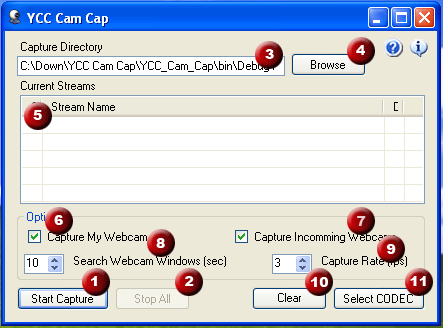YCC Cam
Cap Help
YCC Cam Cap is a program that automatically saves both
inbound and outbound Yahoo! Messenger webcam streams to an AVI file. YCC Cam Cap performs this by taking
individual screen shots of the Yahoo! Messenger webcam control and saving them
into a video file on your hard drive. YCC Cam Cap is not selective in the webcam streams it captures but saves
any webcam control located on the desktop. This process is carried out automatically behind the scenes so that when
a new webcam window is opened, a new file is created and when a webcam window
is closed the file is finalized. As long
as you have a powerful enough machine, YCC Cam Cap is capable of saving an
almost unlimited number of webcam windows at the same time and in real time.
Quick Start
- Open
YCC Camp Cap
- Press
Start Capture to begin capturing Yahoo! Messenger webcam windows. An AVI file will be automatically
created and finalized as webcam windows are opened and closed.
- Press
Stop All to stop any current captures.
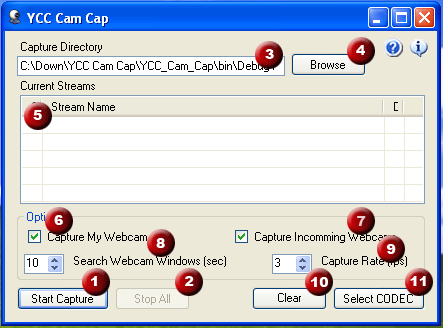
Detailed Function
- Start
Capture - This button starts the search for new Yahoo! Messenger
windows. An AVI file will be
automatically created and finalized as webcam windows are opened and
closed.
- Stop
All - Stops all current captures and stops the search for new webcam
windows.
- Capture
Directory - This is the directory where the webcam captures will be
saved. The default directory is the
program startup directory.
- Browse
- Click this button to select a new Capture Directory.
- Current
Streams - This shows all the captures initiated during the current
session.
- Status
- Captures are show by either a red or green ball. A red ball indicates that a capture is
currently taking place. A green
ball is a capture that has already been completed. A stream will turn from red to green
when a webcam window has been closed and the AVI has been finalized.
- Stream
Name - This is the unique name given to each AVI file. The name is generated from the webcam
user name and time that the capture was started. If two captures with the same name are
initiated at the same time, an extra field will be added to distinguish
the two files.
- Direction
- This indicates if the webcam is outgoing (my webcam) or incoming
(someone else's webcam). A ">"
indicated outgoing and "<" indicated incoming.
- Capture
My Webcam - This is an option to search for your own webcam and start a
capture.
- Capture
Incoming Webcam - This is an option to search for incoming webcams and
start a capture.
- Search
Webcam Windows (sec) - This is the number of seconds that YCC Cam Cap will
search the windows on your system for new webcam windows. The default is 10 seconds and this is
generally a good number.
- Capture
Rate (sec) - This is the frame rate of the AVI to be captured. The default is 3 and generally should
not be changed. The average Yahoo!
webcam operates at between 1 and 3 frames per second (fps). Increasing this value will cause
excessive processor time with marginal benefits.
- Clear
- This clears all entry's in the Current Streams list.
- Select
CODEC - This allows you to select your video CODEC for the AVIs. The default is Divx if it is installed
and CVID if not. Use extreme
caution with this feature as YCC Cam Cap is not compatible with many CODECs. If you select a CODEC that is not
compatible, you will receive a warning box when you start to capture. If this happens simply select a
different CODEC.
Bugs and Gottchas
- Unable to capture while the webcam
control is minimized. Black frames
will be recorded into the AVI file.
- Some CODECs will fail. This is due to a design glitch in the
underlying AVI creation code. If
you select a CODEC that is not compatible with YCC Cam Cap, you will be
prompted to enter a new CODEC.
Requirements
- Microsoft .NET 2.0 or later
- Yahoo! Messenger
- AVICapture.dll (included)
Homepage
Main Website - https://ycoderscookbook.com/
YCC Cam
Cap Source and Design Documents - https://ycoderscookbook.com/YCC_Cam_Cap.htm
YCC Blog - https://ycoderscookbook.com/blog
YCC Cam
Cap Forum - https://ycoderscookbook.com/forums/viewforum.php?f=12
Other YCC Programs
- https://ycoderscookbook.com/code.htm
YCC Cam Cap and many other useful programs are housed at
Yahoo! Coder's Cookbook (https://ycoderscookbook.com).
https://ycoderscookbook.com/YCC_Cam_Cap.htm is the main page for YCC Cam Cap and
a forum for YCC Cam Cap is located at https://ycoderscookbook.com/forums. Also
at Yahoo! Coder's Cookbook is a full tutorial section explaining much of the
Yahoo! Messenger protocol, frequently updated blog, other code samples for Yahoo!
Messenger, and much more.