Customizing settings
Materials Management
![]()
|
Customizing settings Materials Management |
|
Content
Define valuation level
Define, copy, delete, check plant
Maintain Storage location
Maintain purchasing organization
Assign plant to company code
Assign purchasing organization to company code
Assign purchasing organization to plant
Define Attributes of Material Types
Define Number Ranges for Each Material Type
Activate Internal Batch Number Assignment
Define Batch Creation for Goods Movements
Define Attributes of System Messages
Define Terms of Payment
Check Incoterms
Create Purchasing Groups
Purchasing Info Record
RFQ/Quotation
Purchase Requisition
Purchase Order
Conditions
Messages
Define Attributes of System Messages
Define Number Assignment for Material and Phys. Inv. Docs
Movement Types
Output Determination
Define Valuation Control
Define Valuation Classes
Configure Automatic Postings

Path: IMG => Company structure => Define => Logistics - General => Define valuation level
You define the valuation level by specifying the level at which material stocks are valuated. You can valuate material stocks at the following levels:
Plant level
Valuation must be at this level in the following cases:
If you want to use the application component Production Planning (PP) or Costing
If your system is a SAP Retail system
Company code level
The decision you make is valid for the whole client. You are recommended setting material valuation at plant level.
Important
Once set, it is not possible to switch the valuation level from plant to company code, or vice versa. If absolutely necessary to subsequently change the valuation level, contact your SAP consultant because a data conversion is required.
Your choice of valuation level affects the following:
Maintenance of material master records
Depending on the valuation level chosen, accounting data (in particular the valuation price) is maintained for each plant or for each company code in the material master record.
G/L accounts in which material stocks are managed
If material stocks are valuated at company code level, all plant stocks of a material are managed in a joint stock account for each company code.
If material stocks are valuated at plant level, the material stocks for each plant can be managed in different accounts. You can define a separate account determination for each plant.
If several plants are to use account determination, you can group them together in Customizing for Valuation and Account Assignment in the section Account Determination .
G/L accounts to which transactions are posted in Materials Management
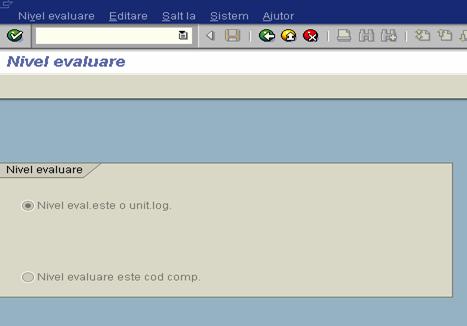
Path: IMG => Company structure => Define => Logistics - General => Define plant
The plant is an operating area or branch within a company.
The plant is embedded in the organizational structure as follows:
The plant is assigned to a single company code. A company code can have several plants.
Several storage locations in which material stocks are managed can belong to a plant.
A single business area is assigned to a plant and to a division.
A plant can be assigned to several combinations of sales organization and distribution channel.
A plant can have several shipping points. A shipping point can be assigned to several plants.
A plant can be defined as a maintenance planning plant.
A plant has the following attributes:
A plant has an address.
A plant has a language.
A plant belongs to a country.
A plant has its own material master data. You can maintain data at plant level for the following views on a material master record in particular: Purchasing, Storage, Sales, Accounting, Costing.
The plant plays an important role in the following areas:
material valuation
If the valuation level is the plant, the material stocks are valuated at plant level. If the valuation level is the plant, you can define the material prices for each plant. Each plant can have its own account determination.
inventory management
The material stocks are managed within a plant.
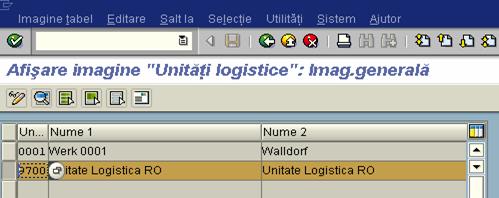

Path: IMG => Company structure => Define => Material Management =>Maintain Storage location
A storage location is the place where stock is physically kept within a plant.
A storage location has the following attributes:
There may be one or more storage locations within a plant.
A storage location has a description and at least one address.
It is possible to store material data specific to a storage location.
Stocks are managed only on a quantity basis and not on a value basis at storage location level.
Physical inventories are carried out at storage location level.
Storage locations are always created for a plant
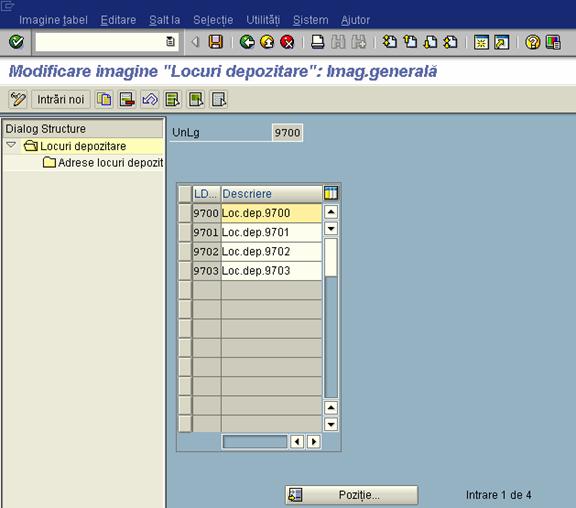
Path: IMG => Company structure => Define => Material Management => Maintain purchasing organisation
In this step, you set up your purchasing organizations.
From the Materials Management and Purchasing view, the purchasing organization is responsible for all purchasing activities (including the processing of requests for quotations and purchase orders, for example).
The purchasing organization is integrated within the organizational structure as follows:
A purchasing organization can
be assigned to several company codes.
(= Corporate-group-wide purchasing).
A purchasing organization
can be assigned to one company code.
(= Company-specific purchasing).
A purchasing organization can also exist without being assigned to a company code.
Since each plant must be assigned to a company code, the latter can be determined via the plant at the time of each procurement transaction even if the procuring purchasing organization has not been assigned to a company code.
A purchasing organization
must be assigned to one or more plants.
(= Plant-specific purchasing).
A purchasing organization
can be linked to one or more other purchasing organizations.
(= reference purchasing organization)
For more on this topic, refer toAssign
Purchasing Organization to Reference Purchasing Organization.
Each purchasing organization has its own info records and conditions for pricing.
Each purchasing organization has its own vendor master data.
Authorizations for processing purchasing transactions can be assigned to each purchasing organization.
All items of an external purchasing document, that is, request for quotation, purchase order, contract, or scheduling agreement, belong to a purchasing organization.
The purchasing organization is the highest level of aggregation (after the organizational unit "client") for purchasing statistics.
The purchasing organization serves as the selection criterion for lists of all purchasing documents.
Possible organizational forms
You can organize your purchasing function in the following ways:
Corporate-group-wide purchasing
Company-specific purchasing
Plant-specific purchasing
All of these forms can co-exist within a single client.
Plant-specific purchasing:
A purchasing organization
is responsible for the purchasing activities of one plant.
In this case, you assign the plant and the company code of the plant to the
purchasing organization. The purchasing organization may procure for this plant
only.
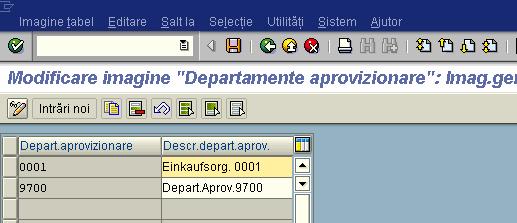
Path: IMG => Company structure => Assignment => Logistics - General => Assign plant to company code
In the step "Assign plant to company code", you assign each plant to a company code.
A plant can only belong to one company code.
Note
Complete functionality of the R/3 System can only be ensured if the plants assigned to a company code are only those situated in the same country as the company code.
It is therefore recommended that you also create a company code for each country in which a plant is situated.
Examples
Only then are tax postings created when transferring stock between plants in different countries.
The taxation procedure and Intrastat declaration are supported only for the country of the company code.
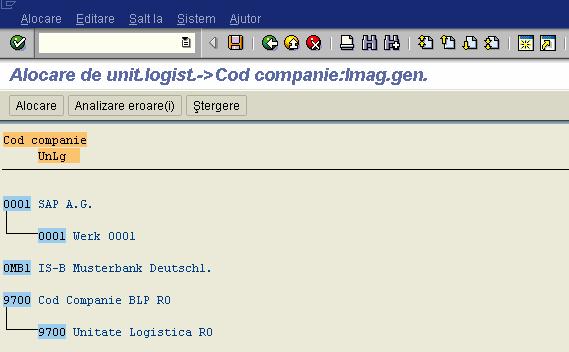
Path: IMG => Company structure => Assignment => Material Management => Assign purchasing organization to company code
In this Implementation Guide (IMG) activity, you assign purchasing organizations to company codes.

Path: IMG => Company structure => Assignment => Material Management => Assign purchasing organization to plant
In this IMG activity, you assign purchasing organizations to the plants for which they are responsible.
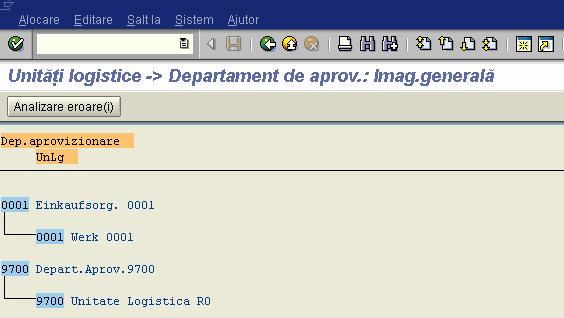
Path: IMG => Logistics - General => Material Master => Basic Settings => Material Types => Define Attributes of Material Types
Whenever you create a material master record, you must assign it to a material type. This requires you to first define the attributes of each material type. You do this in this IMG activity.
Material types are used in the following neighboring areas, where they are also configured in Customizing:
Profit Center Accounting
Product Cost Planning
Sales and Distribution (availability check)
Valuation and Account Assignment (valuation classes)
Production:
Bills of material
Routings
Note
You can also maintain the price control for the material type in Customizing for Valuation and Account Assignment in the activity Define Price Control for Material Types.
For each material type, you can allow movements in quantity to be updated in all valuation areas, in some valuation areas, or in none. Likewise, you can allow value flows to be updated in all valuation areas, in some valuation areas, or in none.
Once you have maintained the material types, define the number ranges for each material type.


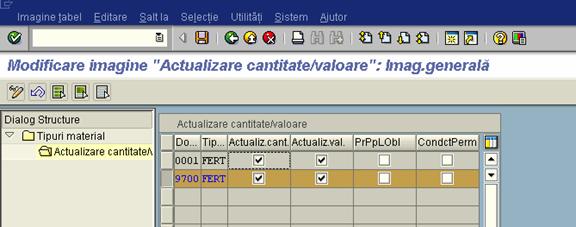
Path:
IMG => Logistics - General => Material Master => Basic Settings =>
Material Types => Define
In this step, you define the type of number assignment and the number range intervals for material master records. When creating a material master record, you must assign it a unique number. There are two ways of doing this:
internal number assignment
In this case, a number within the number range interval allowed is assigned by the SAP R/3 System.
external number assignment
Here, the user assigns a number within the number range interval allowed. You can define the intervals for external number assignment numerically and alphanumerically.
You define the number range intervals for so-called groups. You assign one or more material types to each group.
If you assign just one material type to a group, you can define both an internal and an external number range interval for the material type.
If you group together more than one material type, you can define an internal and an external number range interval here too. This allows several material types to have the same number range intervals.
In the step Define attributes of material types, you have defined as an attribute of the material type whether, with external number assignment, a check is to be made against the number range.
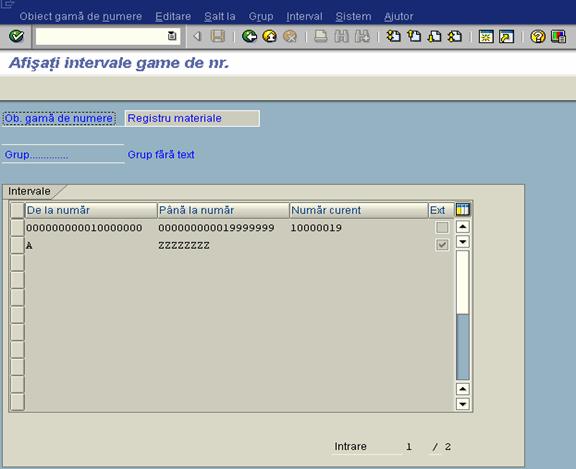
Path: IMG => Logistics - General => Batch Management => Batch Number Assignment => Activate Internal Batch Number Assignment
In this step:
you activate internal batch number assignment
you define whether internal batch number assignment is allowed for goods receipts that have an account assignment
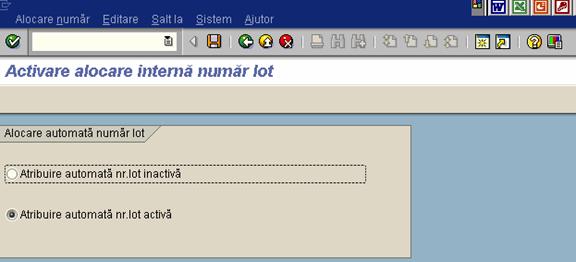

Path: IMG => Logistics - General => Batch Management => Creation of New Batches => Define Batch Creation for Goods Movements
Using this function, you can define for each movement type whether a new batch is created for a goods receipt and how it is created.
You should not be able to manually issue a batch number for a goods receipt for purchase order (movement type 101). Batch numbers should always be determined by the system. To do this, choose option 'C - automatic / no new data creation' for movement type 101.
In order to issue batch numbers automatically, you must set internal batch number assignment.
The Standard system is configured so that the batch is created automatically or manually without inspection, as before.
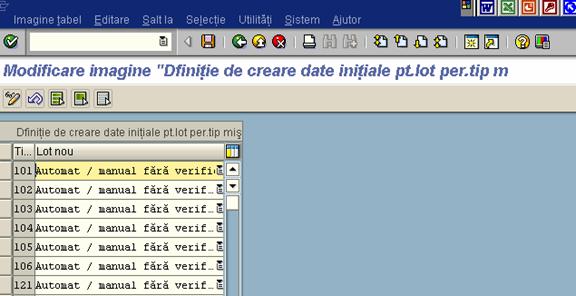
Path: IMG => Materials Management => Purchasing => Environment Data => Define Attributes of System Messages
In Purchasing, certain system messages containing important information for users may be issued from time to time (for example, "Net price of purchase order is higher than material price"). Users can act on the information thus provided.
In this step, you can specify whether the SAP System:
Suppresses the relevant information
Issues it as a warning message
Issues it as an error message
In the case of an error message, processing cannot be continued until user input has been corrected. You can also group the messages according to user classes by saving the messages as different versions.
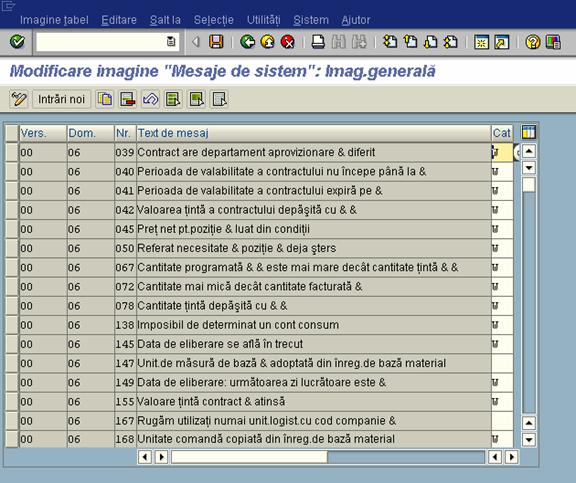
Path: IMG => Materials Management => Purchasing => Vendor Master => Define Terms of Payment
In this step, you define the terms of payment. Specifically, you define
Cash discount percentages
Periods allowed for payment (discount-qualifying periods)
You store these terms of payment under an alphanumeric key.
You enter this key in the vendor master record in order to specify terms of payment for a vendor. You enter the terms of payment for Purchasing (Purchasing view) and Accounting (Accounting view).
Recommendation
Use separate keys for identical terms of payment with debtors and creditors respectively. If you use separate keys, changes in the terms of payment for debtors (customers) in Sales and Distribution do not have any effect on the vendor (creditor) master data in Purchasing.
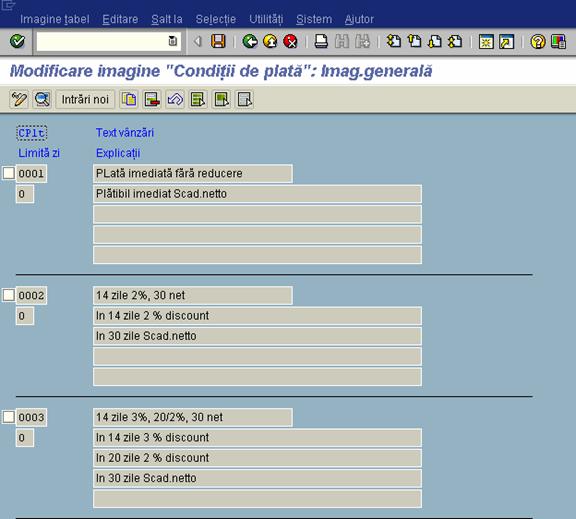
Path: IMG => Materials Management => Purchasing => Vendor Master => Check Incoterms
"Incoterms" are international rules for the interpretation of the most commonly used terms of foreign trade

Path: IMG => Materials Management => Purchasing => Create Purchasing Groups
In this step, you can create purchasing groups.
A purchasing group can be an individual or a group of individuals.
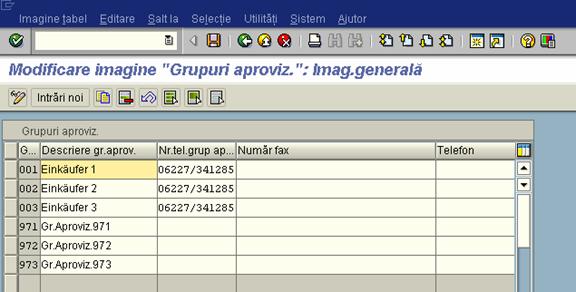
Path: IMG => Materials Management => Purchasing => Purchasing Info Record
In this section you make the system settings that affect purchasing info records

Path: IMG => Materials Management => Purchasing
=> Purchasing Info Record => Define
Define Number Ranges
The SAP System manages purchasing info records as documents.
In this step, you assign each transaction to a number range group. You define the number range interval for each group. In addition, you specify whether the number range is assigned by the user at the time of entry (i.e. externally) or by the system (i.e. internally).

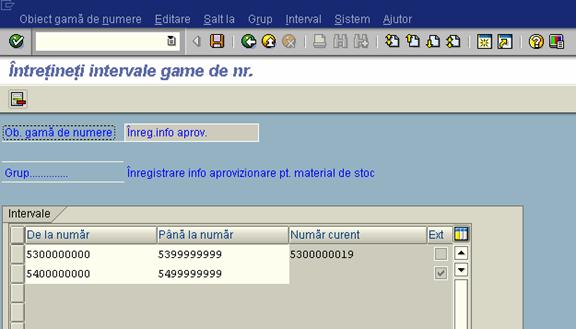
Define Screen Layout
In this step, you make the settings for the screen layout and field attributes.
In the purchasing info record, you can control the attributes of input fields. You can specify which fields:
Require an entry (required-, or mandatory-entry field)
Permit an entry (optional-entry field)
Do not allow an entry (display-only, or hidden field)
Control of the input attribute of a field depends on the SAP transaction in question.
If you wish to achieve a certain input attribute, you must define the field control - using the "Screen layout" menu - in relation to the SAP transaction.
Recommendation
SAP recommends that you accept the settings defined in the standard system. In this case, no action is required on your part.


Texts for Purchasing Info Records
Path: IMG => Materials Management => Purchasing => Purchasing Info Record => Texts for Purchasing Info Records
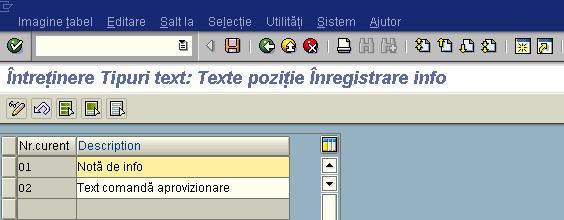

Path: IMG => Materials Management => Purchasing => RFQ/Quotation
In this section, you make the system settings for requests for quotation (RFQs) and quotations.
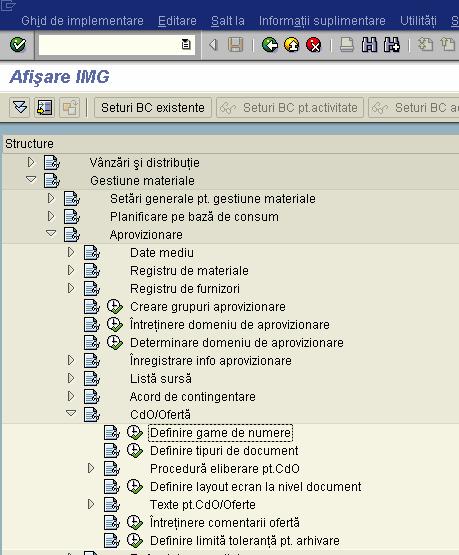
Path: IMG => Materials Management => Purchasing => Purchase requisition
In this section, you make the system settings for purchase requisitions.

Path: IMG => Materials Management => Purchasing => Purchase requisition => Define Document Types
Define Document Types
The SAP System manages purchase requisitions as documents. You can group requisitions into any number of document types.
In this step, you can do the following:
Create new document types
Define the item interval
Define allowed follow-on document types
Assign document types to a number range group
Define number range interval

Path: IMG => Materials Management => Purchasing => Purchase Order
In this step, you make the system settings for purchase orders
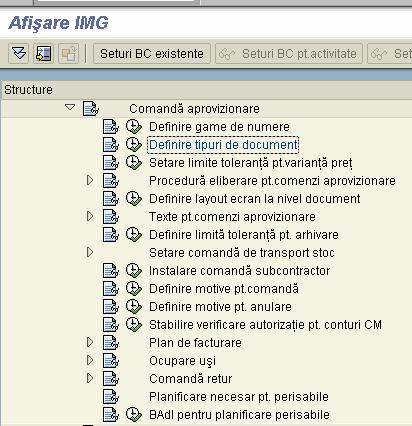
Path: IMG => Materials Management => Purchasing => Conditions
In this section, you make the system settings that are relevant to the maintenance of conditions and price determination in the purchase of materials.
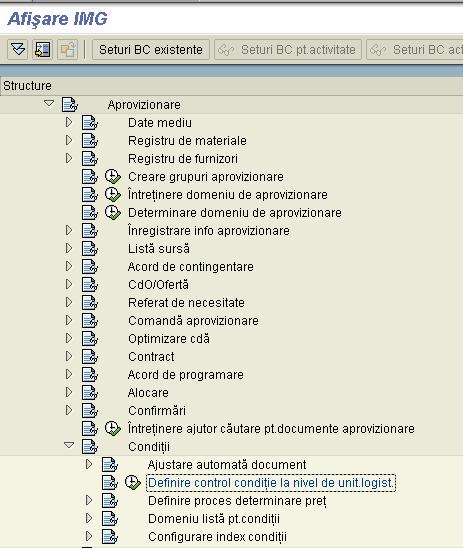
Define Condition Types
Path: IMG => Materials Management => Purchasing => Conditions => Define Condition Types
In this step you define condition types.
The condition types are used to represent pricing elements such as prices, discounts, surcharges, taxes, or delivery costs in the SAP System. These are stored in the system in condition records.

Path: IMG => Materials Management => Purchasing => Messages
In this section, you set up the message determination process.
The message determination facility in Purchasing enables you to control message defaults by making certain assignments and groupings. This allows the system to determine and process valid messages according to predefined criteria.
You can thus individually control the processing of document output on a vendor-by-vendor basis.
The message determination facility is automatically activated when installed in the SAP standard client (000)
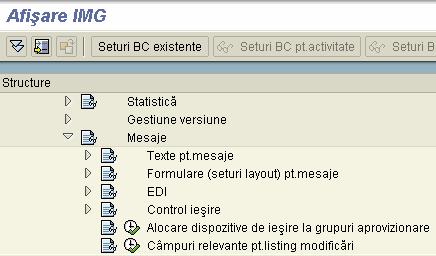
Message Types
Path: IMG => Materials Management => Purchasing => Messages => Message Types

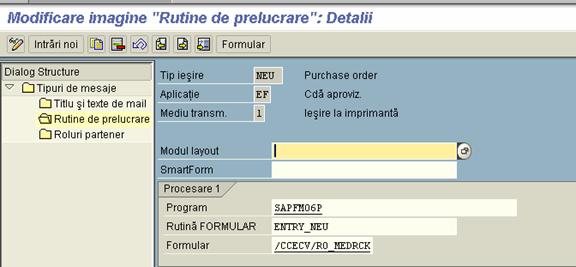
Message Determination Schemas
Path: IMG => Materials Management => Purchasing => Messages => Message Determination Schemas


Path: IMG => Materials Management => Inventory Management and Physical Inventory => Define Attributes of System Messages
In Inventory Management, the system issues messages in the course of transactions to inform the user about certain system responses or data situations (for example, a message indicating that the order item is flagged "delivery completed").
In this step, you can define for the type of system message for a version:
warning message
error message
no message
A version (for example, ZZ) is maintained as parameter ID MSV in the user master record, thus representing a user or a user group.
Default Settings
All messages that can be controlled are stored in version 00.
For Inventory Management, the application area M7 is predefined.

Path: IMG => Materials Management => Inventory Management and Physical Inventory => Number Assignment => Define Number Assignment for Material and Phys. Inv. Docs
In this step, you maintain the number assignment for the following documents:
material documents
physical inventory documents
The number assignment for these documents is not to be confused with the number assignment for accounting documents which you completed in the step Define number assignment for accounting documents. The number assignment for accounting documents depends on the document type which is allocated to the transaction.
The number assignment for material documents and physical inventory documents depends on the transaction/event type which is also allocated to each transaction in Inventory Management. The transaction/event types are divided into groups of number ranges. A number range interval has to be defined for each group.
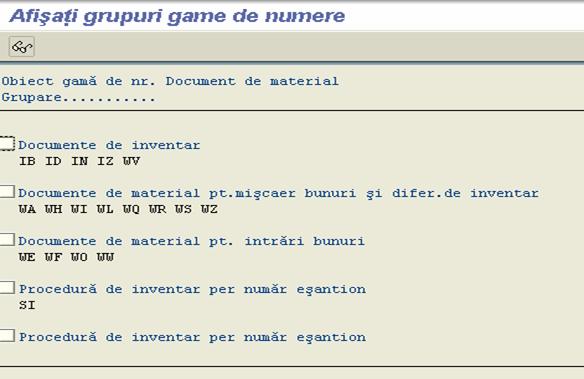

Path: IMG => Materials Management => Inventory Management and Physical Inventory => Movement Types
When you enter a goods movement, you must always enter the movement type. The movement type has important control functions in Inventory Management. It is essential for
updating the quantity fields
updating the stock and consumption accounts
selection of the fields used for entering documents
printing goods receipt/issue slips
At the end of this document, a short description of the movement types defined in the Standard configuration is contained.
Note
You have already completed the settings of the existing movement types in other steps. This means that, normally, you do not need to maintain the existing movement types.
The various control indicators for the movement types are divided into several views in this step (for example, entry control, posting control). You can find the relevant control indicators in each view.
As some control indicators do not only depend on the movoment type, but also on other parameters (for example, debit/credit indicator, special stock indicator, indicator for updating quantities and values), you may find several entries for a movement type for certain views. These entries are necessary to cover all possible data constellations in the system.
Standard Settings
In the standard system, movement types are preset for all transactions/events.
Recommendations
SAP recommends that you accept the settings defined in the standard system. In this case, no action is required on your part.
However, if you have to define new movement types, it is recommended that you create these movement types with reference to an existing movement type. In doing so, you do not have to manually maintain the control indicators.
Caution
Movement types have an important control function. In particular, they play a major role in updating the stock quantity and stock value in the material master record. Changing some of the indicators (such as the quantity string or value string) is considered a modification. Please note that update errors resulting from incorrect settings for a movement type are modification-based errors and as such cannot be corrected by the SAP Hotline.
Further information
Below you will find a short description of the standard movement types. The reversal movement type is the movement type + 1 (reversal of 101 = 102).
101 Goods receipt for purchase order or order
If the purchase order or order has not been assigned to an account, a stock type (unrestricted-use stock, stock in quality inspection, blocked stock) can be entered during goods receipt.
If the purchase order or order has been assigned to an account, the goods receipt is not posted to the warehouse, but to consumption.
In the case of non-valuated materials, the goods receipt is posted to the warehouse, although the purchase order has not been assigned to an account.
122 Return delivery to supplier or to production
Using movement type 122, you can distinguish real return deliveries for a purchase order or order from cancellations (102).
In the standard version, you must enter a reason for the return delivery if you are using movement type 122. This enables you to carry out evaluations for return deliveries.
The effects of movement type 122 correspond to a cancellation of movement type 101.
123 Reversal of return delivery
If you returned a goods receipt using movement type 122, you can reverse the return delivery using movement type 123. This movement type has the same effects as movement type 101.
161 Return for purchase order
If a purchase order item is marked as a returns item, the returns to vendor are posted using movement type 161 when the goods receipt for purchase order (101) is posted.
Movement type 161 has the same effects as movement type 122.
201 Goods issue for a cost center
The goods can only be withdrawn from unrestricted-use stock.
241 Goods issue for an asset
The goods can only be withdrawn from unrestricted-use stock.
261 Goods issue for an order
This refers to all withdrawals for orders (for example, with the exception of customer orders.
The goods issue can be posted manually in Inventory Management or automatically when an order is confirmed or via a delivery in Shipping.
301 Transfer posting plant to plant in one step
The quantity is transferred from unrestricted-use stock in the issuing plant to unrestricted-use stock in the receiving plant.
309 Transfer posting material to material
The quantity is posted from unrestricted-use stock of the issuing material into unrestricted-use stock in the receiving material.
Prerequisite: both materials have the same stockkeeping unit.
311 Transfer posting storage location to storage location in one step
The quantity is transferred from unrestricted-use stock of the issuing storage location to unrestricted use in the receiving storage location.
313 Stock transfer storage location to storage location in two steps - removal from storage
The quantity is transferred from unrestricted-use stock of the issuing storage location to stock in transfer in the receiving storage location.
315 Transfer posting storage location to storage location in two steps - placement in storage
In the receiving storage location, the quantity is transferred from the stock in transfer to the unrestricted-use stock.
333 Withdrawal of sample from unrestricted-use stock
The sample is destructive, that is, the withdrawal has the same effects as scrapping.
Transfer posting blocked stock - unrestricted-use stock
The quantity is transferred from blocked stock to unrestricted-use stock. You can also post the quantity to another storage location.
349 Transfer posting from blocked stock to stock in quality inspection
The quantity is transferred from blocked stock to stock in quality inspection. Here you can transfer the quantity to another storage location.
451 Returns from customer (without Shipping)
Using movement type 451, you post customer returns without a returns delivery in Shipping into blocked stock returns.
511 Free-of-charge delivery from vendor
The quantity is posted to unrestricted-use stock. If there is a material with moving average price, the moving average price is reduced accordingly.
551 Scrapping from unrestricted-use stock
561 Initial entry of stock - unrestricted-use stock
During initial entry of stock balances, when the R/3 system is active, you enter the physical warehouse stock figures or the book inventory from your old system into the R/3 Materials Management component. This data entry usually takes place by means of batch input .
601 Goods issue for delivery (Shipping)
In Shipping, this movement type is created automatically with the Goods issue for delivery function.
The quantity is taken from unrestricted-use stock.
651 Returns from customer (Shipping)
Using movement type 651, you post returns from a customer with a return delivery in Shipping to blocked stock returns.
653 Returns from customer (Shipping) to unrestricted-use stock
With this movement type you post returns from the customer with returns delivery via Shipping directly to the valuated stock.
701 Inventory differences in unrestricted-use stock (MM-IM)
This movement is generated automatically during inventory difference posting in Inventory Management.
Path: IMG => Materials Management => Inventory Management and Physical Inventory => Output Determination => Maintain Output Types
In this step, you define the individual output types.
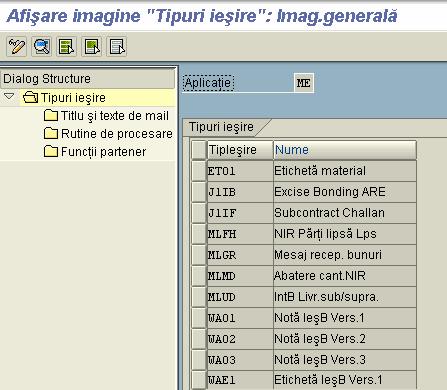
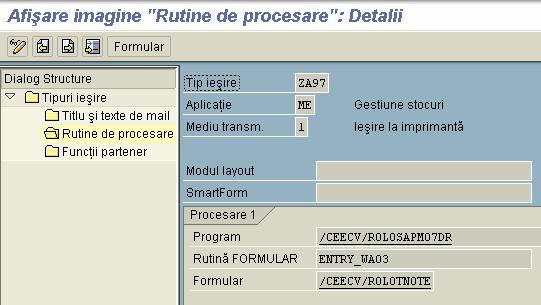
Path: IMG => Materials Management => Valuation and Account Assignment => Account Determination => Define Valuation Control
For account determination, you can group together valuation areas by activating the valuation grouping code. This makes the configuration of automatic postings much easier.

Path: IMG => Materials Management => Valuation and Account Assignment => Account Determination => Define Valuation Classes
In this step, you define which valuation classes are allowed for a material type.
If a user creates a material, he must enter the material's valuation class in the accounting data. The R/3 System uses your default settings to check whether the valuation class is allowed for the material type.
The valuation class is a group of materials with the same account determination. If a transaction is to be posted to different accounts depending on the valuation class, create an account determination for each valuation class in the step Create automatic postings.
The valuation classes allowed depend on the material type. Several valuation classes are generally allowed for one material type. A valuation class can also be allowed for several material types.
The link between the valuation classes and the material types is set up via the account category reference.
The account category reference is a combination of valuation classes. Precisely one account category reference is assigned to a material type.


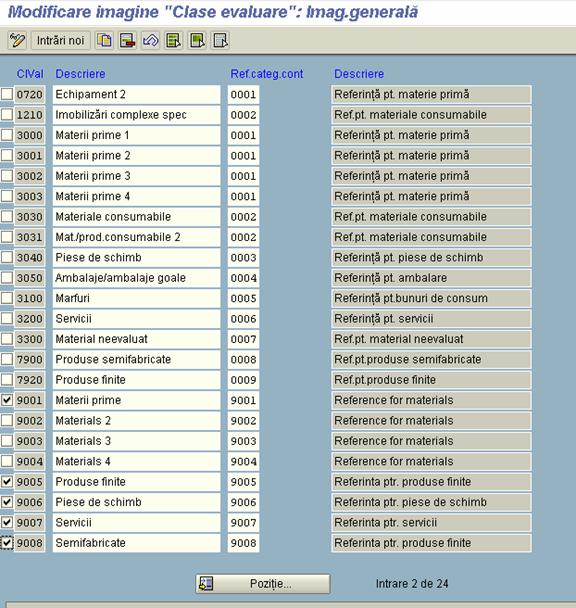
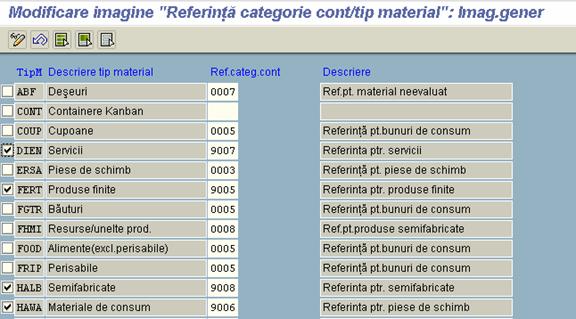
Path: IMG => Materials Management => Valuation and Account Assignment => Account Determination => Define Valuation Classes => Configure Automatic Postings
In this step, you enter the system settings for Inventory Management and Invoice Verification transactions for automatic postings to G/L accounts.
You can then check your settings using a simulation function.
What are automatic postings?
Postings are made to G/L accounts automatically in the case of Invoice Verification and Inventory Management transactions relevant to Financial and Cost Accounting.
Example:
Posting lines are created in the following accounts in the case of a goods
issue for a cost center:
Stock account
Consumption account
How does the system find the relevant accounts?
When entering the goods movement, the user does not have to enter a G/L account, since the R/3 System automatically finds the accounts to which postings are to be made using the following data:
Chart of accounts of the company code
If the user enters a company code or a plant when entering a transaction, the R/3 System determines the chart of accounts which is valid for the company code.
You must define the automatic account determination individually for each chart of accounts.
Valuation grouping code of the valuation area
If the automatic account determination within a chart of accounts is to run differently for certain company codes or plants (valuation areas), assign different valuation grouping codes to these valuation areas.
You must define the automatic account determination individually for every valuation grouping code within a chart of accounts. It applies to all valuation areas which are assigned to this valuation grouping code.
If the user enters a company code or a plant when entering a transaction, the system determines the valuation area and the valuation grouping code.
Transaction/event key (internal processing key)
Posting transactions are predefined for those inventory management and invoice verification transactions relevant to accounting. Posting records, which are generalized in the value string, are assigned to each relevant movement type in inventory management and each transaction in invoice verification. These contain keys for the relevant posting transaction (for example, inventory posting and consumption posting) instead of actual G/L account numbers.
You do not have to define these transaction keys, they are determined automatically from the transaction (invoice verification) or the movement type (inventory management). All you have to do is assign the relevant G/L account to each posting transaction.
Account grouping (only for offsetting entries, consignment liabilities, and price differences)
Since the posting transaction "Offsetting entry for inventory posting" is used for different transactions (for example, goods issue, scrapping, physical inventory), which are assigned to different accounts (for example, consumption account, scrapping, expense/income from inventory differences), it is necessary to divide the posting transaction according to a further key: account grouping code.
An account grouping is assigned to each movement type in inventory management which uses the posting transaction "Offsetting entry for inventory posting".
Under the posting transaction "Offsetting entry for inventory posting", you must assign G/L accounts for every account grouping, that is, assign G/L accounts.
If you wish to post price differences to different price difference accounts in the case of goods receipts for purchase orders, goods receipts for orders, or other movements, you can define different account grouping codes for the transaction key.
Using the account grouping, you can also have different accounts for consignment liabilities and pipeline liabilities.
Valuation class of material or (in case of split valuation) the valuation type
The valuation class allows you to define automatic account determination that is dependent on the material. for example: you post a goods receipt of a raw material to a different stock account than if the goods receipt were for trading goods, even though the user enters the same transaction for both materials.
You can achieve this by assigning different valuation classes to the materials and by assigning different G/L accounts to the posting transaction for every valuation class.
If you do not want to differentiate according to valuation classes you do not have to maintain a valuation class for a transaction.
Requirements
Before you maintain automatic postings, you must obtain the following information:
1. Valuation level (plant)
Establish that the materials are valuated at plant level
When valuation is at plant level, the valuation area corresponds to a plant.
Define valuation level
2. Chart of accounts and valuation grouping code per valuation area
Find out whether the valuation grouping code is active.
Group valuation areas
You must define a separate account determination process for chart of accounts and each valuation grouping code.
3. Valuation class per material type
If you wish to differentiate the account determination process for specific transactions according to valuation classes, find out which valuation classes are possible for each material type.
Define valuation classes
4. Account grouping for offsetting entries to stock accounts
Under Define account grouping for movement types, determine for which movement types an account grouping is defined for the transaction/event keys GGB (offsetting entry to stock posting) and PRD (price differences).
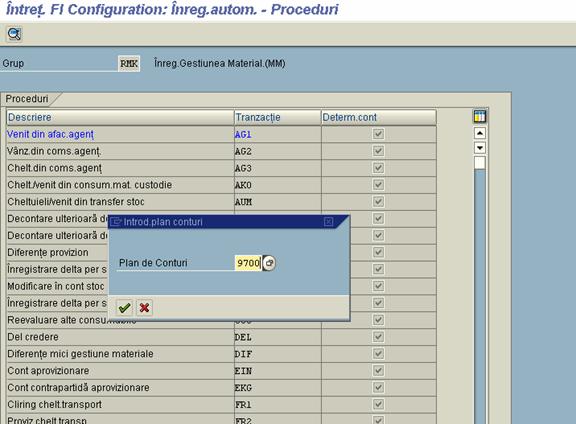
|