Get the most out of your data with SPSS and Hyperion/Arbor Essbase
Do you want to access your organization's Hyperion/Arbor Essbase databases to do data mining, statistical analysis, or analytical reporting? SPSS and Arbor have joined forces to simplify data access for people who need more advanced analysis techniques. With SPSS for Essbase, users of SPSS Base and NewView can access their Arbor Essbase databases directly. Then, you can use SPSS' analytical and data mining tools to uncover hidden rel 18318q167s ationships and dig deeper into your data.
See https://www.spss.com/datamine/interface.htm for up to date information and instructions.
The actual interface is located in the same directory as this file and can be installed by double clicking on the file.
Accessing the data you need is fast and easy with SPSS for Essbase. In just a few mouse clicks your data comes over from Arbor Essbase into your SPSS product. See how easy it is:
Access SPSS for Essbase under the File menu option of SPSS or NewView.

Select the appropriate Arbor Essbase connection.

To log in to Essbase:
1. Simply choose the server you want to access from the Server list box. (If server names do not appear in the list, you can type in the name of the server you want to access.) If you do not know the Essbase server name, see your Essbase administrator.
2. Then, press Tab to move to the Username text box.
3. Type your user name in the Username text box. If you do not know your Essbase user name, see your Essbase administrator.
4. Press Tab to move to the Password text box.
5. Type your password in the Password text box. If you do not know your Essbase password, see your Essbase administrator.
6. Click OK to connect to the server. A list of available application and database pairs appears in the list box. If you change servers during your session, you can use the Update button to refresh the information in the list.
An Essbase server allows simultaneous access to multiple applications. An application can contain multiple databases. Only databases to which you have sufficient security access privileges appear in the list.
Connect to the database containing your data.
The Change Password dialog box lets you change your password on the Essbase server. You can change your password only if have already established a connection to a server.

To change your password:
Type your new password in the New Password text box.
Type the password again in the Confirm Password text box. These passwords must be identical.
3.Click OK to change your password.
The Database Note dialog box displays an informative note for the active database
A database note can provide useful information from the Essbase administrator to other users of a database. For example, the note can be used to broadcast messages about the status of a database, deadlines for updates, and so on.
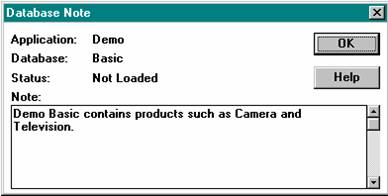
Accessing your corporate data has never been easier!
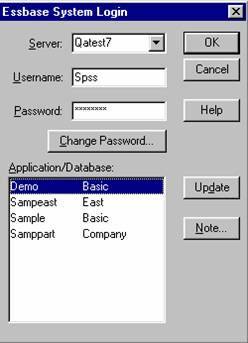
When the Essbase File information loads select the one you are interested in.
After you select the Essbase file you are interested in, it will automatically show the queries and reports generated for this file.

Then double click on the interested report to bring into the SPSS-Essbase buffer, as shown in the picture below.

There is also an easy to use Wizard to get the right data and report pull under the file menu
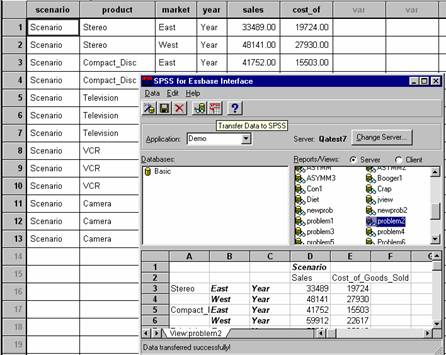
After you get the right data in the proper format, push the Transfer Data to SPSS button to automatically transfer the data to SPSS or NewView.
|