In my first tutorial, you learned how to install a game over Bluetooth. Now, using Softick PPP we can not only transfer java games over Bluetooth, but also using and USB Cable or Infrared. This tutorial will teach you in a few short steps how to install 16216w2220q java games on your Samsung D600 via USB Cable or Bluetooth.
Only two programs needed for this tutorial:
Softick PPP
Java Uploader
On your phone, go to Applications -> Java World -> Options.
In
the options menu go to the network settings and fill in the following:
APN: Internet
Username: <leave blank>
Password: <leave blank>
Proxy: OFF
Save Settings
You are now ready to install Softick PPP .
Download
and install Softick PPP. The software is designed for
Palm users, so if you receive any error messages such as unable to locate
USBPORT.dll, just ignore them.
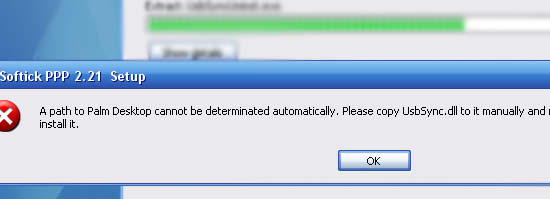
When
you get to the configure USB Share mode, choose the exclusive mode.
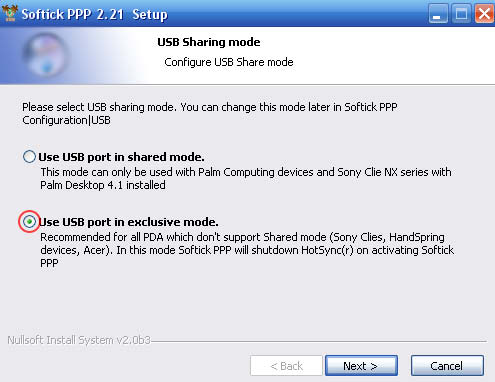
Do not run Softpick PPP yet.
Once you have installed Softpick, you have to connect your phone with an Usb Cable or use a Bluetooth Connection.
If you are using an USB cable, please take the following steps:
Connect the USB Cable
Run Samsung's PIM & File Manager to make sure that you get connected. If you can't get connected, please switch your phone on & off and try it again. Once you are connected be sure to CLOSE Samsung's PC Studio to avoid problems.
Enable Serial Java Download on your phone by entering #*536963#
Run Softick PPP (don't activate yet)
Go
to 'Settings->Bluetooth/Serial' to check if it has a connection such as
\Device\ss_mdm0 (the COM port number may differ on your pc). If so, select it,
otherwise exit the Softick PPP and go back to the
first step. (you may find the proper COM setting from the windows device
manager->modems->Samsung Mobile USB modem)
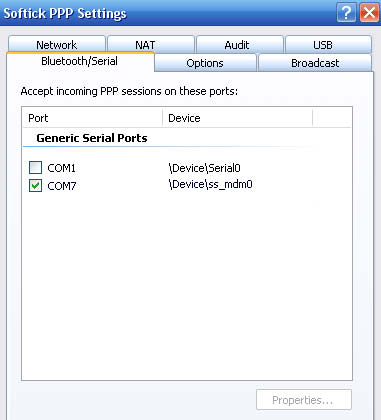
Active
Softick PPP. When you activate Softick
PPP you may get an error. Jus't ignore
it.
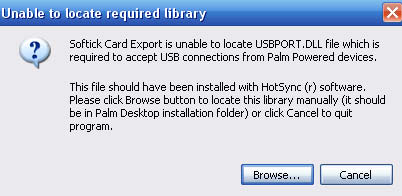
If your phone crashes, you can try taking the following steps:
Switch your phone off/on
De-Activate Softick PPP.
!!!!! ---- Disconnect the USB cable and reconnect it. ---- !!!!!!
Start EasyStudio to check if the computer can connect to your phone.
Active Softick PPP
Now move to the Top and u can upload Java apps again.
If you are using a bluetooth connection, please take the following steps:
Connect the USB Cable
Run
Samsung's PIM & File Manager to make sure that you get connected. If you
can't get connected, please switch your phone on & off and try it again. Remember the
Enable Serial Java Download on your phone by entering #*536963#
Run Softick PPP (don't activate yet)
Go
to 'Settings->Bluetooth/Serial' and select the
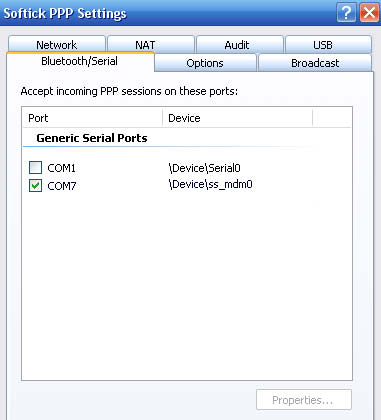
Active
Softick PPP. When you activate Softick
PPP you may get an error. Jus't ignore
it.
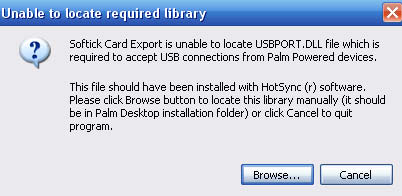
If your phone crashes, you can try taking the following steps:
Switch your phone off/on
De-Activate Softick PPP.
!!!!! ---- Disconnect the USB cable and reconnect it. ---- !!!!!!
Start EasyStudio to check if the computer can connect to your phone.
Active Softick PPP
Now move to the Top and u can upload Java apps again.
Enter
Serial Java menu #*5737425#, and choose PPP UP and then USB. Please bear in
mind, just do it once for each switch on/off.
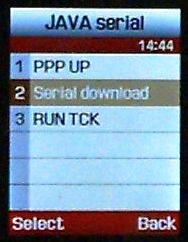
Run
'Uploader.exe' program and add a jad file.
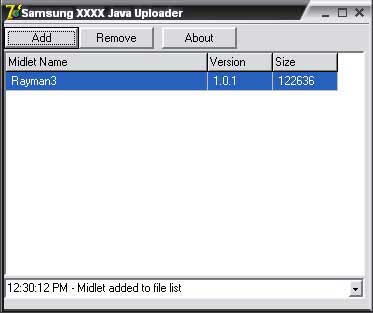
Now
in the same Serial Java menu, select Serial Download.
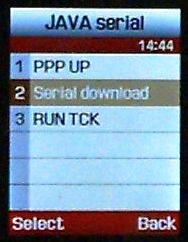
The
java applet should now be installed .If u have a firewall, you must allow
"Java Uploader" and "Softick PPP" to access the net.
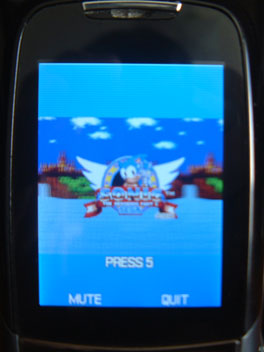
If
you get an error message try again and it should work.
When finished, use the code #*536961# to avoid problems with WAP. (Do this every time your phone crashes and
restarts!)
|