Manual
Model:
ET-UC94P ¡iManual¡j
I. Appearance
Layout
II. Basic Function
III. Music Mode
A. & 21421c215v nbsp; Keys
Operation
B. & 21421c215v nbsp; Instruction
IV. Voice Record
A. & 21421c215v nbsp; Button
Operation
B. & 21421c215v nbsp; Instruction
V. Play Voice files
VI. FM Mode
A. & 21421c215v nbsp; Button
Operation
B. & 21421c215v nbsp; Instruction
VII. Picture
A. & 21421c215v nbsp; Instruction
B. & 21421c215v nbsp; Enter
the file selection
C. & 21421c215v nbsp; Submenu
VIII. & 21421c215v nbsp; Text
Read
A. & 21421c215v nbsp; Instruction
B. & 21421c215v nbsp; Caution
IX. System Setting
A. & 21421c215v nbsp; Icon
B. & 21421c215v nbsp; Instruction
X. Other Function
A. & 21421c215v nbsp; Use
different folder (stop to use sub-menu)
B. & 21421c215v nbsp; Files
Delete indication
C. & 21421c215v nbsp; Repeat
operation
D. & 21421c215v nbsp; Tempo
Rate adjustment
E. & 21421c215v nbsp; Replay
function
XI. Flash Disk
A. & 21421c215v nbsp; Connect
to PC
B. & 21421c215v nbsp; Flash
Disk Function/ download MP3 files
C. & 21421c215v nbsp; Transform
ACT files to WAV files
D. & 21421c215v nbsp; Convert Video files into AMV
XII. Privacy Function
XIII. & 21421c215v nbsp; Firmware
Upgrade
XIV. & 21421c215v nbsp; Trouble
Shooting
XV. Technical Specifications
I. & 21421c215v nbsp;
Appearance Layout
|
1
.Earphone
|
Jack
for headset
|
|
2
.USB
|
USB
connector
|
|
3
.Mic
|
Build-in
microphone
|
|
4
.Neck strap
|
|
|
5
.LCD Screen
|
|
|
6
.Power Switch
|
Power
On / Off
|
|
7
.FF
|
Next
Track / Fast Forward
|
|
8
.Play / Pause / Power On (Switch on)
|
|
9
.REW
|
Back
Track / Fast Backward
|
|
7
.Menu
|
Enter
into main menu in play
Enter
into sub menu in stop
|
|
10.VOL
|
Go
to volume function
|
| | |
l
Name of the parts
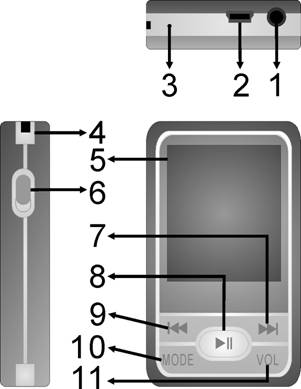
Picture1 & 21421c215v nbsp; The
UFD Picture
|
1. Replay Indicate
|
|
2. EQ Mode
|
|
3. Repeat Indicate
|
|
4. Volume Indicate
|
|
5. Battery Indicate
|
|
6. Songs order/Total
songs
|
|
7. File name
|
|
8. Lyrics Indicate
|
|
9. Bitrates
|
|
10.The total time of
playing song
|
|
11.Play/Pause/Stop
state
|
|
12.File format
|
|
13.Folder place
|
|
14.The played time of
playing song
|
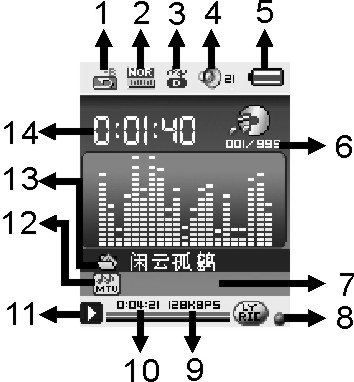
l
Name of the LCD
Picture2 & 21421c215v nbsp; The
LCD Picture
l
Battery
There
are 9 levels of battery control
 When the battery indicates is full. It will
slowly decrease according to the battery storage.
When the battery indicates is full. It will
slowly decrease according to the battery storage.
 When the battery storage is nearly used
up, it will indicate empty. Please recharge the battery.
When the battery storage is nearly used
up, it will indicate empty. Please recharge the battery.
II.
Basic Function
& 21421c215v nbsp; & 21421c215v nbsp; & 21421c215v nbsp; & 21421c215v nbsp; & 21421c215v nbsp;
(a) & 21421c215v nbsp; & 21421c215v nbsp; & 21421c215v nbsp;
Enter the Main Menu
Make use of key MODE to select the
different functions. There is main function menu (long press key MODE when it
is in stop status), sub menu when in play status (press key MODE to enter), and
sub-menu when in stop status (press key MODE to enter)
& 21421c215v nbsp; & 21421c215v nbsp; & 21421c215v nbsp; & 21421c215v nbsp; & 21421c215v nbsp;
(b) & 21421c215v nbsp; & 21421c215v nbsp; & 21421c215v nbsp;
Preview operation
A. & 21421c215v nbsp; & 21421c215v nbsp; & 21421c215v nbsp; & 21421c215v nbsp;
Press key or
for music selection.
B. & 21421c215v nbsp; & 21421c215v nbsp; & 21421c215v nbsp; & 21421c215v nbsp;
When songs are playing, press key VOL to enter
adjust volume mode; and press key
or
for adjust volume increase or decrease.
& 21421c215v nbsp; & 21421c215v nbsp; & 21421c215v nbsp; & 21421c215v nbsp; & 21421c215v nbsp;
(c) & 21421c215v nbsp; & 21421c215v nbsp; & 21421c215v nbsp;
 Enter different modes
Enter different modes
You can enter different menu from the main function¡¦s
menu
l
Main Menu: (Long press key MODE to enter)
|

|
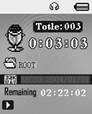
|

|

|
|
Music Mode
|
Record Mode
|
Voice Mode
|
FM Mode
|
|
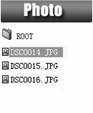
|
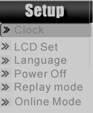
|
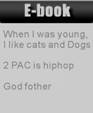
|

|
|
Photo
|
Setup
|
E-book
|
Video
|
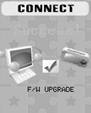
l
Connection Mode (UFD):
III.Music Mode
A. & 21421c215v nbsp;
Keys Operation & 21421c215v nbsp;
Music Mode 
|
Keys
|
Press
|
Stop Status
|
Play Status
|
Submenu of play status
|
Submenu of stop status
|
|
Play
|
Long
|
Power off
|
Power off
|
Power off
|
Power off
|
|
Short
|
Play
|
Stop
|
Exit menu
|
Exit Menu
|
|
Mode
|
Long
|
Enter Menu
|
Go to lyrics mode
|
Enter Menu
|
Enter Menu
|
|
Short
|
Enter the submenu of
stop status
|
Enter the submenu of
play status
|
Confirmation or enter
|
Confirmation or enter
|
|
Long
|
Next
|
Fast forward
|
Move the submenu
|
Move the submenu
|
|
Short
|
Next
|
Next and Play
|
Move the submenu
|
Move the submenu
|
|
Long
|
Previous
|
Fast backward
|
Move the submenu.
|
Move the submenu
|
|
Short
|
Previous
|
Previous and Play
|
Move the submenu
|
Move the submenu
|
|
Vol
|
|
Short
|
Increase volume
|
Increase volume
|
X
|
X
|
|
Short
|
Decrease volume
|
Decrease volume
|
X
|
X
|
Note:
& 21421c215v nbsp; Short:
press the key for 1 second
& 21421c215v nbsp; & 21421c215v nbsp; & 21421c215v nbsp; & 21421c215v nbsp; & 21421c215v nbsp; Long:
press the key for 3 seconds & 21421c215v nbsp; & 21421c215v nbsp; & 21421c215v nbsp; & 21421c215v nbsp; & 21421c215v nbsp;
B. & 21421c215v nbsp;
Instruction
& 21421c215v nbsp; & 21421c215v nbsp; & 21421c215v nbsp; & 21421c215v nbsp; & 21421c215v nbsp;
(a) & 21421c215v nbsp; & 21421c215v nbsp; & 21421c215v nbsp;
Simple Operation
l
Well connect the earphone to the earphone jack.
l
Make sure the key Power is on.
l
Long press key < and the player will enter
to last mode.
l
Press key or
to select Music Mode, and press key MODE to enter Music Menu.
l
Music selection: Press key or
to
select the songs.
l
Volume adjustment: Press key VOL to enter adjust
volume mode, then press key to adjust volume.
l
Cautions: The player will turn off automatically
when it is not in play status.
& 21421c215v nbsp; & 21421c215v nbsp; & 21421c215v nbsp; & 21421c215v nbsp; & 21421c215v nbsp;
(b) & 21421c215v nbsp; & 21421c215v nbsp; & 21421c215v nbsp;
Equalizer
l
 When music is play:
When music is play:
l
Press key MODE to enter the submenu of play
status
l
Press key to
select Equalizer.
l
Short press key MODE to confirm.
l
Then press key for EQ selection: Natural, Rock, Pop,
Classic, Soft, Jazz and DBB
& 21421c215v nbsp; & 21421c215v nbsp; & 21421c215v nbsp; & 21421c215v nbsp; & 21421c215v nbsp;
(c) & 21421c215v nbsp; & 21421c215v nbsp; & 21421c215v nbsp;
Lyrics¡¦ Switch
This player supports *.LRC files. If there is lyrics file
under the same folder of the MP3 with the same name; the player will play MP3
and lyrics synchrony.
If there is a lyric for the song,
the LCD will display.
l
If there is a lyric, the lyrics indicate light
will show green.
l
Long press key MODE to enter Lyrics interface
l
Lyrics will display on the screen.
l
Press key MODE will return title interface:
& 21421c215v nbsp; & 21421c215v nbsp; & 21421c215v nbsp; & 21421c215v nbsp; & 21421c215v nbsp;
(d) & 21421c215v nbsp; & 21421c215v nbsp; & 21421c215v nbsp;
Play movie files
l

 AMV selection: Press key or
to
select the AMV files.
AMV selection: Press key or
to
select the AMV files.
l
Caution: In playing AMV file, you can¡¦t choose
any others functions. (For example adjust volume, go to the submenu.
l
If the screen is show ¡¥Format error!¡¦ it says
that the player is not support this AMV files. Please check the file.
IV. & 21421c215v nbsp; & 21421c215v nbsp; & 21421c215v nbsp;
Voice Record
A. & 21421c215v nbsp; Button
Operation
Record Mode 
|
Keys
|
Press
|
Stop Status
|
Record Status
|
|
Play
|
Long
|
Power off
|
Stop Recording
|
|
Short
|
Start Recording
|
Pause Recording
|
|
Menu
|
Long
|
Enter Main Menu
|
X
|
|
Short
|
Enter submenu
|
X
|
Make sure that the player has enough battery storage before you record.
The player supports 99 files for each folder.
B. & 21421c215v nbsp;

 Instruction
Instruction
& 21421c215v nbsp; & 21421c215v nbsp; & 21421c215v nbsp; & 21421c215v nbsp; & 21421c215v nbsp;
(a) & 21421c215v nbsp; & 21421c215v nbsp; & 21421c215v nbsp;
Record Mode
l
Enter the main menu:
l
Press key to
select Record:
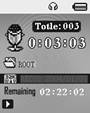
l
Press key MODE to enter:
l
Press key  to start record.
to start record.
 The recorded voice will
be saved in the root folder in the submenu of record stop status/main menu.
The recorded voice will
be saved in the root folder in the submenu of record stop status/main menu.
 If the LCD displays ¡§Memory
Full¡¨, there is no memory storage for new records. Please delete some of the
files for memory release.
If the LCD displays ¡§Memory
Full¡¨, there is no memory storage for new records. Please delete some of the
files for memory release.
 If the LCD displays
¡§Folders full¡¨, there are already 99 files in the folder. Please change another
folder.
If the LCD displays
¡§Folders full¡¨, there are already 99 files in the folder. Please change another
folder.
& 21421c215v nbsp; & 21421c215v nbsp; & 21421c215v nbsp; & 21421c215v nbsp; & 21421c215v nbsp;
(b) & 21421c215v nbsp; & 21421c215v nbsp; & 21421c215v nbsp;
Types of Record Format
l
Enter the stop record status interface:
l
Press key MODE to enter the submenu of record
mode:
l
Press key to
select Record Type:
l
Press key MODE to enter:
l
Press key
for selection.
 : Fine REC, wav
format, good voice quality.
: Fine REC, wav
format, good voice quality.
 : Long REC, act
format, normal voice quality.
: Long REC, act
format, normal voice quality.
 : Fine VOR, wav
format (voice record control, pause when with no voice).
: Fine VOR, wav
format (voice record control, pause when with no voice).
 : Long VOR, act
format.
: Long VOR, act
format.
l
Press key MODE for confirmation
l
Press key  to start record.
to start record.
V.
Play Voice files
l

 Enter the main menu:
Enter the main menu:
And the Key Operation is the same with Music Mode.
Press key to
select Voice Mode:
Press key MODE to enter play
voice interface:
Press key  to start playing voice.
to start playing voice.
Voice selection: Press key or
to
select the voice.
Volume Adjustment: Press key
VOL to enter adjust volume mode, then press key /
to adjust volume.
VI. & 21421c215v nbsp; & 21421c215v nbsp; & 21421c215v nbsp;
FM Mode
A. & 21421c215v nbsp; Button
Operation
FM Mode
|
Keys
|
Press
|
Stop Status
|
Record Status
|
|
Play
|
Long
|
Power Off
|
Power Off
|
|
Short
|
Have saved channels¡GNext
No saved channel¡GX
|
EXIT
|
|
Menu
|
Long
|
Enter Main Menu
|
Enter Main Menu
|
|
Short
|
Enter submenu
|
Confirmation
or enter
|
|
Short
|
Increase
the frequency of 100KHz
|
Move the
submenu
|
|
Long
|
Increase
the frequency of 100KHz continuously
|
Continue
to move forward
|
|
Short
|
Decrease
the frequency of 100KHz
|
Move the
submenu
|
|
Long
|
Decrease
the frequency of 100KHz continuously
|
Continue
to move backward
|
B. & 21421c215v nbsp;
 Instruction
Instruction
& 21421c215v nbsp; & 21421c215v nbsp; & 21421c215v nbsp; & 21421c215v nbsp; & 21421c215v nbsp;
(a) & 21421c215v nbsp; & 21421c215v nbsp; & 21421c215v nbsp;
Enter to the Main Menu
& 21421c215v nbsp; & 21421c215v nbsp; & 21421c215v nbsp; & 21421c215v nbsp; & 21421c215v nbsp;
(b) & 21421c215v nbsp; & 21421c215v nbsp; & 21421c215v nbsp;
Press key to select FM
& 21421c215v nbsp; & 21421c215v nbsp; & 21421c215v nbsp; & 21421c215v nbsp; & 21421c215v nbsp;
(c) & 21421c215v nbsp; & 21421c215v nbsp; & 21421c215v nbsp;
Short press key MODE
to enter the FM
& 21421c215v nbsp; & 21421c215v nbsp; & 21421c215v nbsp; & 21421c215v nbsp; & 21421c215v nbsp;
(d) & 21421c215v nbsp; & 21421c215v nbsp; & 21421c215v nbsp;
Auto detect
Press key for hold 2 second. The UFD will Increase / Decrease the
frequency of 100KHz continuously and will stop in searched station¡FIf you want stop search, Press
Key will stop search.
& 21421c215v nbsp; & 21421c215v nbsp; & 21421c215v nbsp; & 21421c215v nbsp; & 21421c215v nbsp;
(e) & 21421c215v nbsp; & 21421c215v nbsp; & 21421c215v nbsp;
Fine-tune
l
Press Key ¡GDecrease the
frequency of 100KHz
l
Press Key ¡GIncrease the
frequency of 100KHz
& 21421c215v nbsp; & 21421c215v nbsp; & 21421c215v nbsp; & 21421c215v nbsp; & 21421c215v nbsp; & 21421c215v nbsp;
(f) & 21421c215v nbsp; & 21421c215v nbsp; & 21421c215v nbsp;
Save the searched radio channel
l
Press key MODE to enter the submenu of FM mode
l
And short press key Menu one time to save the
station
& 21421c215v nbsp; & 21421c215v nbsp; & 21421c215v nbsp; & 21421c215v nbsp; & 21421c215v nbsp;
(g) & 21421c215v nbsp; & 21421c215v nbsp; & 21421c215v nbsp;
Choose the saved radio channels
l
Press key Play can change radio channels which
you saved.
& 21421c215v nbsp; & 21421c215v nbsp; & 21421c215v nbsp; & 21421c215v nbsp; & 21421c215v nbsp;
(h) & 21421c215v nbsp; & 21421c215v nbsp; & 21421c215v nbsp;
Volume Adjustment:
l
Press key VOL to enter adjust volume mode, then
press key to adjust the volume.
Caution:
You can choose
`Normal Band` FM 87 - 108MHz and
`Japan Band` FM 76 ¡V 90MHz¡^¡AIn the
different countries(Press key Menu go to the FM submenu¡Apress key
to choose
l
If the radio channel is use by stereo , the LCD
will show the sign.
 ¡G¡§Normal Band¡¨ and ¡§Japan Band¡¨ can saved
twenty radio channels by it`s self.
¡G¡§Normal Band¡¨ and ¡§Japan Band¡¨ can saved
twenty radio channels by it`s self.
VII. & 21421c215v nbsp; & 21421c215v nbsp;
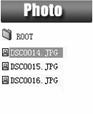 Picture
Picture
A. & 21421c215v nbsp; Instruction
& 21421c215v nbsp; & 21421c215v nbsp; & 21421c215v nbsp; & 21421c215v nbsp; & 21421c215v nbsp;
(a) & 21421c215v nbsp; & 21421c215v nbsp; & 21421c215v nbsp;
Enter to the
Main Menu
& 21421c215v nbsp; & 21421c215v nbsp; & 21421c215v nbsp; & 21421c215v nbsp; & 21421c215v nbsp;
(b) & 21421c215v nbsp; & 21421c215v nbsp; & 21421c215v nbsp;
Press
key to
select Picture
& 21421c215v nbsp; & 21421c215v nbsp; & 21421c215v nbsp; & 21421c215v nbsp; & 21421c215v nbsp;
(c) & 21421c215v nbsp; & 21421c215v nbsp; & 21421c215v nbsp;
Short press key MODE to enter the Picture
B. & 21421c215v nbsp;
 Enter
the file selection
Enter
the file selection
& 21421c215v nbsp; & 21421c215v nbsp; & 21421c215v nbsp; & 21421c215v nbsp; & 21421c215v nbsp;
(a) & 21421c215v nbsp; & 21421c215v nbsp; & 21421c215v nbsp;
Press key ¡§Play¡¨ to browse JPEG.
& 21421c215v nbsp; & 21421c215v nbsp; & 21421c215v nbsp; & 21421c215v nbsp; & 21421c215v nbsp;
(b) & 21421c215v nbsp; & 21421c215v nbsp; & 21421c215v nbsp;
Press key ¡§ / ¡¨
to select the next/last file.
& 21421c215v nbsp; & 21421c215v nbsp; & 21421c215v nbsp; & 21421c215v nbsp; & 21421c215v nbsp;
(c) & 21421c215v nbsp; & 21421c215v nbsp; & 21421c215v nbsp;
Press the ¡§MODE¡¨ button, enter the stop submenu.
C. & 21421c215v nbsp;
Submenu
There are four modes in following points.
Local folder: select the
folder to play pictures.
Play set: manual play and
auto play
Delete file.
Exit
Press the ¡§ / ¡¨
button to play the next/last picture
Long press the ¡§menu¡¨ button to enter pervious menu
VIII. & 21421c215v nbsp;
Text Read
Use the E-Book function. The function is only support text files,
so when you copy the txt files into this player. You can read the file in this
player.
A. & 21421c215v nbsp; Instruction
& 21421c215v nbsp; & 21421c215v nbsp; & 21421c215v nbsp; & 21421c215v nbsp; & 21421c215v nbsp;
(a) & 21421c215v nbsp; & 21421c215v nbsp; & 21421c215v nbsp;
Enter to the
Main Menu
& 21421c215v nbsp; & 21421c215v nbsp; & 21421c215v nbsp; & 21421c215v nbsp; & 21421c215v nbsp;
(b) & 21421c215v nbsp; & 21421c215v nbsp; & 21421c215v nbsp;
Press
key to
select E-Book function. And press key MODE again to get into the function.
& 21421c215v nbsp; & 21421c215v nbsp; & 21421c215v nbsp; & 21421c215v nbsp; & 21421c215v nbsp;
(c) & 21421c215v nbsp; & 21421c215v nbsp; & 21421c215v nbsp;
 Dir Select:
Dir Select:
l
Press key or to select folder.
l
And press key MODE to confirm.
& 21421c215v nbsp; & 21421c215v nbsp; & 21421c215v nbsp; & 21421c215v nbsp; & 21421c215v nbsp;
(d) & 21421c215v nbsp; & 21421c215v nbsp; & 21421c215v nbsp;
File Select:
l
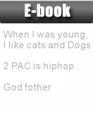 Press key or to select text file.
Press key or to select text file.
l
And press key MODE to confirm.
& 21421c215v nbsp; & 21421c215v nbsp; & 21421c215v nbsp; & 21421c215v nbsp; & 21421c215v nbsp;
(e) & 21421c215v nbsp; & 21421c215v nbsp; & 21421c215v nbsp;
Text Reader:
l
Press key or to next/back page.
l
Press key MODE to exit text reader.
B. & 21421c215v nbsp;
Caution
l
If you want to read the txt file in folder, you
must select folder at first step.
l
Second step, select text file.
l
Third step, read text file.
l
If LCD screen shows ¡¥No Files!¡¦ please check the
step.
IX. & 21421c215v nbsp; & 21421c215v nbsp; & 21421c215v nbsp;
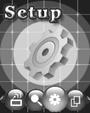 System Setting
System Setting
l
 Enter the main menu:
Enter the main menu:
l
Press key to select Setting:
l
Short press key MODE to enter:
A. & 21421c215v nbsp; Icon
|
Recording times
|
Setting date and time
when saving recorded file
|
|
LCD set
|
Set the screen off
|
|
Language
|
Choosing different languages
|
|
Power off
|
Set off time or sleep time
|
|
Replay mode
|
Setting repeat status
|
|
Online mode
|
Set the disk show on the PC when connecting the PC via USB
|
|
Memory info.
|
Check memory space and usage status
|
|
Firmware version
|
Version of player¡¦s firmware
|
|
Firmware upgrade
|
Use for upgrade firmware
|
|
Exit
|
Exit from Setting interface
|
Picture3 & 21421c215v nbsp; System
icon
B. & 21421c215v nbsp;
Instruction
l
Record Time Enter
the system interface and then select Record Time:
ü & 21421c215v nbsp;
Press key MODE to enter:
ü & 21421c215v nbsp;
Press key from year to start setting, the display year will
flicks
ü & 21421c215v nbsp;
Press key will increase the number ( will decrease)
ü & 21421c215v nbsp;
Press key MODE when finish and exit.
l
LCD set
ü & 21421c215v nbsp;
Black: Set the time about LCD screen to be & 21421c215v nbsp; & 21421c215v nbsp; & 21421c215v nbsp; & 21421c215v nbsp; closed LCD
backlight.
l
Language
Make
use of key to select the language you want in the Language mode.
l
Power off
ü & 21421c215v nbsp;
Enter the system interface and then rotate key MODE
to select Power off.
ü & 21421c215v nbsp;
Press key MODE to enter. There will be 2
selections:
I. & 21421c215v nbsp; & 21421c215v nbsp; & 21421c215v nbsp; & 21421c215v nbsp; & 21421c215v nbsp; & 21421c215v nbsp; & 21421c215v nbsp; & 21421c215v nbsp;
Off time: the player will automatically at a
certain time without any key is pressed in stop status.
II. & 21421c215v nbsp; & 21421c215v nbsp; & 21421c215v nbsp; & 21421c215v nbsp; & 21421c215v nbsp; & 21421c215v nbsp; & 21421c215v nbsp;
Sleep time. The player will shut down
automatically at a certain time without any key is pressed in any status.
l
Replay mode
ü & 21421c215v nbsp;
Operation is the same as ¡§Language¡¨.
ü & 21421c215v nbsp;
Manual Replay: Replay
by manually
ü & 21421c215v nbsp;
Auto Replay: Replay automatically.
l
Online Mode Operation is as ¡§Language¡¨.
ü & 21421c215v nbsp;
Some operating systems do not support 2 UFD, and
so you can set it as ¡§Normal Only/Encrypted Only¡¨.
l
Memory Info
Display the total memory storage, and the percentage used up.
l
Firmware version
& 21421c215v nbsp; & 21421c215v nbsp; & 21421c215v nbsp; & 21421c215v nbsp; & 21421c215v nbsp;
Display the firmware version.
l
Firmware upgrade
Use to upgrade the
firmware; the firmware must be first transfer to the player for upgrade.
 Note: Press key MENU after system are set and then press key Play for
exit.
Note: Press key MENU after system are set and then press key Play for
exit.
X.
Other Function
A. & 21421c215v nbsp; Use
different folder (stop to use sub-menu)
User can separate
different types of files into different folders (created from the PC) for
convenient use. The player supports 9 submenus.
& 21421c215v nbsp; & 21421c215v nbsp; & 21421c215v nbsp; & 21421c215v nbsp; & 21421c215v nbsp;
(a) & 21421c215v nbsp; & 21421c215v nbsp; & 21421c215v nbsp;
Go to stop (pause) status (of any mode)
& 21421c215v nbsp; & 21421c215v nbsp; & 21421c215v nbsp; & 21421c215v nbsp; & 21421c215v nbsp;
(b) & 21421c215v nbsp; & 21421c215v nbsp; & 21421c215v nbsp;
Press key MODE to enter the submenu:
& 21421c215v nbsp; & 21421c215v nbsp; & 21421c215v nbsp; & 21421c215v nbsp; & 21421c215v nbsp;
(c) & 21421c215v nbsp; & 21421c215v nbsp; & 21421c215v nbsp;
Press key MODE to enter the folder interface:
& 21421c215v nbsp; & 21421c215v nbsp; & 21421c215v nbsp; & 21421c215v nbsp; & 21421c215v nbsp;
(d) & 21421c215v nbsp; & 21421c215v nbsp; & 21421c215v nbsp;
Press key or
to select the folder you want:
& 21421c215v nbsp; & 21421c215v nbsp; & 21421c215v nbsp; & 21421c215v nbsp; & 21421c215v nbsp;
(e) & 21421c215v nbsp; & 21421c215v nbsp; & 21421c215v nbsp;
Press key MODE to confirm.
Caution: The submenu of Music, Record and Voice mode are
individually. That is, each mode has a different folder.
B. & 21421c215v nbsp;
Files Delete indication
You can delete files in music or
voice mode
& 21421c215v nbsp; & 21421c215v nbsp; & 21421c215v nbsp; & 21421c215v nbsp; & 21421c215v nbsp;
(a) & 21421c215v nbsp; & 21421c215v nbsp; & 21421c215v nbsp;
In stop status, press key MODE to enter the
submenu
& 21421c215v nbsp; & 21421c215v nbsp; & 21421c215v nbsp; & 21421c215v nbsp; & 21421c215v nbsp;
(b) & 21421c215v nbsp; & 21421c215v nbsp; & 21421c215v nbsp;
Press key or
to select Delete file/ Delete all.
& 21421c215v nbsp; & 21421c215v nbsp; & 21421c215v nbsp; & 21421c215v nbsp; & 21421c215v nbsp;
(c) & 21421c215v nbsp; & 21421c215v nbsp; & 21421c215v nbsp;
Press key MODE to delete file.
Caution: ¡§Delete all¡¨ will delete all the
files in that mode. (Once files are deleted cannot be recovered)¡C
C. & 21421c215v nbsp;
Repeat operation
You can select different play mode in music or voice mode.
& 21421c215v nbsp; & 21421c215v nbsp; & 21421c215v nbsp; & 21421c215v nbsp; & 21421c215v nbsp;
(a) & 21421c215v nbsp; & 21421c215v nbsp; & 21421c215v nbsp;
Press key Play to start playing music
& 21421c215v nbsp; & 21421c215v nbsp; & 21421c215v nbsp; & 21421c215v nbsp; & 21421c215v nbsp;
(b) & 21421c215v nbsp; & 21421c215v nbsp; & 21421c215v nbsp;
Press key MODE to enter and select ¡§Repeat¡¨.
& 21421c215v nbsp; & 21421c215v nbsp; & 21421c215v nbsp; & 21421c215v nbsp; & 21421c215v nbsp;
(c) & 21421c215v nbsp; & 21421c215v nbsp; & 21421c215v nbsp;
Then press key MODE again to enter. There are
various selections, such as
l
REPEAT
|
Normal
|
Playing music files in sequence until the end of
folder
|
|
Repeat One
|
Repeat single music file
|
|
Folder
|
Play all music files in folder
|
|
Repeat Folder
|
Repeat all music files in folder
|
|
Repeat All
|
Repeat all music files
|
l
SHUFFLE
|
Random
|
Play music files in folder randomly
|
l
INTRO
|
Intro
|
Play the 10s of each music files in sequence
|
D. & 21421c215v nbsp;
Tempo Rate adjustment
You can select different
playing speed while playing music (MP3 only) without any change to the voice
quality.
& 21421c215v nbsp; & 21421c215v nbsp; & 21421c215v nbsp; & 21421c215v nbsp; & 21421c215v nbsp;
(a) & 21421c215v nbsp; & 21421c215v nbsp; & 21421c215v nbsp;
Press key MODE while playing music
& 21421c215v nbsp; & 21421c215v nbsp; & 21421c215v nbsp; & 21421c215v nbsp; & 21421c215v nbsp;
(b) & 21421c215v nbsp; & 21421c215v nbsp; & 21421c215v nbsp;
Press key or
to select ¡§Tempo rate¡¨
& 21421c215v nbsp; & 21421c215v nbsp; & 21421c215v nbsp; & 21421c215v nbsp; & 21421c215v nbsp;
(c) & 21421c215v nbsp; & 21421c215v nbsp; & 21421c215v nbsp;
Press key MODE again to enter.
& 21421c215v nbsp; & 21421c215v nbsp; & 21421c215v nbsp; & 21421c215v nbsp; & 21421c215v nbsp;
(d) & 21421c215v nbsp; & 21421c215v nbsp; & 21421c215v nbsp;
Press key or
to adjust the speed.
Caution: Once
you adjust the rate, all songs will be played as set.
E. & 21421c215v nbsp;
Replay function
l
A-B Repeater
& 21421c215v nbsp; & 21421c215v nbsp; & 21421c215v nbsp; & 21421c215v nbsp; & 21421c215v nbsp;
(a) & 21421c215v nbsp; & 21421c215v nbsp; & 21421c215v nbsp;
Press key MODE while playing music
& 21421c215v nbsp; & 21421c215v nbsp; & 21421c215v nbsp; & 21421c215v nbsp; & 21421c215v nbsp;
(b) & 21421c215v nbsp; & 21421c215v nbsp; & 21421c215v nbsp;
Press key or
to select ¡§Replay¡¨
& 21421c215v nbsp; & 21421c215v nbsp; & 21421c215v nbsp; & 21421c215v nbsp; & 21421c215v nbsp;
(c) & 21421c215v nbsp; & 21421c215v nbsp; & 21421c215v nbsp;
Press key MODE again to enter. The LCD will
display  with ¡§A¡¨ blinking.
with ¡§A¡¨ blinking.
& 21421c215v nbsp; & 21421c215v nbsp; & 21421c215v nbsp; & 21421c215v nbsp; & 21421c215v nbsp;
(d) & 21421c215v nbsp; & 21421c215v nbsp; & 21421c215v nbsp;
Press key to confirm the start point ¡§A¡¨. The LCD will display  with ¡§B¡¨ blinking.
with ¡§B¡¨ blinking.
& 21421c215v nbsp; & 21421c215v nbsp; & 21421c215v nbsp; & 21421c215v nbsp; & 21421c215v nbsp;
(e) & 21421c215v nbsp; & 21421c215v nbsp; & 21421c215v nbsp;
Press key to confirm the end point ¡§B¡¨. The LCD will display  stable and the player will play
repeatedly from A to B
stable and the player will play
repeatedly from A to B
& 21421c215v nbsp; You can rotate key
to reset point A and B.
 & 21421c215v nbsp; You
can press key to set the tempo rate in Replay
mode.
& 21421c215v nbsp; You
can press key to set the tempo rate in Replay
mode.
l
Follow Reading
& 21421c215v nbsp; & 21421c215v nbsp; & 21421c215v nbsp; & 21421c215v nbsp; & 21421c215v nbsp;
(a) & 21421c215v nbsp; & 21421c215v nbsp; & 21421c215v nbsp;
In A-B repeater status, press key
to enter follow reading function.
& 21421c215v nbsp; & 21421c215v nbsp; & 21421c215v nbsp; & 21421c215v nbsp; & 21421c215v nbsp;
(b) & 21421c215v nbsp; & 21421c215v nbsp; & 21421c215v nbsp;
The
LCD will display  instead of
instead of  ,
and the player will start to record, the record time length as the length of
A-B repeater.
,
and the player will start to record, the record time length as the length of
A-B repeater.
& 21421c215v nbsp; & 21421c215v nbsp; & 21421c215v nbsp; & 21421c215v nbsp; & 21421c215v nbsp;
(c) & 21421c215v nbsp; & 21421c215v nbsp; & 21421c215v nbsp;
The player will play the original voice, the LCD
will display  .
You can press key to enter compare reading.
.
You can press key to enter compare reading.
 In this status, press key will return to A-B repeater
status.
In this status, press key will return to A-B repeater
status.
l
Compare Reading
& 21421c215v nbsp; & 21421c215v nbsp; & 21421c215v nbsp; & 21421c215v nbsp; & 21421c215v nbsp;
(a) & 21421c215v nbsp; & 21421c215v nbsp; & 21421c215v nbsp;
In contrast reading, the LCD will display  and the player
will play the original voice.
and the player
will play the original voice.
& 21421c215v nbsp; & 21421c215v nbsp; & 21421c215v nbsp; & 21421c215v nbsp; & 21421c215v nbsp;
(b) & 21421c215v nbsp; & 21421c215v nbsp; & 21421c215v nbsp;
When finished, the LCD will display  and the player
will play the recorded follow reading voice.
and the player
will play the recorded follow reading voice.
& 21421c215v nbsp; & 21421c215v nbsp; & 21421c215v nbsp; & 21421c215v nbsp; & 21421c215v nbsp;
(c) & 21421c215v nbsp; & 21421c215v nbsp; & 21421c215v nbsp;
The player will repeat playing the original
voice and the recorded voice continuously until key MODE is pressed.
& 21421c215v nbsp;  In this status, press key will return to follow
reading mode.
In this status, press key will return to follow
reading mode.
& 21421c215v nbsp;  In the above 3 status, press key MODE will quit Replay mode.
In the above 3 status, press key MODE will quit Replay mode.
l
Repeat times
ü & 21421c215v nbsp;
Operation is as ¡§Backlight¡¨.
ü & 21421c215v nbsp;
The numbers of times in repeating A-B repeat and
then exit.
l
Replay Gap
ü & 21421c215v nbsp;
Operation is as ¡§Backlight¡¨.
ü & 21421c215v nbsp;
This is to determine the time (in seconds) of
pausing after playing each song.
XI. & 21421c215v nbsp; & 21421c215v nbsp; & 21421c215v nbsp;
Flash Disk
This device does not need to install any driver system for Win ME/2000/XP, except for Win 98, format or
recovery. It also support Windows 2K or above, Mac OS 10.3, Linux Redhat 8.0 or
above.
The player also support Suspend mode
A. & 21421c215v nbsp; Connect
to PC
After connected to the
PC, the player will display 3 different pictures according to its status:
& 21421c215v nbsp; & 21421c215v nbsp; & 21421c215v nbsp; & 21421c215v nbsp; & 21421c215v nbsp;
(a) & 21421c215v nbsp; & 21421c215v nbsp; & 21421c215v nbsp;

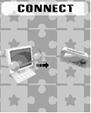
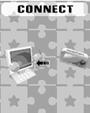 Waiting Mode
Waiting Mode
& 21421c215v nbsp; & 21421c215v nbsp; & 21421c215v nbsp; & 21421c215v nbsp; & 21421c215v nbsp;
(b) & 21421c215v nbsp; & 21421c215v nbsp; & 21421c215v nbsp;
Downloading files
& 21421c215v nbsp; & 21421c215v nbsp; & 21421c215v nbsp; & 21421c215v nbsp; & 21421c215v nbsp;
(c) & 21421c215v nbsp; & 21421c215v nbsp; & 21421c215v nbsp;
Uploading files
B. & 21421c215v nbsp;
Flash Disk Function/ download MP3 files
Our product do not need to install any
actuate system (except WIN98), you can immediately download any format of files
by plug-in the USB hub to your PC.
& 21421c215v nbsp; & 21421c215v nbsp; & 21421c215v nbsp; & 21421c215v nbsp; & 21421c215v nbsp;
(a) & 21421c215v nbsp; & 21421c215v nbsp; & 21421c215v nbsp;
Once you
switch on our product, the UFD would connect to the PC through the USB port.
The system would detect a new hardware, follow the steps shown for
installation. (WinMe/Win2000/XP can automatically finish installation). If the
volume of the UFD is too large and cannot be connected to the USB port, you can
use our extended USB line attached.
& 21421c215v nbsp; & 21421c215v nbsp; & 21421c215v nbsp; & 21421c215v nbsp; & 21421c215v nbsp;
(b) & 21421c215v nbsp; & 21421c215v nbsp; & 21421c215v nbsp;
After
installation, the LCD would display¡yUSB MUSIC DISK¡zand on ¡yMY
COMPUTER¡z and ¡yFILE MANAGER¡zwould
appear¡uREMOVABLE DISK.¡v
& 21421c215v nbsp; & 21421c215v nbsp; & 21421c215v nbsp; & 21421c215v nbsp; & 21421c215v nbsp;
(c) & 21421c215v nbsp; & 21421c215v nbsp; & 21421c215v nbsp;
Drag or Copy
the files you need to the¡yRemovable Disk¡zto start
downloading. Downloaded MP3 files can put into the main menu while others in
the submenu. You can make use ¡§FILE SELECTION¡¨ to play the files which is in
the submenu.
& 21421c215v nbsp; & 21421c215v nbsp; & 21421c215v nbsp; & 21421c215v nbsp; & 21421c215v nbsp;
(d) & 21421c215v nbsp; & 21421c215v nbsp; & 21421c215v nbsp;
While
downloading, the LCD would display the animation as shown, you are required to wait until the animation
disappeared and furthermore five
seconds before you can plug out the UFD
C. & 21421c215v nbsp;
Transform ACT files to WAV files
& 21421c215v nbsp;
You can make use of the attached software disk to transform WAV files.
& 21421c215v nbsp; & 21421c215v nbsp; & 21421c215v nbsp; & 21421c215v nbsp; & 21421c215v nbsp;
(a) & 21421c215v nbsp; & 21421c215v nbsp; & 21421c215v nbsp;
Run ¡§Sound Converter¡¨ and then click ¡§Open¡¨.
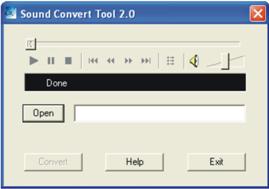
& 21421c215v nbsp; & 21421c215v nbsp; & 21421c215v nbsp; & 21421c215v nbsp; & 21421c215v nbsp;
(b) & 21421c215v nbsp; & 21421c215v nbsp; & 21421c215v nbsp;
Select the act files for transform:
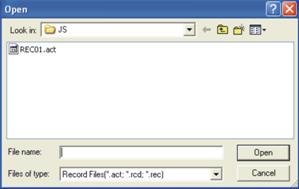
& 21421c215v nbsp; & 21421c215v nbsp; & 21421c215v nbsp; & 21421c215v nbsp; & 21421c215v nbsp;
(c) & 21421c215v nbsp; & 21421c215v nbsp; & 21421c215v nbsp;
Click ¡§Transform¡¨ to start files transform to
wav files
& 21421c215v nbsp; & 21421c215v nbsp; & 21421c215v nbsp; You
can also transform WAV files to MP3 files.
D. & 21421c215v nbsp;
Convert Video files into AMV
This
program is used to convert video files into AMV format, currently only WMV
format is supported.
& 21421c215v nbsp; & 21421c215v nbsp; & 21421c215v nbsp; & 21421c215v nbsp; & 21421c215v nbsp;
(a) & 21421c215v nbsp; & 21421c215v nbsp; & 21421c215v nbsp;
Run ¡§AMV Convert Tools¡¨, click  to choose the folder where to save the
AMV files, then click
to choose the folder where to save the
AMV files, then click  to select the folder where the original
files are ¡C
to select the folder where the original
files are ¡C

& 21421c215v nbsp; & 21421c215v nbsp; & 21421c215v nbsp; & 21421c215v nbsp; & 21421c215v nbsp;
(b) & 21421c215v nbsp; & 21421c215v nbsp; & 21421c215v nbsp;
Click  to start converting¡C
to start converting¡C
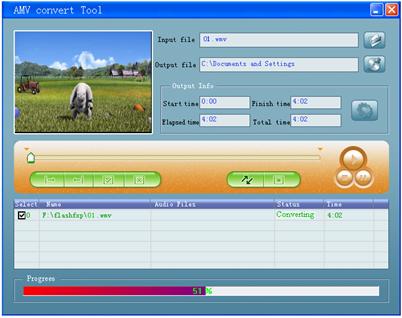
& 21421c215v nbsp; & 21421c215v nbsp; & 21421c215v nbsp; & 21421c215v nbsp; & 21421c215v nbsp;
(c) & 21421c215v nbsp; & 21421c215v nbsp; & 21421c215v nbsp;
After convert, the AMV files will be played
automatically.
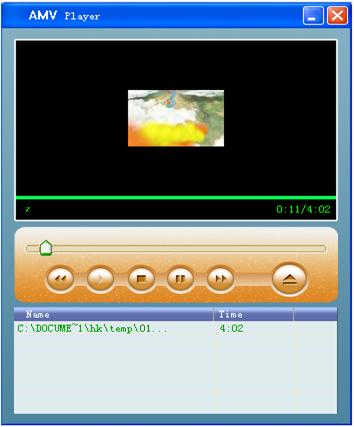
XII. & 21421c215v nbsp; & 21421c215v nbsp;
Privacy Function
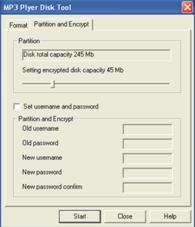 Most users will delete some
files or secret files before lending it to friends, in order to protect your privacy. This
is very inconvenient!
Most users will delete some
files or secret files before lending it to friends, in order to protect your privacy. This
is very inconvenient!
& 21421c215v nbsp;
From now on, this player will provide you a function to protect your own
privacy.
User can
make use of the attached software in the CD to divide the drive memory as two
(users can see 2 flash disk in the computer, for Windows 2K user must install
SP4). Add password for one of the disk, and store your secret files in that
disk. In this way only password can enter.
& 21421c215v nbsp; & 21421c215v nbsp; & 21421c215v nbsp; & 21421c215v nbsp; & 21421c215v nbsp;
(a) & 21421c215v nbsp; & 21421c215v nbsp; & 21421c215v nbsp;
Connect the player to the PC.
& 21421c215v nbsp; & 21421c215v nbsp; & 21421c215v nbsp; & 21421c215v nbsp; & 21421c215v nbsp;
(b) & 21421c215v nbsp; & 21421c215v nbsp; & 21421c215v nbsp;
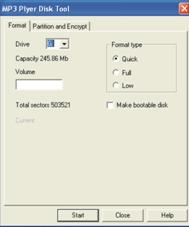 Run the attached software CD ¡§MP3 Player Disk
Tool¡¨.
Run the attached software CD ¡§MP3 Player Disk
Tool¡¨.
& 21421c215v nbsp; & 21421c215v nbsp; & 21421c215v nbsp; & 21421c215v nbsp; & 21421c215v nbsp;
(c) & 21421c215v nbsp; & 21421c215v nbsp; & 21421c215v nbsp;
Select ¡§Divide and add password¡¨; set a
desirable memory for needed. Then click ¡§Set user and password¡¨. Fill in the
¡§new user¡¨, ¡§new password¡¨ and ¡§repeat password (same as new password¡¨). Then
click ¡§Start¡¨ to start disk divide.
& 21421c215v nbsp; & 21421c215v nbsp; & 21421c215v nbsp; & 21421c215v nbsp; & 21421c215v nbsp;
(d) & 21421c215v nbsp; & 21421c215v nbsp; & 21421c215v nbsp;
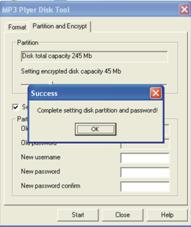 The window will display as show when
finished, click ¡§OK¡¨ and the window will re-start again
The window will display as show when
finished, click ¡§OK¡¨ and the window will re-start again
& 21421c215v nbsp; & 21421c215v nbsp; & 21421c215v nbsp; & 21421c215v nbsp; & 21421c215v nbsp;
(e) & 21421c215v nbsp; & 21421c215v nbsp; & 21421c215v nbsp;
You will see 2 flask disks on your computer
after it is restated. Click to the disk added password (the 2nd unit) and you
will see 3 files; 2 of them are invisible and one of it is .exe file, the disk
memory is about 300K.
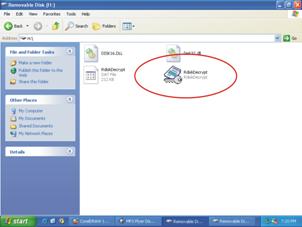
& 21421c215v nbsp; & 21421c215v nbsp; & 21421c215v nbsp; & 21421c215v nbsp; & 21421c215v nbsp; & 21421c215v nbsp;
(f) & 21421c215v nbsp; & 21421c215v nbsp; & 21421c215v nbsp;
 Run ¡§RdiskDecrypt.exe¡¨ and a window will pop
up as shown below, type in your user name and password. If it is correct, the
disk will be open.
Run ¡§RdiskDecrypt.exe¡¨ and a window will pop
up as shown below, type in your user name and password. If it is correct, the
disk will be open.
& 21421c215v nbsp; & 21421c215v nbsp; & 21421c215v nbsp; & 21421c215v nbsp; & 21421c215v nbsp;
(g) & 21421c215v nbsp; & 21421c215v nbsp; & 21421c215v nbsp;
You must enter your use name and password to
enter the disk every time.
& 21421c215v nbsp; & 21421c215v nbsp; & 21421c215v nbsp; & 21421c215v nbsp; & 21421c215v nbsp;
(h) & 21421c215v nbsp; & 21421c215v nbsp; & 21421c215v nbsp;
If you don¡¦t want to use this function (cancel
this function), please format the player by this program and all data will be
deleted.
 Caution: & 21421c215v nbsp; Disk
memory divide or combine will delete all the files in the player.
Caution: & 21421c215v nbsp; Disk
memory divide or combine will delete all the files in the player.
 Caution: Never
forget your user name and password, or else you cannot enter the disk. You must
need to combine (format) the disks to cancel password and this will delete all
the files
Caution: Never
forget your user name and password, or else you cannot enter the disk. You must
need to combine (format) the disks to cancel password and this will delete all
the files
XIII. & 21421c215v nbsp;
Firmware Upgrade
Make use of the installed software
in the computer to upgrade the firmware.
& 21421c215v nbsp; & 21421c215v nbsp; & 21421c215v nbsp; & 21421c215v nbsp; & 21421c215v nbsp;
(a) & 21421c215v nbsp; & 21421c215v nbsp; & 21421c215v nbsp;
Enter the main menu
& 21421c215v nbsp; & 21421c215v nbsp; & 21421c215v nbsp; & 21421c215v nbsp; & 21421c215v nbsp;
(b) & 21421c215v nbsp; & 21421c215v nbsp; & 21421c215v nbsp;
Press key to select ¡§Setting¡¨.
& 21421c215v nbsp; & 21421c215v nbsp; & 21421c215v nbsp; & 21421c215v nbsp; & 21421c215v nbsp;
(c) & 21421c215v nbsp; & 21421c215v nbsp; & 21421c215v nbsp;
Press key MODE to enter.
& 21421c215v nbsp; & 21421c215v nbsp; & 21421c215v nbsp; & 21421c215v nbsp; & 21421c215v nbsp;
(d) & 21421c215v nbsp; & 21421c215v nbsp; & 21421c215v nbsp;
Press key again to select ¡§Firmware upgrade¡¨
& 21421c215v nbsp; & 21421c215v nbsp; & 21421c215v nbsp; & 21421c215v nbsp; & 21421c215v nbsp;
(e) & 21421c215v nbsp; & 21421c215v nbsp; & 21421c215v nbsp;
Press key MODE to enter
& 21421c215v nbsp; & 21421c215v nbsp; & 21421c215v nbsp; & 21421c215v nbsp; & 21421c215v nbsp; & 21421c215v nbsp;
(f) & 21421c215v nbsp; & 21421c215v nbsp; & 21421c215v nbsp;
Connect the player to the PC.
& 21421c215v nbsp; & 21421c215v nbsp; & 21421c215v nbsp; & 21421c215v nbsp; & 21421c215v nbsp;
(g) & 21421c215v nbsp; & 21421c215v nbsp; & 21421c215v nbsp;
Make use the attached disk, run ¡§MP3 Player
Update¡¨ and then click ¡§New firmware version¡¨.
& 21421c215v nbsp; & 21421c215v nbsp; & 21421c215v nbsp; & 21421c215v nbsp; & 21421c215v nbsp;
(h) & 21421c215v nbsp; & 21421c215v nbsp; & 21421c215v nbsp;
Select the new firmware (can be found in the
attached CD, or download from the website)
& 21421c215v nbsp; & 21421c215v nbsp; & 21421c215v nbsp; & 21421c215v nbsp; & 21421c215v nbsp; & 21421c215v nbsp;
(i) & 21421c215v nbsp; & 21421c215v nbsp; & 21421c215v nbsp;
Click ¡§Start¡¨ to start firmware upgrade.
& 21421c215v nbsp; & 21421c215v nbsp; & 21421c215v nbsp; & 21421c215v nbsp; & 21421c215v nbsp; & 21421c215v nbsp;
(j) & 21421c215v nbsp; & 21421c215v nbsp; & 21421c215v nbsp;
The player will display the following picture
when finished.
 Firmware upgrade is for better results; it
is not necessary and will not influence the operation of the player itself.
Firmware upgrade is for better results; it
is not necessary and will not influence the operation of the player itself.
 Mistakes firmware upgrade will lead to abnormal operation!
Please read carefully before you upgrade the player or ask advice from
technician.
Mistakes firmware upgrade will lead to abnormal operation!
Please read carefully before you upgrade the player or ask advice from
technician.
 The firmware of this player is not suitable for any other
players and vise versa.
The firmware of this player is not suitable for any other
players and vise versa.
XIV. & 21421c215v nbsp;
Trouble Shooting
|
No power
|
l & 21421c215v nbsp;
Is the battery install correctly
l & 21421c215v nbsp;
Make sure that it is turn on
|
|
Unable to listen from the earphone
|
l & 21421c215v nbsp;
Make sure that the volume is not 0, and the earphone is well
connected.
l & 21421c215v nbsp;
Make sure that the earphone is clean
l & 21421c215v nbsp;
Damaged MP3 will lead to various levels of noise or unable to be
played. Make sure that the file is complete.
|
|
LCD display wrong characters
|
l & 21421c215v nbsp;
Make sure that you select the right Language
|
|
Unable to download music
|
l & 21421c215v nbsp;
Make sure that the USB connecting wire is not damage or it well
connected.
l & 21421c215v nbsp;
Is the driver installed?
l & 21421c215v nbsp;
Make sure that there is enough memory storage left.
|
XV. & 21421c215v nbsp; & 21421c215v nbsp;
Technical Specifications
|
Dimensions
|
71 x 41 x 13mm
|
|
LCD
|
1.8¡¨TFT, 65K color
|
|
USB version
|
USB1.1 (Read:1000K Byte, Write: 800K Byte)
|
|
Memory
|
Flash memory:128M~1GB
|
|
Battery
|
Max. play time: 8 hrs.
|
|
Built-in rechargeable
Lithium-ion Battery
|
|
Record
|
Sampling rate
|
8KHz
|
|
Record format
|
WAV (32K bps), ACT (8K bps)
|
|
Record time
|
35hrs.(ACT, 128M Flash)
|
|
MP3, WMA, WMV, ASF
|
Output
|
10mW (32Ohm)
|
|
MP3 frequency
|
8K bps ~ 320K bps
|
|
WMA, WMV, ASF frequency
|
5K bps~384K bps
|
|
Input
|
20Hz~20KHz
|
|
Voice rate
|
85dB
|
|
File format
|
MP1, MP2, MP3, WMA, ACT, WAV , ACT
|
|
Language
|
Multi Language
|
|
Operating system
|
Windows98/SE/ME/2K/XP¡BMac OS 10
|
Note: Product
design and spec may change without notice.
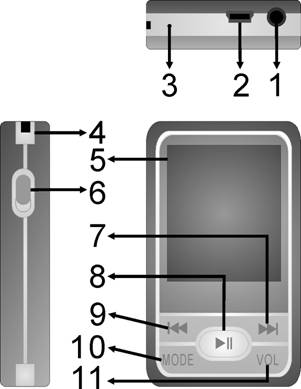
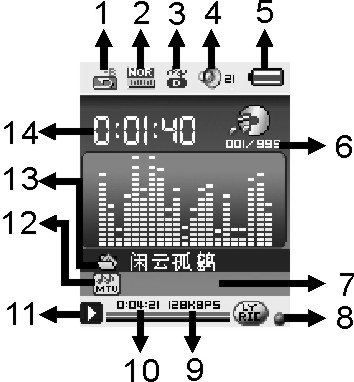
![]() When the battery indicates is full. It will
slowly decrease according to the battery storage.
When the battery indicates is full. It will
slowly decrease according to the battery storage.![]() When the battery storage is nearly used
up, it will indicate empty. Please recharge the battery.
When the battery storage is nearly used
up, it will indicate empty. Please recharge the battery. Enter different modes
Enter different modes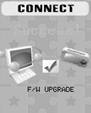
![]()
 When music is play:
When music is play: 
 AMV selection: Press key or
to
select the AMV files.
AMV selection: Press key or
to
select the AMV files.![]()

 Instruction
Instruction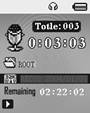
![]() to start record.
to start record. ![]() The recorded voice will
be saved in the root folder in the submenu of record stop status/main menu.
The recorded voice will
be saved in the root folder in the submenu of record stop status/main menu. ![]() If the LCD displays ¡§Memory
Full¡¨, there is no memory storage for new records. Please delete some of the
files for memory release.
If the LCD displays ¡§Memory
Full¡¨, there is no memory storage for new records. Please delete some of the
files for memory release. ![]() If the LCD displays
¡§Folders full¡¨, there are already 99 files in the folder. Please change another
folder.
If the LCD displays
¡§Folders full¡¨, there are already 99 files in the folder. Please change another
folder. ![]() : Fine REC, wav
format, good voice quality.
: Fine REC, wav
format, good voice quality. ![]() : Long REC, act
format, normal voice quality.
: Long REC, act
format, normal voice quality.![]() : Fine VOR, wav
format (voice record control, pause when with no voice).
: Fine VOR, wav
format (voice record control, pause when with no voice).![]() : Long VOR, act
format.
: Long VOR, act
format. ![]() to start record.
to start record.
 Enter the main menu:
Enter the main menu:  Instruction
Instruction![]() ¡G¡§Normal Band¡¨ and ¡§Japan Band¡¨ can saved
twenty radio channels by it`s self.
¡G¡§Normal Band¡¨ and ¡§Japan Band¡¨ can saved
twenty radio channels by it`s self.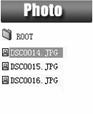 Picture
Picture Enter
the file selection
Enter
the file selection Dir Select:
Dir Select: 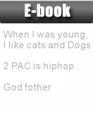 Press key or to select text file.
Press key or to select text file.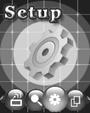 System Setting
System Setting Enter the main menu:
Enter the main menu: ![]() Note: Press key MENU after system are set and then press key Play for
exit.
Note: Press key MENU after system are set and then press key Play for
exit. ![]() & 21421c215v nbsp; You
can press key to set the tempo rate in Replay
mode.
& 21421c215v nbsp; You
can press key to set the tempo rate in Replay
mode.![]() In this status, press key will return to A-B repeater
status.
In this status, press key will return to A-B repeater
status.![]() In this status, press key will return to follow
reading mode.
In this status, press key will return to follow
reading mode.![]() In the above 3 status, press key MODE will quit Replay mode.
In the above 3 status, press key MODE will quit Replay mode.
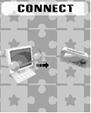
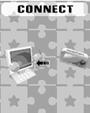 Waiting Mode
Waiting Mode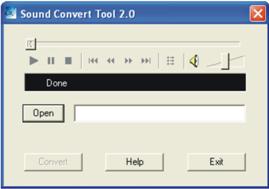
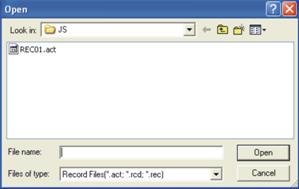

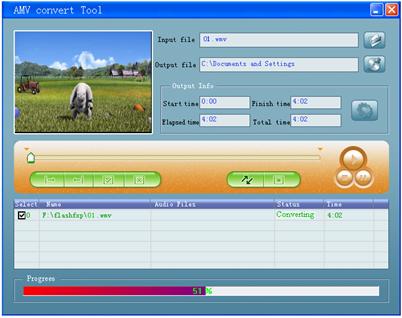
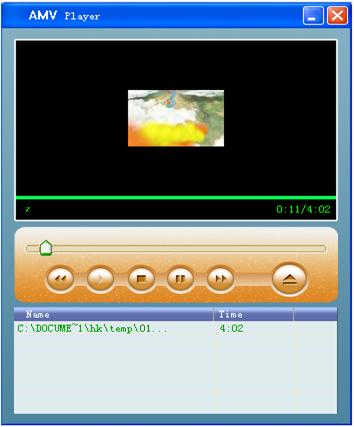
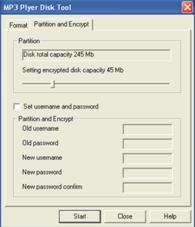 Most users will delete some
files or secret files before lending it to friends, in order to protect your privacy. This
is very inconvenient!
Most users will delete some
files or secret files before lending it to friends, in order to protect your privacy. This
is very inconvenient!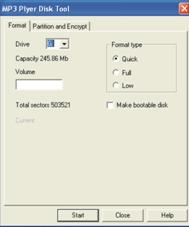 Run the attached software CD ¡§MP3 Player Disk
Tool¡¨.
Run the attached software CD ¡§MP3 Player Disk
Tool¡¨.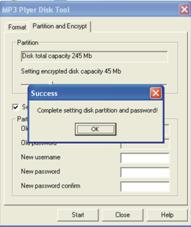 The window will display as show when
finished, click ¡§OK¡¨ and the window will re-start again
The window will display as show when
finished, click ¡§OK¡¨ and the window will re-start again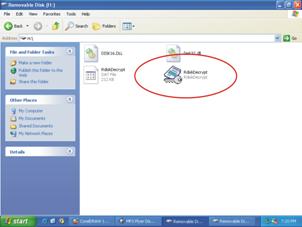
 Run ¡§RdiskDecrypt.exe¡¨ and a window will pop
up as shown below, type in your user name and password. If it is correct, the
disk will be open.
Run ¡§RdiskDecrypt.exe¡¨ and a window will pop
up as shown below, type in your user name and password. If it is correct, the
disk will be open. ![]() Caution: & 21421c215v nbsp; Disk
memory divide or combine will delete all the files in the player.
Caution: & 21421c215v nbsp; Disk
memory divide or combine will delete all the files in the player. ![]() Caution: Never
forget your user name and password, or else you cannot enter the disk. You must
need to combine (format) the disks to cancel password and this will delete all
the files
Caution: Never
forget your user name and password, or else you cannot enter the disk. You must
need to combine (format) the disks to cancel password and this will delete all
the files![]() Firmware upgrade is for better results; it
is not necessary and will not influence the operation of the player itself.
Firmware upgrade is for better results; it
is not necessary and will not influence the operation of the player itself. ![]() Mistakes firmware upgrade will lead to abnormal operation!
Please read carefully before you upgrade the player or ask advice from
technician.
Mistakes firmware upgrade will lead to abnormal operation!
Please read carefully before you upgrade the player or ask advice from
technician. ![]() The firmware of this player is not suitable for any other
players and vise versa.
The firmware of this player is not suitable for any other
players and vise versa.