SAMPLE TEST ECDL CAD 60 Minutes
Deschideti aplicatia CAD si creati un nou desen bazat pe sablonul (template) denumit layout.dwt aflat īn Discheta Candidatului. Salvati fisierul sub denumirea floor plan.dwg īn Discheta candidatului. [5 puncte]
Open the CAD application and create a new drawing based on the template layout.dwt
located on your
Schimbati setarile desenului floor plan.dwg folosind detaliile din tabelul de mai jos. Afisati punctele grid-ului, asigurativa proprietatea 'snap' este setata pe off. Salvati fisierul floor plan.dwg [5 puncte]
Change the settings of the floor plan.dwg drawing using the details displayed in the table below. Display the grid, ensuring that snap is turned off. Save the floor plan.dwg file. [5 Marks]
|
Limits |
Drawing Units |
Drafting Settings |
||||
|
Lower Left 14514g616o |
Upper Right |
Length Type |
Angle Type |
Grid |
Snap |
|
|
Decimal |
Decimal Degrees | |||||
Creati un spatiu liber īn linia galbena de la punctul A la punctul B. Tesiti coltul denumit C. Setati prima distanta a tesiturii la 2500mm si a doua distanta la 1000mm astfel īncat obiectul sa arate ca īn imaginea de mai jos. [5 puncte]
Create a gap in the yellow line from the points labelled A to B. Chamfer the corner labelled C. Set the first distance of the chamfer to 2500mm and the second distance to 1000mm so the drawing displays as shown below. [5 Marks]
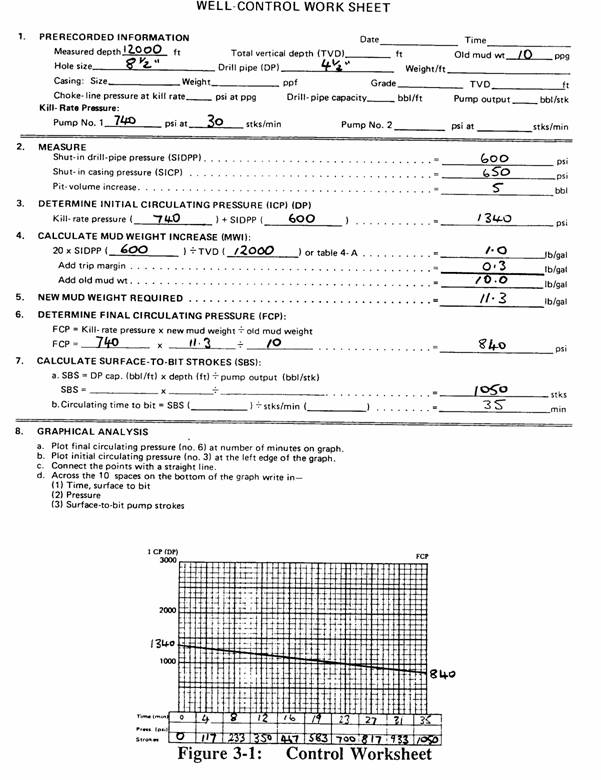
4. Mergeti la obiectul roz denumit 'Door'. Desenati un arc de cerc cu o raza de 800mm folosind coordonatele absolute 14100,5050 ca punct de baza. Oglinditi obiectul 'Door' folosind punctele denumite D si E ca si linie de oglindire. Nu stergeti obiectul sursa. Desenul trebuie sa arate ca īn imaginea de mai jos. [5 puncte]
Go to the magenta objects labelled 'Door'. Draw an arc with a radius of 800mm using the absolute coordinate 14100,5050 as the centre point. Mirror the magenta coloured door objects using the points labelled D and E as the mirror line. Do not delete the source objects. The drawing should display as shown below. [5 Marks]

5. Definiti un atribut cu setarile afisate īn tabelul de mai jos (acceptati setarile predefinite). Creati un bloc al obiectului roz denumit 'Door' impreuna cu noul atribut si textul 'Door' si denumiti blocul ddoor. Folositi coordonatele absolute 14000,5000 ca si punct de baza. Nu retineti obiectele in imagine. [5 puncte]
Define an attribute with the settings as displayed below (accept remaining default settings.) Create a block of the magenta coloured objects labelled 'Door', the new attribute and the text 'Door'. Name the block ddoor. Use the absolute coordinates 14000,5000 as the base point. Do not retain the objects (accept remaining default settings.) [5 Marks]
|
Tag |
Prompt |
Value |
Insertion Point |
Text Style |
|
MATERIAL |
Enter Material |
glass |
attrib |
6. Inserati blocul denumit door folosind coordonatele absolute 14100,3050 ca si punct de inserare. (acceptati setarile predefinite pentru scara si rotatie). Mariti obiectul colorat īn albastru denumit 'window' cu o distanta de 1000mm la dreapta astfel īncat desenul sa arate ca īn imaginea de mai jos. Salvati fisierul floor plan.dwg [5 puncte]
Insert the block called door using the absolute coordinates 14100,3050 as the insertion point. (accept default values for scale, rotation and attribute.) Stretch the cyan coloured objects labelled 'Window' 1000mm to the right so the drawing displays as shown below. Save the floor plan.dwg file [5 Marks

7. Convertiti obiectul maro denumit 'Shelving' īntr-o polylinie cu grosimea de 10. Mariti obiectul colorat īn maro si denumit 'Shelving' cu un factor 2 folosind ca punct de baza coltul stānga - jos al obiectului ca si punct de baza astfel īncat desenul sa arate ca īn imaginea de mai jos. [5 puncte]
Convert the brown coloured objects labelled 'Shelving' to a polyline with a width of 10. Scale the brown coloured object labelled shelving to a factor of 2 using the bottom left hand corner of the object as the base point so the drawing displays as shown below. [5 Marks]

8. Schimbati proprietatile culorii obiectului denumit 'Shelving' astfel īncat proprietatile culorii sa fie cele ale layer-ului shelving. Copiati obiectul denumit 'Shelving' pe verticala la o distanta de 3750mm folosind ca punct de baza coltul stānga-jos al obiectului astfel īncat desenul sa arate ca īn imaginea de mai jos. [5 puncte]
Change the colour property of the brown coloured object labelled 'Shelving' to the same colour property as the layer shelving. Copy the object labelled 'Shelving' vertically a distance of 3750mm using the bottom left hand corner of the object as the base point so the drawing displays as shown below. [5 Marks]

9. Setati un nou stil de cotare denumit 100 modificānd stilul existent ISO-25. Setati capetele sagetilor 'closed filled' si setati dimensiunea la 100. Setati nou stil de cotare denumit 100 ca si stil de dimensiune curent. [5 puncte]
Create a new dimension style called 100 starting with the existing style called ISO-25. Set the arrowheads to closed filled, set the overall dimension scale to 100. Set the new dimension style 100 as the current style. [5 Marks]
10. Schimbati stilul de cotare al dimensiunii verticale din dreapta īn stilul 100 astfel īncat desenul sa arate ca īn imaginea de mai jos. Adaugati dimeniunea planului podelei astfel īncat desenul sa arate ca īn imaginea de mai jos. [5 puncte]
Change the style of the vertical dimension on the right hand side of the drawing to the new style 100 so that the drawing displays as shown below. Add the dimension 158ŗ to the floor plan drawing so the drawing displays as shown below. [5 Marks]

11. Inserati fisierul denumit cdesk.dxf īn desenul floor plan.dwg folosind coordonatele absolute 17000,7000 ca si punct de inserare (acceptati setarile predefinite pentru scara si rotatie). Rotiti obiectul inserat catre stānga cu 90 de grade folosind coordonatele absolute 17000,7000 ca si punct de baza astfel īncat desenul sa arate ca īn imaginea de mai jos. [5 puncte]
Insert the file called cdesk.dxf into the floor plan.dwg file using the absolute coordinates 17000,7000 as the insertion point (accept default values for scale and rotation). Rotate the inserted object 90 degrees to the left using the absolute coordinates 17000,7000 as base point so the drawing displays as shown below. Save the floor plan.dwg file [5 Marks]

12. Desenati un dreptunghi cu latimea de 1000mm si īnaltimea de 2000mm pozitionānd coltul stānga-jos la coordonatele absolute 12600,8000. Multiplicati dreptunghiul desenat folosind detaliile din tabelul de mai jos (acceptati setarile predefinite) astfel īncat desenul sa arate ca īn imaginea de mai jos. [5 puncte]
Draw a rectangle 1000mm wide and 2000mm high positioning the bottom
left corner of the rectangle using the absolute coordinate 12600,8000. Array
the rectangle object by using the details in the table below (accept remaining
default settings.) The drawing should display as shown below.
[5 Marks]
|
Rows |
Columns |
Row Offset |
Column Offset |

13. Desenati un polygon cu 6 laturi inscris intr-un cerc de raza 500. Utilizati coordonatele absolute 19000,14500 ca si centru al polygonului. Aplicati 'offset' polygonului la o distanta de 250mm utilizānd partea interioara a poligonului pentru procesul de 'offset', astfel īncat desenul sa arate ca īn imaginea de mai jos. [5 puncte]
Draw a 6 sided inscribed polygon with a radius of 500. Use the absolute coordinates 19000,14500 as the centre point. Offset the 6 sided polygon a distance of 250mm using the inside of the 6 sided polygon as the side to offset, so the drawing displays as shown below. [5 Marks]

14. Masurati aria curtii - 'yard' (excludeti aria obiectului galben denumit 'Shed'). Editati textul Yard Area = introducānd aria curtii masurata. [5 puncte]
Measure the area of the yard (exclude the area of the yellow object labelled 'Shed'). Edit the text Yard Area = by entering the yard area measurement. [5 Marks]
15. Ceati un nou layer folosind searile din tabelul de mai jos (acceptati setarile predefinite). Setati layer-ul hatch ca si layer curent. Hasurati aria denumita 'Yard' (excludeti obiectul galben denumit 'Shed') folosind modelul caramizilor (brick pattern) cu unghiul de 45 si scara de 25 (acceptati setarile predefinite) astfel īncat curtea sa arate ca īn imaginea de mai jos. [5 puncte]
Create a new layer using the settings in the table shown below (accept
remaining default settings.) Set the new layer hatch as the current
layer. Hatch the area labelled 'Yard' (exclude
the yellow object labelled Shed) using the BRICK
|
Layer Name |
Colour |
Linetype |
Lineweight |
|
hatch |
continuous |
0.00 mm |

16. Creati un nou stil de text denumit title folosind setarile din tabelul de mai jos. Introduceti textul Floor Plan lānga desen astfel īncat desenul sa arate ca īn imaginea de mai jos. [5 puncte]
Create a new text style named title using the settings in the table below. Enter the text Floor Plan below the drawing so the drawing displays as shown below. [5 Marks]
|
Font Name |
Font Style |
Height |
|
Verdana |
Bold |
500mm |

Setati layer-ul denumit shelving ca si layer curent. Mergeti la obiectul galben denumit 'Fish Counter'. Desenati o curba 'spline' care sa treaca īn ordine crescatoare 1,2,3 si 4 prin punctele numerotate astfel īncat desenul sa arate ca īn imaginea de mai jos. Salvati obiectele galbene denumite 'Fish Counter' (incluzand textul 'Fish Counter'), ca si fisier denumit fish counter.dwg īn Discheta Candidatului, folosind punctul denumit 1 ca si punct de baza. Salvati fisierul floor plan.dwg. [5 puncte]
Set the layer to shelving. Go to the yellow coloured objects labelled 'Fish Counter'. Draw a spline passing in the numerical order 1, 2, 3 and 4 between the numbered points so that the magenta coloured fish counter objects display as shown below. Save the yellow coloured fish counter objects labelled 'Fish Counter' (including the text 'Fish Counter'), as a file called fish counter.dwg to your Candidate Drive, using the point labelled 1 as the base point. Save the floor plan.dwg file
[5 Marks]

Mergeti īn layout-ul Layout1 si stergeti viewport-ul existent. Creati un nou viewport cu coltul stānga-jos la coordonatele absolute 10,30 si coltul dreapta-sus la coordonatele 250,170. [5 puncte]
Use the layout Layout1. Delete the existing viewport. Create a new viewport with the bottom left corner of the viewport at an absolute coordinate of 10,30 and the top right corner at a relative coordinate of 250,170. [5 Marks]
Setati scara noului viewport la 1:100. Comutati la spatiul hartiei- paperspace. Creati un fisier denumit plan.dwf īn Discheta Candidatului bazat pe fisierul curent floor plan.dwg. [5 puncte]
Set
the scale of the new viewport to 1:100.
Switch to paperspace. Create a
file called plan.dwf on your
Redenumiti layout-ul Layout1 in A4. Selectati orice imprimanta disponibila pentru printare. Nu printati desenul. Salvati si inchideti fisierul floor plan.dwg si inchideti aplicatia CAD. [5 puncte]
Rename Layout1 as A4. Select any available printer for plotting purposes. Do not plot the drawing. Save and close the floor plan.dwg file and close the CAD application. [5 Marks]
|