
Technical Support Document
Definity Configuration Reference
Avaya IT
Sesto San Giovanni ,
NOTICES
NOTICE - Copyright Avaya All Rights Reserved - This document is the property of Avaya. This document is provided for internal discussion purposes only and should not be disclosed outside of Avaya without the prior written consent
USE PURSUANT TO AVAYA INSTRUCTIONS
Working Changes Summary
|
Version |
Date |
Author |
Summary |
|
Alberto Pasi |
First Release |
||
|
Alberto Pasi |
Add info on Definity Release 10 and IC rounting filed on CTI link |
||
The scope of this document would be to summarize configuration to check on Definity before starting an AIC installation. This documenten will be divide by Definity Releases
To check the follow you must login on the Definity.
We are assuming that the MAP-D will be enable with both ASAI and CVLAN Software.
The MAP-D must be version 8.2.1 and the EnableIC procedure must be activate on the CVLAN signal to be used to integrate with AIC (I suggest to request to have all the signal enable).
Main Menu
1. Login/Password Administration
2. TCP/IP Administration...
3. Port Administration...
4. Maintenance...
5.
6. CV/LAN Port Status/Control
7. Exit
view/add/delete user logins or modify passwords
Port Administration 1. 2. DLG Administration 3. CV/LAN Administration 4. Exit assign applications to ports
Port
Administration 01
CVLAN 02
CVLAN 03
CVLAN 04
CVLAN 05
DLG 06 DLG 07
DLG 08
DLG 09
DLG 10
DLG 11
DLG 12
DLG Press APPL to cycle thru application
choices. CANCEL REFRESH ENTER HELP APPL
Associate the fisical port (from 01-12 that will be used to create the station ADJLK on the Definity) to the CVLAN application.
Move with the arrow keys on the desidered port and pressing the 'F6' button switch to the CVLAN application.
Press that 'F3' to accept the selection
Port
Administration 1. 2. DLG Administration 3. CV/LAN Administration 4.
Exit assign applications to ports
CV/LAN Administration
Node ID Port
signal01 1 off 1
signal02 2 off 1
signal03 3 off 1
signal04
signal05
signal06
signal07
signal08
CANCEL REFRESH CLIENT HELP STATE UPDATE PORT
Move with the arrow keye to the signal we'd like to configure and press 'F8' to associate the port to the signal.
Press 'F4' to associate the IP Address of the AIC Telephony Server.
o Press 'F3' to add the IP address
o Press 'F3' to save it
Verify that heartbeat state is set to off, if not press 'F6' to disable it
Depending on the load version some field could be different
Write Display System-Customer Option, press ENTER and check the follow
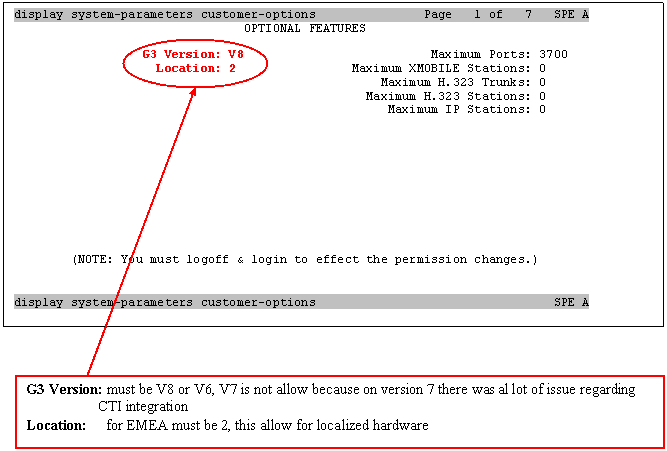
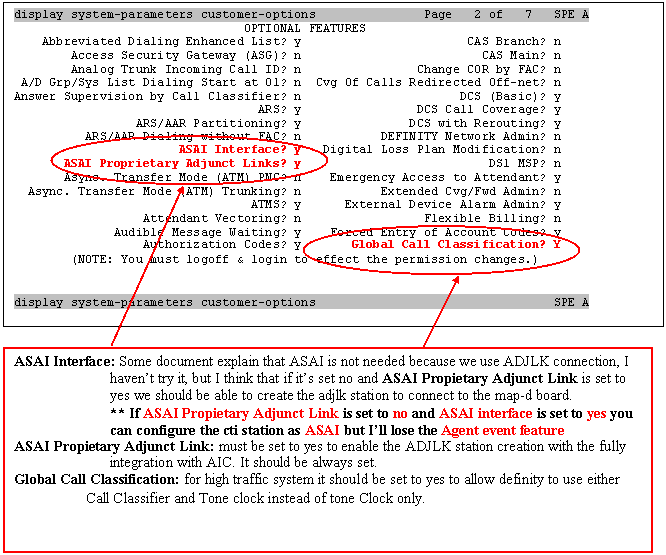
display
system-parameters customer-options Page 3 of 7 SPE A OPTIONAL FEATURES Hospitality (Basic)?
y PNC Duplication? y Hospitality (G3V3 Enhancements)? y H.323 Trunks?
n Processor and System MSP? y IP Stations?
n Private Networking? y ISDN Feature Plus?
n Restrict Call Forward Off Net? y ISDN Network Call Redirection?
n Secondary Data Module? y ISDN-BRI Trunks?
y Station and Trunk MSP? y ISDN-PRI?
y Malicious Call Trace?
y Tenant Partitioning? y Mode Code for Centralized Voice Mail? n Terminal Trans. Init. (TTI)? y Mode Code Interface?
y Time of Day Routing? y Multifrequency Signaling?
y Uniform Dialing Plan? y Multimedia Appl. Server Interface
(MASI)? n Usage Allocation
Enhancements? y Multimedia Call Handling (Enhanced)? n Wideband Switching? n Multiple Locations?
n Wireless? n Personal Station Access (PSA)?
n (NOTE: You must logoff & login to effect the permission
changes.) display
system-parameters customer-options SPE A
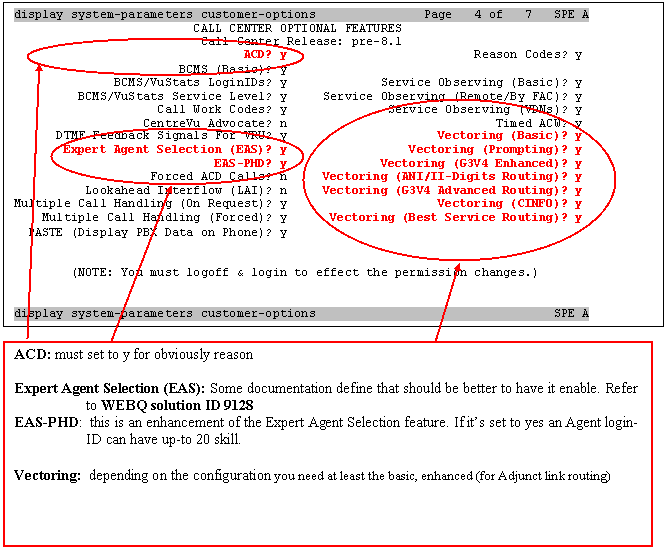
display
system-parameters customer-options Page 5 of 7 SPE A VDN of Origin Announcement?
y VDN Return Destination?
y VuStats?
y VuStats (G3V4 Enhanced)?
y Logged-In ACD Agents: 300 Logged-In IP Softphone Agents: 5200 (NOTE: You must logoff & login to effect the permission
changes.) display
system-parameters customer-options SPE A
display
system-parameters customer-options Page 6 of 7 SPE A QSIG OPTIONAL
FEATURES Basic Call Setup? n Basic
Supplementary Services? n Centralized Attendant? n Interworking with DCS? n Supplementary Services
with Rerouting? n Transfer into Lucent
QSIG Voice Mail? n Value-Added
Lucent (VALU)? N (NOTE: You must logoff & login to effect the permission
changes.) display
system-parameters customer-options SPE A *** This part should be
enable automatically in a new AIC installation. If we are going replace a
CTI enviroment and we need outbound
predictive campain we should check that Answering
Machine Detection is set to Yes and Switch
Classified Outbound Calls is set to Yes also. Those setting will
allow for predictive call ***
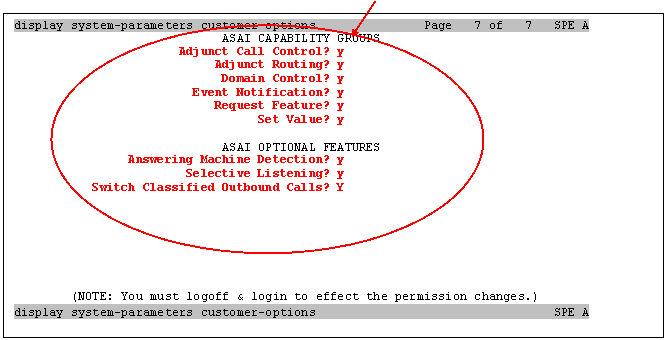
Write Display (Add to create a new one) station XXXXX,
press ENTER display
station XXXXX Page 1 of 2 SPE A STATION Extension: XXXXX Type: ADJLK TN: 1 Port: 03A1302 COR: 1 Name: $AIC Hunt-to Station: STATION OPTIONS Loss Group: 3 BRI OPTIONS XID? n Fixed TEI? y TEI: MIM Support? n CRV Length: display
station XXXXX SPE A 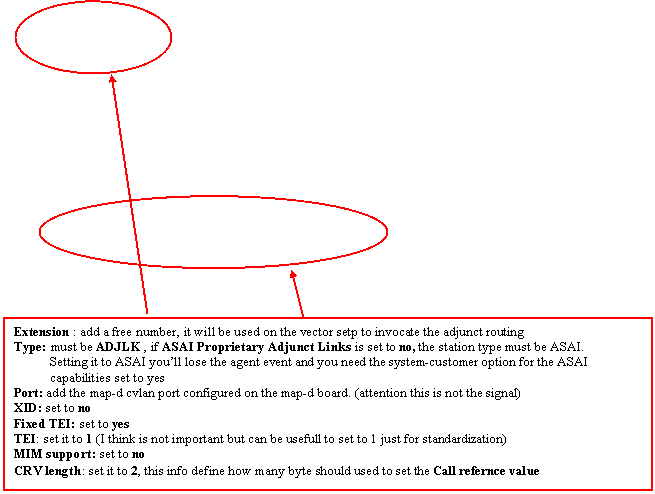
display
station XXXXX Page 2 of 2 SPE A STATION FEATURE OPTIONS Event Minimization? n Per
Station CPN - Send Calling Number? Audible Message Waiting? N display
station XXXX SPE A
Depending on the load version some field could be different
Write Display System-Customer Option, press ENTER and check the follow

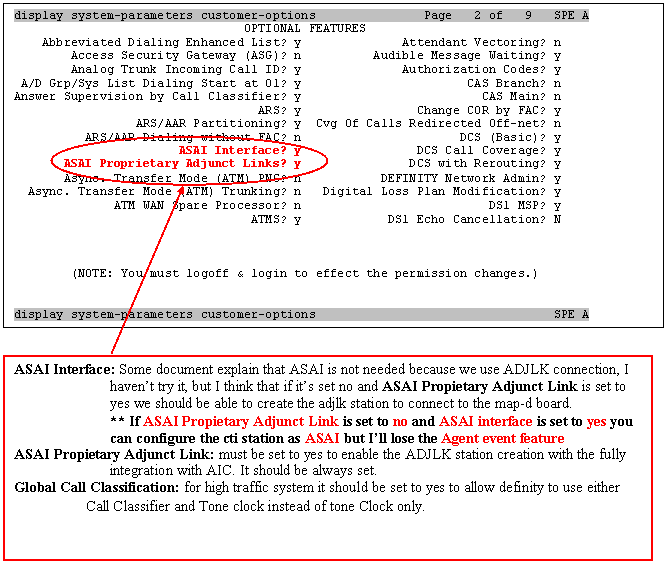
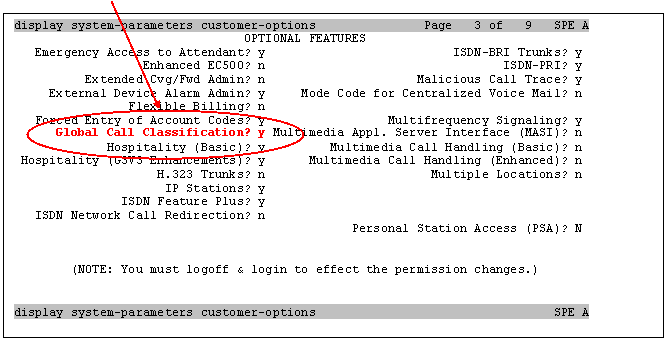
display
system-parameters customer-options Page 4 of 9 SPE A OPTIONAL
FEATURES PNC Duplication? y Tenant Partitioning? n Terminal Trans. Init. (TTI)? y Processor and System MSP?
y Time of Day
Routing? y Private Networking?
y Uniform Dialing
Plan? y Usage Allocation Enhancements? y R9.5 Capabilities?
y VAL Full 1-Hour
Capacity? y Remote Office? n Restrict Call Forward Off Net? y Wideband Switching? n Secondary Data Module?
y Wireless? n Station and Trunk MSP? y Station as Virtual Extension? y (NOTE: You must logoff & login to effect the permission
changes.) display
system-parameters customer-options SPE A
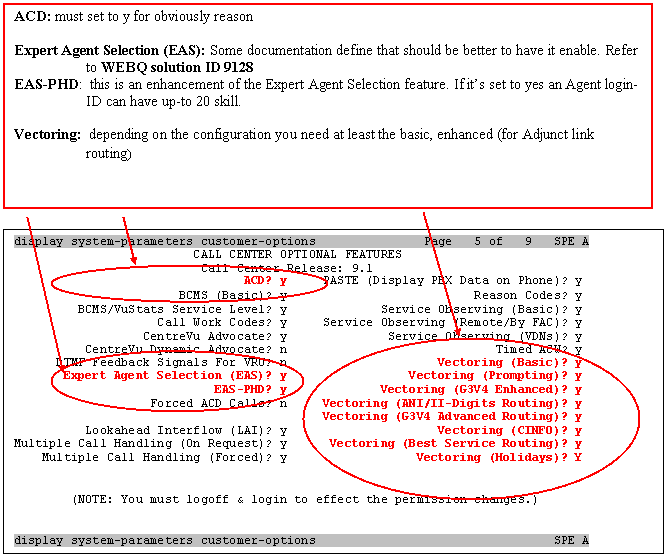
display
system-parameters customer-options Page 6 of 9 SPE A VDN of Origin Announcement? y VuStats? y VDN Return Destination?
y VuStats (G3V4 Enhanced)? y Logged-In ACD Agents: 1000 Logged-In CentreVu Advocate Agents: 1000 Logged-In IP Softphone Agents: 5200 (NOTE: You must logoff &
login to effect the permission changes.) display
system-parameters customer-options SPE A
display
system-parameters customer-options Page 7 of 9 SPE A QSIG OPTIONAL
FEATURES Basic Call Setup? y Basic
Supplementary Services? y Centralized Attendant? n Interworking with DCS? y Supplementary Services
with Rerouting? y Transfer into QSIG Voice Mail?
n Value-Added (VALU)? N (NOTE: You must logoff & login to effect the permission
changes.) display
system-parameters customer-options SPE A
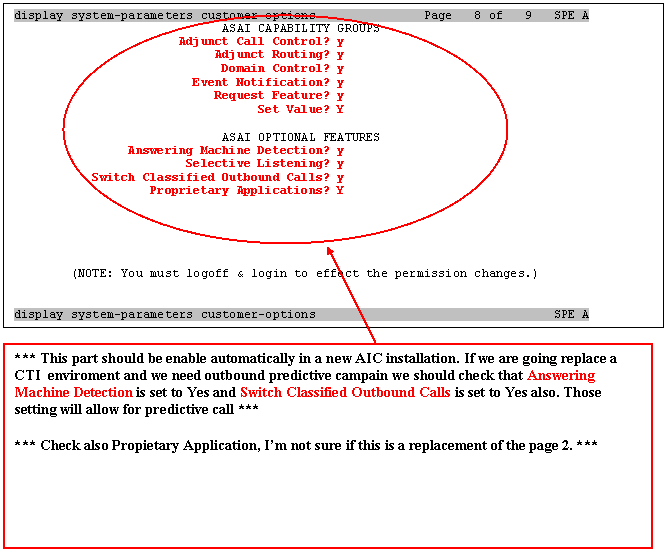
display
system-parameters customer-options Page 9 of 9 SPE A MAXIMUM IP REGISTRATIONS BY PRODUCT
ID Product ID Rel. Limit Product ID Rel. Limit Product ID Rel. Limit IP_Agent : 2 : 0 : 0 IP_Phone : 2 : 0 : 0 IP_ROMax : 10000 : 0 : 0 IP_Soft : 2 : 0 : 0 : 0 : 0 : 0 : 0 : 0 : 0 : 0 : 0 : 0 : 0 : 0 : 0 : 0 : 0 : 0 : 0 : 0 : 0 (NOTE: You must logoff & login to effect the permission
changes.) display
system-parameters customer-options SPE A
Write Display (Add to create a new one) station XXXXX,
press ENTER display
station XXXXX Page 1 of 2 SPE A STATION Extension: XXXXX BCC: 0 Type: ADJLK TN: 1 Port: 03A1302 COR: 1 Name: $AIC Hunt-to Station: STATION OPTIONS Loss Group: 3 BRI OPTIONS XID? n Fixed TEI? y TEI: MIM Support? n CRV Length: display
station XXXXX SPE A 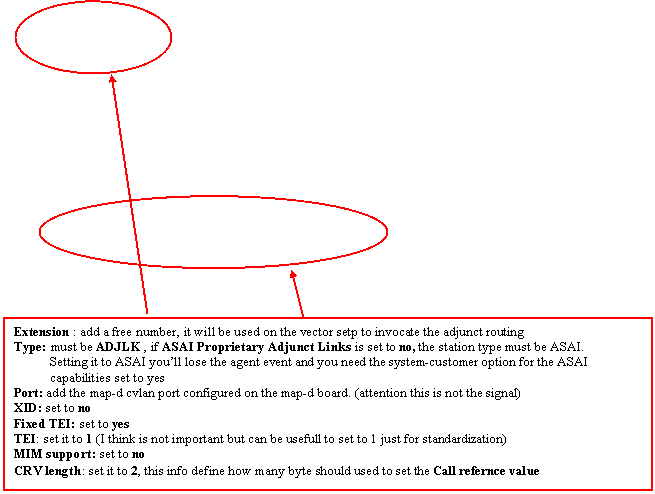
display
station XXXXX Page 2 of 2 SPE A STATION FEATURE OPTIONS Event Minimization? n Per
Station CPN - Send Calling Number? Service Link Mode: as-neededSpecial Character for Restricted
Number? n Multimedia Mode: basic Audible Message
Waiting? n Coverage After Forwarding? s MWI Served User Type: display
station XXXX SPE A
Depending on the load version some field could be different
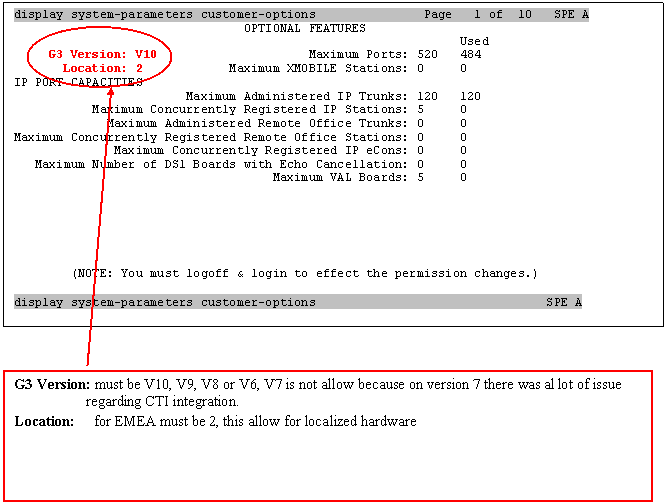
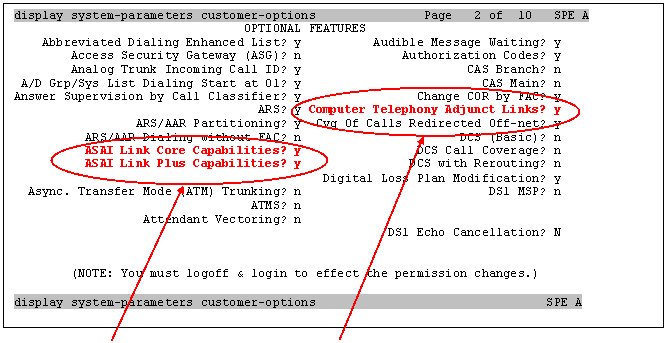
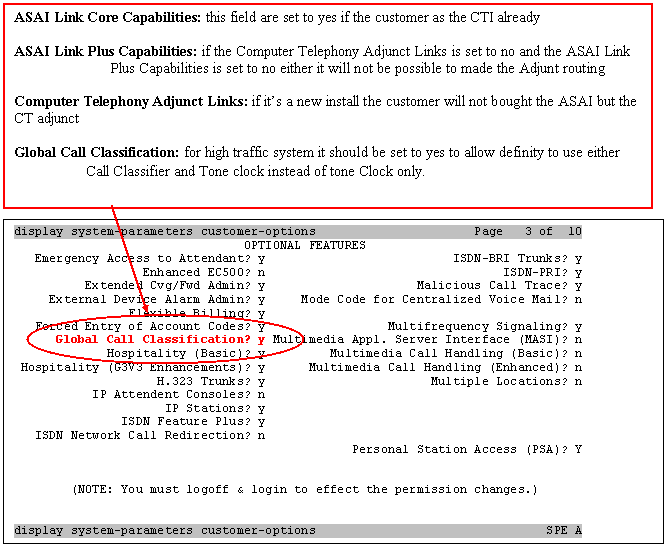
display
system-parameters customer-options Page 4 of 10 OPTIONAL
FEATURES Tenant Partitioning? n Terminal Trans. Init. (TTI)? y Processor and System MSP?
n Time of Day
Routing? y Private Networking?
y Uniform Dialing
Plan? y VAL Full 1-Hour Capacity? y Remote Office? n Restrict Call Forward Off Net? y Wideband Switching? n Secondary Data Module?
y Wireless? n Station and Trunk MSP? n Station as Virtual Extension? y Survivable Remote Processor? n System Management Data Transfer? y Usage Allocation Enhancements? Y (NOTE: You must logoff & login to effect the permission
changes.) display
system-parameters customer-options SPE A display
system-parameters customer-options SPE A
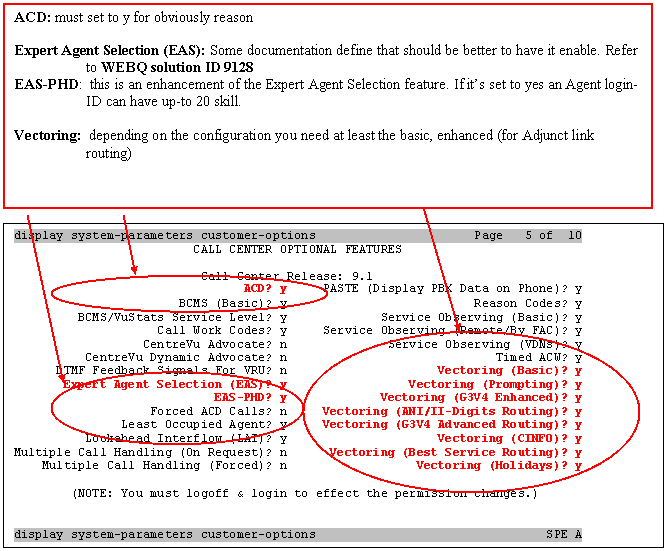
display
system-parameters customer-options Page 6 of 10 VDN of Origin Announcement?
y VuStats?
y VDN Return Destination?
y VuStats (G3V4 Enhanced)?
Y USED Logged-In ACD Agents:
221 0 Logged-In Advocate
Agents: 0 0 Logged-In IP Softphone Agents: 5 0 (NOTE: You must logoff & login to effect the permission
changes.) display
system-parameters customer-options SPE A display
system-parameters customer-options Page 7 of 10 QSIG OPTIONAL
FEATURES Basic Call Setup? y Basic
Supplementary Services? y Centralized Attendant? y Interworking with DCS? y Supplementary Services
with Rerouting? y Transfer into
QSIG Voice Mail? y Value-Added (VALU)? Y (NOTE: You must logoff & login to effect the permission
changes.) display
system-parameters customer- options SPE A
display
system-parameters customer-options Page 9 of 10 MAXIMUM IP
REGISTRATIONS BY PRODUCT ID Product ID Rel. Limit Used IP_Agent : 100 0 IP_IPA_A : 0 0 IP_IPA_B : 0 0 IP_IPA_C : 0 0 IP_Phone : 100 1 IP_ROMax : 900 0 IP_Soft : 100 0 IP_eCons : 0 0 : 0 0 : 0 0 : 0 0 : 0 0 : 0 0 : 0 0 : 0 0 (NOTE: You must logoff & login to effect the permission
changes.) display
system-parameters customer-options SPE A
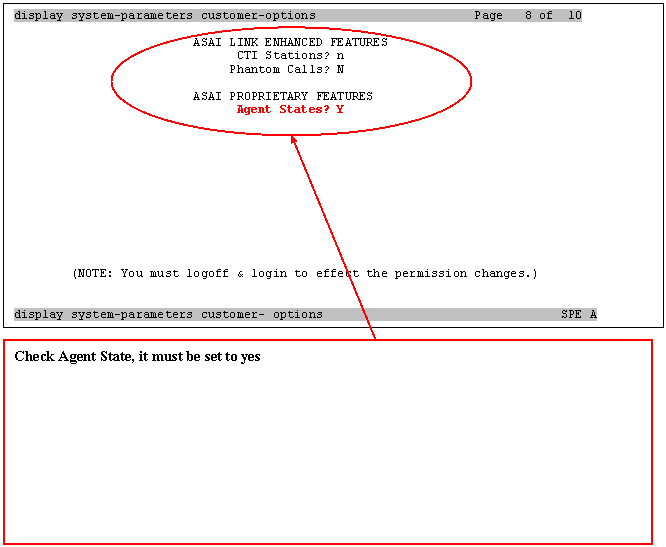
Write Display (Add to create a new one) cti-link (from
1 to n) , press ENTER
display
cti-link 1 Page 2 of 2 CTI
LINK FEATURE OPTIONS Event Minimization? n Special Character for Restricted Number? n display
cti-link 1 ' display
cti-link 1 Page 1 of 2 CTI
LINK CTI Link: 1 Extension: 1001 Type: ADJLK Port: 01A0701 COR: 1 Name: ASAI AIC 6.0 BRI OPTIONS XID? n Fixed TEI? y TEI: 1 MIM Support? n CRV Length: 2 display
cti-link 1 '
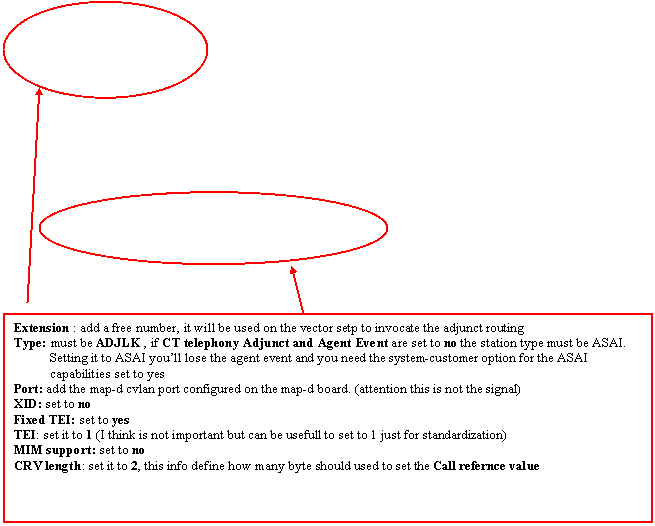
Depending on the load version some field could be different
Write Display System-Customer Option, press ENTER and check the follow
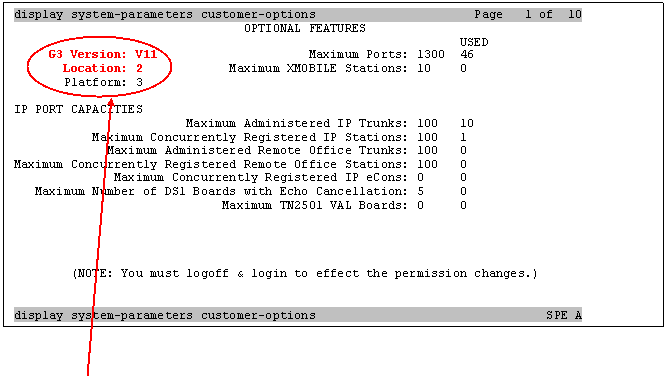
G3 Version: must be V11,
V10, V9, V8 or V6, V7 is not allow because on version 7 there was al lot
of issue regarding CTI integration. There is a know BUG on load 65 and previous version regarding the
Predictive call, so if you plan to use this feature the customer must
upgrade to load 110.4 or above Location: for EMEA must be 2, this allow for localized
hardware
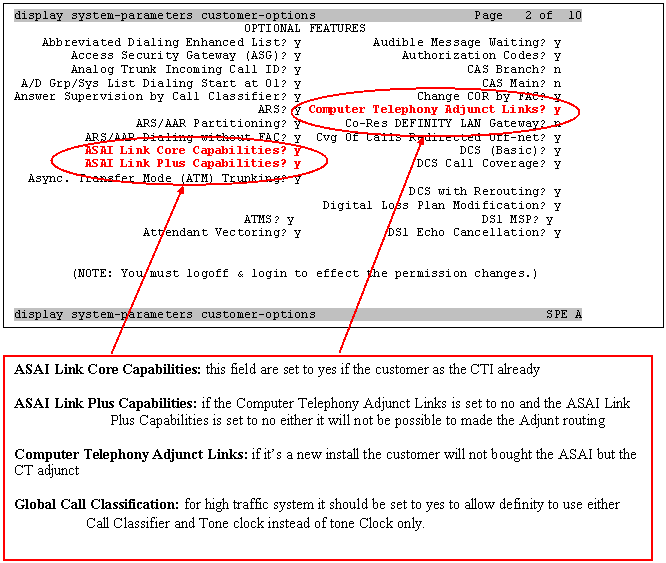
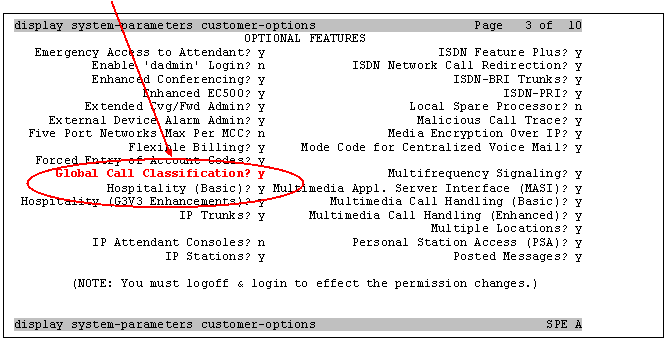
display
system-parameters customer-options Page 4 of 10 OPTIONAL
FEATURES Tenant Partitioning? n Port Network Support?
y Terminal Trans. Init.
(TTI)? y Time of Day Routing? y Processor and System MSP?
y Uniform Dialing
Plan? y Private Networking?
y Usage Allocation
Enhancements? y TN2501 VAL Maximum Capacity? y Remote Office?
y Wideband
Switching? y Restrict Call Forward Off Net? y Wireless? y Secondary Data Module? y Station and Trunk MSP? y Station as Virtual Extension? y System Management Data Transfer? y (NOTE: You must logoff & login to effect the permission
changes.) display
system-parameters customer-options SPE A
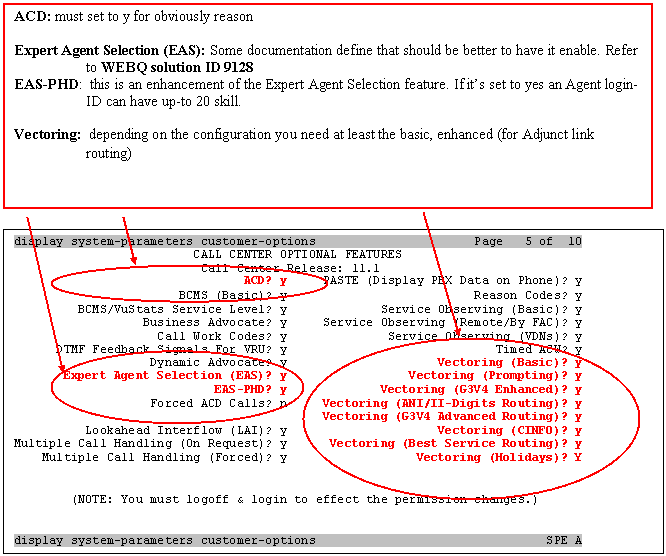
display
system-parameters customer-options Page 6 of 10 VDN of Origin Announcement? y VuStats? y VDN Return Destination?
y VuStats (G3V4 Enhanced)? Y USED Logged-In ACD Agents:
500 0 Logged-In Advocate Agents:
500 0 Logged-In IP Softphone Agents: 500 0 (NOTE: You must logoff & login to effect the permission
changes.) display
system-parameters customer-options SPE A
display
system-parameters customer-options Page 7 of 10 QSIG OPTIONAL
FEATURES Basic Call Setup? y Basic
Supplementary Services? y Centralized Attendant? y Interworking
with DCS? y Supplementary Services
with Rerouting? y Transfer into
QSIG Voice Mail? y Value-Added (VALU)? Y (NOTE: You must logoff & login to effect the permission
changes.) display
system-parameters customer- options SPE A
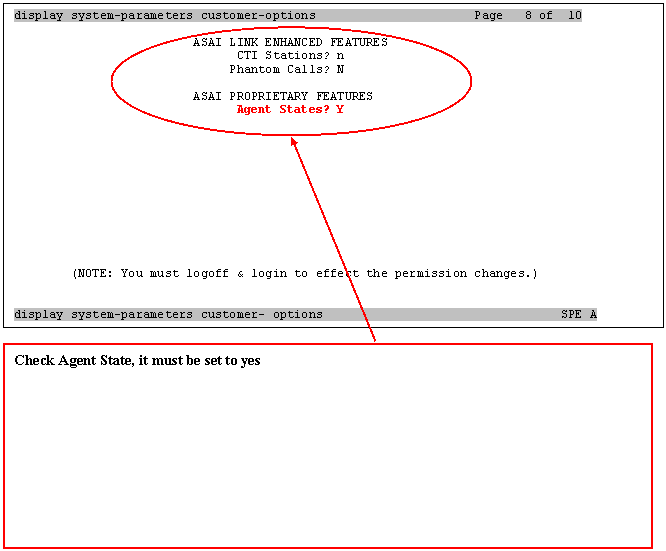
display
system-parameters customer-options Page 9 of 10 MAXIMUM IP
REGISTRATIONS BY PRODUCT ID Product ID Rel. Limit Used IP_Agent : 100 0 IP_IPA_A : 0 0 IP_IPA_B : 0 0 IP_IPA_C : 0 0 IP_Phone : 100 1 IP_ROMax : 900 0 IP_Soft : 100 0 IP_eCons : 0 0 : 0 0 : 0 0 : 0 0 : 0 0 : 0 0 : 0 0 : 0 0 (NOTE: You must logoff & login to effect the permission
changes.) display
system-parameters customer-options SPE A
display
system-parameters customer-options Page 10 of 10 MAXIMUM IP
REGISTRATIONS BY PRODUCT ID Product ID Rel. Limit Used : 0 0 : 0 0 : 0 0 : 0 0 : 0 0 : 0 0 : 0 0 : 0 0 : 0 0 : 0 0 : 0 0 : 0 0 : 0 0 : 0 0 : 0 0 (NOTE: You must logoff & login to effect the permission
changes.) display
system-parameters customer-options SPE A
Write Display (Add to create a new one) cti-link (from
1 to n) , press ENTER 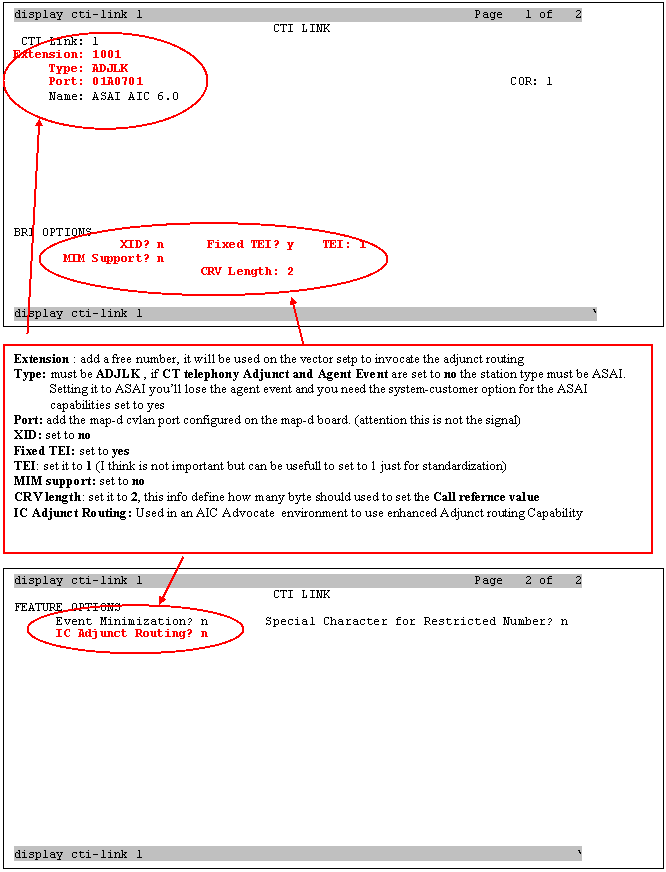
|