USB Mass Storage Disk

Version 1.23
1.1 Product Introduction
Thank you for purchasing an USB Mass Storage Disk (UMSD). This guide explains how to use the UMSD and the Application Software bundled with your device. USB Mass Storage Disk uses Flash memory as storage media and connecting 23223h77x to computer via USB port. While UMSD is plugged in the USB port, the disk can be used as a floppy or a hard disk. The flash memory can be re-used for more than 1,000,000 times and data can be preserved more than 10 years.
1.2 Product performance and marks
l Huge capacity(16M/32M/64M/128M/256M/512M/1G/2G)
l USB1.1 compliant, supporting hot PnP
l Powered by USB bus directly
l Storage media: Flash Memory
l Light weight: less than 20g
1.3 Technical parameters
l Storage capacity: 16M to 2G
l Re-used times: >1,000,000 times
l Speed: Read 900KB/S
Write 600KB/S
l Connection port USB
Please read the safe precautions carefully before you using the UMSD and the application software (the product). Ensure that you use the product correctly according to the procedures described in this guide.
The following safety precautions are intended to remind you to operate the product safely and correctly. Please read and ensure that you understand them before you proceed to the other sections of this guide.
![]() Warnings This mark indicated topics
that could lead serious injury of your body or damage of the product if ignored
or handled incorrectly.
Warnings This mark indicated topics
that could lead serious injury of your body or damage of the product if ignored
or handled incorrectly.
![]()
Warnings Do not attempt to disassemble or alter any part of the
product that is not described in this guide.
l Do not allow the product to come into contact with water or other liquids. In the event that water or other liquids enter the interior, immediately unplug the product from the computer. Continued use of the product may result in fire or electrical shock. Please consult your product distributor or the closest support center.
l Do not handle the product to do the plug and unplug operation if your hands are wet. Otherwise it will cause electrical shock.
l Do not place the product near a heat source or expose them to direct flame or heat.
l Never place the product in close to equipment generating strong electromagnetic fields. Exposure to strong magnetic fields may cause malfunctions or corrupt data.
The following system requirements must be met to install and operate the UMSD and the application software.
l Computer Model IBM PC Compatible, Power Macintosh, PowerBook, iMAC or iBook
l OS Windows 98 Second Edition, Windows Millennium Edition (Windows ME), Windows 2000, Windows XP, Linux 2.4 or higher, Mac OS 9.0 or higher
l Interface USB
l Free Hard Disk Space 3 MB and more
Windows 98 SE does not support default Mass Storage Driver. You have to install the driver bundled with the product.
The application software only can run with Microsoft Windows OS. The version for Macintosh is under development right now. We will release it when available.
However, the UMSD basic function could be supported in all OS listed above.
Guide to Components
USB Interface LED Display
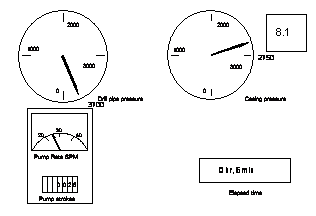 |
LED display: This LED Display will show the status of the device. Once
the device is in operation, the LED will be flush quickly.
Plug and Play
 |

When you plug the device into the USB port of your computer, you will see a "Removable Disk" icon in the file manager window.
In Macintosh, once you plug the UMSD into the USB port. You can see the disk icon in the "Desktop".
In Linux OS, you can follow the following instruction to "mount" the device,
Execute cd /etc/sysconfig/ ( cat /etc/sysconfig/hwconf | more )
Check the device information
in hwconf write down the mount point.
Make a directory in /mnt (ex:
mkdir /mnt/usbHD )
Then, execute mount /dev/sda
/mnt/usbHD (if mount point
was .dev/sda
)
Read and Write
You can do the read, write, copy, and delete operations with the files and data as the same way with the files and data in the hard disk.
Unplug
You can remove the device after you finished the action with the device. However, in Windows ME and Windows 2000, please follow the safe removal procedure. You can find a safe removal icon in your computer's notification area.

Double click the "safe removal" icon; the "Unplug or Eject Hardware" window will be pop up. You can select the device you want to remove. Then, click the "Stop" button. After that you can unplug the device from the USB port of your computer.
![]()
Warning When you want to remove the UMSD, please make sure the LED is not flush quickly. If the LED flush quickly, that means there are some traffic on going between OS and UMSD. Don't remove the UMSD at this time. Otherwise, it will cause some damages of the data or files even the UMSD.

![]()
Warning If you do not follow the safe removal procedure in Windows ME and Windows 2000 system, it may cause data lost due to the write cache issue.
In Macintosh machine, you can drag the removable disk icon and put into the trash. This action will perform the "Eject" function.
In Linux OS, please follow the "umount" command procedure to un-mount the device.
Using the Software
On the Windows Platform
Installing/Uninstalling the Application Software:
Installing the software:
If you are installing the application software onto Windows OS, you must first log on as the administrator and then install the application software.
Precaution about the USB Interface
Please connect the device to the USB port of your computer when you install the application software.
If you do not connect the device to the USB port and install the application software in Win XP OS, when you plug in the device you have to install the UMSD driver again.
In Windows 98 SE and Win Me, after install the driver you need to unplug the device and plug again in order to use the correct driver.
Find the "Manager .exe" program.
You can find the program in the UMSD, CD-ROM, or Floppy.
Double-click the [Manager.exe] icon.
Follow the on-screen instructions to proceed.
Notes:
The USB driver only needs to be installed the first time the UMSD is connected via the USB port. Installation is not required from the second time onward.
Do not cancel the installation during the procedure. The UMSD may not operate correctly if the installation is incomplete.
Installing the USB Driver:
In some Windows system, users should log on as the Administrator before installation.
Once you have attached the UMSD to the computer. The OS will find the appropriate driver or the "Add New Hardware Wizard" dialog will appear after a moment. You can do the installation of the Driver manually. Or just find out the "DrvSetup .exe" program to do the driver installation.
During the installation procedure, if the "Digital Signature Not Found" message displays, just click the [Yes] button in the showing window.
Boot up and Security Functions
Please read the "Manual .doc" in the CD to know the details about these functions.
Disclaimer
We made every effort to ensure that the information and procedure in this guide is accurate and complete, no liability can be accepted for any errors or omissions. We reserve the right to make any changes without further notice to any products herein.
Trademark Acknowledgments
IBM is a registered trademark of international Business Machines Corporation.
iBook and iMac are trademarks of Apple Computer, Inc.
Macintosh, PowerBook, Power Macintosh are trademarks of Apple Computer, Inc.
Microsoft, Windows, Windows 98, Windows ME, Windows 2000, and Windows XP are either registered trademarks of Microsoft Corporation in the United Stats and/or other countries.
Other names and products not mentioned above may be registered trademarks of their respective companies.
|