ALTE DOCUMENTE
|
||||||
Now that you have seen how to use JDBC drivers, it's time we ante up. In this chapter, we jump into the JDBC with an example applet that we'll build on and derive from through the rest of the book. Our Interactive Query applet will accomplish a number of tasks. It will:
. Connect to a database server, using a JDBC driver
. Wait for a user to enter an SQL query for the database server to process
. Display the results of the query in another text area
Of course, before we can get to the programming details of the applet, we need to take a step back, review the basics, and put together a plan. I know, plans take time to develop, and you want to get into the good stuff right away. But trust me, we'll be saving ourselves a lot of trouble later on by figuring out just the right way to get to where we want to go.
Our first step in creating a quality applet is understanding exactly what we need to do. This section covers some apple 21421n1311v t basics, at a high level. We'll begin by discussing the functionality of the Interactive Query applet, and then we'll explore how to fit the data-aware components contained in the JDBC into the Java applet model. As I said before, every great program starts with a well-thought-out plan, so we'll work through the steps to create one. If you are familiar with Java, take the time to at least review the following section before moving on to Getting A Handle On The JDBC Essentials. However, if you are unsure about what an applet really is, and why it's different from a generic application, you will want to read this section all the way through.
The applet structure has a well-defined flow, and is an event-driven development. Let's begin by defining what we want the SQL query applet to do at a high level. First, we want to connect to a database, which requires some user input: the database we want to connect to, a user name, and, possibly, a password. Next, we want to let the user enter an SQL query, which will then be executed on the connected data source. Finally, we need to retrieve and display the results of the query. We'll make this applet as simple as possible (for now), so that you understand the details of using the JDBC API and have a firm grasp of the foundations of making database-aware Java applets.
Our next task is to fill in some of the technical details of our plan. The absolute first thing we need to do, besides setting up the constructors for the various objects we use, is design and layout the user interface. We aren't quite to that phase yet (remember, we're still in the planning phase), so we'll defer the design details for a later section of this chapter, The Look of the Applet.
We need to get some preliminary input from the user; we need to have some event handlers to signal the applet that the user has entered some information that needs to be processed, like the SQL query. Finally, we need to clean up when the applet is terminated, like closing the connection to the data source.
Figure 4.1 shows the flow diagram for the applet. As you can see, we do most of our real work in the Select method. The dispatcher is the event handler method, handleEvent(). We use several global objects so that we don't have to pass around globally used objects (and the data contained within). This approach also adds to the overall efficiency; the code shows how to deal with some of the events directly in the event handler.
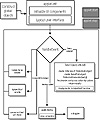
Figure 4.1 Flow diagram of the
Interactive Query applet.
The Applet "Four-Step"
As indicated in Figure 4.2, Java applets have a distinct life cycle of four basic steps: initialization, execution, termination, and clean up. It's often unnecessary to implement all four, but we can use them to our advantage to make our database-aware applet more robust. Why does an applet have this flow? Applets run inside a Java Virtual Machine (JVM), or Java interpreter, like the one embedded within a Java-enabled Web browser. The interpreter handles the allocation of memory and resources for the applet, thus the applet must live within the context of the JVM. This is a pre-defined specification of the Java environment, designed to control the applet's behavior. Note that Java applications do not follow this life-cycle, as they are not bound to run in the context of Java applets. Here's a synopsis of what the four overridable methods, or steps, do in the context of Java applets:

Figure 4.2 An applet's life
cycle.
. init This is the method called when the applet is first started. It is only called once, and it is the place where the initialization of objects (via construction or assignment) should be done. It is also a good place to set up the user interface.
. start Once the applet has been initialized, this method is called to begin the execution of the applet. If you are using threads, this is the ideal place to begin threads that you create to use in the applet. This method is called when the Web browser (or appletviewer) becomes active; that is, when the user brings up the window or focuses attention to the window.
. stop This method is called when the applet window (which can be within a Web browser) becomes inactive. For instance, iconifying the Web browser calls this method. This can be used to suspend the execution of the applet when the user's attention is somewhere else.
. destroy Before the applet is wiped from memory and its resources returned to the operating system, this method is called. This is a great place to flush buffers and close connections, and generally to clean house.
As I said earlier, you don't need to have all four steps in your applet. For instance, our simple applet doesn't need the start and stop methods. Because we aren't running an animation or any other CPU-consuming process continuously, we aren't stealing many precious system cycles. Besides, if you are connected to a database across the Internet and execute a query that takes time to process and download the results from, you may want to check your email instead of staring at the computer while the applet is working. These methods are meant to be overriden, since a minimal "default" for each method exists; the default depends on the individual intended function of the four methods.
Events To Watch For
The flow chart in Figure 4.1 shows some of the events we want to process. In this applet, we are only looking for keystrokes and mouse clicks. We override the handleEvent method to allow us to program for these events. We use the target property of the Event object, which is passed into the event handler, to look for a specific object. Then we can look for more specific events. Listing 4.1 contains a snippet of code that shows how we deal with the user entering a name in the TextArea NameField.
Listing 4.1 Trapping for the Enter key event in a specific object.
if (evt.target == NameField)The object evt is the local instantiation of the Event parameter that is part of the handleEvent method, as we'll see later in the complete source code listing. We use the target property to see which object the event occurred in, then we look at the key property to see if the Enter key was pressed. The Java escape sequence for Enter is \n. The rest of the code shown in the listing is fairly straightforward: We compare the pressed key to the "enter" escape sequence, and if we come up with a match, we set the Name string variable to the text in the NameField using the TextArea getText method. Because we have processed the event, and we want to let the rest of the event handler know that we've dealt with it, we return true. If this wasn't the key we were looking for in this specific object (NameField), we would return false so that the other event handling code could attempt to process this event.
Finishing Up
One of Java's great strengths lies in its ability to automatically allocate and de-allocate memory for objects created in the program, so the programmer doesn't have to. We primarily use the destroy method to close the database connection that we open in the applet. The JDBC driver that we used to connect to the data source is alerted to the fact that the program is exiting, so it can gracefully close the connection and flush input and output buffers.
Okay, enough talk, let's get busy! The complete source code is shown in Listings 4.2 though 4.9. The HTML file that we use to call our applet is shown in Listing 4.10. I bet you're not too keen on entering all that code. But wait! There's no need to type it all in, just pull out the CD-ROM and load the source into your favorite editor or IDE. Don't forget, though, that you need to have the JDBC driver installed, and you may need your CLASSPATH set so that the applet can find the driver. If you're planning on loading the driver as a class along with the applet, make sure you put the driver in the same place as the applet. See Chapter 3 if you have trouble getting the applet to run and you keep getting the "Can't Find a Driver" or "Class not found" error.
Tip: Source
code on the CD-ROM.
There's no need to type in the source code because the Interactive Query applet
can be found on the CD-ROM, as is true for all source code in this book.
As I promised earlier, we're going to cover the details of user interface design and layout. Listing 4.2 covers the initialization of the user interface, as well as the normal "preliminaries" associated with Java programs. To help you along, I've included some comments to elaborate on the fine points that will help you to understand what's going on and what we are doing.
Listing 4.2 Setting up the objects.
import java.net.URL;Everything has been added to the user interface, so let's show it! We also don't need to do anything else as far as preparation, so that ends the init method of our applet. Now we can move on to handling events.
We want to watch for four events when our applet is running: the user pressing the Enter key in the DBurl, NameField, and QueryField TextAreas, and the user clicking on the Connect button. Earlier in the chapter, we saw how to watch for events, but now we get to see what we do once the event is trapped, as shown in Listing 4.5. The event handling code is contained in the generic handleEvent method.
Listing 4.5 Handling events.
public boolean handleEvent(Event evt)Our next step is to connect to the database that will process the user's query, as shown in Listing 4.6.
Listing 4.6 Opening a database connection.
if (evt.target == ConnectBtn)Now that we have opened the connection to the data source (Listing 4.6), it's time to set up the mechanism for executing queries and getting the results, as shown in Listings 4.7 and 4.8. The parameter that we need in this method is a String containing the SQL query the user entered into the QueryField. We will return the results of the query as a string because we only want to pipe all of the results into the OutputField TextArea. We cast all of the returned results into a String-however, if the database contains binary data, we could get some weird output, or even cause the program to break. When I tested the applet, the data source that I queried contained numerical and strings only. In Chapter 7, I'll show you how to deal with different data types in the ANSI SQL-2 specification, upon which the data types for the JDBC are based.
Listing 4.7 Executing a statement.
public String Select(String QueryLine)The last part of the applet, shown in Listing 4.9, involves terminating the connection to the data source. This is done in the destroy method of the applet. We have to catch an exception, if one occurs, while the close method is called on the connection.
Listing 4.9 Terminating the connection.
public void destroy()We need to call this applet from an HTML file, which is shown in Listing 4.10. We don't pass in any properties, but we could easily include a default data source URL and user name that the applet would read in before initializing the user interface, and then set the appropriate TextField to show these defaults. Note that we set the width and height carefully in the <APPLET> tag. This is to make sure that our applet's user interface has enough room to be properly laid out.
Listing 4.10 HTML code to call the interactive query applet.
<HTML>Figure 4.3 shows a screen shot of the completed applet, and Figure 4.4 shows the applet running. Not too shabby for our first try. We've covered a lot of ground in creating this applet, so let's take some time to recap the important details. We learned how to:
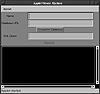
Figure 4.3 The completed
Interactive Query applet.

Figure 4.4 The Interactive
Query applet running.
. Open a connection to a data source
. Connect a Statement object to the data source via the connection
. Execute a query
. Get MetaData information about the result of the query
. Use the MetaData information to properly get the results row-by-row, column-by-column
. Close the connection
To use the applet, you can load the HTML file in a Java-enabled Web browser, or you can start the applet from the command line:
bash$ appletviewer IQ.html &Don't forget, if you have problems finding the class file or the driver, set the CLASSPATH. See Chapter 3 for more help on this topic.
In the next chapter, we'll explore the bridge between ODBC and JDBC. You'll see how easy it is to use existing ODBC drivers with JDBC, and learn some of the fine points of the relation, similarity, and difference between the two database connectivity standards. You won't want to miss this one; the author, Karl Moss, is also the author of the Sun/Intersolv ODBC-JDBC bridge included in the JDBC package.
|