Once you have created a blend, you can then align the blend to a path. This feature allows you to create all sorts of effects, the most exciting of which is the ability to create your own custom strokes.
TIP
This feature was much more important before FreeHand added the Spray brushes. If you want to repeat the same object along a path, the Spray brush will probably be easier to use. However, if you want to repeat elements that change color or shape, then you will most likely need to use a blend on a path.
To align a blend to a path:
Create a blend and a path. Select both the blend and the path

Choose Modify > Combine > Join Blend to Path.
The blend automatically aligns to the shape of the path

To see the path, click Show path in the Object Inspector
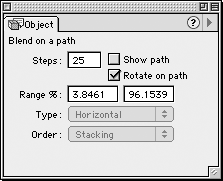
To change the orientation of the objects in the blend, click Rotate on path in the Inspector palette

To release a blend from a path:
Select a blend that has been aligned to a path.
Choose
Modify >
The blend separates from the path.
TIP
Blends that have been aligned on a path can still be modified using the Subselect tool (see previous page).
|