Composite paths are those objects that have had the Join command applied. If you use composite (joined) paths in a blend, you have some extra controls as to how the blend is drawn. (For more information on composite paths, see page108.)
To use composite paths in a 11311x2318l blend:
Select the composite paths you want to blend.
TIP
Some or all of the objects in the blend can be composite.
Choose Modify > Combine > Blend.
Set the Type list options in the Object inspector as follows
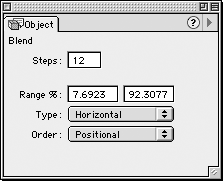
o
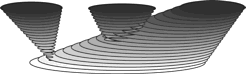
o Horizontal gives the best appearance when the composite paths do not overlap and are arranged in a horizontal alignment.
o Vertical gives the best appearance when the composite paths do not overlap and are arranged in a vertical alignment.
Set the Order list options in the Object inspector as follows
o Positional blends the objects based on their position on the page
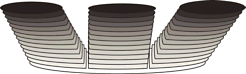
o Stacking blends the objects based on their stacking order.
The Rules of Blends (continued)Blends between two spot colors must remain grouped in order to mix as spot colors. If you ungroup, the intermediate steps will be converted to process colors. You cannot blend between objects that have lens fills. You cannot mix different types of gradient fills. For instance, you cannot blend between a linear and a radial graident. Also the gradients must contain the same number of colors. |
|