Defaults are the settings that you have when you open a new FreeHand document. Default settings include such things as the units of measurement, the colors in the Swatches panel, if the rulers 11411w221l are visible, page sizes, number of pages, and so on.
To create a new defaults file:
With FreeHand open, choose New from the File menu. An untitled file opens.
Create a new document, changing the preferences and settings to your specifications

Choose File > Save As. The Save dialog box opens.
Navigate to the folder/directory English within the FreeHand folder/directory.
Save the file under a unique name.
To choose the new defaults file:
Choose Edit > Preferences.
Click the Document category. (See the next section on specifics of choosing the preferences.)
Type the name of the defaults file you created in the previous step in the New document template field . The new defaults file now controls all new documents.
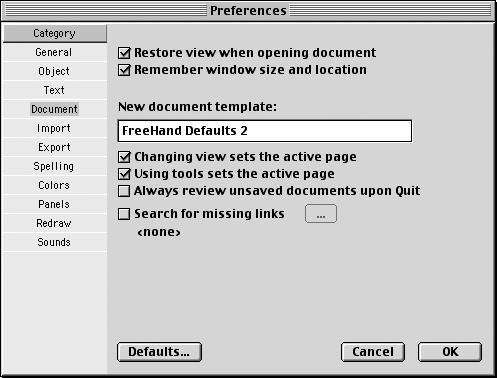
Preferences control the entire application. This means that any changes you make to the Preferences settings will be applied to all documents - past, present, and future.
To change the preferences (Mac):
Choose Edit > Preferences. The Preferences dialog box appears
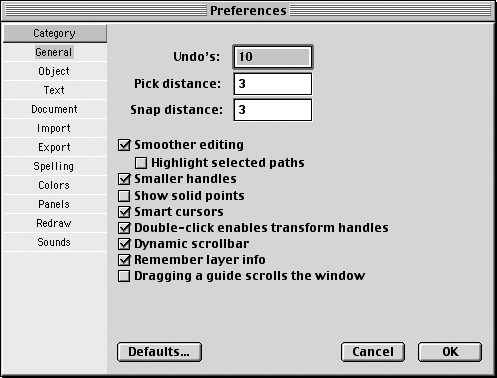
The preferences settings are divided into 11 categories on the left side of the Preferences dialog box.
Click the category you want to control and change the settings as needed.
To change the preferences (Win):
Choose Edit > Preferences. The Preferences dialog box appears
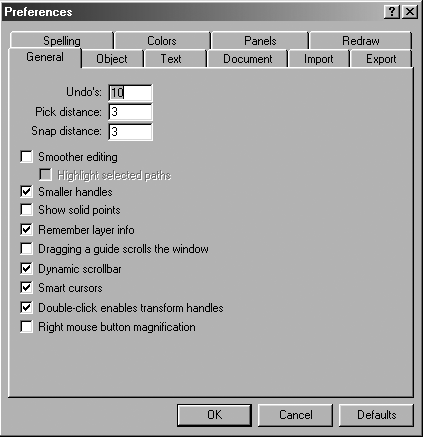
The preferences settings are divided into 10 categories shown as tab settings at the top of the Preferences dialog box.
Click the category you want to control and change the settings to suit the way you work.
TIP
For a complete list of each of the preferences and how they affect working with FreeHand, see Appendix C
|