Space - the final frontier! Or for FreeHand users: Spacing - the third option in the Text inspector.
To change the spacing attributes:
Click the Spacing icon in the Text inspector. This displays the spacing options
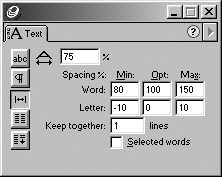
Horizontal Spacing is an electronic distortion of the text. Small amounts of horizontal scale are sometimes used to fit a few extra characters into a paragraph.
TIP
Extreme amounts of horizontal scaling are unacceptable to professional designers. If you need condensed or expanded type, you should use a typeface that is designed that way.
To change the horizontal scaling of the typeface:
Select the text.
Enter the amount you want to horizontally scale the text in the Horizontal scale field . Values lower than 100% compress the text. Values higher than 100% extend the text.
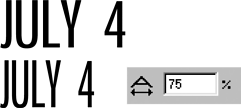
TIP
Hold the Opt/Alt key and drag a corner handle to change the horizontal scale of all the text in a text block.
Word spacing controls the space between word. Letter spacing controls the space between character in a word.
To change word and letter spacing:
Select the paragraphs you want to change.
Set the Word spacing amounts as follows
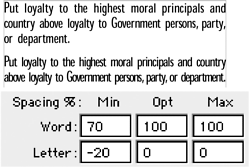
o Min sets the minimum amount of space FreeHand will allow.
o Opt sets the preferred space.
o Max sets the maximum amount of space FreeHand will allow.
Set the Letter spacing amounts as follows
o Min sets the minimum amount of space FreeHand will allow.
o Opt sets the preferred space.
o Max sets the maximum amount of space FreeHand will allow.
Sometimes it is important to keep selected words together. For instance, you may have a title or proper noun that should not be broken across line.
To keep words together:
Select the text.
Click Keep together: Selected words
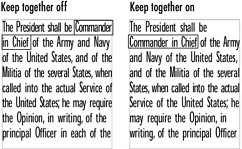
You can also force FreeHand to keep the lines in a paragraph together.
To keep lines together:
Select the text.
Enter the number of lines that you want to keep together in the Keep together: Lines field
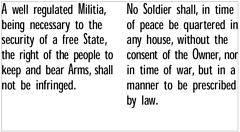
|