You may want to make sure the text in your document is spelled correctly. To do so, you can use the spelling checker.
To use the spelling checker:
Use the Selection tool to select the text block or path.
or
Place your insertion point at the point in the tex 20320r1723u t where you would like the spelling check to start.
Choose Text > Spelling. The Spelling checker appears
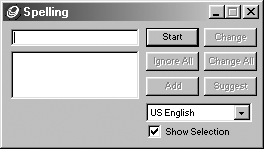
To start checking the spelling of your text, click Start. The spelling checker looks through the text and stops when it finds an error

TIP
If no text blocks are selected, the spelling checker checks the entire document.
If the spelling checker finds a word it does not know, it displays the word in the top field. If possible, it shows alternates.
TIP
To see the section of text currently being checked by the spelling checker, click Show selection.
TIP
The spelling checker is not a grammar checker or a proofreader. It does not find typos such as He was reel good, since the word reel is a known word.
To use the Change button:
If the original word is incorrect, choose one of the alternates.
If none of the alternates are correct, type the correct word and then click Change . The incorrect word is deleted and the correct word is inserted.
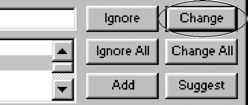
To use the Change All button:
If you suspect that other uses of the word are incorrect in the document, choose one of the alternates and then click Change All

To use the Ignore button:
If the original word is correct, click Ignore . The spelling checker skips over that instance of the word, but stops again if the word is elsewhere in the text chain.

To use the Ignore All button:
If all the instances of the original word are correct, click Ignore All . The spelling checker ignores all instances of that word until you quit that session of FreeHand.

To use the Add button:
If the original word is correct, click Add . This adds the word to the spelling dictionary and stops the spelling checker from identifying the word as misspelled in the future.
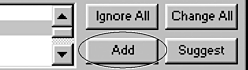
TIP
To change how the spelling checker finds and adds words, change the spelling preferences (see page 395).
To use the Suggest button:
To see the list of suggested words, click Suggest

TIP
To check the spelling of just a portion of a lengthy text block, use the Text tool to select just that portion and then run the spelling checker.
|