If you have multiple columns of text next to each other, you may want the columns to have the same number of lines. You use FreeHand's copyfitting commands to adjust your text.
To copyfit text:
Click the Adjust Columns icon of the Text inspector
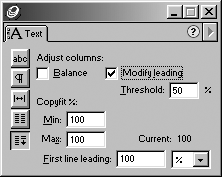
Click the Balance option to adjust the columns so there are an equal number of lines in each. This may leave extra space at the bottom of the text block
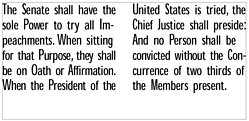
Click the Modify leading option adjust the leading. This increases the leading so that the lines fill the text block
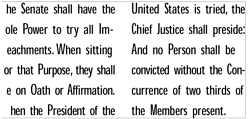
To adjust the columns by changing the point size of the text, enter values in the Minimum and Maximum fields. Values below 100 will reduce the point size. Values above 100 will increase it
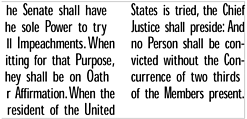
To move the first line down from the top of a column, change the amount in First line leading field.
|