The easiest way to define a style is by example. This means you can create the object or text and then use it as the reference to define the style.
To define a style by example:
Draw an object or type some text.
Use the Fill and Stroke inspectors to 10110d319k style the object or use the Text inspector to style the text.
With the object or text selected, choose New from the Styles panel submenu
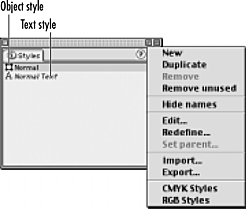
A new style named Style-1 appears . This style contains all the attributes of the selected object.
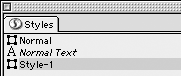
TIP
Text styles in FreeHand are paragraph styles - that is, they can not be applied to just some of the characters in a paragraph. If you need that type of local formatting, you need to do it manually.
You can also define a style by selecting all its attributes in the various Inspector panels and then defining the style according to those attributes.
To define a style by attributes:
Press Tab to deselect all objects and text blocks.
Use the various Inspectors panels to choose the object or text attributes you would like for your style.
When you are satisfied with the attributes, choose New from the Options pop-up menu of the Styles panel. The new Style is defined from the current state of the panels.
The Default
|
When to use StylesMost of my designer and illustrator friends would never be caught dead applying styles to objects. Their work is much too individual to use the same styled object over and over. However, my cartographer friends (map makers), use FreeHand's object styles extensively. They define a thick stroke to use as major highways and a thinner stroke for back roads. Then they apply the style to their artwork. Also, people who use FreeHand to design Web pages use styles to maintain a consistent look for all their pages. That includes working with both object styles and text styles. I use style extensively when I create long-text documents - especially if I have copy with lots of subheads, lists, and captions. |
Once you add a style, it is easy to change the name of the style.
To rename a style:
Double-click the name of the style in the Styles panel to highlight the name
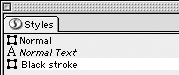
Type the new name of the style.
Press Return or Enter to apply the new name
To duplicate a style:
Choose the style you want to copy.
Choose Duplicate from the Styles panel submenu. A new style with the preface Copy of appears.
To remove a style:
In the Styles panel, click the name of the style you want to delete. Use the Shift key to select any additional styles you want to delete.
Choose Remove from the Styles panel submenu. The style is deleted.
TIP
If you delete a style that has been applied to objects or paragraphs, those objects or paragraphs keep their attributes.
If you have a long list of styles, some of which are not used in the document, you may want to remove those styles to make it easier to work.
To remove unused style:
Choose Remove Unused from the Styles panel submenu. All styles not applied to objects or text are removed.
|