ALTE DOCUMENTE
|
||||||||||
Ever wonder why houses are built from the ground up? After all, the basement is so dull, so basic. Why not start with something more flashy like the windows, the front door, or the roof? The reason is that if you don't have a firm foundation as you start building, your house will not last very long.
The same is true when you learn a computer graphics program. As excited as you must be to learn Macromedia Free Hand, there are a few basics that we need to cover before we can go on to the fun stuff.
This chapter covers those basics: th 13313x235n e onscreen panels and toolbars, menus, and window elements. And although you may be tempted to skip ahead to the fun stuff in the other chapters, please take a moment to look at what's here.
Think of this chapter as a set of road signs that will help you navigate through the rest of FreeHand.
You need to make sure your computer has the minimum hardware and system requirements necessary to run FreeHand properly. You can then install and launch FreeHand.
An Intel Pentium processor or equivalent running Microsoft Windows 98, Windows 2000, Windows NT version 4, or Windows ME.
RAM sufficient to meet your operating system's requirements plus 64 MB application memory.
70 MB available hard disk space.
A CD-ROM drive.
A color monitor capable of 800-by-600-pixel resolution and 256-color display (1024 x 768 and millions of colors recommended).
Adobe Type Manager version 4 or later with Type 1 fonts (recommended).
A PostScript Level 2-compatible printer or later.
To check memory (Win):
Choose System Properties from the Control Panels directory to view the amount of installed memory and the available memory
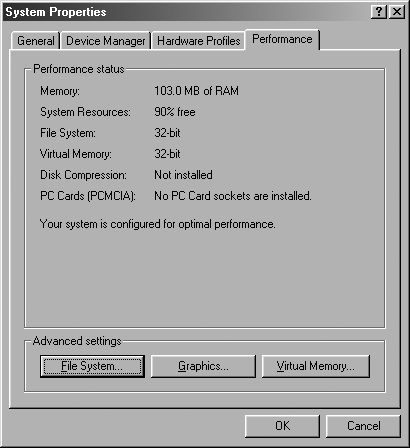
To check hard disk space (Win):
Open the My Computer icon on the desktop.
Select the hard disk, usually named a letter such as C.
Click with the right mouse button to open the contextual menu.
Choose Properties from the contextual menu. This opens the Properties dialog box that contains the disk information
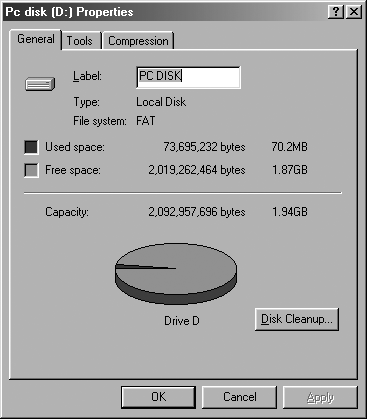
PowerPC processor running System 8.6, 9.1, or OS X.
RAM sufficient to meet your operating system's requirements plus 32 MB application memory.
70 MB available hard disk space.
A CD-ROM drive.
A color monitor capable of 800-by-600-pixel resolution and 256-color display (1024 x 768 and millions of colors recommended).
Adobe Type Manager version 4 or later with Type 1 fonts (recommended).
A PostScript Level 2-compatible printer or later.
To check memory (Mac):
Choose About This Computer from the Apple menu to view the version of the operating system, the built-in memory, and the amount of virtual memory
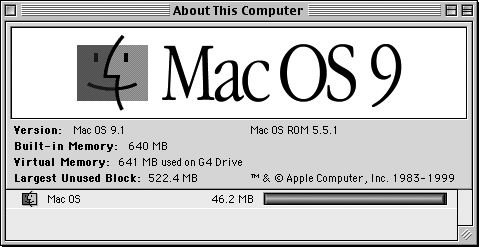
To check hard disk space (Mac):
Select the hard disk.
Choose File > Get Info > General Information. The panel displays the available space for the disk
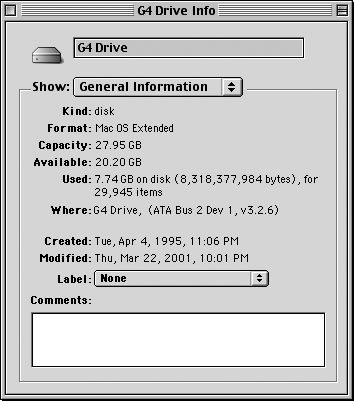
To install FreeHand (Win)
Disable any virus-protection programs and clear the TEMP directory before installing the software.
Insert the FreeHand CD-ROM in your CD-ROM drive.
Follow the onscreen instructions
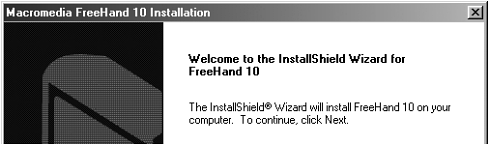
After installation, restart the computer.
To install FreeHand (Mac)
Disable any virus-protection extensions.
Insert the FreeHand CD-ROM in your CD-ROM drive.
Open the FreeHand 10 folder on the CD-ROM.
Double-click the FreeHand 10 Installer icon
![]()
When the FreeHand installer screen displays, follow the onscreen instructions.
After installation, restart the computer.
To launch FreeHand (Win)
Choose Start > Programs > Macromedia FreeHand 10 > FreeHand 10
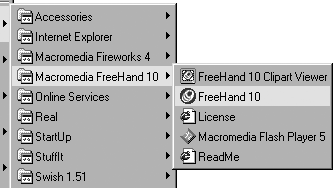
TIP
You can double-click the icon for a previously saved FreeHand document. This launches FreeHand and brings you directly to that document.
To launch FreeHand (Mac)
Double-click the FreeHand 10 application icon
![]()
TIP
You can double-click the icon for a previously saved FreeHand document. This launches FreeHand and brings you directly to that document.
|