ALTE DOCUMENTE
|
||||||||
Imagine you have created an illustration of a doughnut with a hole in the center. You need a special type of path to see through the hole. In FreeHand, these are called joined paths or com 11511f56l posite paths.
TIP
This type of effect is sometimes called compound paths in other programs.
To create joined paths:
Select the objects that you want to join
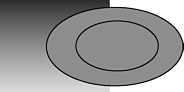
Choose Modify > Join. This creates a hole in the object that you can see through
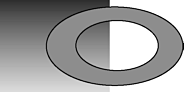
TIP
If the second object is not completely contained inside the first, the hole will appear where both objects overlap
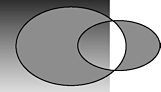
TIP
After you apply the Join command, the objects have the same fill and stroke attributes.
To split joined objects:
Select the entire joined object.
Choose
Modify >
To modify the paths of a joined object:
Use the Subselect tool to select the path. The anchor points appear.
Move or modify the path as you would work with a grouped object (see pages 103 - 104).
|