Have you ever seen those posters that show celebrity photos inside star shapes? Rather than cut the photo into the star shape, a mask is used to hide the parts of the image that are outside the star. Pasting an object inside another allows you 15415f53p to fill objects so that anything outside the objects will not be seen. The object that is filled is called a clipping path or mask.
To mask objects:
Position the objects to be masked over the object that is to act as the clipping path

Select the objects and choose Edit > Cut to put those objects on the clipboard.
Select the object to be used as the clipping path and choose Edit > Paste Inside. The objects pasted from the clipboard are visible only inside the clipping path
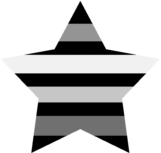
TIP
Use the Subselect tool to select objects pasted inside the clipping path.
To move masked objects:
Select the clipping path; a diamond-shaped paste inside handle appears.
Drag the paste inside handle to move the objects within the clipping path

TIP
To transform just the clipping path without affecting the objects pasted inside, make sure the Contents box in the Transform panel is not checked. (See Chapter 10 Move and Transform " for information on working with the Transform panel.)
To release masked objects:
Select the clipping path and choose Edit > Cut Contents.
|