Once you have applied a stroke, you can change the width, or how thick that stroke appears.
To change a stroke width using the Stroke inspector:
Select the object you want to change.
With the Stroke inspector set for Basic, type the value for the thickness of the stroke in the Width field
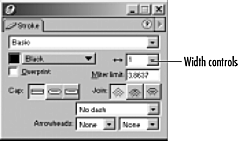
or
Choose a value in points from the pop-up menu next to the field. The thickness of the stroke changes
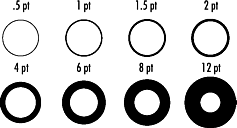
Press Return/Enter or click anywhere on the Stroke inspector to implement a value in the field.
TIP
Half the width of a stroke is applied to the inside of the path. The other half is applied to the outside of the path.
To change a stroke width using keyboard shortcuts:
Select the object that has a stroke.
(Mac) Press Cmd+Opt+Shift+< to make the stroke weight thinner.
or
(Mac) Press Cmd+Opt+Shift+> to make the stroke weight thicker.
or
(Win) Press Ctrl+Shift+1 to make the stroke weight thinner.
or
(Win) Press Ctrl+Shift+2 to make the stroke weight thicker.
Beware the Hairline StrokeUnless you absolutely know what you are doing, don't apply the Hairline setting from the Width list. A hairline stroke is defined as the thinnest possible stroke you can print. If you're printing to the office printer, the hairline will be pretty thin. If you then send the document out to be printed on a professional imagesetter, the hairline rule turns practically invisible. As a general rule, you shouldn't specify a stroke width of anything lower than .125 pt - and certainly never specify a hairline! |
Exporting Caps and Joins to FlashIf you export FreeHand files to Macromedia Flash, you may discover that your caps and joins have changed. This is because Flash does not support the caps and joins in FreeHand. If it is vital to keep the same look of the artwork, you can use the Expand Stroke command (see page 119) to convert the stroke to a filled path. Otherwise, just learn to live with Flash's default Round caps. |
|