The easiest way for a designer to work with both Freehand and Flash is to copy FreeHand artwork and paste it into a Flash frame. Or, if you have the monitor space, you can drag and drop artwork from one application into another.
TIP
Before pasting into Flash, set the Expor 838p151i t preferences to convert colors to CMYK and RGB for the clipboard formats (see page 395).
To paste into Flash files:
Select the FreeHand object or objects.
Copy the objects.
Switch to make the Flash file active.
Paste. The FreeHand objects are imported into the Flash file.
TIP
Unlinked text blocks become Flash text objects.
TIP
Linked text blocks or text on a path are converted into paths.
TIP
Vector-based objects become a group that can be ungrouped and edited like any other Flash element.
TIP
Bitmaps become a single grouped object just like imported bitmaps. You can break apart pasted bitmaps or convert pasted bitmaps to vector graphics.
To drag and drop into Flash files:
Position the windows so you can see both the FreeHand and Flash files.
Select the FreeHand object or objects.
Use the Pointer tool to drag the FreeHand objects into the Flash window
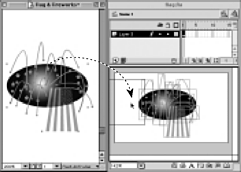
When you see the rectangle box appear in the Flash file, release the mouse. The FreeHand artwork is imported into the Flash file.
FreeHand features supported in Flash filesThe following FreeHand features will be kept when imported into Flash. Basic strokes and fills. However square endcaps will be changed to round endcaps. Transparency lens fills remain transparent upon export. Other lens fills are changed. Gradient fills except the contour gradient. CMYK or RGB TIFFs and embedded images (JPEG, GIF, PNG). Blended paths. Composite paths, including text converted into paths. Clipping paths containing vector path image files. Text blocks. However, text on a path is converted to objects. Arrowheads. Use the Flash Anti-alias preview to see how your artwork will appear when imported into Flash. |
|