If an object is too big or too small, it is a simple matter to scale it to a new size.
To scale an object by eye:
Choose the object you want to scale.
Choose the Scale tool in the Tools panel
![]()
Move your cursor to the page. Your cursor turns into a star

Position the star on the spot from which you would like the object to scale. This is the transformation point.
Press down on the point you have chosen. Do not release the mouse button.
Drag the cursor away from the transformation point. An outline of the object changes to show how the object is being scaled

TIP
Hold the Shift key if you want to constrain the scale to a proportional change.
Release the mouse button when you are satisfied with the size of the scaled object. Your object scales into position.
To copy as you scale an object:
Hold the Opt/Alt key as you drag to scale the object. A plus sign (+) appears next to the star cursor.
Release the mouse button first and then the Opt/Alt key to create a copy of the original object scaled to the position you chose.
To scale using the Transform panel:
Select the object you want to scale.
Click the Scale icon in the Transform panel
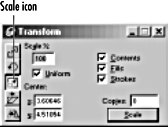
Enter the percent you want to change the object.
For a proportional scale, keep the Uniform box checked.
or
To scale the object nonpro portionally, deselect Uniform . This opens additional fields to enter the percentages to scale the object.
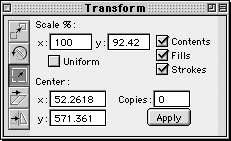
For a uniform scale, enter an amount in the Scale % field.
or
For a non-uniform scale, enter values in the x (horizontal) and y (vertical) (Mac) or h (horizontal) and v (vertical) (Win) fields.
To change the point of transformation from the center, enter the coordinates in the x and y fields.
or
With the Scale tool active, hold the Opt/Alt key and click to select a transformation point.
Check Contents to scale any items pasted inside along with the object (see page 109)
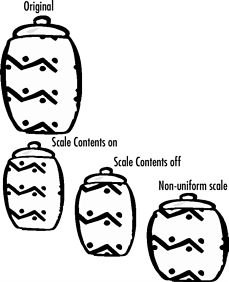
Check Fills to scale any fills such as tiled fills (see page 188).
Check Strokes to scale the size of strokes along with the path.
Click the Apply (Mac) or Scale (Win) button or press Return or Enter to apply the scale.
|